Beyond Black and White: A Creative Approach to Change Text Color in PDF
Modifying text color in PDF documents can help highlight important information, increase readability, and customize appearance. While PDFs are intended to preserve formatting, the text color can be changed using widely available software and mobile apps on devices like Windows, Mac, iOS, and Android.
This article will outline 4 easy methods to alter PDF text color in just minutes. No special design experience is required. By using common features like document editors, PDF readers, cloud-based online tools, and operating system functionality, you can successfully apply color changes to PDF text. Let’s take a look at how to change text color in PDF.
Catalogs:
Part 1: How to Change Text Color in Foxit PDF Editor?
The Format tab in Foxit PDF Editor provides an easily accessible color selection option while using the Typewriter tool to insert text. Setting the text color before typing allows you to modify the color of text added to a PDF document seamlessly. Here is how to change font color in foxit pdf editor:
1.Select the Typewriter tool in the toolbar and click where you want to insert colored text. This opens the Format tab.
2.In the Format tab, click the color button and choose the desired text color. You can pick predefined colors or use the color picker for a custom color.
3.Type the text you want to appear in the selected color within the PDF.
4.To change the text color for additional text entry, repeat steps 1 and 2 before typing.
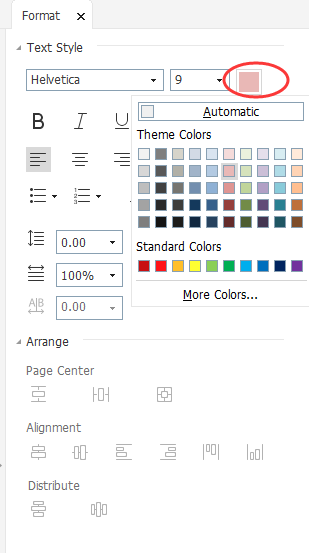
Part 2: How to Change Highlight Color in Adobe?
The Adobe Acrobat toolset makes changing the color of highlighted text in PDF documents simple with just a few clicks. Here is how to change highlight color in adobe:
1.Select the Highlighter tool from the Comment toolbar. Open this toolbar by choosing Tools > Comment.
2.Highlight the desired text with the highlighter.
3.Right-click on the highlighted selection and choose Properties.
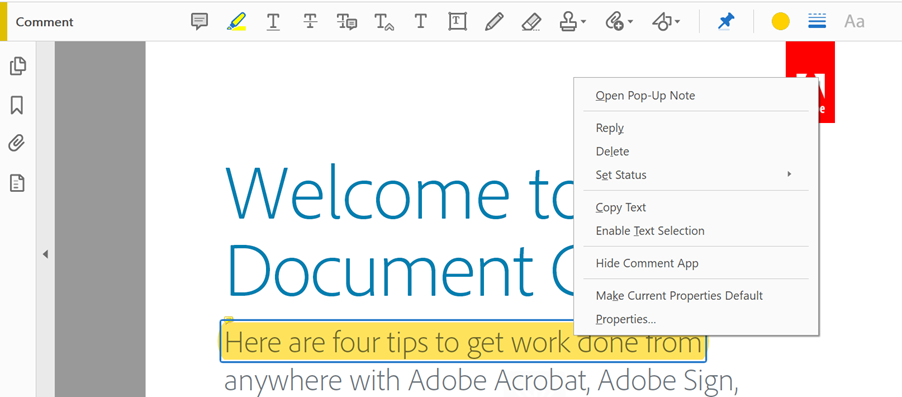
4.In the Highlight Properties dialog box, click on the color panel to open a palette of predefined highlight color options.
5.Select the color you want the highlighted text to appear in.
6.Click OK to apply the new highlight color.
Repeat for any other text sections you want to highlight in the same or a different color. The steps allow you to not only alter the default highlighting color but also to apply multiple highlight colors throughout a PDF for enhanced visibility of key points.
Part 3: How to Change Text Color in PDF Xchange Editor?
By using the Typewriter tool and then changing the font color through the text Properties window, you can seamlessly integrate colored text into a PDF document with PDF Xchange Editor. Here is how to change color of highlight text in pdf:
1.Insert text into the PDF file using the Typewriter tool.
2.Highlight the inserted text you want to modify.
3.Right-click on the selected text and choose "Properties" from the menu.
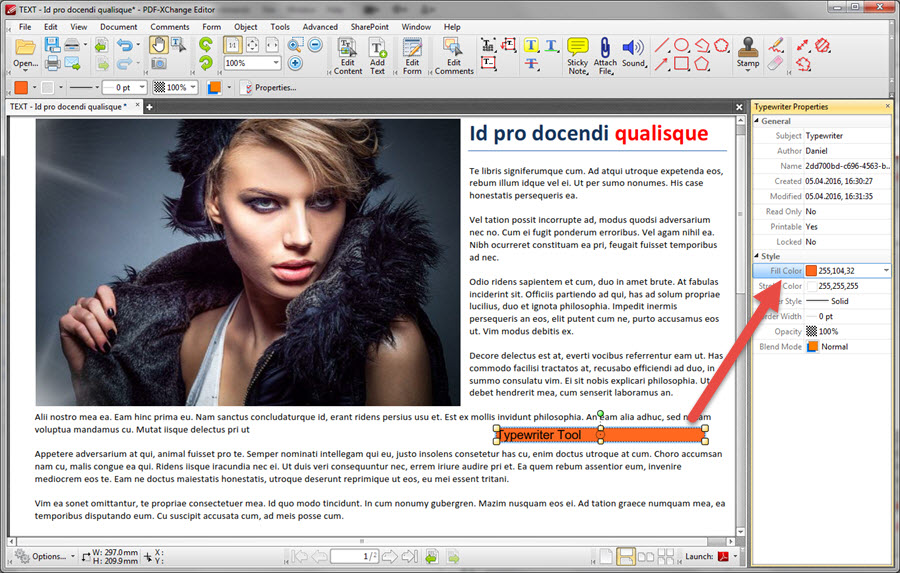
4.The Properties window will open, displaying options to format the text box and typography.
5.To change the text color specifically, use the font color option in the Properties window to select your desired color. You can choose from predefined color swatches or use the color picker to specify a custom color.
Part 4: How to Change Text Color in PDF Fill and Sign?
Through this user-friendly process, anyone can introduce multi-colored text when digitally completing important documents. PDF Fill & Sign provides a straightforward method to edit text color when digitally signing documents. Here is how to change text color in pdf fill and sign:
1.Open the PDF requiring a signature that needs custom text coloring.
2.Select the Sign icon in the toolbar or navigate to Tools > Fill & Sign. The Fill & Sign tool menu appears.
3.Click the color selection button in the Fill & Sign toolbar. A palette of predefined colors is shown, or you can choose the custom color picker to specify any desired color.
4.With the color set, use the cursor to sign your name or fill in the text fields on the PDF form. The text will be rendered in the currently chosen color.
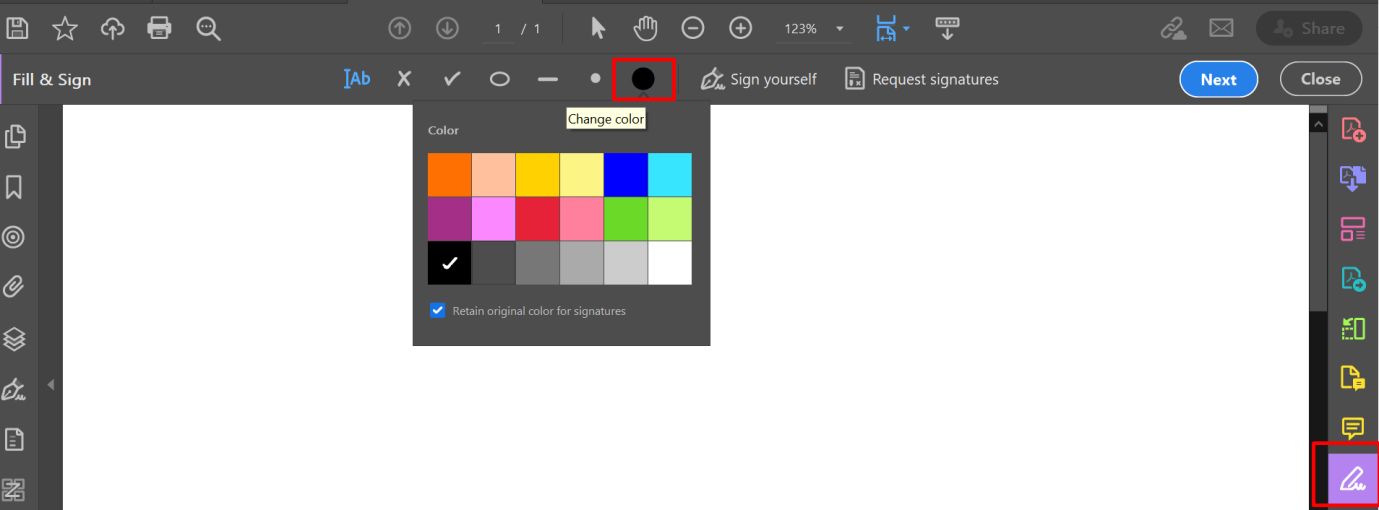
Bonus Tips: How to Chat with PDF, Quickly Read and Understand it
Struggling to efficiently navigate lengthy PDF documents? Tenorshare AI-PDF Tool revolutionizes the way users read, understand, and summarize PDFs through interactive chatting.
Powered by artificial intelligence, this tool allows you to have a conversation with a PDF file by simply typing questions. It can quickly extract key information, identify critical sections, and condense documents down to concise summaries.
Key features include:
- Insightful PDF Analysis: Performs text analysis to extract semantic information and provide valuable insights from data-heavy documents like financial reports.
- Enhanced PDF Reading: Interprets content to streamline review and quickly locate information without tedious manual searching.
- Efficient Search: Enables users to ask questions about PDF contents to swiftly find specific data. It can scan the entire document to pull answers.
- Conversation Records: Stores chat history for easy reference and review of exchanges.
Whether you're a student needing to comprehend academic literature, a business professional analyzing contracts, or a casual reader seeking to unlock knowledge, Tenorshare makes interacting with PDFs more productive. It acts as an AI-powered reader to interpret details and an intelligent summarizer to distill key takeaways.
Following the below steps to use Tenorshare AI - PDF Tool
Step 1: Upload your PDF files.
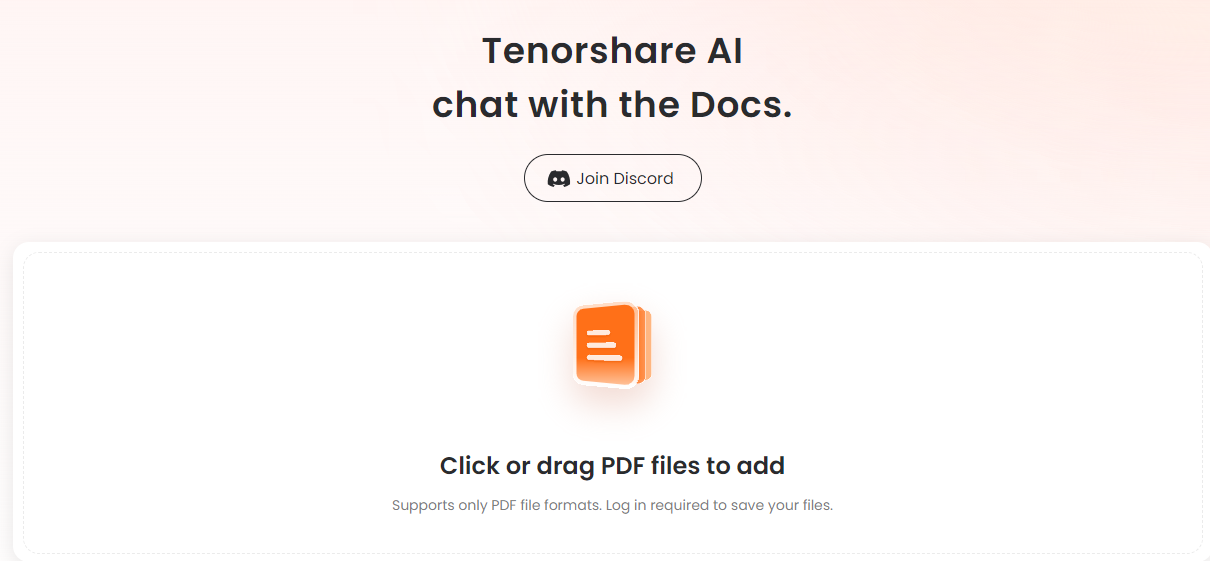
Step2: Create an account and login into.
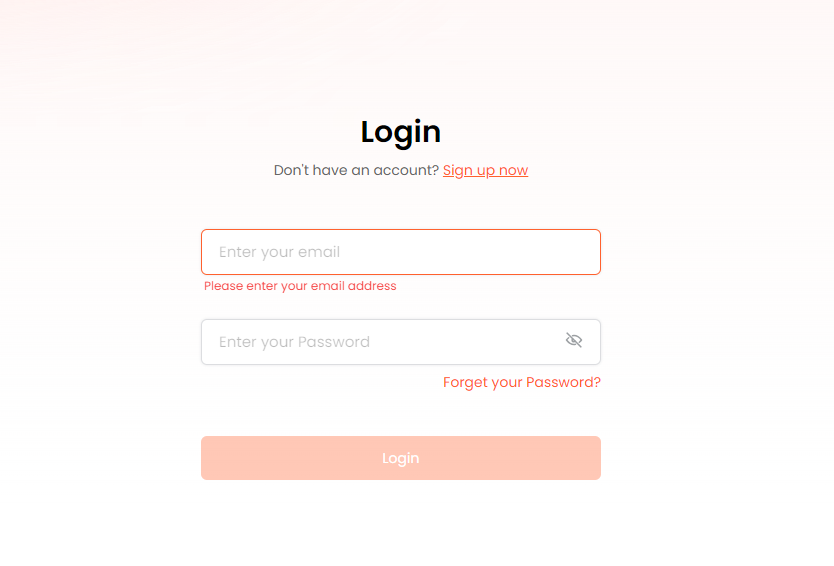
Step 3: Start a chat with the PDF and ask any questions about the document. This AI tool will give you comprehensive answers.
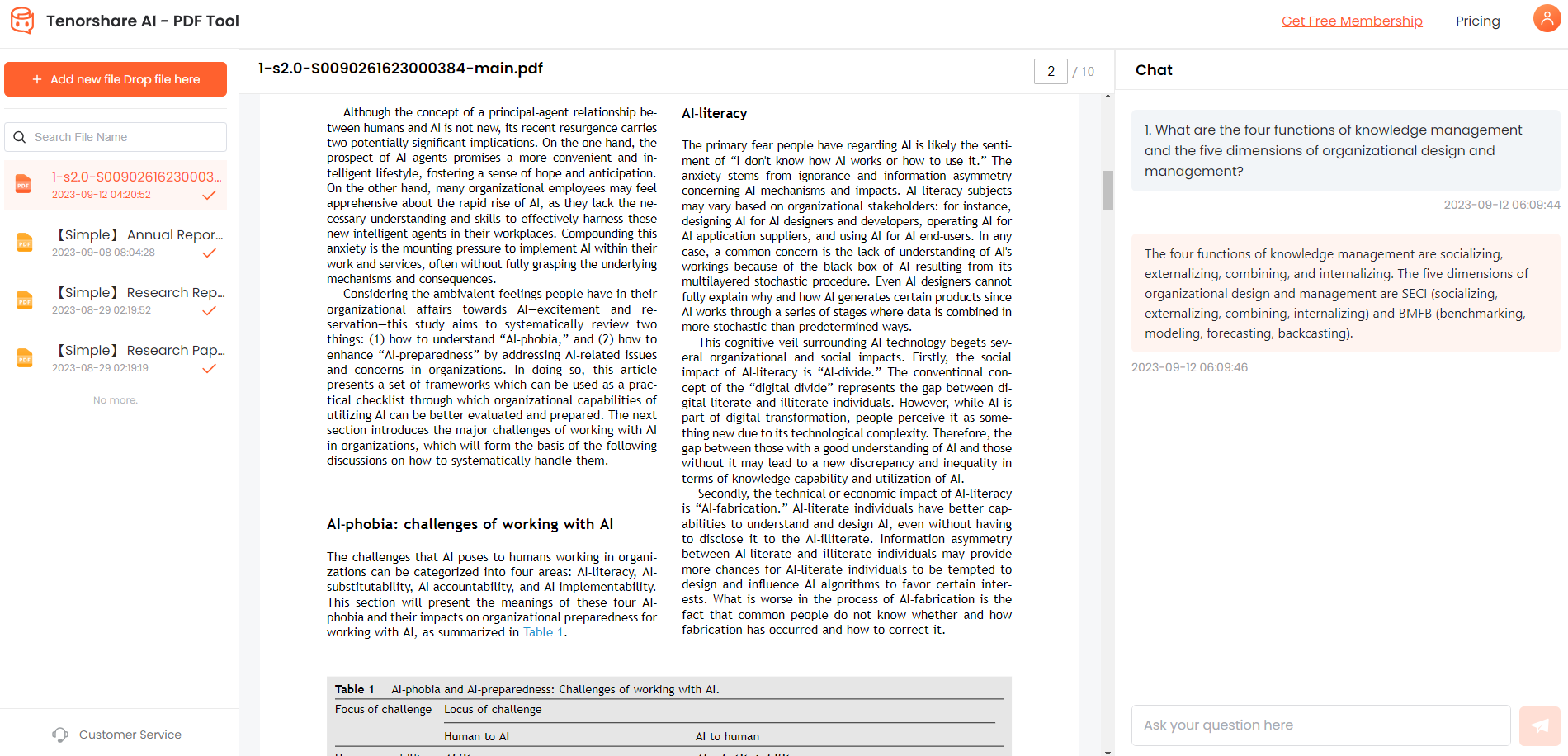
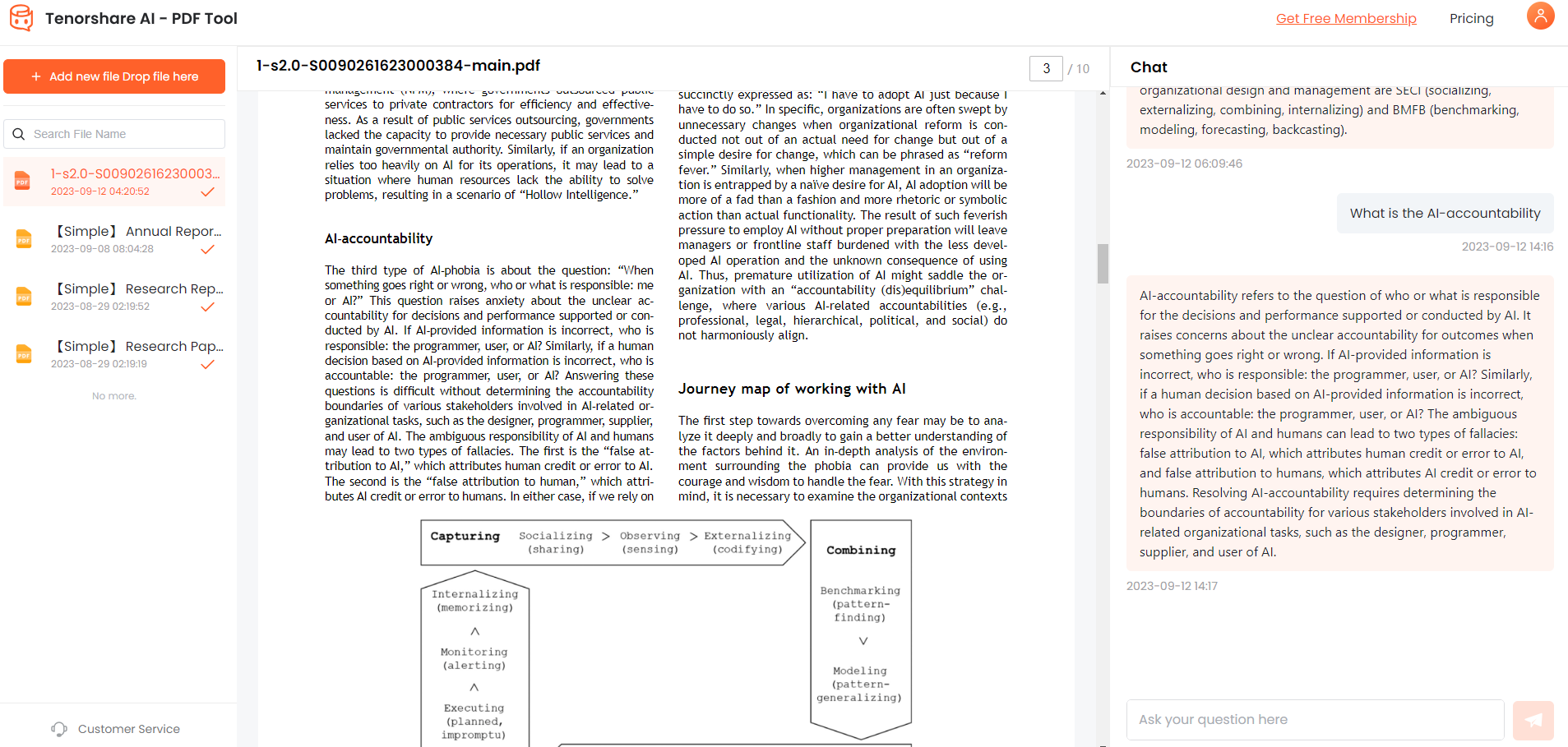
FAQs about Change Text Color in PDF
1. How to change highlight color in foxit phantompdf
In Foxit PhantomPDF, you can change the highlight color by selecting the text, right clicking, choosing "Properties", and then selecting the desired highlight color in the Properties menu.
2. How to change color of typewriter font in foxit reader
To change the typewriter font color in Foxit Reader, first select the Typewriter tool to add text. Before typing, open the Format tab on the right and select the color dropdown to choose a different font color. Newly typed text will appear in the chosen color.
Summary
As outlined, there are several easy methods to modify text color within PDF files to improve readability, highlight key information, and customize appearance. On Windows and Mac devices, options like Foxit PDF Editor, Adobe Acrobat, PDF Xchange Editor, and PDF Fill & Sign provide accessible controls for changing font colors or highlight colors in just a few clicks. No design expertise is required.
Additionally, leveraging AI chatbot technology like Tenorshare AI-PDF Tool takes PDF interaction to the next level. By having natural conversations and asking questions about documents, users can swiftly locate details, generate summaries, and absorb information more efficiently.

