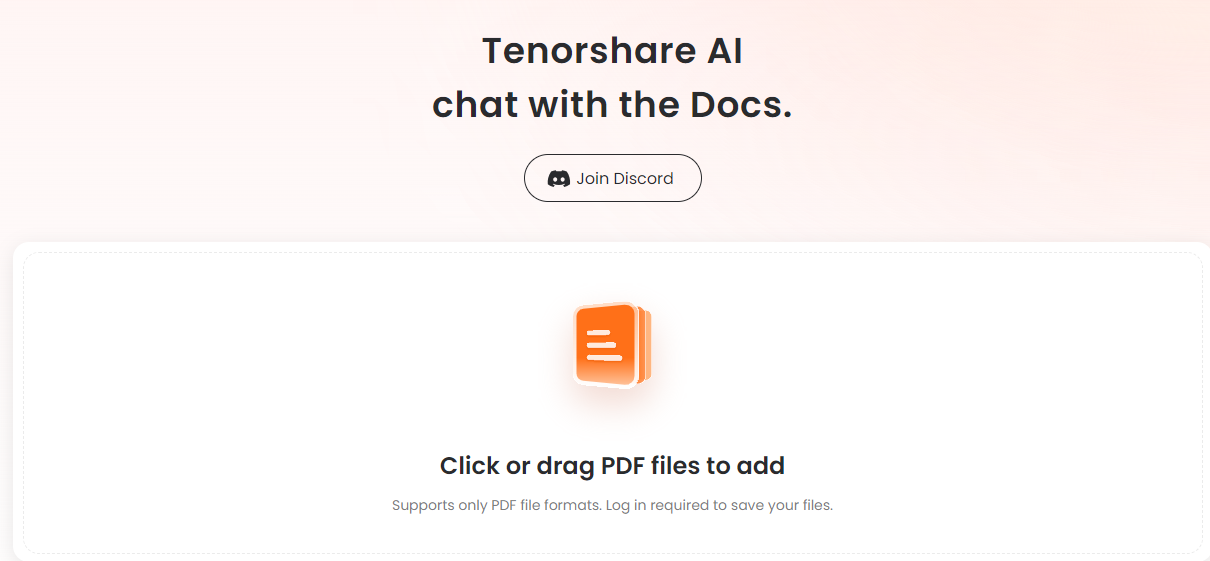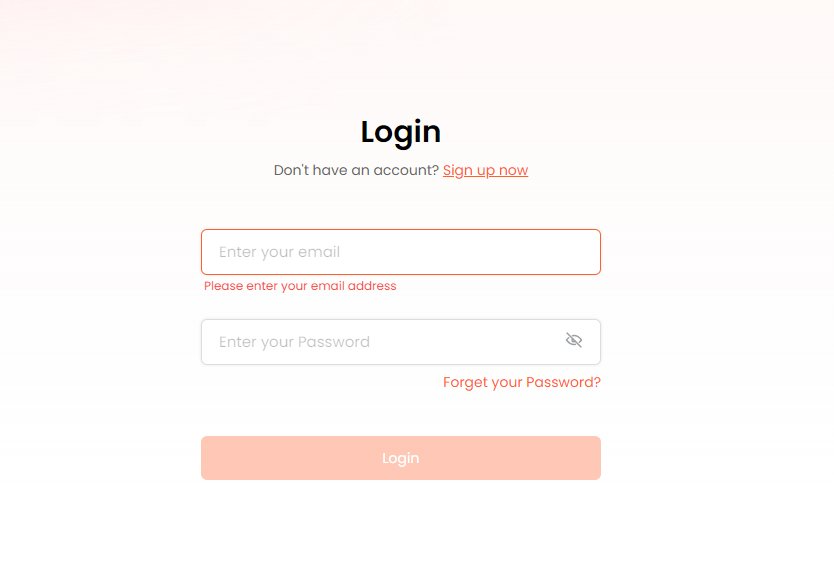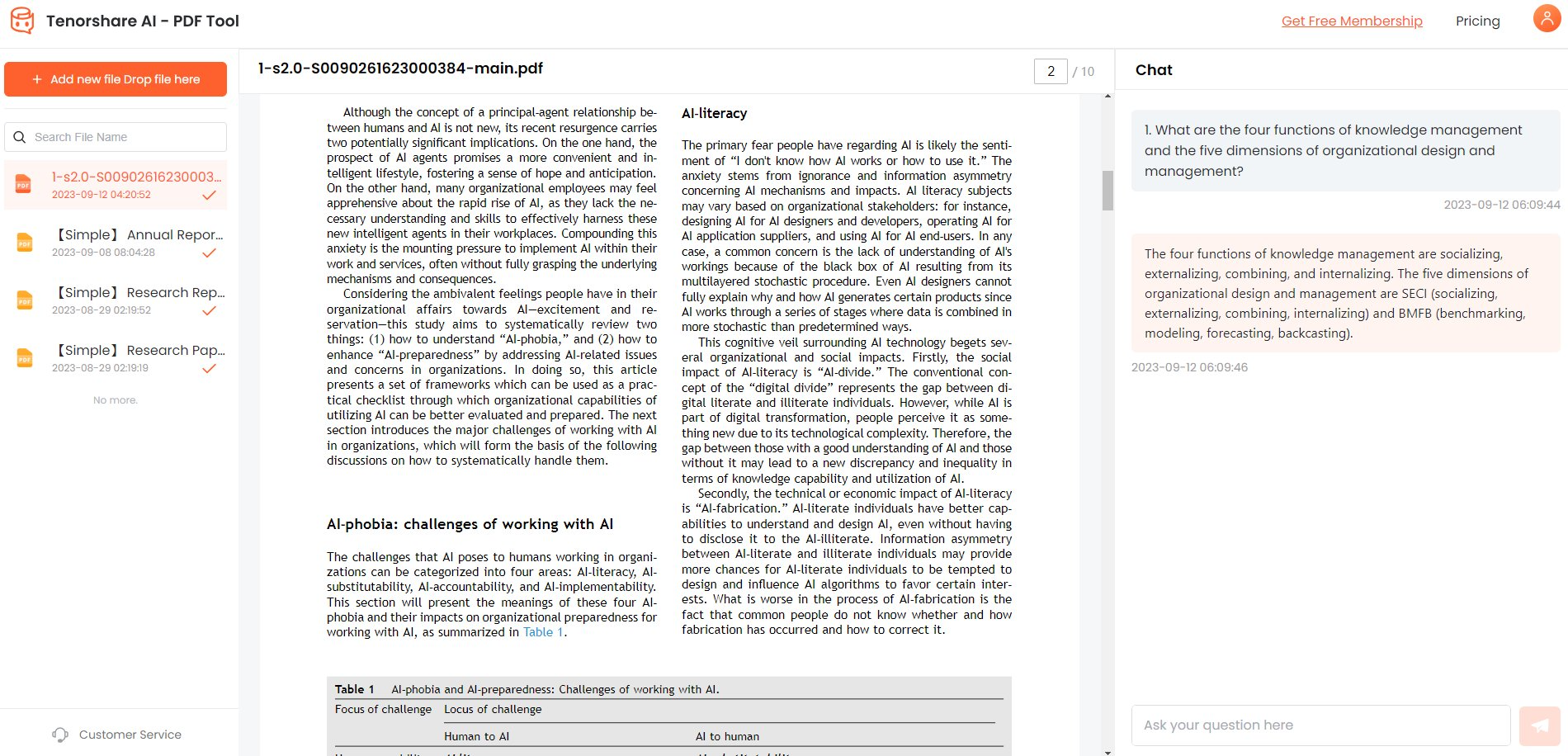OpenAI Access Denied? Quick Fixes Here!
OpenAI released its API recently, enabling developers to make their software solutions artificially intelligent. Using this API, you can embed NLP models in your applications, making them more efficient. It provides a wide range of models with different capabilities and price points. You can use fine-tune custom models or pre-trained models.
Besides the pivotal role OpenAI API plays in modern software, you may face issues like the API key not working or OpenAI access denied. These errors occur due to different reasons but are solvable.
If you face an OpenAI access denied , you can try out the best fixes proposed in this article. Moreover, you will learn the behind reasons for OpenAI access denied. Stay tuned!
Part 1: Why Is My Access Denied To OpenAI?
If you are trying to open the OpenAI’s website and the access denied, you do not have access to chat.openai.com. Here are some potential reasons that might be blocking your access to OpenAI:
- OpenAI does not operate its services in your country or region.
- Some firewalls might be blocking the site.
- Your network admin has restricted the platform.
- Your VPN connection is causing the problem.
Part 2: How Do I Fix Access Denied In ChatGPT?
Fixing the chat OpenAI access denied issue is not as challenging as it sounds and does not require much technical skill. Here are some ways that you can try to get back access to OpenAI:
1.Check your Login Credentials
If the OpenAI does not allow you to access its portal, the first thing to check is your login credentials. If you enter the incorrect password or email too many times, the site may block your IP, preventing you from accessing the site.
2.Try Connecting or Disconnecting the VPN
If you are not using a VPN already, try accessing the OpenAI using a reliable one. There is a possibility that OpenAI is unavailable or restricted in your region, causing the OpenAI access denied error. By connecting to a VPN, you can access it with a different IP.
-
Visit the website of any reliable VPN service provider, such as NordVPN, ExpressVPN, etc.
-
Download and install the software on your computer, or use a VPN extension in your browser instead.
-
Launch the VPN and connect it to a server in a country where the ChatGPT is not blocked (for example, Canada or the United States).
If you already have a VPN or are using it, disconnect it before accessing chat.openai.com because some VPN connections might cause problems like OpenAI access denied.
3.Clear Browser Data
Sometimes, the OpenAI access denied problem occurs due to the cache and other data present in the browser. Some cookies or cache files may block access to several sites. Therefore, you can try clearing out the browser data to fix the chat OpenAI access denied.
- Google Chrome: Go to Settings and switch to Privacy and Security settings from the left navigation. Now click on Clear Browsing Data and select the browsing history, cached images and files, Cookies and other site data.
- Mozilla Firefox: Go to Options and click on Privacy and Security. Select the Cookies and Site Data and then hit the Clear Data button.
- Microsoft Edge: Open the Settings and choose Privacy, Search, and Services. Now click on Clear Browsing Data and hit Choose What To Clear.
- Safari: Open Preferences and click on Privacy. Now, choose Manage Website Data and click on Remove All.
4.Grant Requested Permissions
If you denied all the permissions it requested when you first accessed the site, there is a chance that you may not be able to access it. Some programs require access to some system features, and if these permissions are not granted, the site fails to load, leading to the OpenAI access denied error.
5. Disable Firewall
Sometimes, the organization’s network policies or a device’s firewall cause trouble. If your company has blocked it, request your IT admin give you access to OpenAI. On the other hand, if you doubt the firewall is causing the issue, you may need to turn it off temporarily. This way, you can access the OpenAI without any errors
-
Go to Control Panel.
-
Now, choose System and Security.

-
Select Windows Defender Firewall.

-
Click Turn Windows Defender Firewall on or off link.

-
You can quickly turn the firewall off by clicking Turn Off Windows Defender Firewall (not recommended).

-
To implement changes, click OK.
Part 3: Bonus Tips - Unlocking A New Realm Of Document Intelligence: Tenorshare Ai PDF
Due to the inconvenience caused by OpenAI access denied, you may get frustrated. To address this, Tenorshare has introduced its amazing document intelligence tool that can summarize and help you skim through large PDFs in no time.
Tenorshare Al - PDF Tool is one of the most recommended tools that resolves the OpenAI access issue and allows you to chat with your PDF document using AI. Its peculiar features make it one of a kind.
Tenorshare AI PDF Features:
- The Tenorshare AI PDF can comprehend, read and summarize your PDF documents. It allows you to ask questions regarding the PDF and generates quick, accurate and precise answers using the Natural Language Processing (NLP) model.
- It can quickly summarize and extract useful information from your PDF documents, eliminating the need to read the entire document.
- It can read and generate responses in multiple languages.
How to Use Tenorshare AI PDF?
-
Upload the PDF.

-
Log into your account if you have created one. Otherwise, click the Sign Up Now link to create a new one.

-
Now initiate the chat and ask questions about your uploaded PDF document. You can also get a summary of the uploaded document for better understanding.

Final Words:
Humans are adapting to new AI technologies, and getting help from AI is becoming normal nowadays. In such circumstances, facing the OpenAI access denied error is quite annoying, especially if you have an urgent task.
This article covers the potential reasons behind the chat OpenAI access denied error and the best possible ways to fix it. Moreover, it proposes the elite alternative, Tenorshare AI PDF tool , to use if you need to work with a PDF document and fail to access OpenAI.