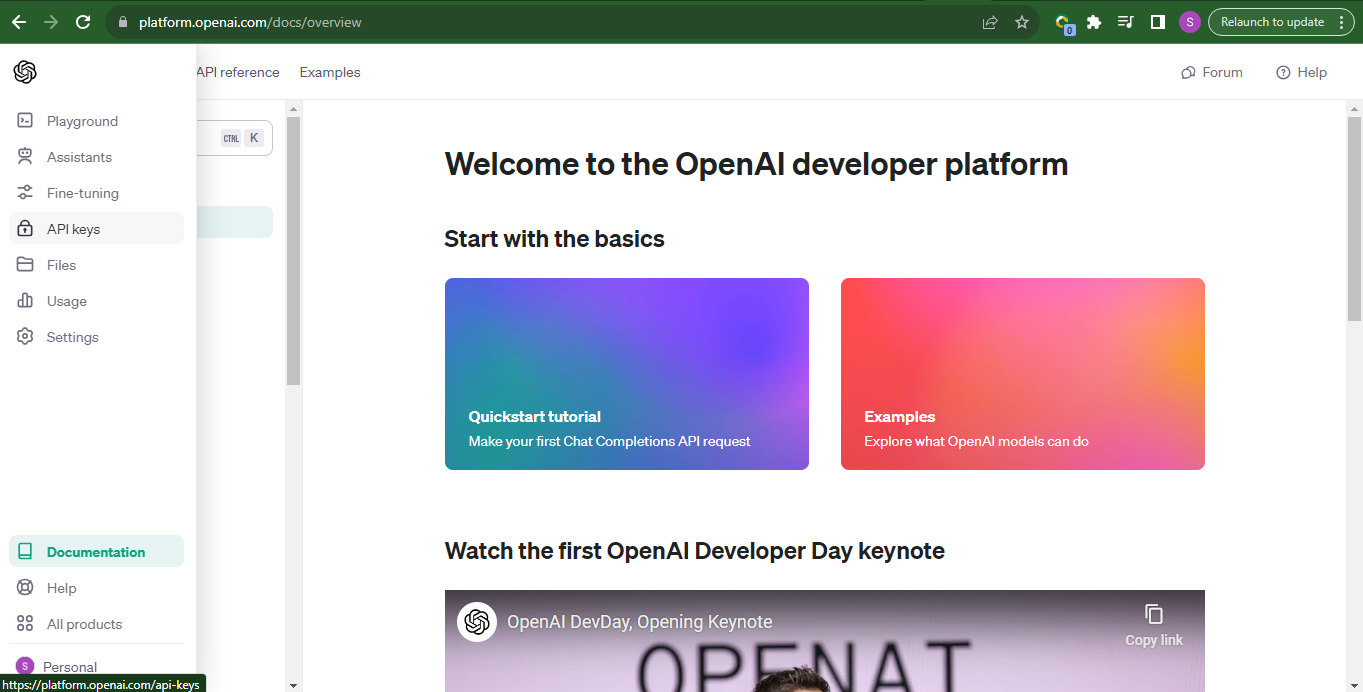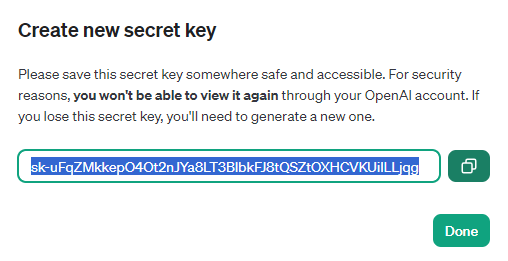OpenAI API Key Not Working? Find Out The Easy And Quick Ways To Fix It!
Are you trying to integrate NLP into your software product? Is the OpenAI API key not working?
OpenAI is a revolutionary company founded by Elon Musk and his team in 2015. This firm is dedicated to developing and directing artificial intelligence that could be used for general purposes. Recently, it has released its OpenAI API for developers who want to use OpenAI’s suite of advanced models and develop chatbots or craft articles, graphics, and other stuff through it.
OpenAI API is easy to use, versatile, cost-effective, and scalable. However, it may sometimes fail to work due to various reasons.
In this article, you will learn the quick and easy ways to fix the OpenAI API key not working.
Catalogs:
Part 2: How To Fix OpenAI API Key Not Working:
- Solution 1: Check your Internet Connection
- Solution 2: Ensure that OpenAI server status
- Solution 3: Check Your API Key
- Solution 4: Validate the Key
- Solution 5: Check your Account
- Solution 6: Check your Usage
- Solution 7: Update your Billing Information
- Solution 8: Contact OpenAI Support
- Solution 9: Check the Request Format
- Solution 10: Use the Compatible API Key Version
Part 1: Why Is My Chatgpt API Key Not Working?
ChatGPT is OpenAI’s most popular product that people are using to create textual and visual content. OpenAI has released its API so that anyone can use it in their programs. If your ChatGPT API key is not working, you should look for the following reasons:
- Insufficient credits to access OpenAI API keys.
- Incorrect API key
- Expired or overused API key
- Some technical issues with OpenAI’s servers
When the API key is not working, you get an error message whenever you enter it into your program.
Part 2: How To Fix OpenAI API Key Not Working:
Solution 1: Check your Internet Connection
To use OpenAI API, you must be connected to a stable internet. Check if your internet connection is working fine or not, and connect to a working connection.
Solution 2: Ensure that OpenAI server status
The first thing that you should do when the OpenAI API key fails to work is check OpenAI’s server status. You can do that by checking their official website and social media accounts. If they announce any issue or ongoing maintenance, you should wait for it to complete.
Solution 3: Check Your API Key
Ensure that you are entering the correct key. Check all the upper and lower case letters, numbers, and characters. It is better to copy and paste the key rather than typing it. This reduces the chance of error.
Solution 4: Validate the Key
Check if your API key is still valid or not. Every key has an expiration date, and if you haven’t bought it just now, you must ensure that it has not expired.
Solution 5: Check your Account
There is a possibility of your account being restricted or suspended due to some activity. Ensure that this is not the case, as account activity can lead to such issues.
Solution 6: Check your Usage
While buying the API key, you choose the usage limit and pay according to it. If this limit exceeds, your API stops working. Therefore, check your usage status and increase it or upgrade to a high-tier plan.
Solution 7: Update your Billing Information
If your credit card expires or your billing information becomes invalid, you will face an OpenAI API key not working error. So it is better to get it checked and updated.
Solution 8: Contact OpenAI Support
If none of the above solutions helped, the last option you have is to reach out to OpenAI’s support and let them know the problem. They will help you resolve it.
Solution 9: Check the Request Format
The API request is responsible for sending and receiving data from an API. Since API requests have to follow a specific format, you must ensure that you are using the correct request format from the API’s official documentation.
Solution 10: Use the Compatible API Key Version
If you try to access an API version using the key for another version, you will face the OpenAI API key not working error. So, either use the compatible API version or generate a new key for your intended version.
Part 3: How do I Activate my OpenAI API Key?
Getting an OpenAI API key is super straightforward. The following steps will guide you on how you can activate an OpenAI API key:
-
Go to OpenAI official website.
-
Sign up and log into your OpenAI account.
-
Hover on the left side of the screen to view the navigation menu.
-
Click API keys.

-
Click Create new secret key.

-
Enter the name for the key (optional) and click Create secret key.

-
Copy the secret key and save it in a safe place. Click Done.

You have now successfully created an OpenAI API key. You can use this key to integrate OpenAI’s innovative language processing functionality into your website or software solutions. Please note that you won’t be able to regenerate a key if you lose it. Therefore, it is recommended to copy and paste it into a file and save it locally.
You can create as many keys as needed using this method. All the keys are automatically activated as soon as they are created. However, you will have to provide the billing information to keep using your API keys once the free trial, or else you will face the OpenAI API key not working.
Part 4: Some other OpenAI Errors and Fixes
Besides the OpenAI API key not working, you may face various other errors while using the key. This section will introduce and address the 5 most common errors.
1.Internal Server Error
The internal server error is the most common error people face worldwide. It is due to some issue with server hardware, software, scripts or server configuration. If you face error code 500, you should clear your browsing data, cache, cookies, and history from browser settings.
2. Error 1020
The error 1020 appears when you log into the OpenAI. It indicates that the number of your visits to the site has exceeded the limit set by the site owner. The only way to fix this is to wait till the next day or use a reliable VPN.
3.Response Error
The response error occurs when the API fails to generate a response to your request due to a lack of knowledge. This happens when the model does not have the resources related to the requested information. You can only fix it by making your request more specific.
4. Too Many Responses Error
The AI models can generate limited responses per hour for a particular account. So, if you request too many responses in an hour, you will face this error. To get rid of it, you can log in using different credentials.
5.Unsupported Country
The OpenAI does not operate in some countries, hence causing the unsupported country error. To fix this, you can either wait for OpenAI to bring its services to your country or use a reliable VPM service to access it.
Part 5: Bonus tips – How to Upload PDF to OpenAI and Chat with PDF?
Since OpenAI provides you with NLP solutions that can generate human-like responses to your questions, have you ever wondered if you can chat with PDFs?
Yes, this is possible.
Tenorshare AI PDF tool is an amazing tool that allows you to upload your PDF document and chat with it. This tool summarizes your documents, providing you with important information to save you time. You ask questions about the PDF, and this outclass technology answers them, allowing you to share or save your chat for later. This efficient tool can quickly generate accurate and comprehensive summaries for you with high-quality text.
Here is what Tenorshare AI PDF tool benefits you:
- Enhanced Productivity: Quickly grasp the essence of PDF documents, boosting productivity and efficiency.
- Improved Comprehension: Gain a deeper understanding of complex PDF content through interactive conversations.
- Time-Saving Solution: Save valuable time by automating information extraction and summarization tasks.
- Knowledge Expansion: Expand your knowledge base by exploring PDF content in an engaging and interactive way.
- Secure the chats and documents in your account so no one can access them
FAQs:
1.Can I use the OpenAI API key for free?
You can use the OpenAI API key for free if you have the trial credit ($5), which is valid for the 3 months. Once you have used that credit, you will have to pay in order to use the API key.
2.Where do I find my OpenAI API key?
After logging into your OpenAI account, hover over the lock icon on the left side of the screen and click on API keys. You will find all your API keys listed on the next screen.
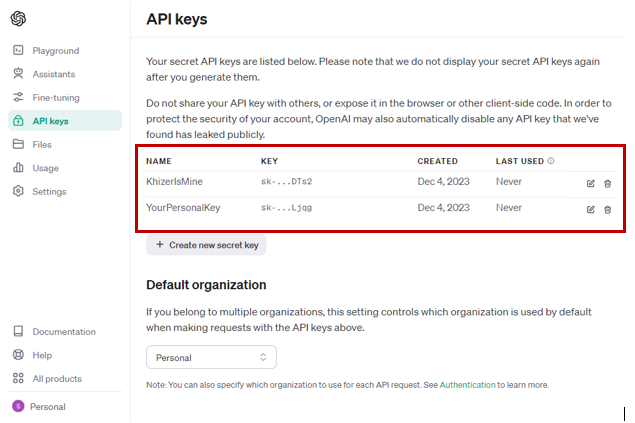
Final Words:
OpenAI is the most famous tech firm nowadays. Its agenda is to develop Artificial General Intelligence (AGI) that can understand, learn and apply knowledge to benefit human beings. To integrate the functionality generated by OpenAI in their solutions, the developers use an API key. This article addresses the OpenAI API key not working error and proposes the best ways to fix it. It also suggests the best AI tool to summarize and chat with PDF documents.