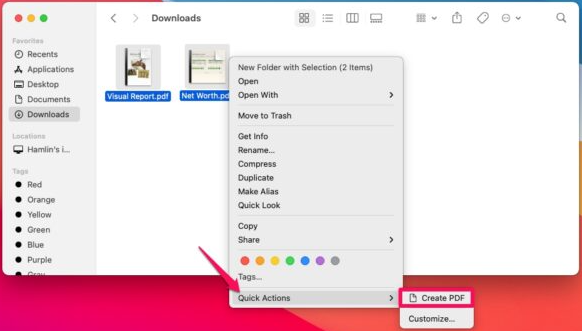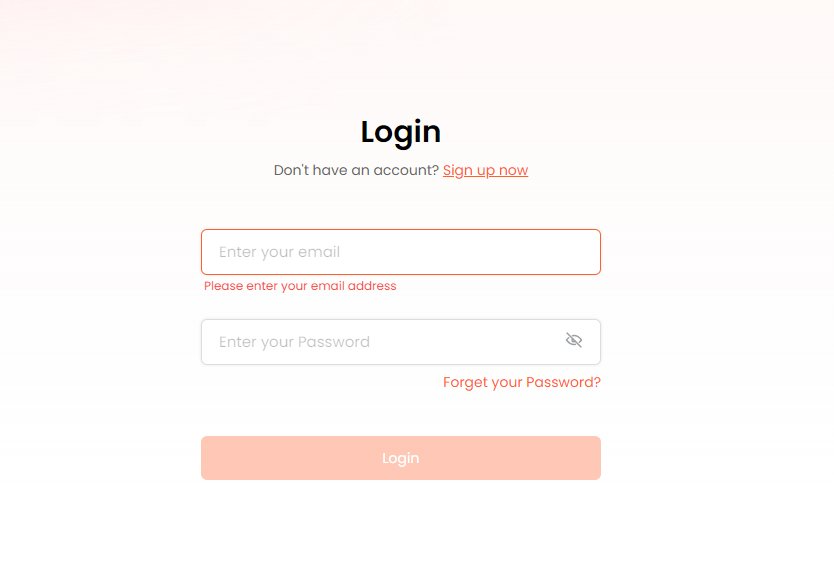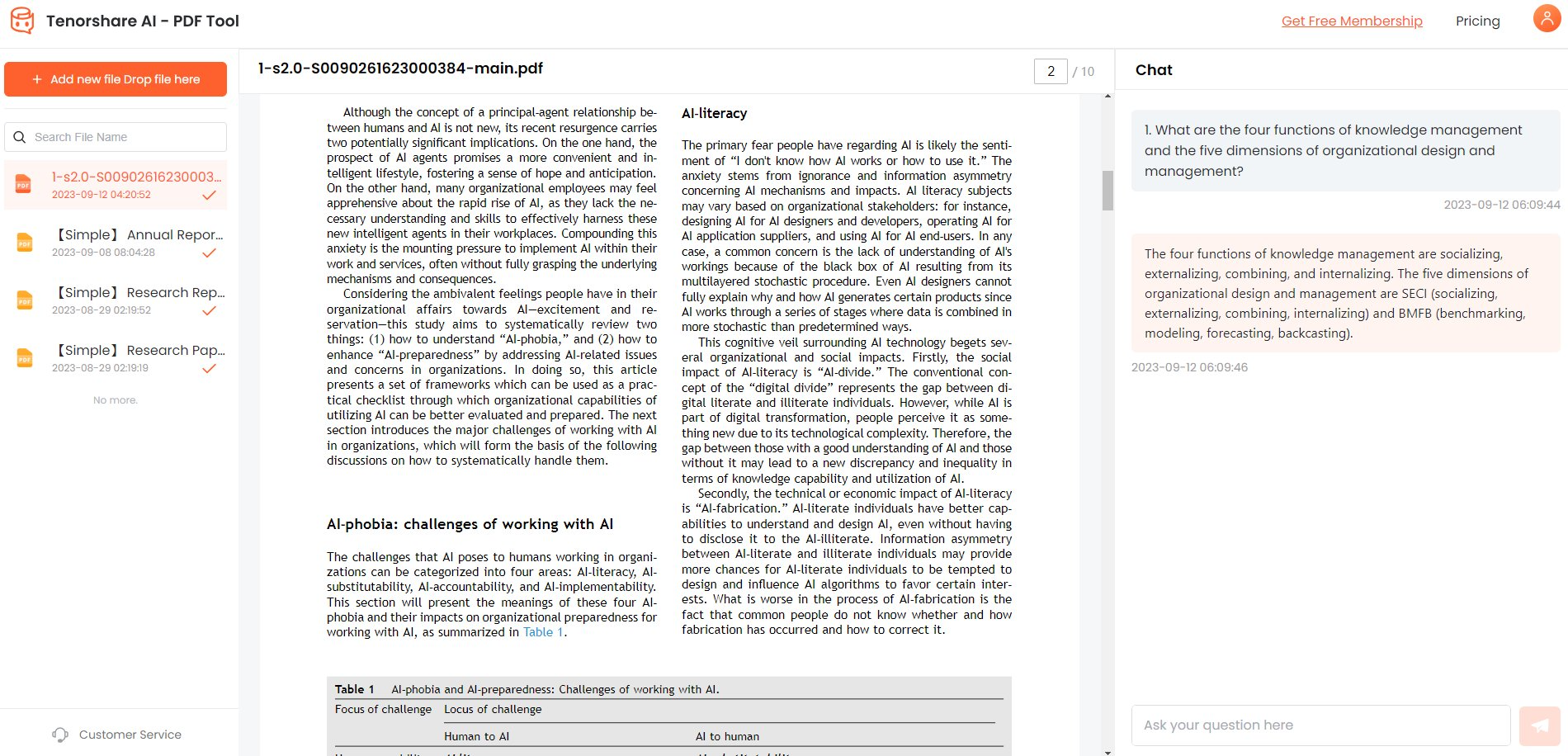How to Combine Word Documents into One PDF Easily and Quickly?
Do you often need to share multiple and related Word documents with your colleagues? Do you want to know how to combine several Word documents into one PDF? Find out the best ways in this article!
Sending multiple Word files simultaneously is equally challenging for the sender and receiver. It consumes more time to select the files and occupies more space on the receiver's end. So, how can you avoid this?
The answer is by merging several Word documents into one PDF file!
Incorporating multiple documents can be done in several ways. Without further ado, let us move to the solutions.
Catalogs:
Part 1: Combine Word Documents Into PDF Manually [For Fewer Files]
If you have to merge a few files, you can copy and paste the content of one file to another and save it as a PDF file. This method is handy when you do not want to use any third-party tools. Its only drawback is that it works only with a few files. If you merge many files using this method, you will waste lots of time and energy.
-
First, open all the documents you want to merge.
-
For each document, press Ctrl + A to select all, followed by Ctrl + C.
-
Now open the document where you want to paste the other content.
-
Press Windows + V and choose the content sequentially. In this way, you can easily merge two or more Word files.
-
Press the F12 key and select PDF as the file type. Hit Save.

Your document will be merged and converted to PDF format.
Part 2: Combine Word Documents Into One PDF In Batches [For Multiple Files]
If you have multiple Word documents, you can also merge them into a single PDF using MS Word's built-in Object tool. This allows you to insert any other kind of document in a Word file. The plus point of this method is that you can merge as many documents as needed with minimal effort. The minus point is that all the documents must be in the same folder as the merged document.
-
Open a new or existing Word document to merge other files.
-
Go to Insert menu.
-
Under Text group, click Object.

-
Switch to the Create from File tab and click Browse.

-
Browse for the files and select all while holding the CTRL key and click Insert button.

Now, you can save the final document as a PDF.
Part 3: Combine Word Documents Into One PDF In Batches Online [For Multiple Files]
You can also combine multiple Word documents into one PDF online. Several online third-party tools allow you to merge documents and convert file types. It only requires a good internet connection and a web browser, but some platforms have a limit for the number of documents that can be merged. Others have a file size limit. They do not allow to combine the documents exceeding the size limit. Besides that, using these online tools is the best option for anyone.
To use this method, you just need to find an online tool, say smallPDF, Aspose, or GroupDocs, and upload your documents. These tools will do the rest automatically. Once done, you can download the merged PDF file on your PC.
Part 4: How To Combine Word Documents Into One PDF On Mac?
Merging documents is pretty simple on Windows, but how to combine two Word documents into one PDF on Mac? You can follow the following steps to amalgamate multiple documents on Mac:
-
On your Mac, launch the Finder app.

-
Navigate to the folder containing the files to be combined.
-
Hold the CMD key and choose the files you want to merge.

-
Right-click the selected files and head to the Quick Actions option. Choose Create PDF.

All the files will be merged into one PDF and saved with the same name as your first selected file. However, you can rename it later.
Part 5: Bonus Tips - How To Summarize PDF With AI ChatGPT?
Since Tenorshare has earned quite a reputation in the software industry by providing cutting-edge software solutions to its consumers, it recently introduced its super-efficient AI PDF tool.
The Tenorshare AI PDF tool allows you to summarize your documents and chat with them. It has a highly user-friendly interface and a top-notch feature set, making it a top choice for anyone. It is highly efficient and generates accurate summaries. It also answers your questions regarding PDFs precisely.
Tenorshare AI PDF Tool – Key Features:
- Conversational Interface: Engage in natural language interactions with your PDFs, asking questions and receiving comprehensive answers.
- AI-Powered Summarization: Get concise summaries of lengthy PDF documents, saving time and effort.
- Contextual Understanding: The tool grasps the context of your queries and provides tailored responses, ensuring relevant information retrieval.
Here is how you can use the Tenorshare AI PDF Tool:
-
Browse and upload your PDF.
-
Sign up or log into your account if you have already created one.

-
Initiate the chat to ask questions regarding PDF. You can also ask the tool to summarize the whole document.

FAQs
1. How to merge Word documents and keep formatting?
If you copy the contents of one Word document and paste them to another, the formatting will also be copied by default. However, if you want to merge the formatting or choose another pasting option, you can right-click on the destination file and select the preferred option.
2. How to merge different versions of Word documents into a single document?
Switch to the Review tab, click Compare and choose Combine. Choose the Original and Revised documents and hit the OK button.
Final Words:
The need to combine several Word documents into one PDF file may arise on different occasions. If you want to save space or send the files to someone else, you can combine multiple Word documents into one PDF online or locally.
This article proposed the best ways to merge documents based on your needs. Moreover, it suggests how to summarize and chat with your PDF documents using the Tenorshare AI PDF tool . It is the best tool that makes it easy to deal with large documents.