Everything about Google Lumiere AI Text to Video [2026 Updated]
Have you ever wondered how amazing creating realistic videos from just text would be? Imagine typing a description of a scene and watching it come to life on your screen. Well, this is no longer a fantasy, thanks to Google's new AI model called Lumiere. Lumiere is an impressive text-to-video AI that can generate high-quality videos from natural language inputs.
In this article, we will explore Google Lumiere AI text to video is, what it can do, and how to use it.
Part 1. What Is Google Lumiere
Lumiere is a novel AI model developed by Google Research that can synthesize realistic videos from text descriptions. It uses a combination of natural language processing (NLP) and computer vision (CV) techniques to understand the input text's semantics and visual details and generate corresponding videos that match the content and style of the text.
Lumiere is based on a transformer architecture that can encode both text and video features and learn the cross-modal alignment between them. Lumiere can also leverage pre-trained models such as CLIP and DALL-E to enhance its generative capabilities.
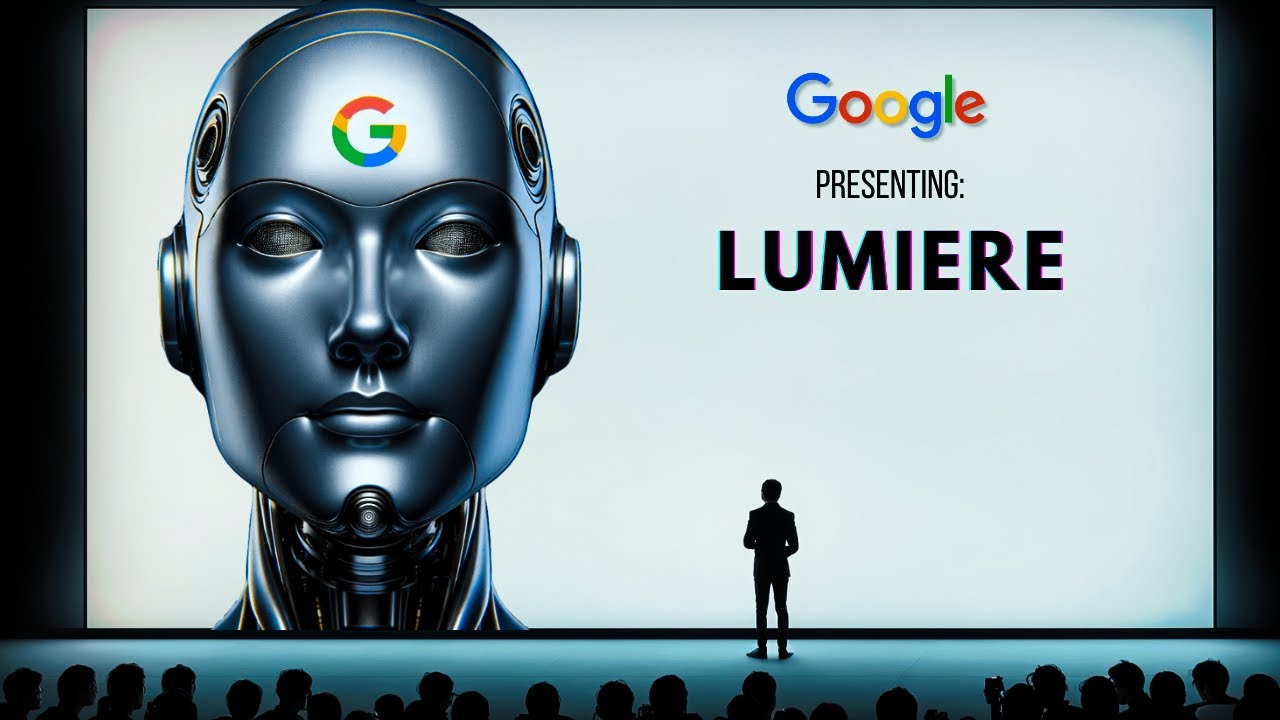
Part 2. What Can Google Lumiere Do
Lumiere AI text to video tool can perform various tasks related to text-to-video generation, such as:
Image-to-Video
Lumiere can take an image and a text description as inputs and generate a video that shows the image transforming into the text. For example, given an image of a cat and the text "a dog," Lumiere can produce a video that shows the cat morphing into a dog.
Video Inpainting
Lumiere can take a video and a text description as inputs and generate a video that fills in the missing or occluded parts of the video according to the text. For example, given a video of a person walking on a street and the text "a car passes by," Lumiere can generate a video that shows a car appearing and passing by the person.
Stylized Generation
Lumiere can take a text description and a style image as inputs and generate a video that matches the style of the image. For example, given the text “a sunset over the ocean” and a style image of a painting, Lumiere can generate a video that shows a sunset over the ocean in the style of the painting.
Cinemagraphs
Lumiere can take a text description and a still image as inputs and generate a video that shows a subtle motion in the image according to the text. For example, given the text “the wind blows the leaves” and a still image of a tree, Lumiere can generate a video that shows the leaves moving in the wind.
Part 3. How to Use Google Lumiere AI Text to Video
As of March 1, 2024, Google Lumiere is not publicly available to use. However, Google has announced that it will soon release Lumiere as part of its Google Bard platform, which is a suite of AI tools for creative writing and storytelling.
To know how to use Google Lumiere AI text to video Google Lumiere, you will need access to Google Bard, which is currently in beta testing and requires an invitation. Once you have access to Google Bard, you will be able to use Lumiere by typing your text inputs and choosing your desired options for video generation. You will also be able to preview, edit, and share your videos with others.
Bonus Tip: Meet the Free PDF AI Tool to Chat with Any PDF Text
If you are interested in learning more about Lumiere or any other topic, you might want to check out Tenorshare AI Chat PDF Tool, a free PDF AI tool that can chat with any PDF text and help you with your research and learning. Tenorshare Al -PDF Tool is a smart and friendly assistant to help you edit the PDF. You can also have a natural and engaging conversation with your PDF text and learn more about its content and context.
Key features of the Tenorshare Al-PDF Tool include
- Chat with your PDF for quick and error-free responses.
- Swift scanning, analysis, and summarization of your PDF text.
- Ask any PDF-related questions and receive accurate answers promptly.
- Easily manage and review the details of your PDF conversations.
Here is how to use this free AI tool:
Step 1. Upload your PDF file.

Step 2. Log in to your account. If you haven't signed up before, click "Sign up now" to create an account first.
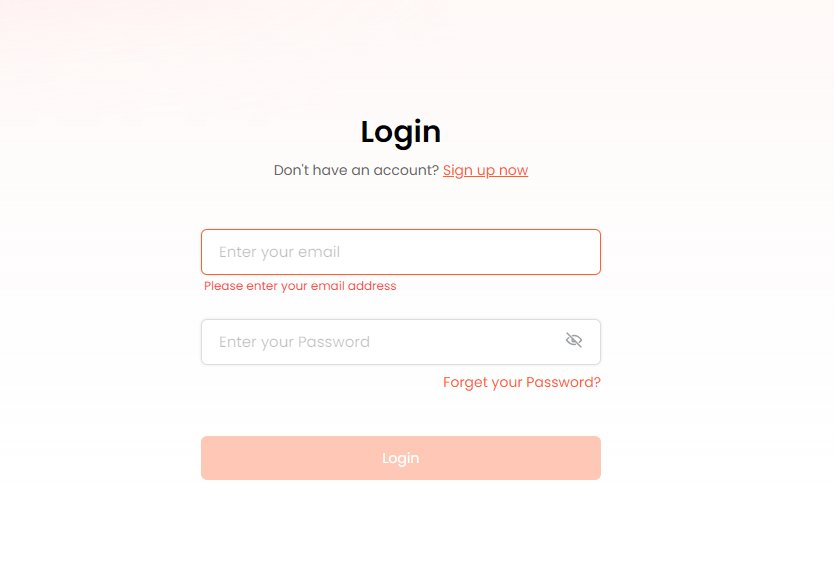
Step 3. Start a chat and ask any questions about the your PDF document.
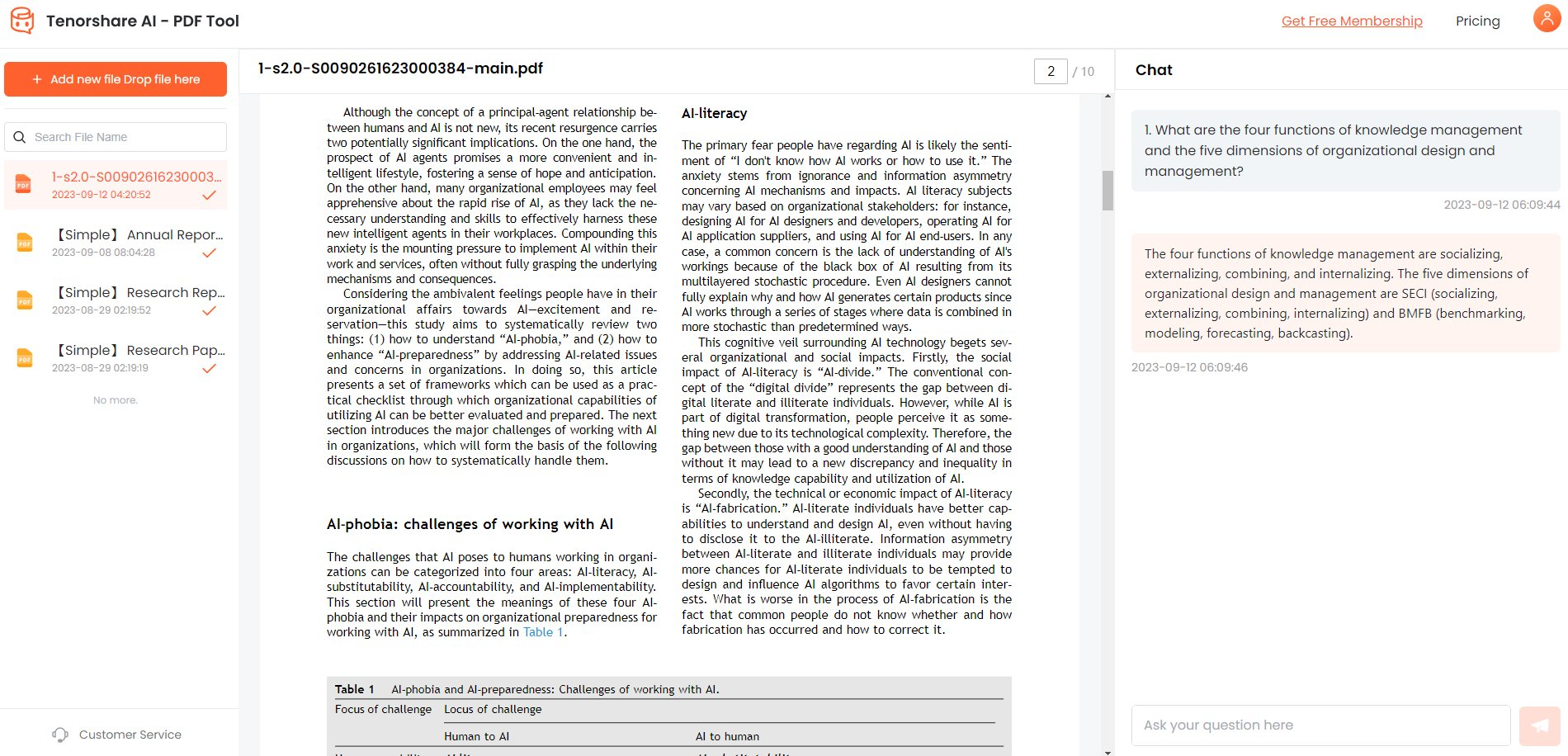

Conclusion
In this article, we have learned everything about a new AI model, Google Lumiere AI text to video. We have seen what Lumiere is, what it can do, and how to use it. We have also introduced you to Tenorshare AI Chat PDF Tool, a free PDF AI tool that can chat with any PDF text and help you research and learn if you want to try out Google Lumiere.

