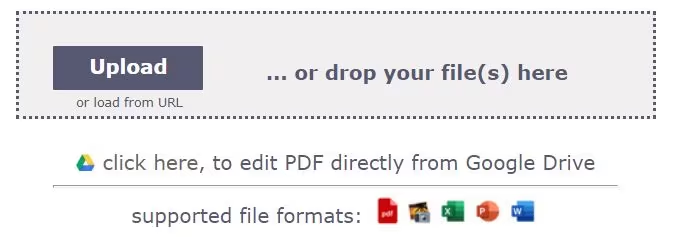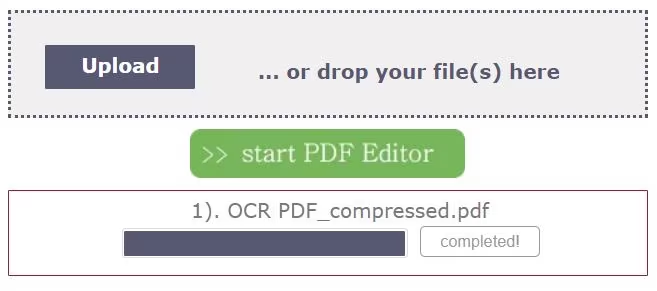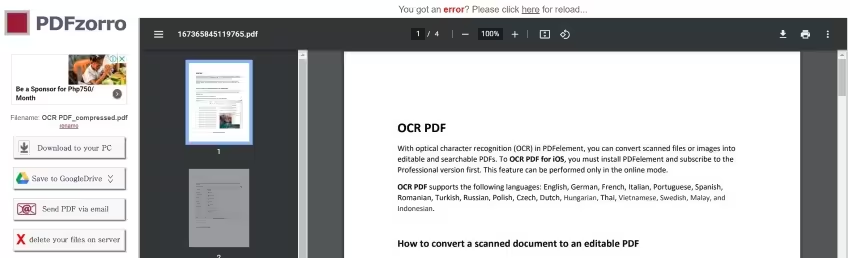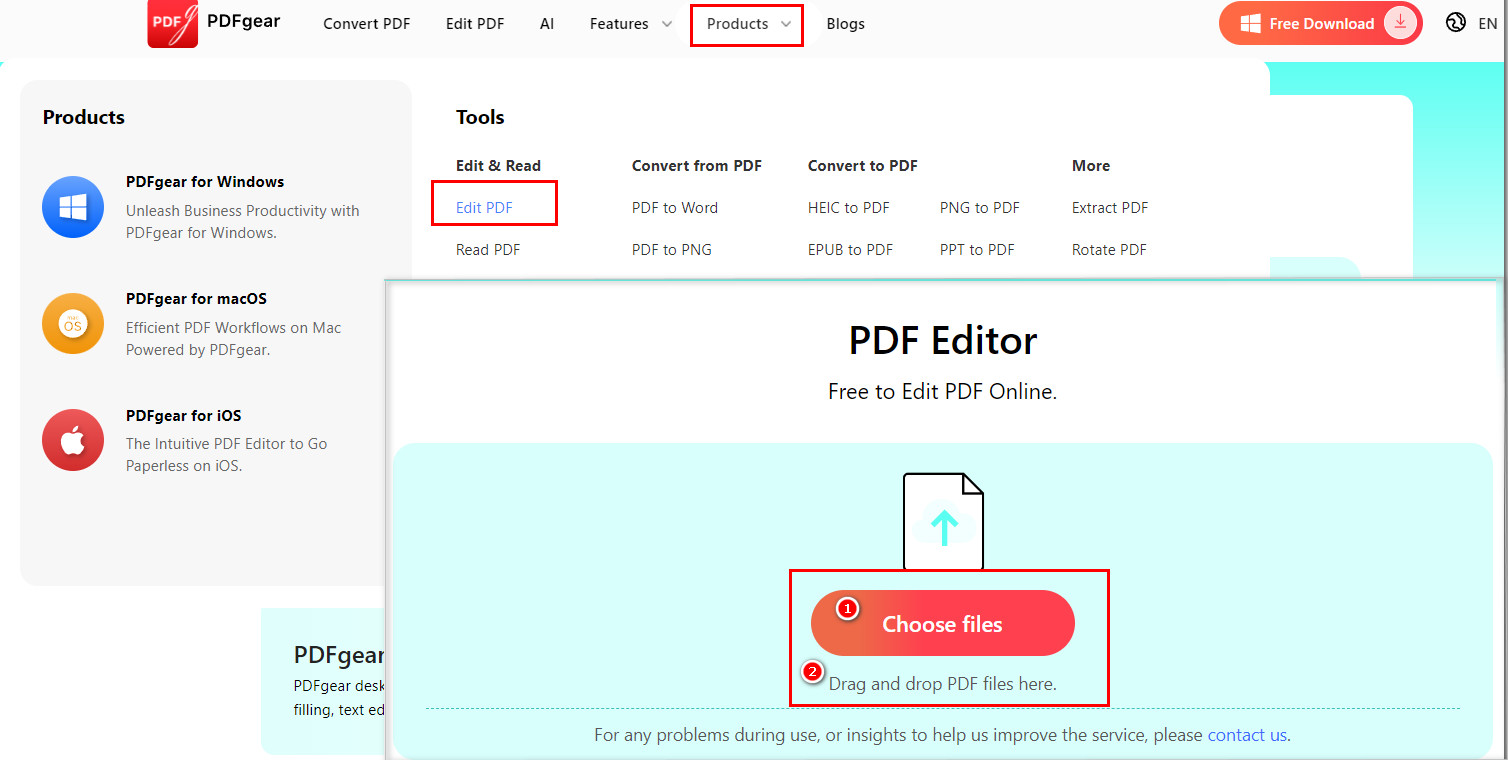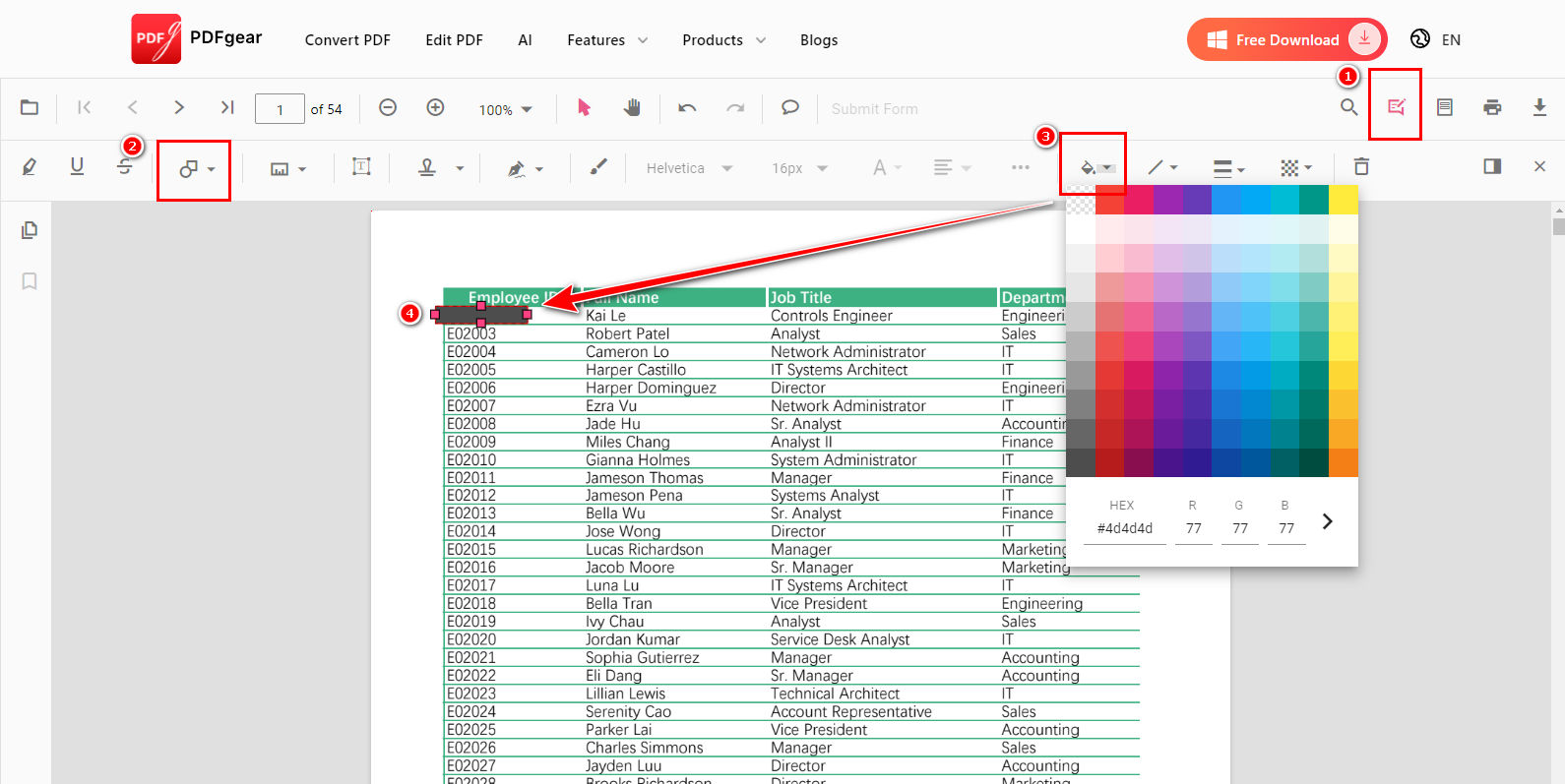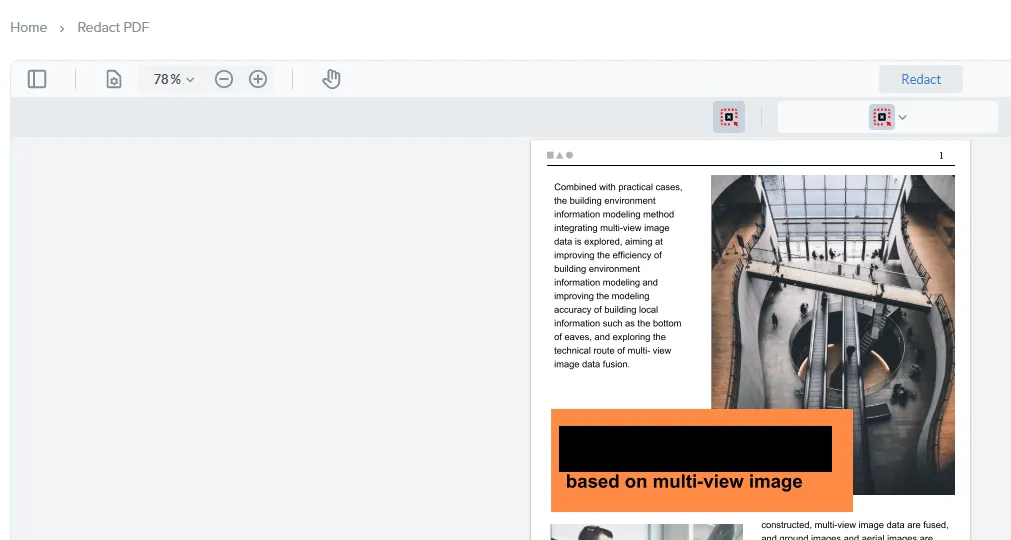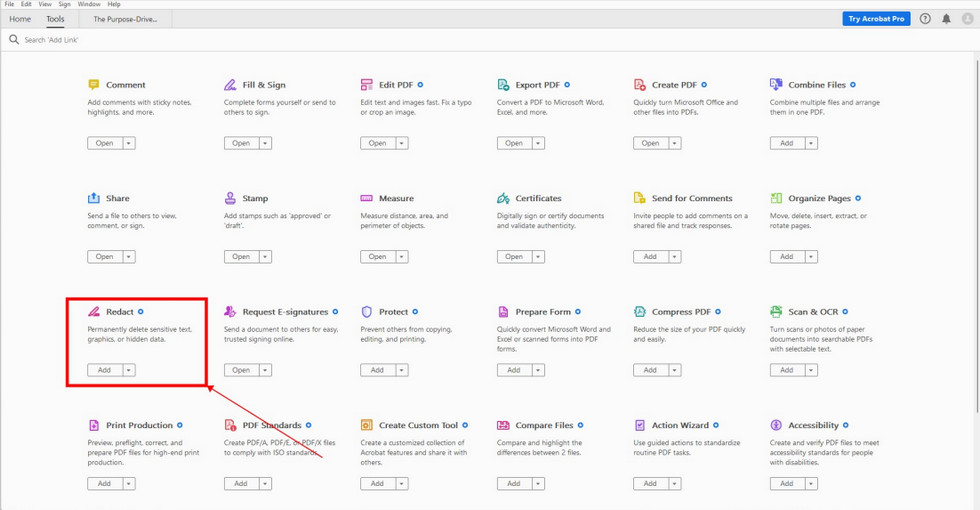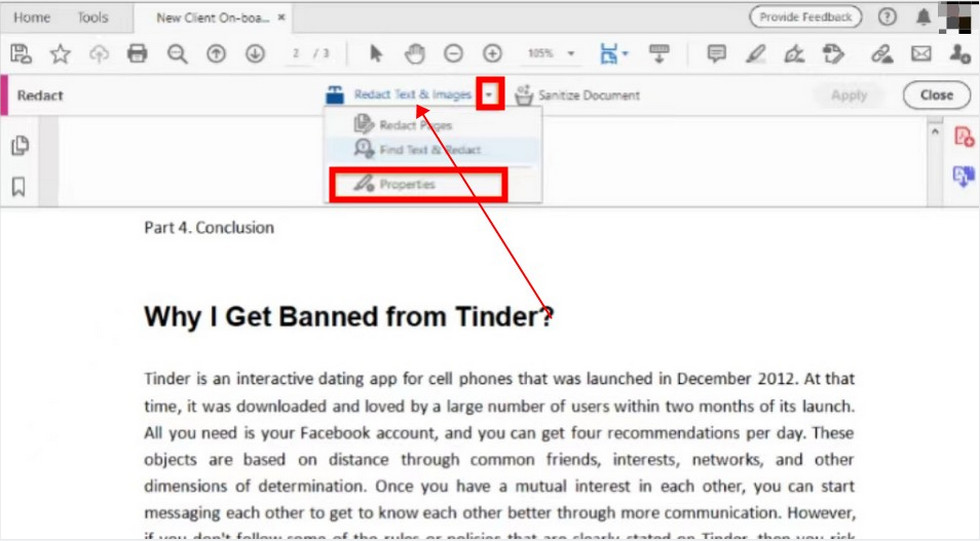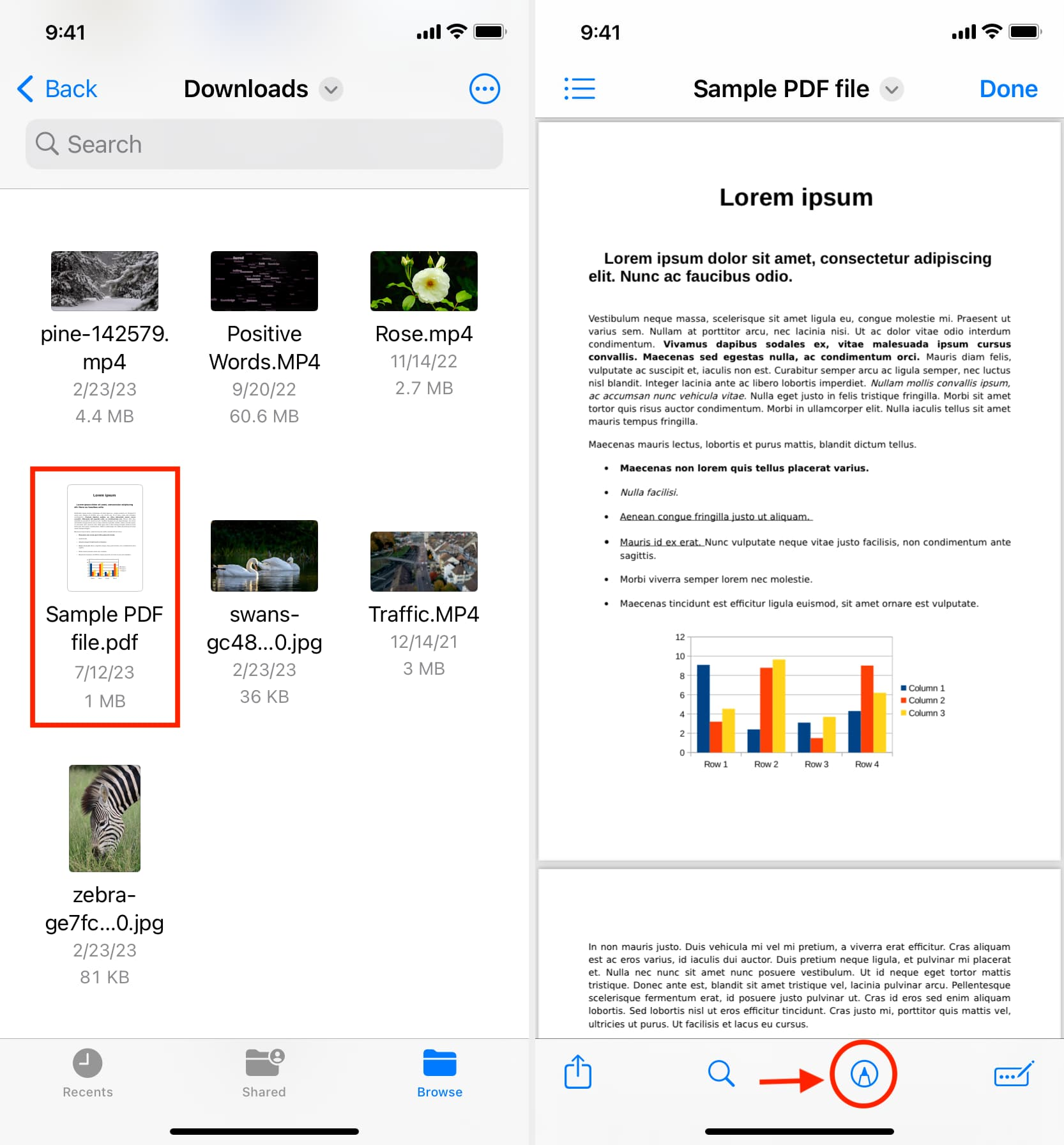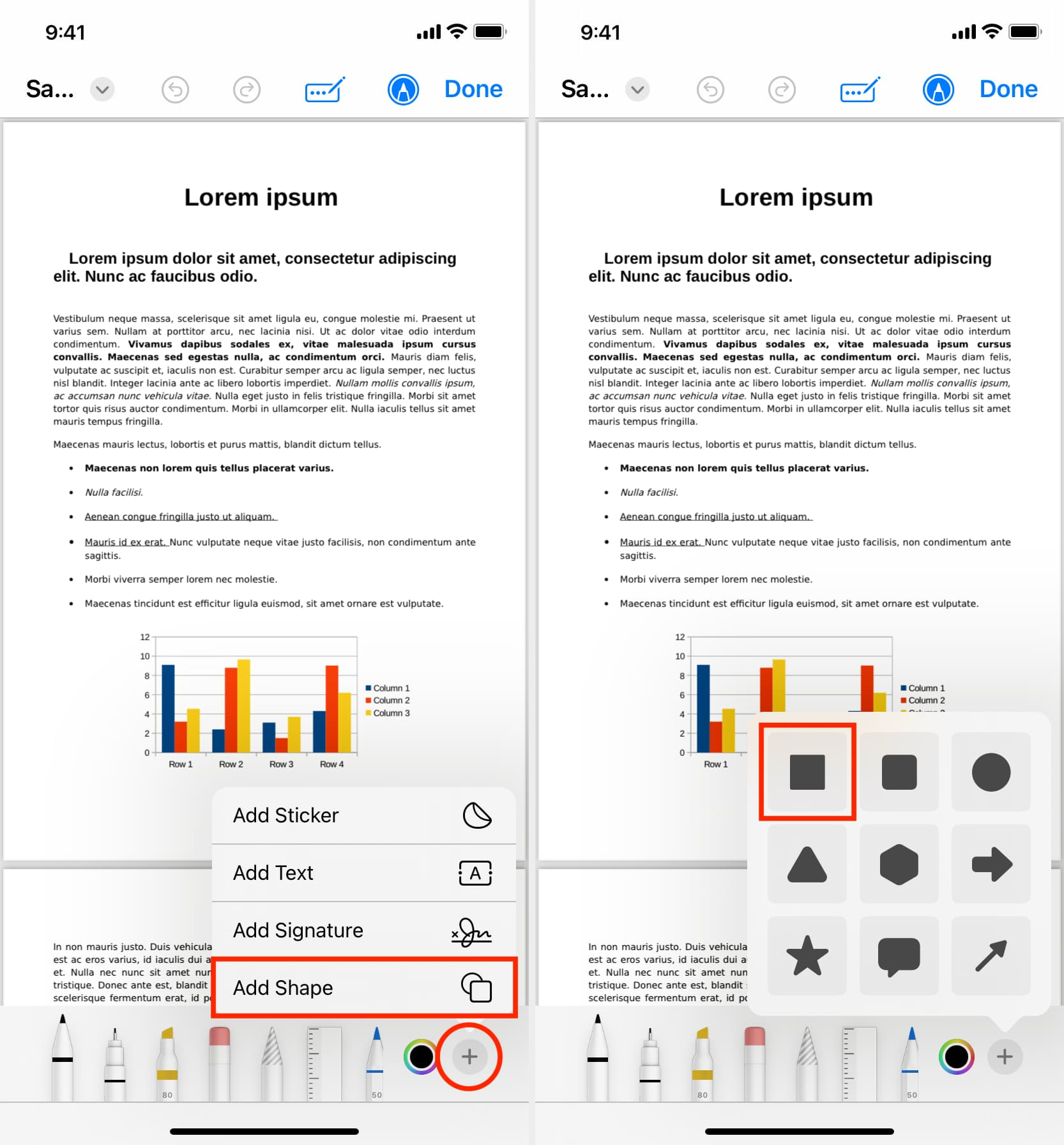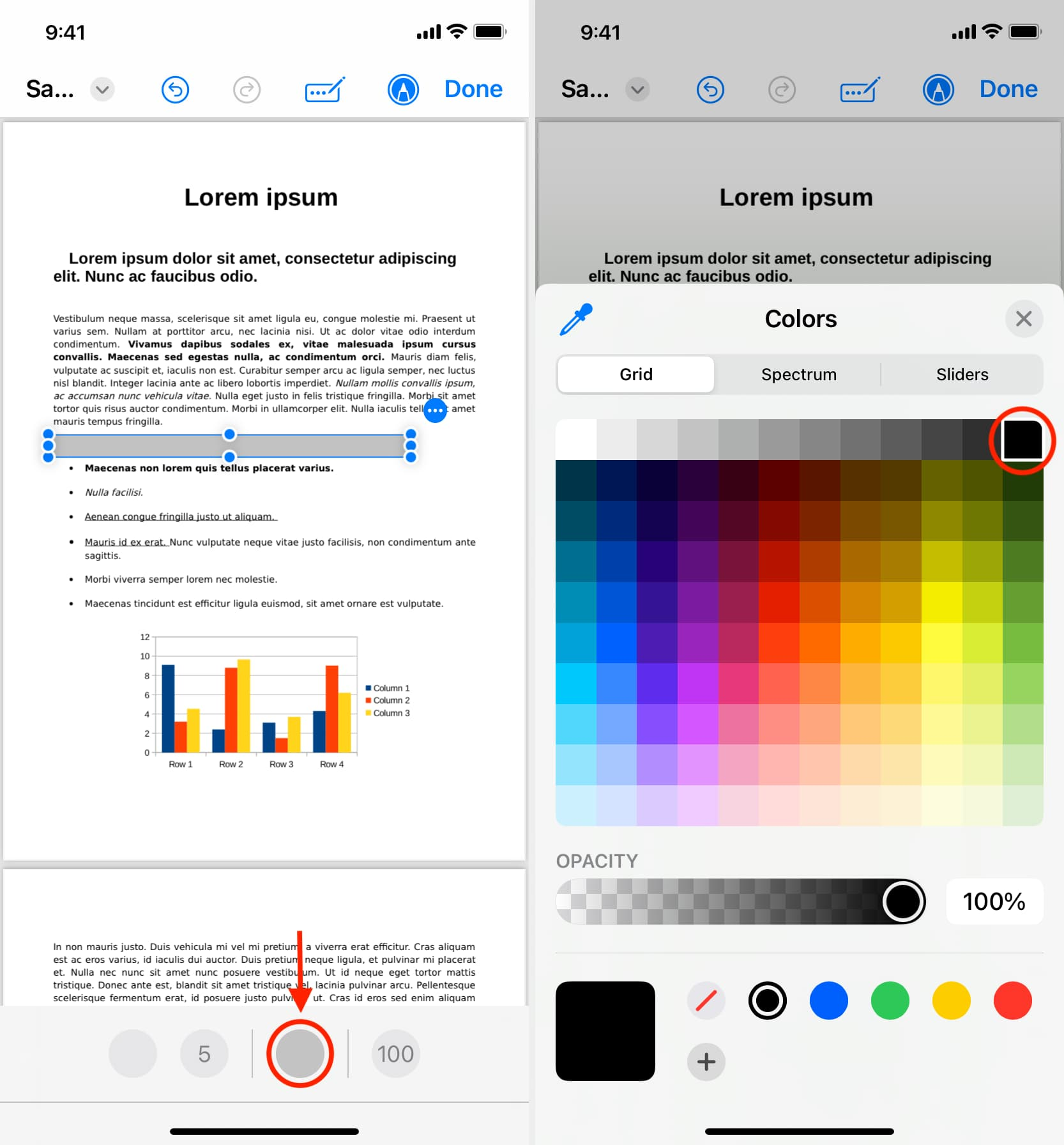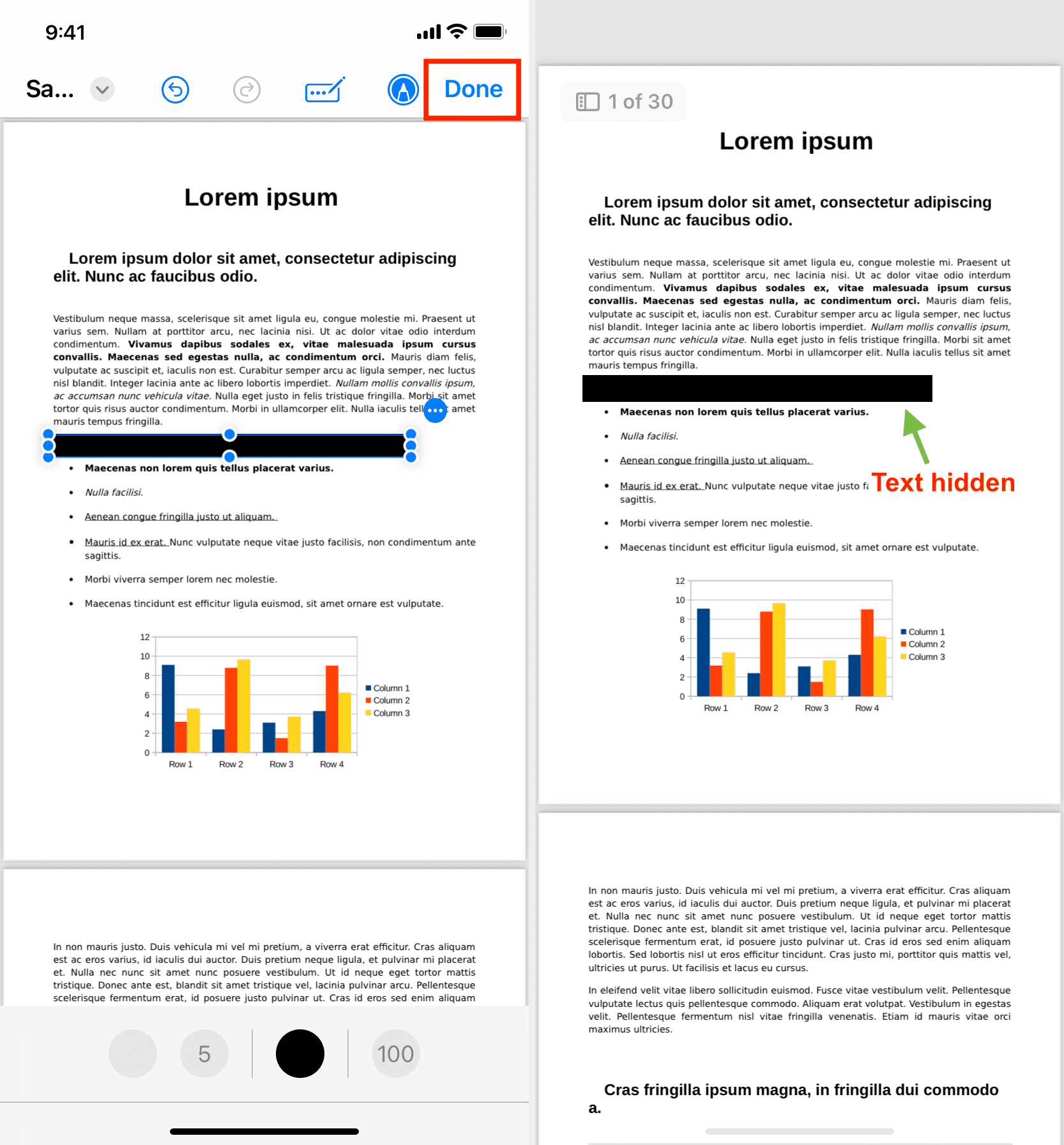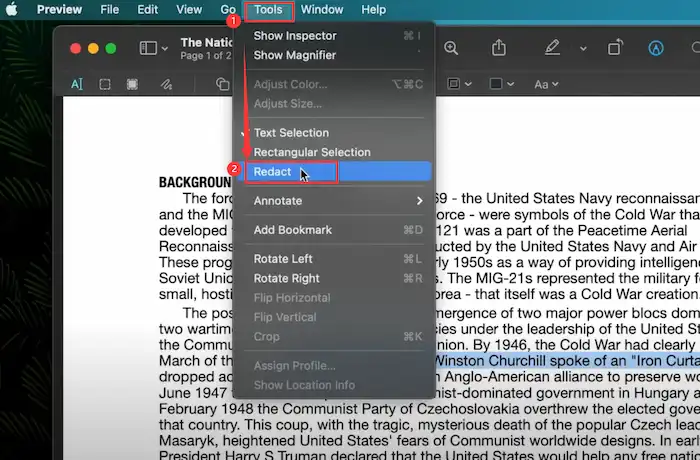How to Blackout Text in PDF Free - 3 Online and 3 Offline Methods
Redacting or blacking out sensitive information in PDF documents is often necessary before sharing them publicly. Whether it's for privacy reasons or to comply with regulations, removing text from PDFs can be challenging without the right tools.
In this article, we'll explore six free methods to redact text in PDFs, ranging from online services to desktop software.
With step-by-step instructions and examples, you'll learn how to cleanly and permanently redact text from PDFs using both online and offline tools. By the end, you'll know how to quickly black out sensitive text so you can safely share redacted PDF documents.
Catalogs:
Part 1:What is Black Out Text in PDF and Why You Need to Black Out Text in PDF
Blacking out or redacting text in a PDF refers to permanently removing sensitive information from a document by obscuring it with an overlay of black boxes or stripes. This is necessary when sharing documents containing confidential data like social security numbers, financial information, or proprietary content.
There are several important reasons to black out text before making a PDF publicly available:
- Privacy - Blacking out personal information protects people's identities and sensitive data from being revealed. This includes things like addresses, phone numbers, account numbers, etc.
- Security - Redacting sensitive company data like financials, trade secrets, or product designs prevents unauthorized access to confidential business information.
- Compliance - Many government and industry regulations require concealing private information in documents being shared publicly. Proper redaction techniques ensure compliance.
- Editing - Permanently removing select text makes the remaining document contents coherent by eliminating unneeded or legally risky content.
- Visibility - Black highlight boxes over text make it obvious when information has been concealed for legal purposes.
Part 2: How to BlackOut Text in PDF Free Online
1. PDFzorro
PDFzorro is a versatile online PDF editing tool that allows you to permanently black out text for free. As a fully web-based editor, PDFzorro works on any device and platform through your browser. It supports uploading local files, and URLs, or integrating with Google Drive for added convenience.
Pros
- Completely web-based, so works on any device
- Supports uploading files, URLs, or Google Drive integration
- Can add shapes and marks to black out text
- Additional PDF editing tools like cropping, rotating, metadata editing
Cons
- Cannot edit existing text; only add new text/markups
- Must download edited PDF; cannot save back to Google Drive
- Free version limits some features like PDF compression
Here is how to blackout text in pdf free
Go to PDFzorro.
Upload a PDF file from your computer, URL, or Google Drive how-to-black-out-text-in-a-pdf

Open the PDF editor and select the page to redact

Use the toolbox to add rectangles or black boxes over the text. Resize and position the boxes to fully cover the text.

Click "Save" then "Finish/Download" to save the redacted PDF

The blacked-out PDF can now be shared safely
2. PDFgear
PDFgear is a versatile online PDF editor that provides a free and easy way to black out text in PDFs. As a fully web-based tool, PDFgear works across all platforms and devices for convenient redaction.
Pros
- Free web-based editor works on any device
- Can add rectangular shapes to cover text
- Fill shapes with solid colors to black out text
- Additional PDF editing and conversion tools
Cons
- Must create shapes to redact text manually
- Cannot permanently remove text, only cover it up
- Free version has limited features
Here is how to blackout text in pdf free online:
Go to PDFgear . Upload a PDF file to the online editor.

Click "Add or Edit Annotations" then "Add Shapes." Draw rectangles or shapes over the text to be redacted. Fill the shapes with a dark color to black out the text. Adjust size and position to fully cover text.

Download the redacted PDF when finished.
3. Xodo
Xodo offers a straightforward online solution for basic PDF text redaction. As a free web-based editor, Xodo allows you to quickly black out sensitive text in PDFs across devices. It has a handy text search tool to easily find and select information to redact with one click.
Pros
- Simple web-based editor works on any device
- Can directly search for and select text to redact
- Redacts text immediately after selection
- Integrates with Dropbox and Google Drive
Cons
- Only 2 free PDF redactions per month
- Cannot permanently remove text, only blacks it out
- Very limited overall PDF editing features
Here is how to black out text in pdf:
Go to Xodo.
Click on the redaction tool and upload a PDF. Search for or select the text to be redacted.
Text will be blacked out automatically after selection. Click "Redact All" when finished selecting text. Confirm redaction in the popup prompt.
Download the redacted PDF from the website.

Part 3: How To Black Out Text in a PDF with Adobe Acrobat Pro
Adobe Acrobat Pro has a dedicated "Redact" feature that allows you to precisely black out text and images in PDF documents. This permanently obscures confidential information by replacing selected areas with solid black boxes. Acrobat Pro gives you full control over the redaction process for clean, professional results.
Here is how to redact in adobe:
Open the PDF in Adobe Acrobat Pro and click on the "Tools" tab. Select "Redact" > "Add" to import the PDF.

Choose the "Redact Text and Images" option from the top menu. Use the cursor to select the text or areas you want to redact.

Adjust the redaction box size and position as needed. Click "Apply" to black out the selected text and images.

The redacted content is replaced with black boxes. Save and export the PDF to share the redacted version.
Part 4: How to Black Out Text in PDF on iPhone/iPad without Acrobat Pro
While not as secure as true redaction, you can use the Markup tools in iOS to hide confidential text in a PDF.
Open the PDF in the Files app and tap the Markup button

Tap the plus icon and select "Add Shape", then choose a square shape

Drag the square to cover the text you want to black out. Resize the shape using the blue dots to fully cover the text.

Change the shape's fill color to black at 100% opacity. Tap "Done" to save the edited PDF with text covered.

part 5:How To Black Out Text in a PDF Free on Mac with Preview
Mac's Preview app includes the essential PDF tools for cropping, rotating, adding text and signatures, and redacting sensitive information. Using the Redact tool in Preview, you can permanently black out confidential text and images on PDFs easily on a Mac, without needing any additional software. Here is how to black out text in a PDF:
Open the PDF file in Preview on your Mac
Click on "Tools" > "Redact" or select the Redact icon. Draw shapes or boxes over the text to be redacted.
Resize the redaction boxes as needed to cover the text. Save the changes to generate a redacted version of the PDF. The selected text and images will be obscured with black boxes.

Part 6: Bonus: Want to Chat with Your PDFs? Try Tenorshare AI- PDF Tool!
Tenorshare AI - PDF Tool revolutionizes how you interact with PDFs by enabling real conversations. Powered by AI, it lets you ask questions and get summarized insights about PDF content just by chatting.
Key features of the Tenorshare AI PDF tool include the following:
- AI-powered text analysis for deep PDF understanding
- Ask questions and get quick answers about PDF contents
- Summarizes lengthy PDFs concisely
- Efficiently searches documents to locate information
- Records conversations for easy revie
With natural language conversations powered by AI, Tenorshare's tool takes PDF interactions to the next level.
Blackout Text in PDF Free FAQs
Q1: Is “black out text” and “redact text” the same?
Not exactly. "Blacking out" text usually refers to simply covering text with a black box or marker to obscure it. "Redacting" text involves permanently removing sensitive text so that it cannot be recovered - this is more secure.
Q2: How to Black Out Text in a PDF for Free?
You can use free online tools like PDFzorro, PDFgear and Xodo to add black boxes or marks to cover up text. On Mac, the Preview app can also add shapes to obscure text.
Q3: Can I Black Out Text in a PDF Without Redacting it?
Yes, you can add shapes, boxes or black highlights over text to visually obscure it without permanently removing the text. However, the text is still present under the markings and could be uncovered.
Final Words
Blacking out confidential information in PDFs is crucial before making them public. This article covered several free online and offline methods to redact pdf free, from basic covering to true redaction. Choose the right tool based on your security needs. Be cautious when only blacking out text without redaction, as the hidden text may still be recoverable. In addition, you can also try using Tenorshare AI - PDF Tool to further understand your PDF files.