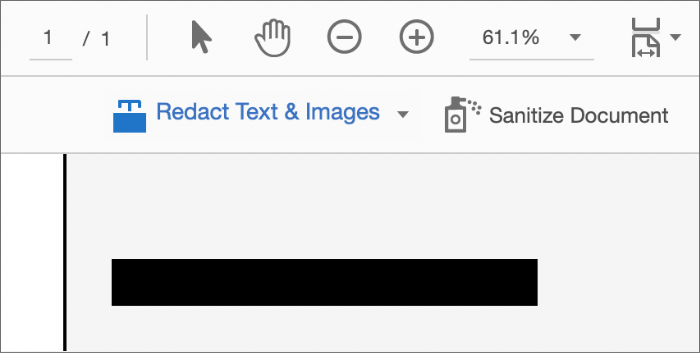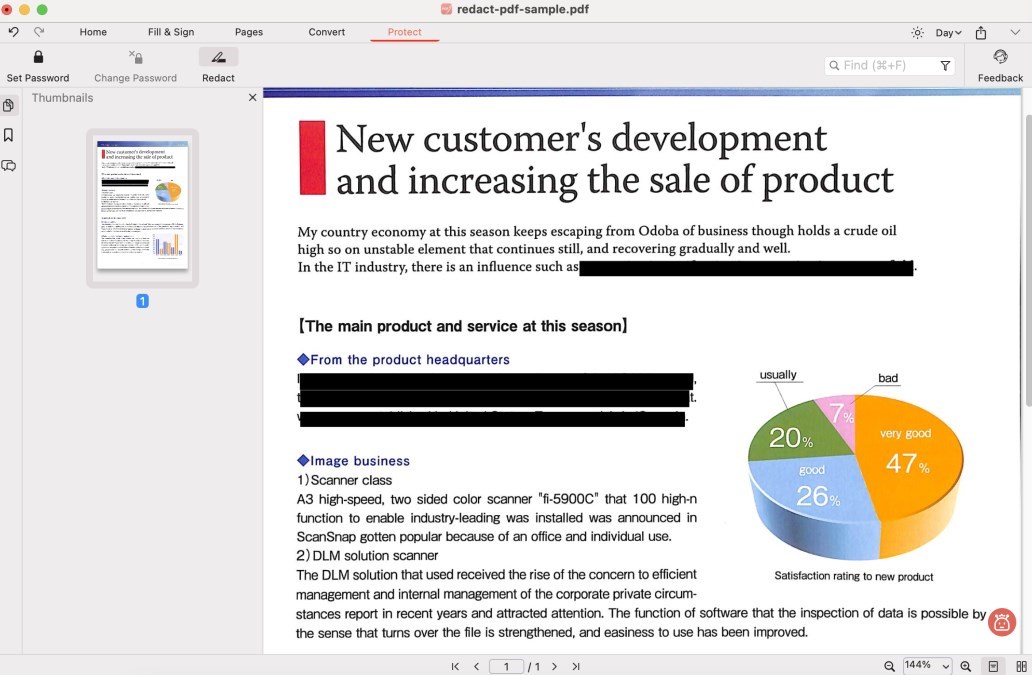[Solved] How to Redact Text in PDF Safely with/without Adobe
Redacting text in PDF is a common need for many people who want to protect sensitive or confidential information from unauthorized access. The redacting text means removing or obscuring the text so that it cannot be read or recovered. However, not all PDF tools can redact text in PDF effectively and securely. Some methods may leave traces of the original text or metadata that can be easily extracted by hackers or malicious software. Therefore, choosing a reliable and professional PDF tool to redact text in PDF safely is important.
In this article, we will show you how to redact text in PDF with or without Adobe Acrobat, the most popular PDF software in the market. Finally, we will give you a bonus tip on how to use Tenorshare AI-PDF Tool to get free PDF summaries, smart reading, and more.
Catalogs:
Part 1. How to Redact Text in PDF in Adobe Acrobat
Adobe Acrobat is a powerful and versatile PDF tool that creates, edits, converts, signs, and protects PDF files. It also has a built-in redaction tool that can help you redact text in PDF easily and securely. Here are the steps to how do you redact in Adobe:
Unlock the PDF file that you want to redact in Adobe Acrobat.
Click on Tools > Protect > Mark for Redaction.

Select the text that you like to redact. You can also employ the Find Text option to search for precise words or phrases and note them for redaction.

Click on Apply to redact the marked text. You can also customize the appearance of the redaction marks, such as the colour, font, and overlay text.
Save the redacted PDF file as a new file. You can also opt to delete the original file or keep a copy of it.
Part 2. How do I Redact a PDF without Adobe
If you don’t have Adobe Acrobat or you want to try some other PDF tools to redact text in PDF. These are some of the best PDF tools that can redact text in PDF without Adobe. They are also easy to use, fast, and secure. Let’s see how they work.
1. Redact Text in PDF with PDFgear
PDFgear is a professional and comprehensive PDF tool that can edit, convert, compress, merge, split, encrypt, decrypt, and redact PDF files. It also supports OCR, batch processing, and cloud services. Here are the steps to redact text in PDF with PDFgear:
Download and install PDFgear on your computer.
Launch PDFgear and open the PDF file that you want to redact.
Go to the "Protect" tab and select the "Redact " tool (like an icon with a black marker) from the drop-down menu.

A pop-up window seems to be asking if you want to continue with the Redact. Click "OK".
Click and drag over the text or image you want to Redact to select it. The area is covered with an opaque black box. Repeat to Redact the text or picture that you want.

When you are finalized, click the Command+S button to save the redacted copy of the PDF.
2. Redact PDF with Cisdem PDFMaster
Cisdem PDFMaster is a powerful and user-friendly PDF tool that can create, edit, convert, compress, merge, split, sign, and redact PDF files. It also supports OCR, password protection, and watermark removal. Here are the steps to learn how to redact a PDF:
Download and install Cisdem PDFMaster on your Mac.
Launch Cisdem PDFMaster and pull and drop the PDF file that you want to redact into the program.
Click the Protect tab and select the Mark for Redact tool. Then, select the content you want to re-edit.
Drag and drop the mouse to highlight sensitive information such as name, phone number, and address, and click the "√" icon below the drawn area.

In this step, a box pops up that reminds you that all items selected for re-editing will be permanently deleted and cannot be undone.

Click Apply to re-edit the information in the PDF.
Part 3. Why Can’t I Redact Text in PDF with Adobe Redaction Tool
Sometimes, you may encounter some problems when using the Adobe Redaction tool to redact text in PDF, such as:
- The redaction tool is greyed out or not working.
- The redaction marks are not applied or removed after saving the file.
- The redacted text is still visible or searchable in the file.
To fix these problems, you can try the following solutions:
- Make sure the PDF file is compatible with Adobe Acrobat and is not corrupted. You can use a PDF repair tool or a PDF converter to fix or convert the PDF file.
- Remove the password or the digital signature from the PDF file before redacting it. You can use a PDF password remover or a PDF signer to do that.
- Open the PDF file in Adobe Acrobat instead of a web browser or a third-party PDF viewer. You can also change the default PDF program to Adobe Acrobat.
- Update or reinstall Adobe Acrobat to the latest version and check the settings and preferences. You can also contact Adobe support for further assistance.
Bonus Tip: Free PDF Summaries, Smart Reading and More with Tenorshare AI
If you want to get more out of your PDF files, you can use Tenorshare AI, a revolutionary PDF tool that uses artificial intelligence to help you read, understand, and interact with PDFs.
Tenorshare AI-PDF Tool can provide you with free PDF summaries, smart reading, deeper understanding, chat and questions, and more. You can also customize the size and style of the summaries as per your needs. Tenorshare AI can analyze the structure, logic, and evidence of any PDF file and help you understand the purpose, perspective, and implications of the content.
Key features of Tenorshare Al -PDF Tool:
- Free AI summaries: Capture the gist of any PDF in seconds without breaking the bank.
- Intelligent reader: Effortlessly navigate documents with key info at your fingertips.
- Deeper understanding: Get beyond basic summaries with context, arguments, and supporting details.
- Chat & ask questions: Interact with your PDFs for clear, precise answers.
- Powerful for all: Perfect for students, researchers, professionals, and anyone who loves PDFs.
Step 1. Upload your PDF file.

Step 2. Log in to your account. If you haven't signed up before, click "Sign up now" to create an account first.
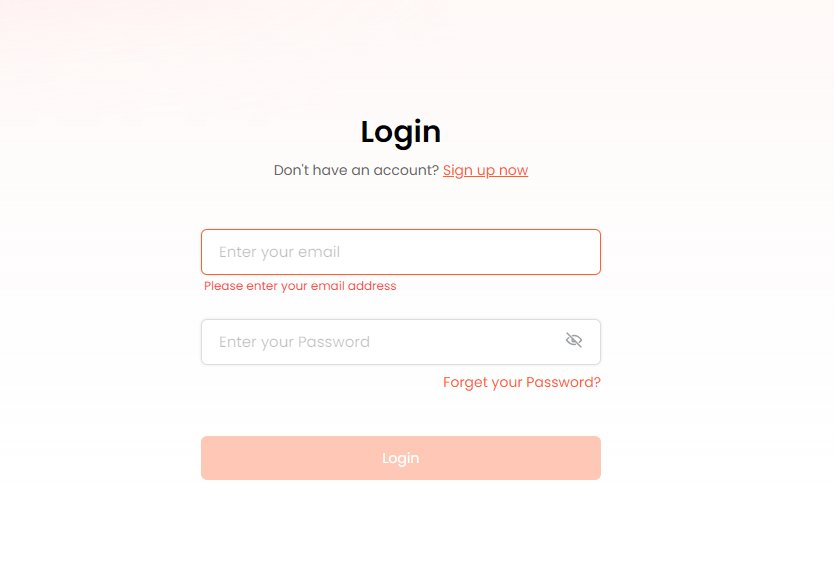
Step 3. Start a chat and ask any questions about the your PDF document.
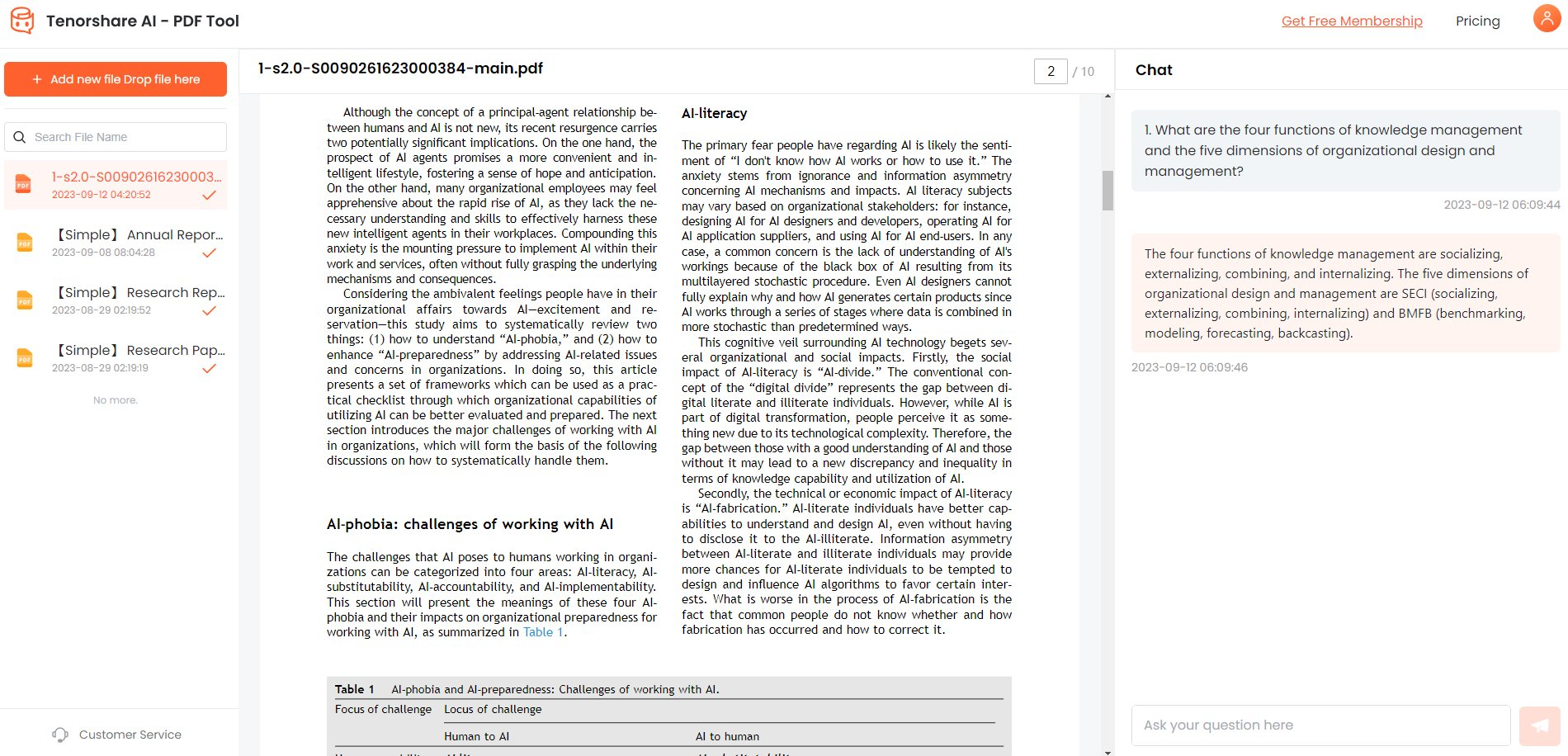

Conclusion
In this article, we have shown you how to redact text in PDF with or without Adobe Acrobat, the most popular PDF software in the market.
We recommend the most reliable tool, Tenorshare AI-PDF Tool, which is user-friendly and advanced. It has a deep understanding to go beyond basic summaries with context, arguments, and supporting details.