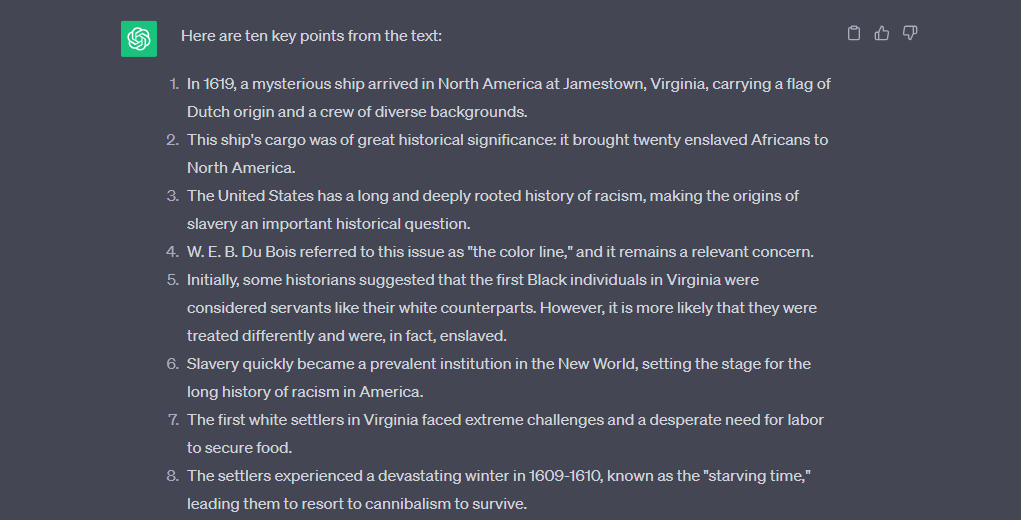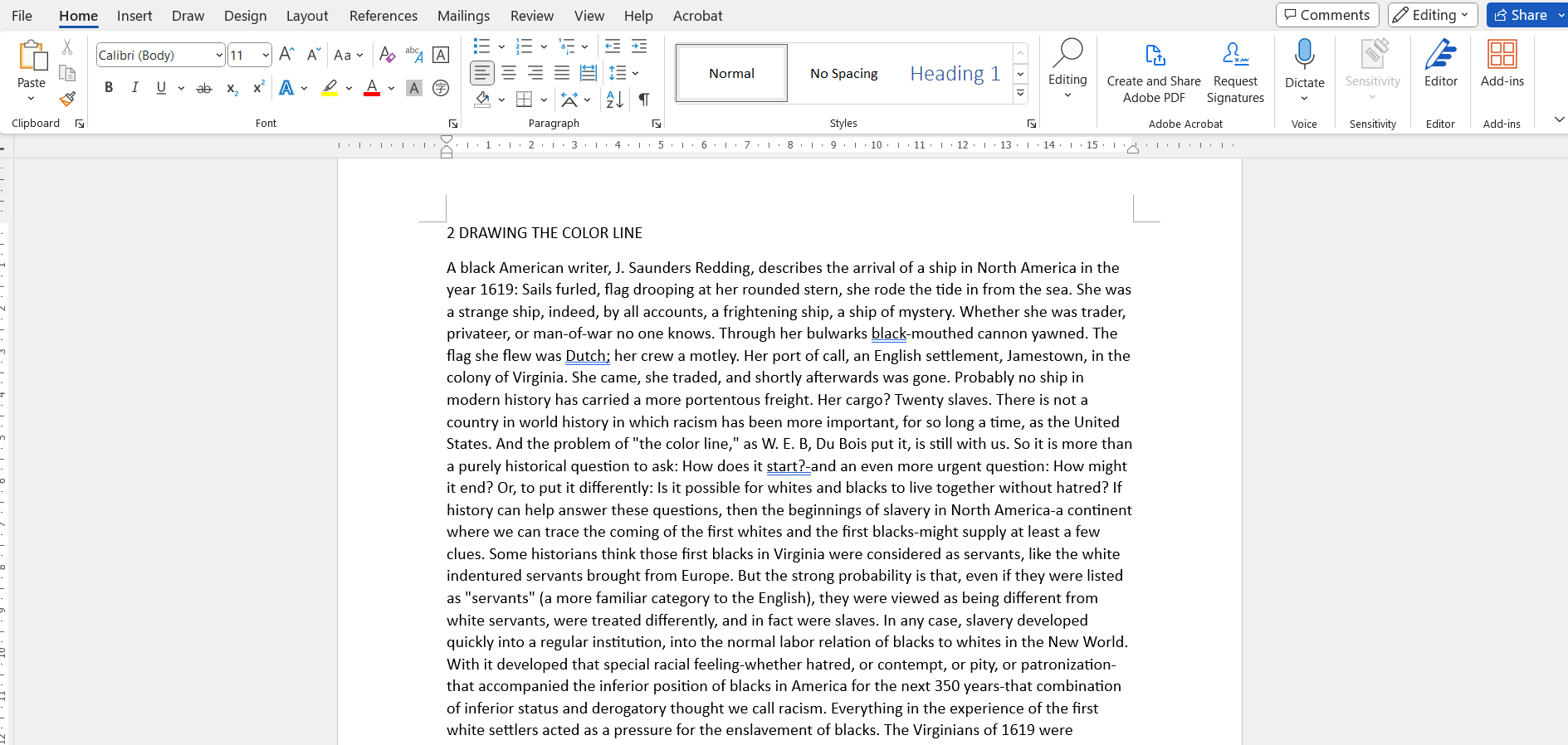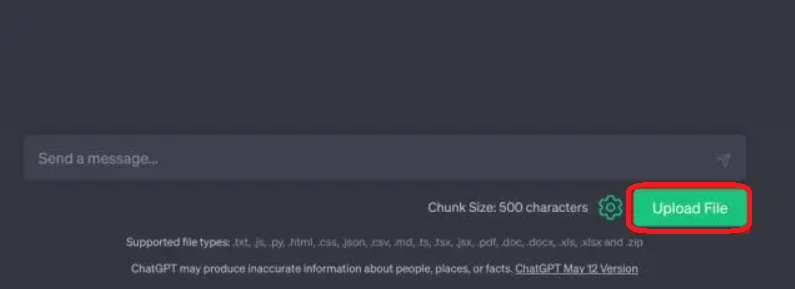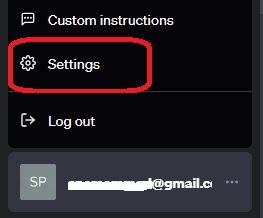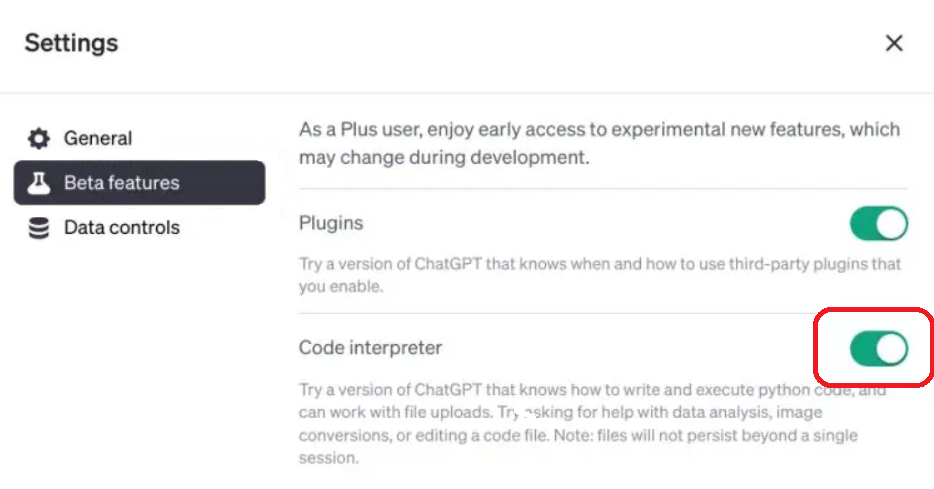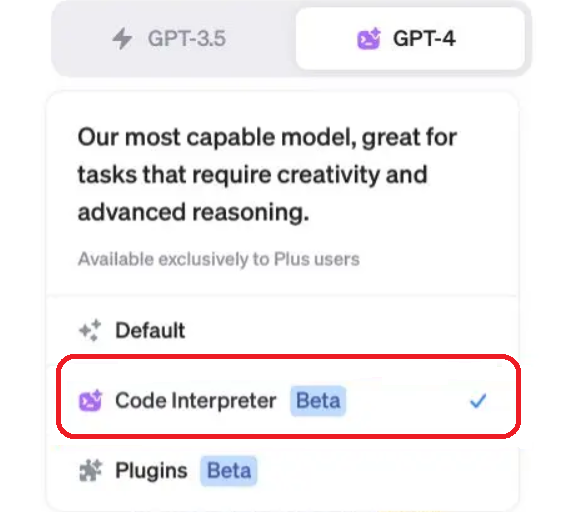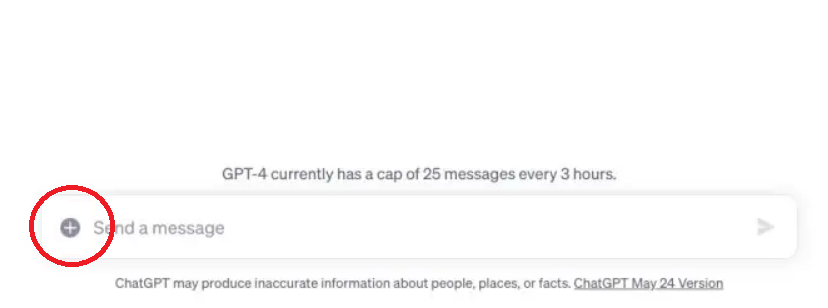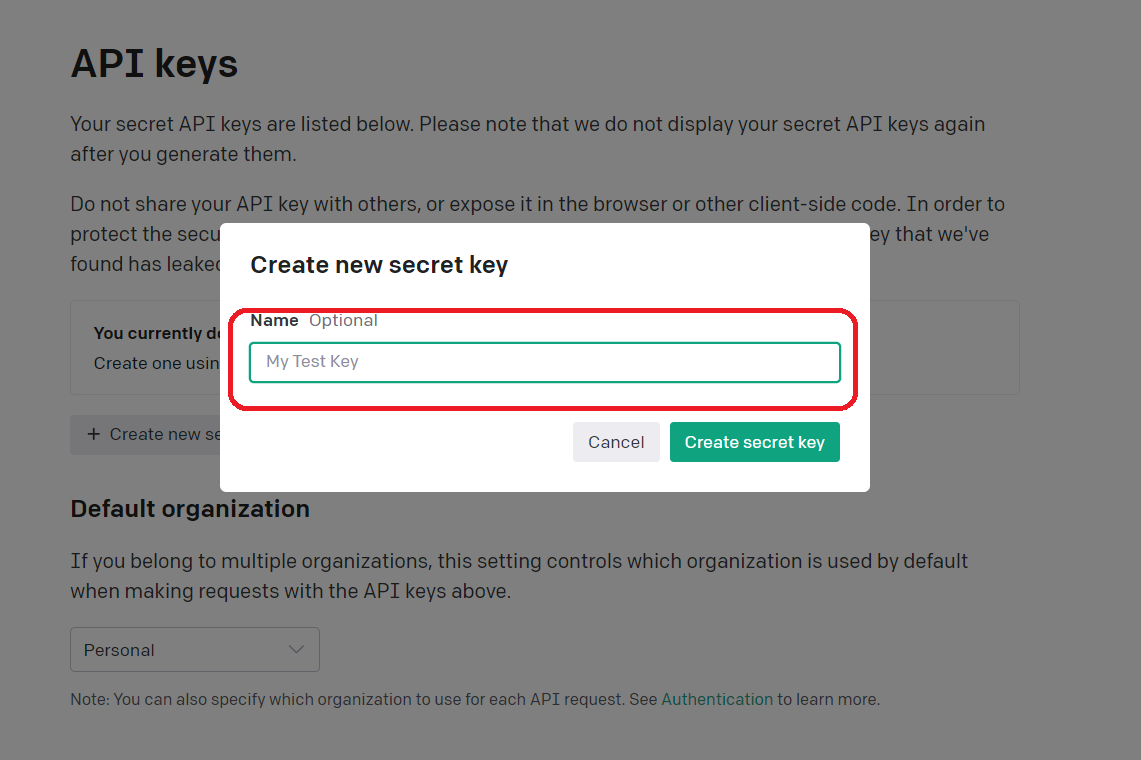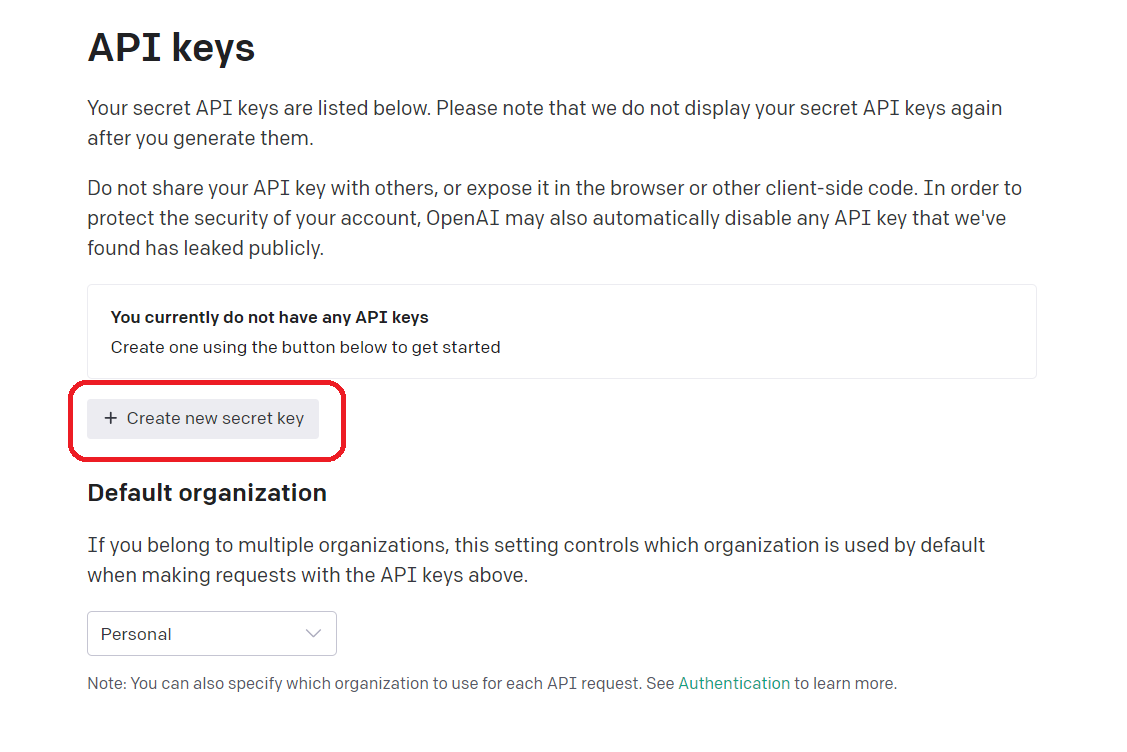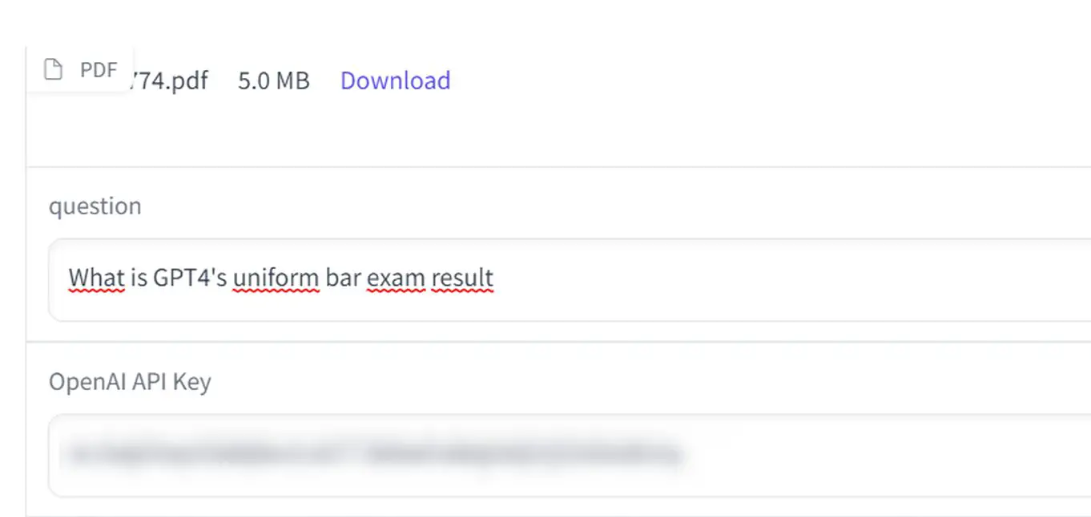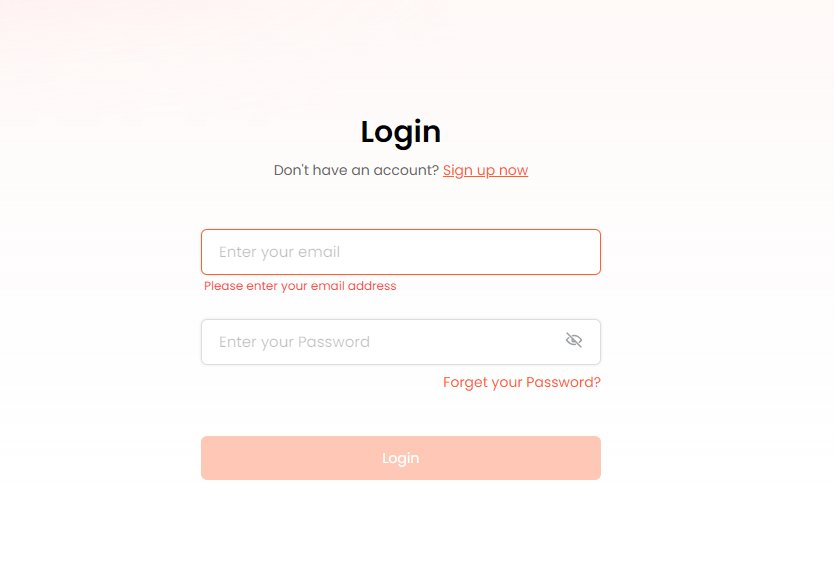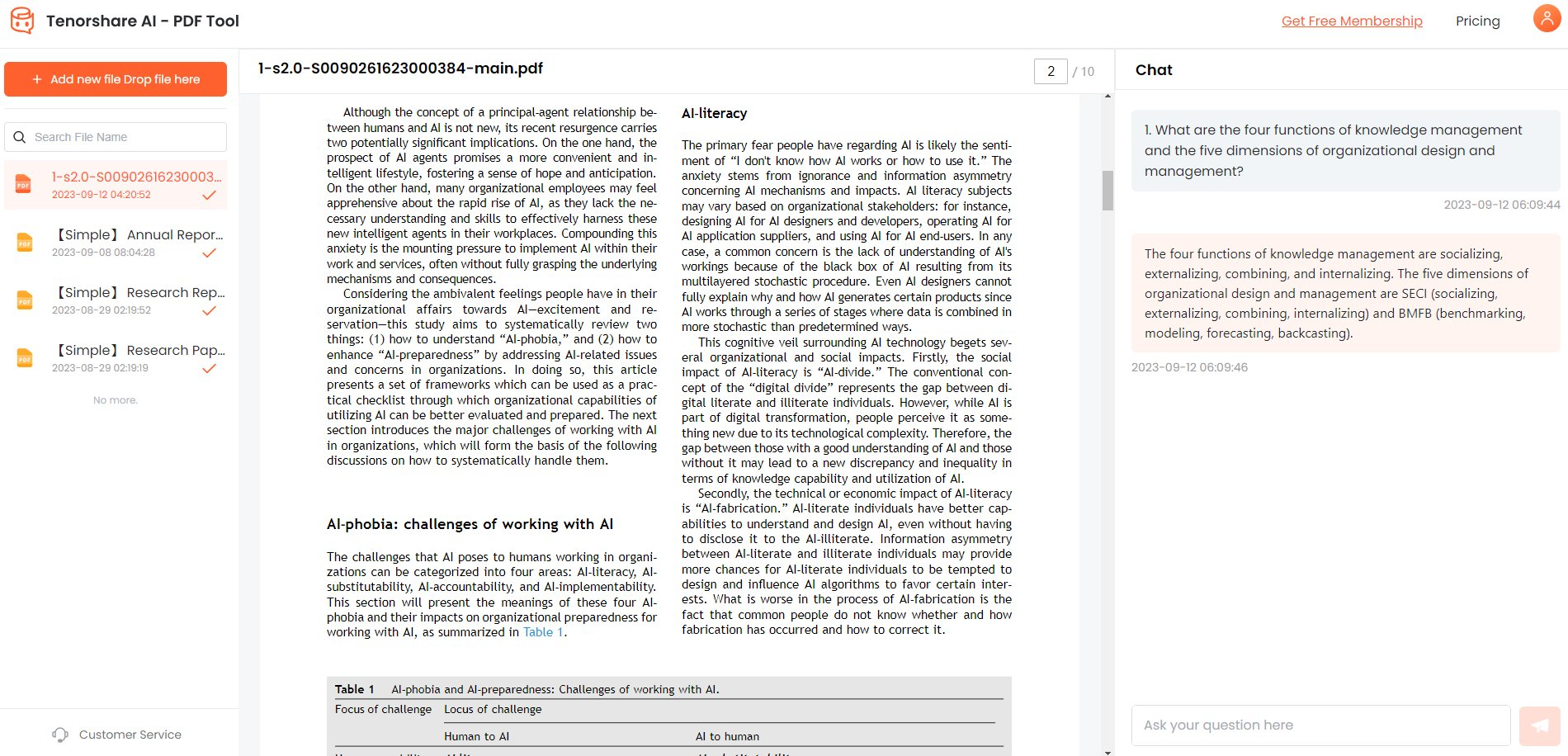[2026 Proven] How Can ChatGPT Help You Read With PDFs
ChatGPT has become quite popular, especially in the business world, where people are eager to explore its capabilities, including reading PDF files. This AI-driven technology has everyone excited, and ChatGPT is leading the charge. If your question is “Can I make ChatGPT read a PDF?”, you're in luck! We've got three incredibly simple methods for sharing your PDFs with ChatGPT. So, let's jump right in and discover how to leverage this powerful tool for your PDF needs.
Part 1. ChatGPT: Why I May Need It
ChatGPT's PDF capabilities offer a range of applications, from academic and legal research to business intelligence. Here's what ChatGPT's PDF extensions can do to streamline your goals:
- Summarize Documents: ChatGPT can swiftly analyze and summarize PDF contents, providing concise overviews. This is handy for quick reviews or generating executive summaries.
Keyword Search: ChatGPT enables quick location of specific information within PDFs, ideal for researchers, students, and professionals handling large files.
Language Translation:It can translate text in PDFs, expanding your company's international reach for better communication and research.
Extract Information: It can pull out vital details like names, dates, and addresses from PDFs. This helps automate data entry, aids in analysis, and generates reports.
Question Answering: Beyond reading PDFs, ChatGPT can answer questions based on their content, providing interactive FAQs.
Text-to-Speech: Transforming PDF text into speech, assists those with visual impairments and multitaskers who prefer listening.
Content Generation: For content creators and writers, ChatGPT can generate fresh content based on provided PDFs.
In a business setting, these features can optimize business processes, speed up onboarding, and customize client content.
Part 2. How Can I Make ChatGPT Read a PDF?
Can ChatGPT read a PDF? Yes, there are many ways through which you can provide ChatGPT with a PDF document. There are several methods on how to feed a PDF to ChatGPT, and we will discuss them individually.
1. Provide a URL to ChatGPT
If you want ChatGPT ask your PDF or share a PDF with ChatGPT using a link, the process is straightforward and can be done in a few simple steps:
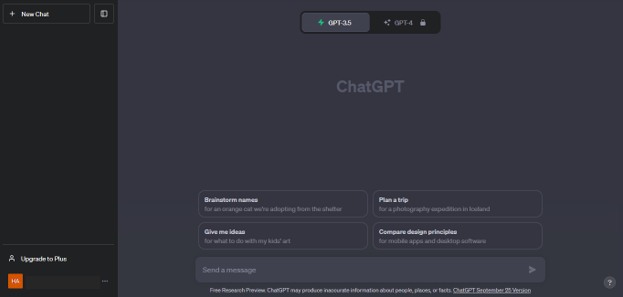
-
Begin by uploading your PDF file to Google Drive or any other cloud service.
-
Next, open Google Drive, right-click on the file, and select the 'Share' option. Ensure that the access is set to either “View” or “Edit”.
-
After uploading, copy the link provided by Google Drive.
-
Open ChatGPT in your web browser, paste the link, and request ChatGPT to examine it.
You can also include additional commands if necessary and ChatGPT will provide you with the results you're looking for.
2. Copy Text from the PDF to ChatGPT
Copying and pasting content from a PDF into ChatGPT is a straightforward process. Follow these steps to achieve it:
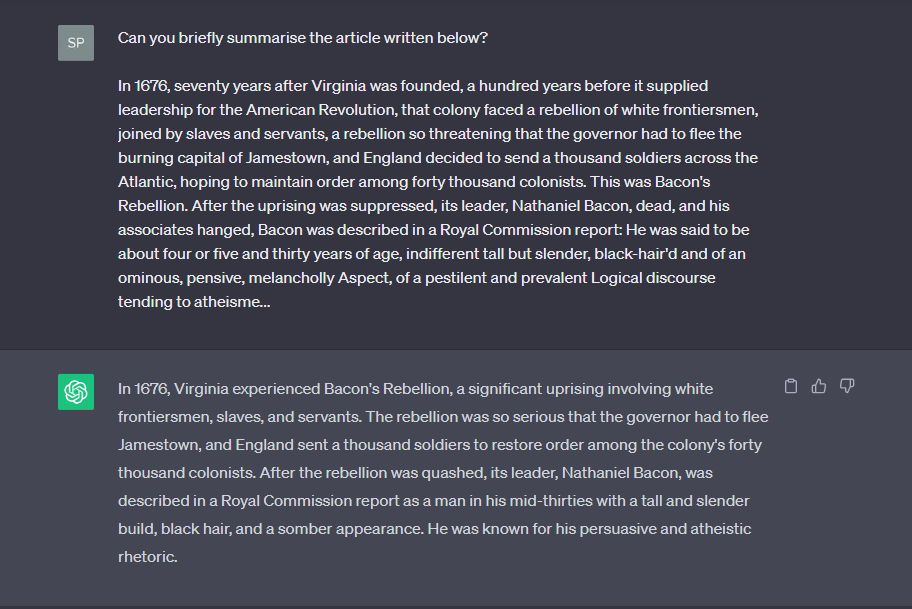
-
Open your PDF file.
-
Next, select and highlight all the text within the PDF, then press CTRL+C to copy it.
-
Finally, paste the copied text into ChatGPT and you can use your desired prompt, such as explaining, summarizing, or decoding the content.
3. Convert the PDF to a text Document
If the PDF is not too long, you can turn the whole thing into a text document. Here are three ways to do it:
-
If you use Microsoft Word, go to File > Open. Pick the PDF to change it into a text document. Once done, copy and paste the content into ChatGPT.
-
If you’re using Google Docs, upload the PDF to your Google Drive, open it with Google Docs, then go to File > Download > Plain Text (.txt). Alternatively, you can utilize online PDF converters to transform it into a text document.
 NOTE:
NOTE:Keep in mind that ChatGPT can handle up to 4,096 characters at a time. So, if your PDF is lengthy, it's best to break it into smaller segments for optimal results.
4. Use a Free Extension to Chat with PDF
You also have the option to provide PDF documents to ChatGPT using a free Chrome extension such as “ChatGPT File Uploader Extended”. This extension is both user-friendly and effective. Here's how to upload a PDF to ChatGPT:
-
Start by installing the ChatGPT File Uploader Extended extension, which is free and compatible with browsers like Chrome.

-
Next, navigate to the ChatGPT website. You'll notice an “Upload” button located in the lower right corner. Click this button and select the document you wish to upload. The extension can handle various popular formats, including PDF, DOC, DOCX, XLSX, TXT, and more.

Now, sit back and relax while it processes your document for you.
5. Use Code Interpreter in ChatGPT
If you’re a ChatGPT Plus user, you can use Code Interpreter to upload PDF to ChatGPT. Here are step-by-step instructions on how to upload files directly to ChatGPT using the Code Interpreter feature, which is available for all ChatGPT Plus users:
-
Begin by opening ChatGPT and going to the “Settings” option situated in the bottom-left corner of the interface.

-
Inside Settings, search for “Beta features” and activate the switch for “Code Interpreter”.

-
After enabling Code Interpreter, you can now select the “GPT-4” model and choose “Code Interpreter” from the provided drop-down menu.

-
In the text field below, you will notice a small “+” button. Simply click on this button to initiate the file upload process directly into ChatGPT.

-
You can now successfully upload your file to ChatGPT. You can now perform various tasks such as Optical Character Recognition (OCR) for a PDF file, making it searchable within ChatGPT.
6. Upload Files to ChatGPT with BookGPT (Third-party Solutions)
If you have a huge document, BookGPT provides an ideal solution for you. You can upload PDF to ChatGPT using BookGPT. It uses ChatGPT’s API to process and analyze extensive content. The only prerequisite being that you'll need to incorporate your OpenAI API key. Here's how to make it work:
-
Begin by signing in to your OpenAI account. If you're not yet registered, you can create a free account.
-
Go to openai.com and proceed to click on “Create new secret key” and then copy the provided API key. If you've used up your free API credit, you'll need to add a payment method to continue using it.


-
Open the BookGPT project and paste your OpenAI API key at the designated section.

-
Following this, you can either add the URL of the PDF document or upload a local PDF file to ChatGPT.
Part 3. Best Alternative to “ChatGPT Read PDFs” – Tenorshare AI PDF Tool
Tenorshare AI - PDF Tool is a trusty companion for all things PDF-related. This tool is designed to be your go-to assistant when you need quick information extraction, efficient content searches, and a comprehensive understanding of your PDF documents. It's specialized for tasks like analyzing financial reports, contracts, and legal documents, delivering results in the blink of an eye.
Here's a breakdown of its key capabilities:
1. Online Summary of PDF Documents: Upon uploading your PDF file, the tool automatically generates a concise summary of its content. This feature provides you with a quick overview of what's inside the PDF document.
2. Intelligent Q&A: Engage in intelligent question-and-answer sessions related to the entire PDF content or tables within the PDF. Please note that questions about images within PDFs are not supported, and citation support is not available.
3. Multiple File Uploads: You can conveniently upload up to four files simultaneously, streamlining your workflow and boosting productivity.
4. Multilingual Support: Both the content within the uploaded PDF documents and the tool's dialogue system are versatile and support multiple languages. However, it's important to mention that the product interface is currently available in English only.
5. Supported Formats: As of now, the tool exclusively supports PDF formats. Scanned PDFs are not within its scope of support.
With Tenorshare AI - PDF Tool , you have a responsive companion to simplify PDF document handling.
How to Use Tenorshare AI – PDF Tool:
Here's a simple guide on how to utilize Tenorshare AI – PDF Tool effectively:
-
Begin by uploading your PDF document.

-
Proceed by logging into your account to access the tool. If you're new to Tenorshare AI – PDF Tool, you can create a new account during this step.

-
Once logged in, initiate a conversation with your PDF by asking questions in the chat window. This interactive chat interface allows you to interact with your PDF document and retrieve information seamlessly.

Part 4. Learn Prompts to Make ChatGPT Chat with PDFs Easier
Can ChatGPT read PDF? Yes! Using ChatGPT is easy. Wondering how to summarize PDF with ChatGPT? Well, when it comes to summarizing a book, ChatGPT simplifies the process. Just type “TLDR:” followed by the book’s title. TLDR stands for “too long, didn't read”, indicating you want a concise summary. Alternatively, you can directly request a summary by saying, “Summarize [book title]”.
However, it’s important to note that ChatGPT can’t handle website URLs. If you try to paste a link, you’ll receive a response explaining that the chatbot can’t access external websites.
For research summaries, having a basic understanding of the topic is important. ChatGPT can provide valuable insights, but your input should guide it accurately. For instance, if you're working on a paper about the impact of twin sibling dynamics on their relationships, you can ask, “Explain how twin sibling dynamics affect their relationships”. This ensures you receive information that aligns with your needs.
Part 5. FAQs about ChatGPT Read PDF
Q1: Can I put PDFs into ChatGPT?
No, you cannot directly upload or insert PDF files into ChatGPT. ChatGPT primarily processes and generates text-based information. To interact with PDF content, you would need to extract the text from the PDF and then input it into ChatGPT as plain text or provide a summary or description of the PDF's content in your query.
Q2: How do I upload a PDF to Chat GPT-4?
Are you wondering “Can I Give ChatGPT a PDF?” Yes, you can! To work with PDF content, you would first need to extract the text from the PDF file and then input that text as plain text when interacting with the model. You may use software or libraries to extract text from PDFs before using it with ChatGPT. Alternatively, you can use the Code Interpreter feature of GPT-4.
Q3: Is Chat PDF free? Is Chat PDF reliable?
Yes, Chat PDF is a free AI tool that uses artificial intelligence (AI) to enhance the ease and efficiency of managing PDF files. This tool uses chat-based interactions with the functionality of a PDF editor, streamlining tasks like PDF manipulation, editing, and data extraction for greater convenience and productivity.
Q4: Can auto GPT read PDF?
Absolutely! Auto-GPT can read PDF files. Just put the PDF you want to work with in the “auto_gpt_workspace” folder. Then, in your prompt, refer to the file by name, and Auto-GPT will read it and provide a summary tailored to your requirements.
Q5: Limitations of PDF Reading Chatbots When Working with Business PDFs
ChatGPT has some limitations when it comes to working with business PDF files.
- First, it struggles with complex formatting and non-text elements like images and tables, which can affect accuracy.
- There are privacy concerns, as data may be stored indefinitely, raising cybersecurity issues.
- It may not fully understand specialized jargon, potentially leading to misunderstandings in complex discussions.
- It also requires human supervision as it's not always 100% accurate, especially in fields like medicine.
- Lastly, it can make subtle errors, even hallucinating data, which could hinder detailed analysis.
Final Words
ChatGPT offers various methods to interact with PDFs, making it a versatile tool for business and research needs. However, limitations include difficulty with complex formatting, privacy concerns, and occasional inaccuracies. So you can use third-party tools like Tenorshare AI - PDF Tool to chat with PDF. Despite these limitations, ChatGPT offers valuable PDF-related functionalities for various tasks.