Oops an Error Occurred ChatGPT? Find 6 Best Fixes Here

ChatGPT is a popular online platform that allows users to chat with artificial intelligence (AI) models and generate creative content such as stories, poems, code, and more. However, many users have reported encountering ChatGPT errors , such as “Oops an error occurred”. This error can be frustrating and save users from enjoying the full potential of ChatGPT.
In this article, we will clarify why this error happens and how to fix it. We will also introduce a free AI tool, Tenorshare AI-PDF Tool to find more features and functions.
Part 1. Why Does ChatGPT Keep Saying, "Opps an error occurred"
There are several possible reasons why ChatGPT keeps saying, "Oops, an error occurred". Some of them are:
Server issues: ChatGPT relies on servers to process user requests and generate responses. Sometimes, the servers may be overfilled, down, or under maintenance, which can cause errors and delays.
API limit: There is a limit on how many requests a user can make per day, which is 1000. If you exceed this limit, you will not be able to use ChatGPT until the next day.
Browser issues: ChatGPT works best on Chrome, Firefox, and Safari browsers. If you are using a different browser, you may encounter compatibility issues and errors. Also, your browser may have some settings, extensions, or plugins that interfere with ChatGPT’s functionality.
Network issues: ChatGPT requires a stable and fast internet connection to work properly. If your network is slow, unstable, or blocked by a firewall or VPN, you may experience errors and interruptions.
Cache issues: Your browser may store some temporary files and data from ChatGPT called cache. Sometimes, these cache files may become corrupted, outdated, or conflicting, which can affect ChatGPT's performance and cause errors.
Also Read: Chatgpt Cannot Read/Open PDF
Part 2. Best Fixes for Oops an Error Occurred ChatGPT
If you encounter the “Oops, an error occurred” message on ChatGPT, don’t panic. There are some simple and effective ways how to fix oops an error occurred ChatGPT. Here are six of them:
1. Wait a few minutes and try again
Sometimes, the error may be temporary and resolve itself after a while. You can wait for a few minutes and refresh the page or continue the browser and try again. This may fix the error and allow you to use ChatGPT normally.
2. Check the server status of ChatGPT
If the “Oops an error occurred” on ChatGPT persists, you may want to check if the ChatGPT servers are working properly. You can visit this website to see their current status and uptime. If the servers are down or under maintenance, you will have to wait until they are back online and operational.
3. Clear cache
If the servers are fine, you may want to clear your browser cache to remove any potential conflicts or errors. To fix error occurred on ChatGPT, you can follow these steps:
In Google Chrome, click the three-dot icon at the top right corner and select Settings.
On the left panel, tap on Privacy and Security and then tap Clear browsing data.
Pick the time span as All time and inspect the boxes for Cookies and other site data and Cached images and files on the pop-up window.
Click Clear data and wait for the process to finish.
Restart your browser and try ChatGPT again.
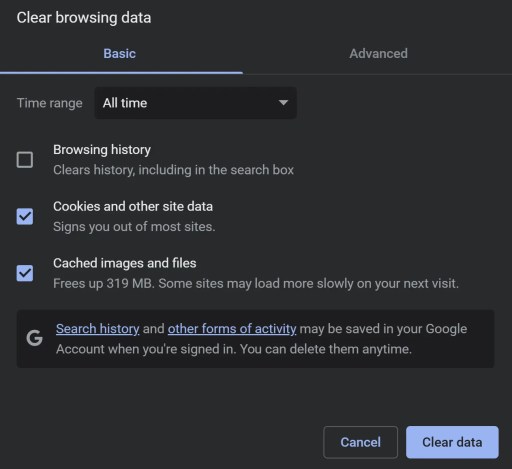
4. Turn off (or on) VPN
If you are using a VPN to access ChatGPT, and ChatGPT error occurred. You may want to turn it off and see if that fixes the error. Some VPNs may block or slow down your connection to ChatGPT servers, which can cause errors and delays.
Alternatively, if you are not using a VPN, you may want to try using one and see if that helps. Some regions or networks may restrict or censor your access to ChatGPT, which can also cause errors and interruptions. Using a VPN can support you bypass these limitations and access ChatGPT freely.
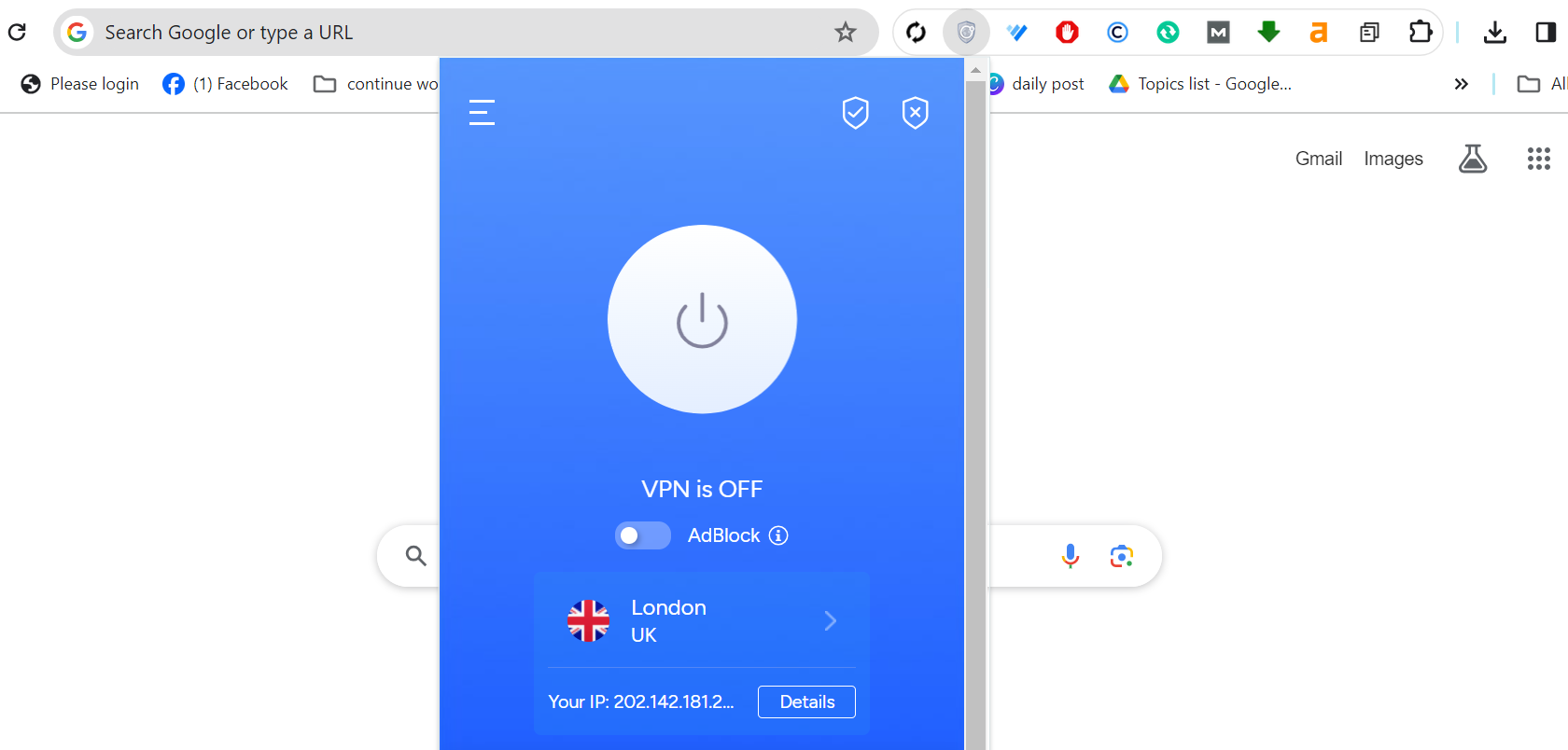
5. Turn off plugins
If you have any plugins or extensions installed on your browser, you may want to disable them and see if that makes a difference. Some plugins or extensions may interfere with ChatGPT’s functionality and cause errors and conflicts.
To disable plugins or extensions on your browser, you can follow these steps:
Click the three-dot icon at the top right corner of Chrome and select More Tools and then Extensions.

Toggle off the switch for each plugin or extension you want to disable on the new tab.
Restart your browser and try ChatGPT again.
6. Check API limit
If none of the above fixes work for ChatGPT an error occurred issue, you may want to check if you have reached the API limit of ChatGPT. As mentioned earlier, ChatGPT has a limit of 1000 requests per day for each user. If you exceed this limit, you will not be able to use ChatGPT until the next day. To check your API limit, you can follow these steps if ChatGPT an error occurred:
On ChatGPT, click the Settings icon at the top right corner of the dashboard and select Account.
On the new tab, scroll down to the Usage section and see how many requests you have made today.
If you have reached the limit, you will have to wait until the next day to use ChatGPT again.
Also Read: Why is ChatGPT not Working?
Part 3. Still Getting Errors on ChatGPT? Find Free AI Tools as Alternatives
If you are still getting errors on ChatGPT, or you are not satisfied with its features and functions, you may want to look for some free AI tools that can offer you more options and possibilities, especially for PDF tasks. One of the best AI tools that we recommend is Tenorshare AI-PDF Tool.
This is a strong and versatile tool that lets you to chat with your PDF files and get fast and accurate answers to any questions you may have about them. You can ask the Tenorshare AI-PDF Tool to generate a short, medium, or long summary of your PDF file or a summary of a specific section or page of your PDF file.
Key feature of Tenorshare Al - PDF Tool
- Interact with your PDFs naturally and intuitively, for free.
- Quickly scan, analyze, and summarize your PDFs with ease.
- Ask any questions about your PDFs and get accurate answers in seconds.
- Manage and review your PDF conversations with convenience.
- Enjoy more functions that the chatbot doesn’t support.
Easy Steps to Use Tenorshare Al - PDF Tool for Free
Step 1. Upload your PDF file.

Step 2. Log in to your account. If you haven't signed up before, click "Sign up now" to create an account first.
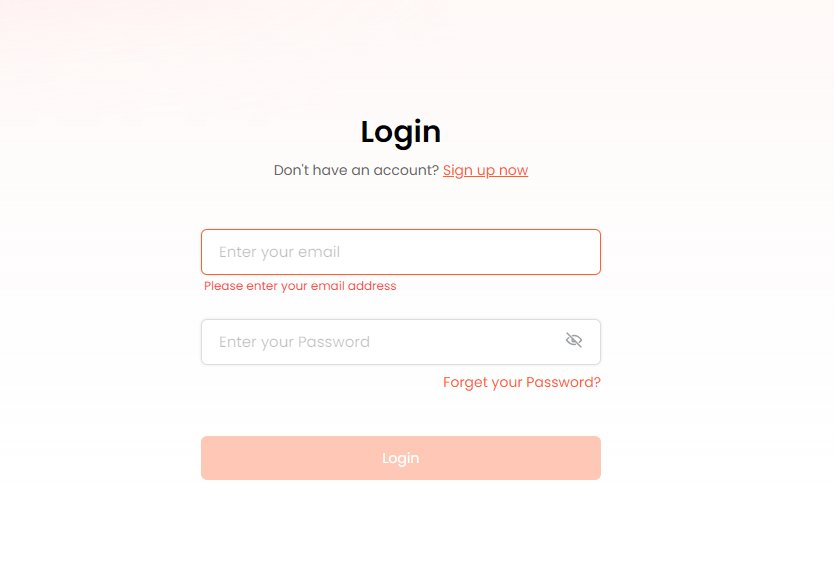
Step 3. Start a chat and ask any questions about the your PDF document.
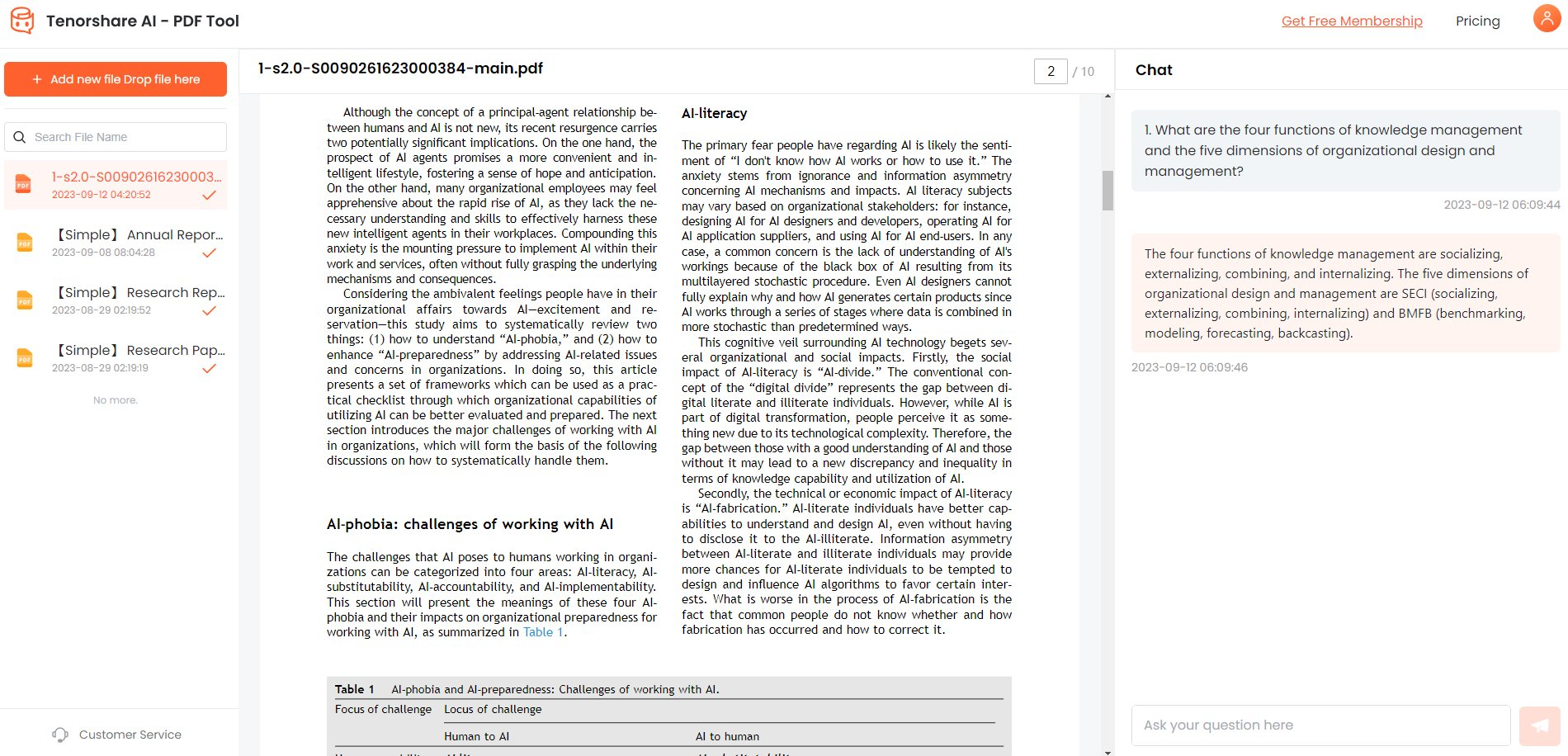

Also Read: ChatGPT Is Currently Unavailable
Conclusion
In this article, we have explained Oops an error occurred ChatGPT and how to fix it. We have also introduced a free AI tool, Tenorshare AI-PDF Tool to present you more features than ChatGPT. With Tenorshare AI-PDF Tool, you can chat with your PDF files and get fast and accurate answers to any questions you may have about them.
You Might Also Like
- Quick Fixes for There Was An Error Generating A Response ChatGPT
- ChatPDF Review: Chat with Any PDF Using the New ChatGPT API
- [Proven Solution] 6 Easy Ways to Feed a PDF to ChatGPT 2026
- [AI Article Summarizer] How to Use ChatGPT to Summarize an Article?
- How to Summarizе PDF with ChatGPT? Stеp-by-stеp Guidе
- Top 6 Ways! Here’s How to Upload PDF to ChatGPT
- How To Use Chatgpt To Generate Powerpoint For Free Easily?


