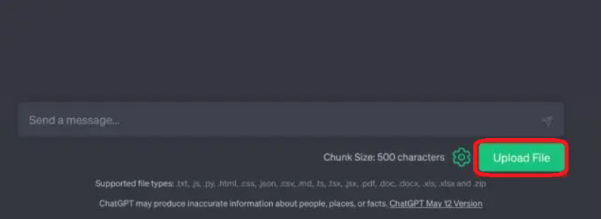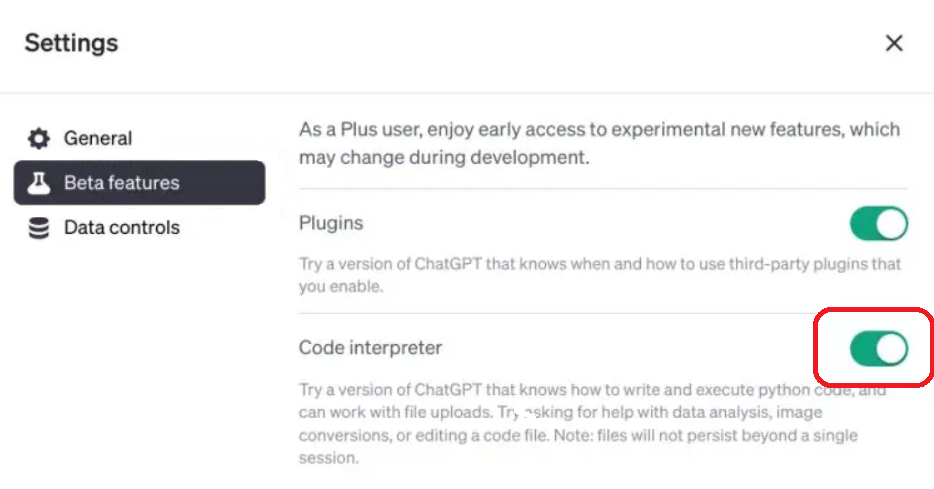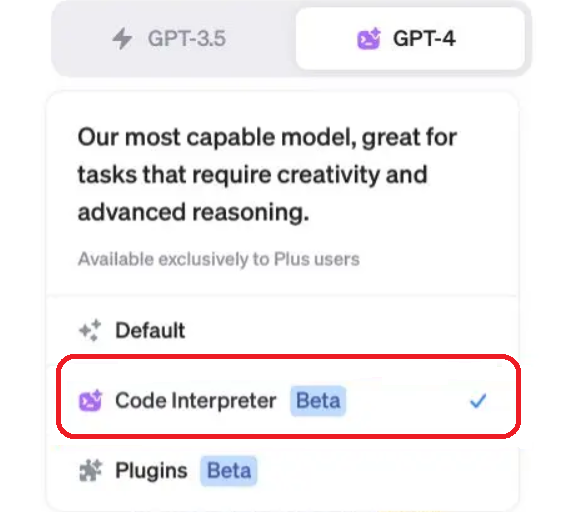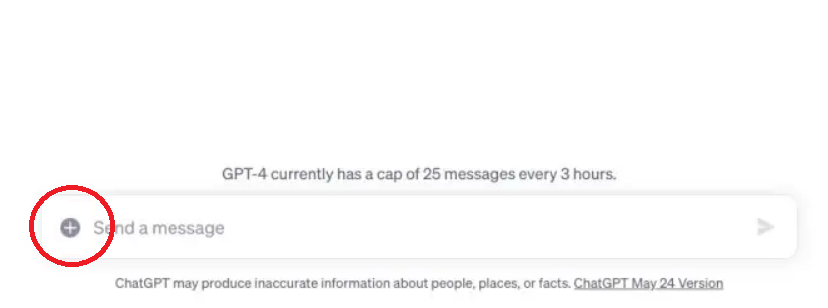Top 6 Ways! Here’s How to Upload PDF to ChatGPT
If you're wondering, “Can ChatGPT read a PDF?” – you're in luck! Having an AI like ChatGPT that can effortlessly digest and understand PDF documents can be a game-changer. Whether it's for extracting information, summarizing content, or simply making sense of complex documents, ChatGPT can make life much easier! We've got three incredibly straightforward methods for sharing your PDFs with ChatGPT. So, let's dive right in and explore how to harness the power of this amazing tool for your PDF-related needs.
Catalogs:
Part 3. 5 Ways to Learn – How to Upload PDF to Chat GPT?
- 1. Upload PDF Files to ChatGPT by Converting PDF to Text
- 2. Upload PDF Files to ChatGPT- Subscribe ChatGPT Plus Plugins
- 3. Upload Documents to ChatGPT using ChatGPT Uploader Extended for Free
- 4. Analyze PDF Documents by ChatGPT-powered Bing AI Sidebar
- 5. Upload a PDF to ChatGPT using Code Interpreter
Part 1. Can I Upload PDF Documents to ChatGPT?
Wondering how to feed a PDF to ChatGPT? We, you can't directly put a PDF at ChatGPT and expect it to magically understand the content. ChatGPT is a Language Learning Model (LLM), and PDFs are files. But don't worry, we've got a workaround!
First off, you need to convert your PDF into plain text. Once you've got that text, you can chat with ChatGPT and get the answers you need. Other than that, you can use ChatGPT's PDF Extensions for this task too!
Here’s what you can do with ChatGPT’s PDF capabilities:
- Summarize Documents:ChatGPT can whip up quick summaries of those lengthy PDFs. Perfect when you need the main points.
- Keyword Search: ChatGPT helps you find specific info in those massive PDFs. No more endless scrolling!
- Language Translation: ChatGPT can translate text from PDFs, breaking down language barriers.
- Extract Information:ChatGPT can pluck out important details like names and dates. Super handy for reports and analysis.
- Question Answering: ChatGPT's got answers to your PDFs.
- Text-to-Speech (TTS):For those who prefer listening over reading, ChatGPT can turn PDF text into speech.
- Content Generation: ChatGPT can whip up fresh content based on your PDFs. A handy tool for bloggers and writers.
Part 2. Upload PDF Documents by AI PDF Analyzer – Tenorshare AI PDF Tool
Tenorshare AI - PDF Tool is your trusty companion for all things related to PDFs. It’s like a ChatGPT PDF reader. It's designed to be your go-to assistant when you need to quickly extract information, search for content efficiently, and fully understand your PDF documents. It's specialized for tasks like analyzing financial reports, contracts, and legal documents, and it delivers results in no time.
Tenorshare AI PDF Tool
- Summarize the various types of large PDF docume
- Chat with the PDF to get key information accurately
- Supports simultaneous uploading of multiple documents
Let's break down its key capabilities:
- Online PDF Summaries: When you upload your PDF file, this tool automatically creates a concise summary of its content. This feature gives you a quick peek into what's inside the PDF.
- Smart Q&A: You can engage in intelligent question-and-answer sessions about the entire PDF content or tables within the PDF. Just note that it doesn't handle questions about images in PDFs, and it doesn't support citations.
- Multiple File Uploads: You can conveniently upload up to four files at once, making your workflow smoother and boosting your productivity.
- Multilingual Support: Both the content within the uploaded PDF documents and the tool's dialogue system are versatile and support multiple languages. However, it's important to mention that the product interface is currently available in English only.
- Supported Formats: Right now, the tool exclusively works with PDF formats. Scanned PDFs aren't supported.
With Tenorshare AI - PDF Tool, you have a responsive companion to make handling PDF documents a breeze.
How to Use Tenorshare AI – PDF Tool?
So, how do you use it effectively?
Step 1. Start by uploading your PDF document.

Step 2. Log into your account to access the tool. If you're new to Tenorshare AI – PDF Tool, you can create a new account during this step.
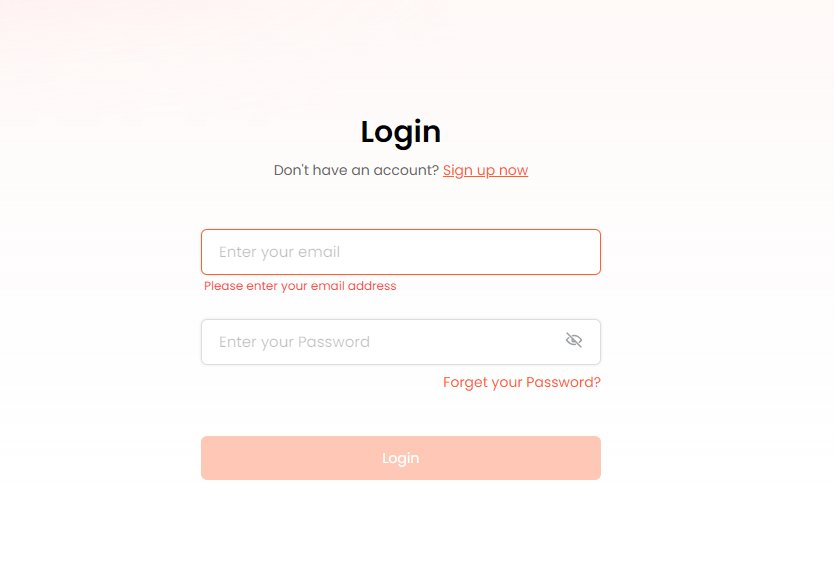
Step 3. Once logged in, start a conversation with your PDF by asking questions in the chat window. This interactive chat interface lets you interact with your PDF document and retrieve information seamlessly.
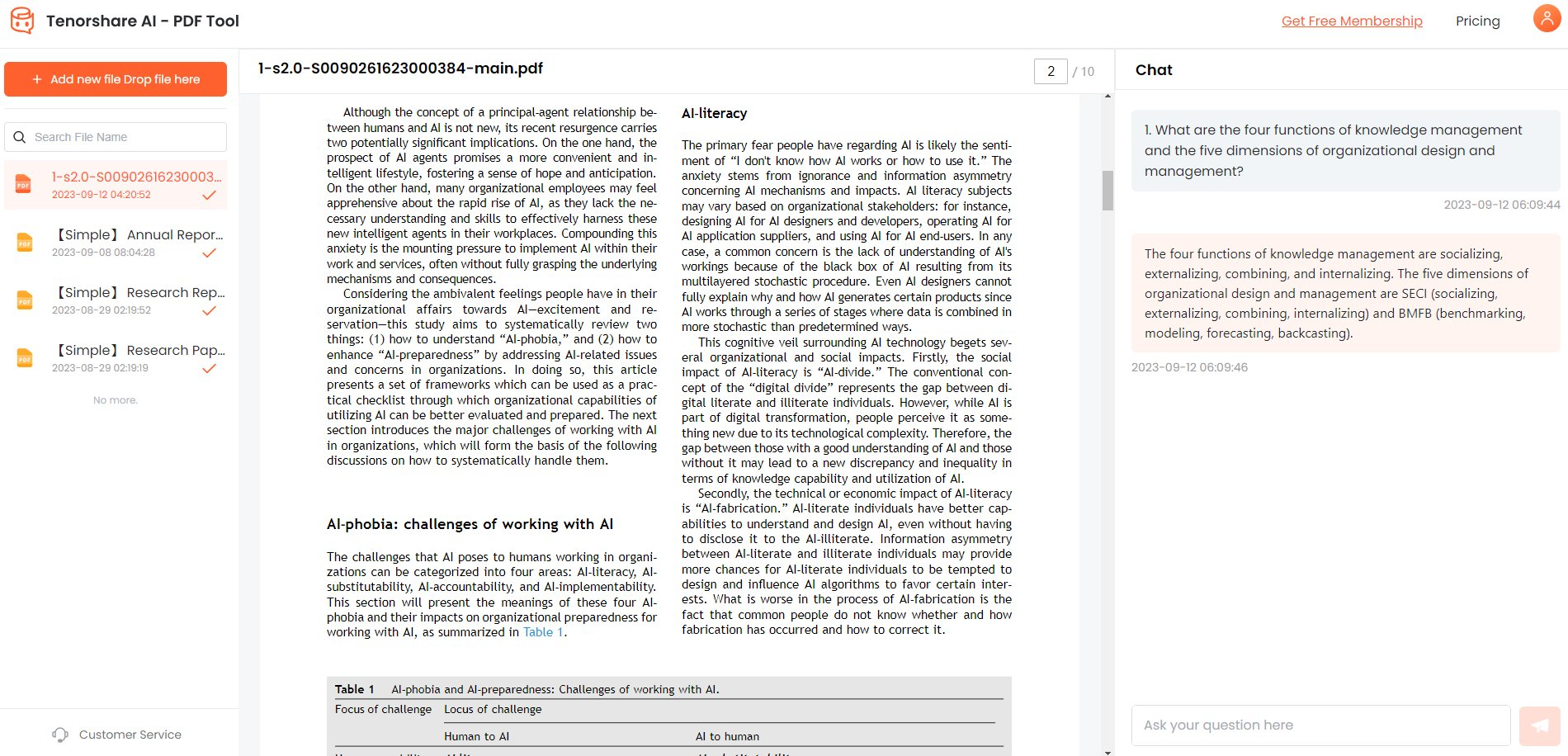

Part 3. 5 Ways to Learn – How to Upload PDF to Chat GPT?
If you’re wondering how to upload a PDF to Chat GPT, we have summed up few quick and easy methods for you!
1. Upload PDF Files to ChatGPT by Converting PDF to Text
Wondering how to upload a file to ChatGPT? You can insert a PDF into ChatGPT by copying and pasting it into ChatGPT. Copying and pasting content from a PDF into ChatGPT is super simple! Just follow these easy steps:
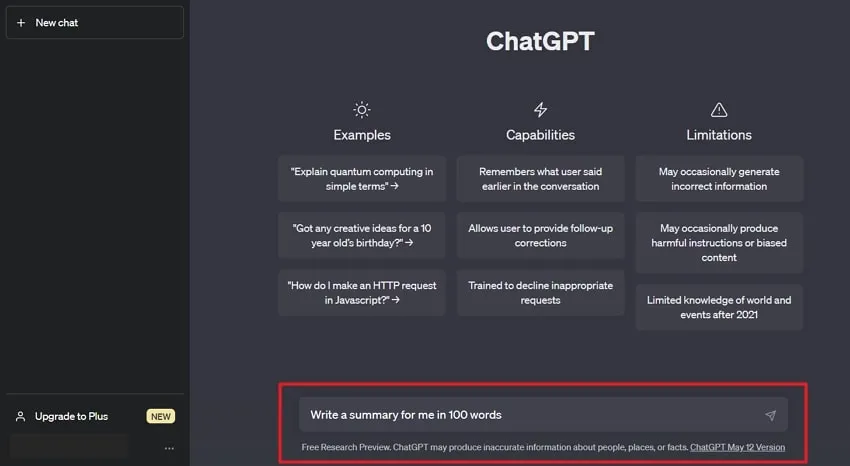
Open your PDF file.
Now, select and highlight all the text in the PDF. Then, press CTRL+C to copy it.
Last, paste the copied text into ChatGPT. You can then use your preferred prompt, like explaining, summarizing, or decoding the content. That's it! Easy as pie.
2. Upload PDF Files to ChatGPT- Subscribe ChatGPT Plus Plugins
With ChatGPT Plus, you get a bunch of awesome extra features that let you upload documents, making your document handling super smooth. Here's how it works:
Go to the ChatGPT website and turn on ChatGPT Plugins. You can find this option in the Beta features section.
Choose the GPT-4 Model: Pick the “GPT-4” model, and then hit the Plugins button.

Get Your Plugins: Head over to the Plugin store to grab the plugin you need. Let's say you want to use AskYourPDF, so enable that one. If you want to learn how to use AskYourPDF in ChatGPT, you can use this guide or that too.
Upload Your PDF: Now, you can either drop a link to a PDF or just type out a question about the document you want to upload. ChatGPT will then give you the steps you need.
3. Upload Documents to ChatGPT using ChatGPT Uploader Extended for Free
You've got another handy option for sharing PDFs with ChatGPT using ChatGPT File Uploader Extended extension! Here's how:
First things first, install the ChatGPT File Uploader Extended extension. It's free and works like a charm with browsers like Chrome.

Now, head over to the ChatGPT website. In the bottom right corner, you’ll spot an “Upload” button. Click on that and choose the document you want to upload. This extension can handle various popular formats, like PDF, DOC, DOCX, XLSX, TXT, and more.

With your document selected, kick back and relax. The extension will do the heavy lifting and process your document for you. How easy as that!
4. Analyze PDF Documents by ChatGPT-powered Bing AI Sidebar
Did you know that Microsoft Edge now has an awesome feature called the Bing Sidebar or Discover, and it's powered by ChatGPT. What's more cool is that it can help you analyze papers without the hassle of uploading them anywhere. Here's how it works:
Just open Microsoft Edge on your computer.
Press “Ctrl + O” to open a PDF file. You can also use online tools like Microsoft Office or Google Docs or just visit a website.
Now, open the Bing Sidebar, and you can start asking questions right away. You can even begin with a summary, and it'll give you answers based on what's in the document or webpage you have open.
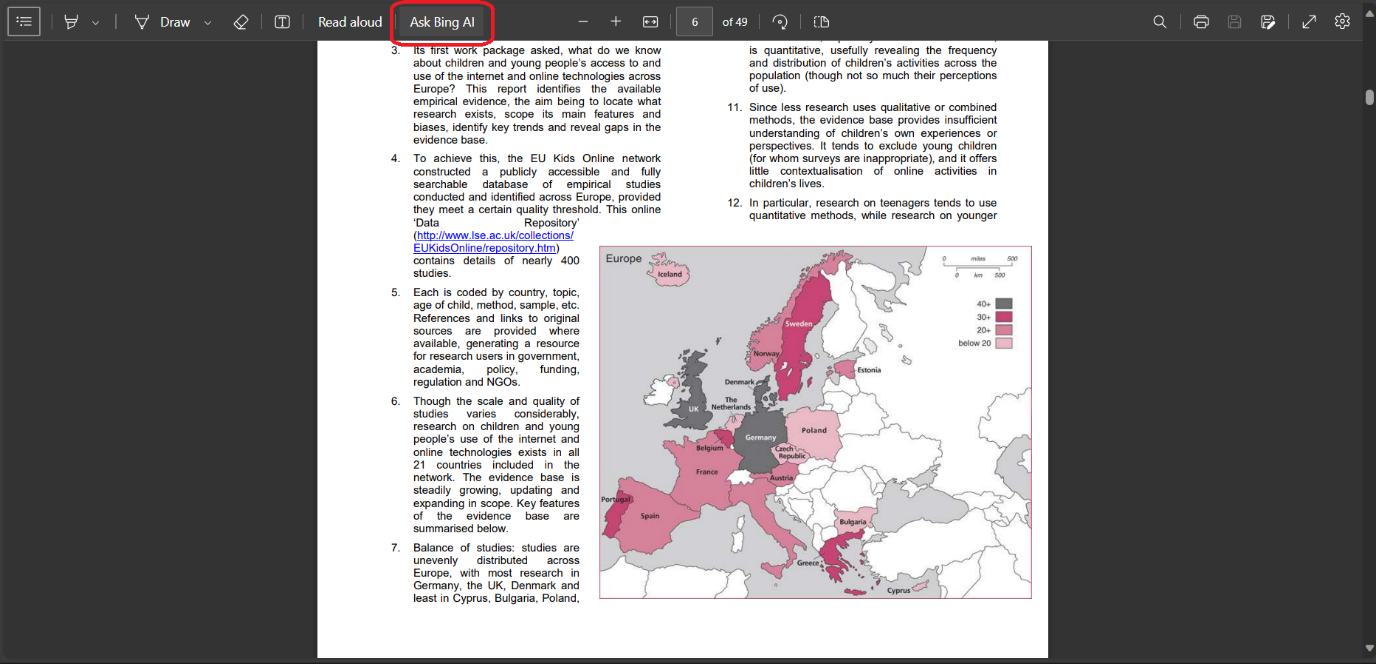
It's a handy tool for quick research and getting information from your documents without any fuss!
5. Upload a PDF to ChatGPT using Code Interpreter
If you’re asking yourself “Can I upload documents to ChatGPT?” If you're using ChatGPT Plus, you're in luck! You can use the Code Interpreter feature to upload PDFs directly to ChatGPT. Here's how to do it step by step:
First things first, open up ChatGPT and look for the “Settings” option down in the bottom-left corner.

Inside the Settings, search for "Beta features" and flip the switch for "Code Interpreter" to turn it on.

Now that you've enabled Code Interpreter, you can choose the “GPT-4” model and pick “Code Interpreter” from the dropdown menu.

In the text field below, you'll see a little “+” button. Just click on that, and it'll kickstart the file upload process right into ChatGPT.

Your file is now successfully uploaded to ChatGPT. You can do all sorts of cool things with it, like Optical Character Recognition (OCR) for a PDF, which makes it searchable right here in ChatGPT.
Part 4. FAQs About Uploading Documents to ChatGPT
Q1: How to Get ChatGPT?
To access ChatGPT, visit OpenAI's website and sign up for an account. You can use it for free or choose a paid plan for more benefits. Simply log in and start using ChatGPT in a web browser, no download required.
Q2: Will my uploaded documents in Tenorshare AI - PDF Tool remain private and secure?
Yes, Tenorshare takes data privacy seriously. They do not use it to improve their models. Be sure to check Tenorshare’s latest policies for any updates on data security and privacy practices.
Q3: Can ChatGPT analyze PDF files? Will ChatGPT support file uploading in the future?
If you’re wondering “Can I give ChatGPT a PDF”, you can! Not directly though. As of right now, ChatGPT primarily processes text-based input and does not directly analyze PDF files or support file uploading. However, with ChatGPT Plus, you can analyze PDFs using various plugins.
Q4: How to upload image to GPT-4?
How to input image into GPT-4 can be answered in many ways. You can do it by providing their URL, sending the image via email, or converting the image into a URL for input.
Final Word
While ChatGPT cannot directly analyze PDF files or handle document uploads, there are several effective workarounds and tools available to harness its capabilities for PDF-related tasks. Tenorshare AI - PDF Tool offers a dedicated solution for PDF analysis and understanding. As ChatGPT continues to evolve, it remains a powerful ally in simplifying and enhancing the way we interact with PDF content, opening new possibilities for efficiency and productivity.