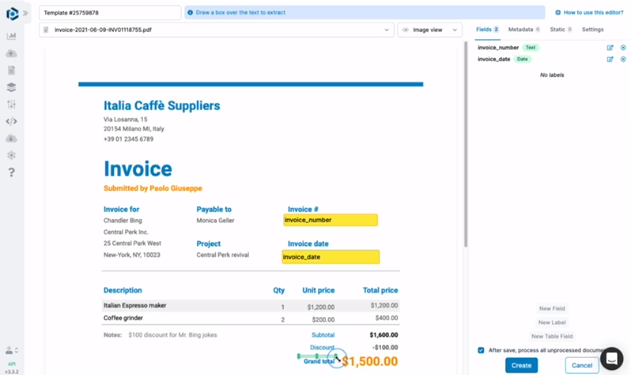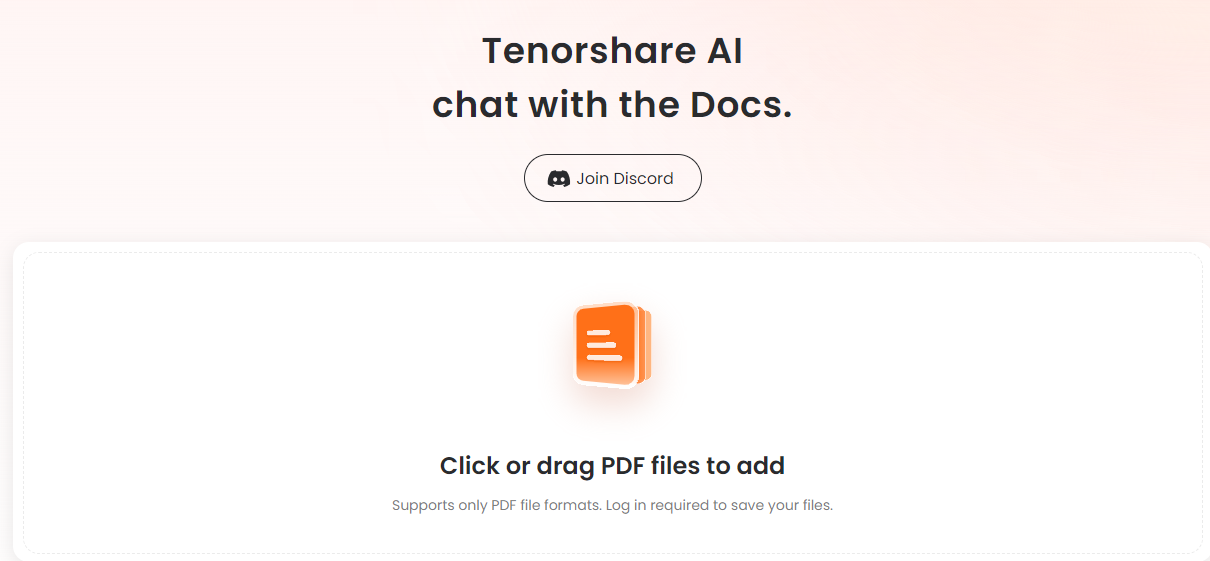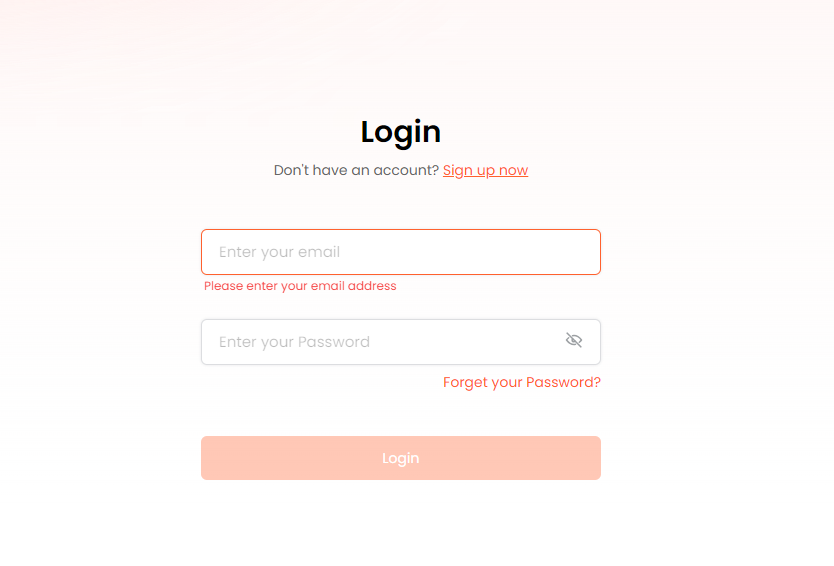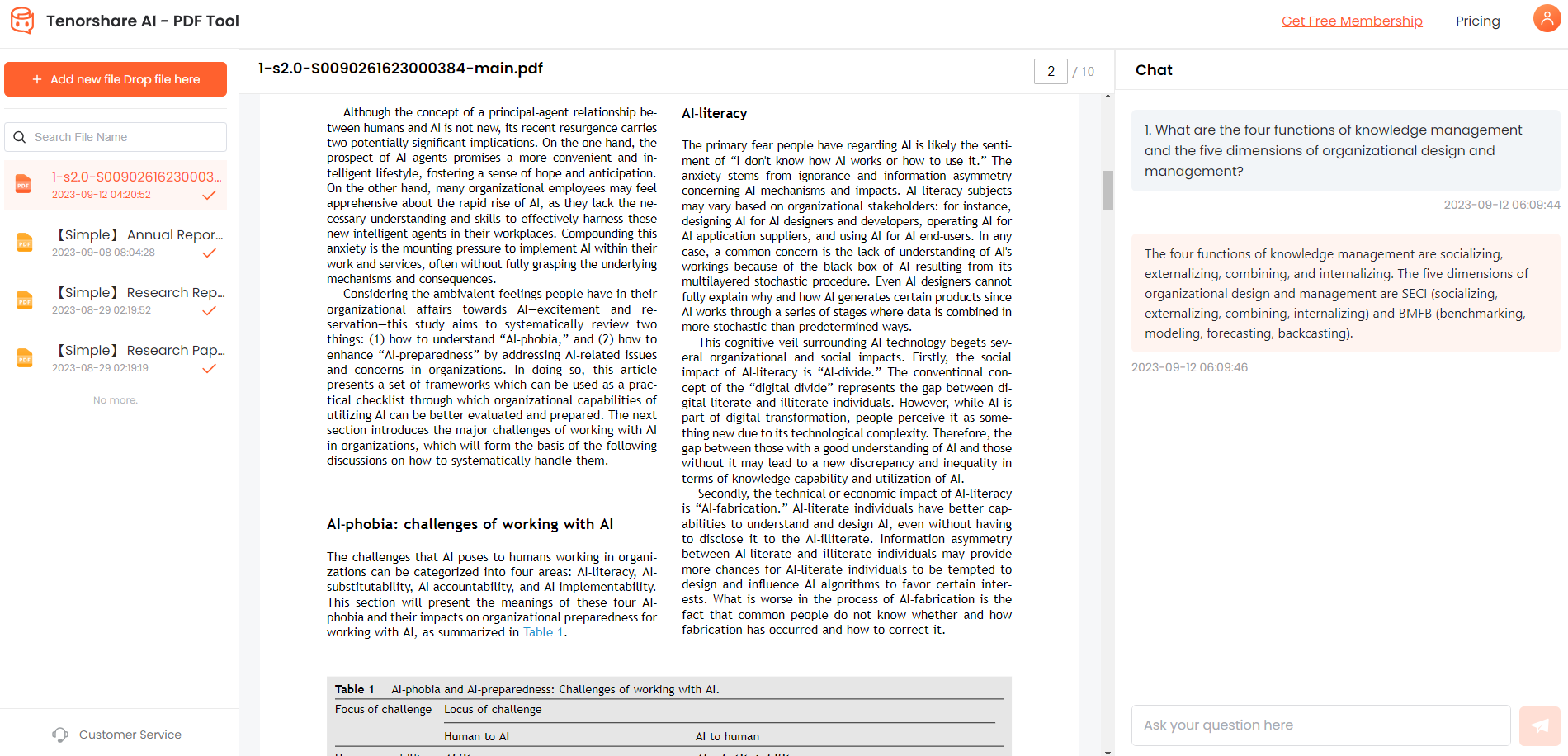How to Extract Data with PDF Data Extractor?
PDF (Portable Document Format) is one of the most preferred and widely used file formats for sharing and exchanging data. You can easily view, save, and print the PDF document. However, editing or extracting data from PDF files is challenging, especially when you have to do it manually. Summarizing large PDFs and finding the specific piece of information is quite frustrating. This is where PDF data extractors come into play.
Luckily, the advancement of technology has brought the tools and techniques for automated data extraction from PDFs. Let’s dive deep into how to extract data from PDFs manually and with PDF data extraction software.
Part 1: Challenges of Data Extraction from PDF
To extract data from a PDF file, you have to face certain challenges, including:
- Unstructured Format: In most PDFs, the data is presented in an unstructured manner with different fonts, tables, charts, etc. This makes it challenging to extract accurate and consistent information.
- Poor Scan Quality: Sometimes, poor quality scan makes fetching data from the PDF hard.
- OCR: OCR (Optical Character Recognition) reads characters from the images and converts them to text PDFs. Poor quality OCRs can also cause inaccurate data extraction.
- Huge text content: With large paragraphs and fewer headings/sections, it becomes difficult to skim through the PDFs. Moreover, data extraction from such PDFs is more time-consuming than those with sections and tables of contents.
Given all the above challenges, you may no longer want to work with PDFs, but the following sections will guide you on how to extract data from PDFs.
Part 2: How to Extract Data from PDF Manually?
If your PDFs are small and simple, you can manually extract data from them through copy-paste. All you have to do is open your PDF file, choose the particular section of data you want to extract, copy it, and then paste it on an XLS, DOC, or CSV file.
Use cases:
1.Suitable with smaller and simple sets of data.
2.When the data extraction budget is limited.
3.When data extraction requirements are simple.
Pros:
- No third-party tool is needed.
- It is suitable for relatively simple and small data and files.
Cons:
- Consumes more time and energy.
- Vulnerable to human error.
- Not appropriate for files with complex data or large volumes.
Part 3: How to Extract Data From PDFs When Dealing With Large PDFs?
1. Buy Manual Data Entry Service
In-house data extraction from PDFs can be expensive and may lead to extensive workload on the data entry operator. Therefore, hiring a freelance data entry professional is the best alternative, especially when dealing large PDFs.
You can easily find many data entry professionals on online platforms like Upwork, Fiverr, Hubstaff Talent, Freelancer, etc. These professionals can help you achieve more accurate and dependable results and will be more economical.
2. Use Some PDF Extractor Tools
You can also use some PDF data extractor tool to fetch data from large PDF files. It lets you find the required information from large documents. It also allows you to extract text from the images. This is the best way to automate the data extraction.
Parseur is a PDF data extractor online tool that is fast, reliable, systematic, extensible, and secure. It uses an OCR engine with Machine Learning (ML) and Natural Language Processing (NLP) algorithms to understand your queries, scan the PDFs and generate accurate replies.
Follow the steps below to extract data from PDF by using Parseur:
-
First, upload the PDF file to the Parseur app.
-
Now, create an OCR template in it.
-
Download the PDF data, or you can also export the data to another application.

Part 4: How To Quickly Read And Summarize The Content In PDF?
Tenorshare AI PDF is the best PDF data extractor that can quickly read and summarize the content in a PDF. This PDF data extraction software lets you easily interact, navigate, understand, and engage with PDFs.
Using Tenorshare AI PDF, you can quickly get the required information from a specific PDF file. It uses AI to read and understand your PDFs. After skimming, it lets you open a chat and ask questions regarding the PDF, and it generates accurate answers, eliminating the chances of human error.
Besides, this tool is more reliable and secure compared to similar tools as it requires you to sign into your account before processing your documents.
The following steps can assist you in using the Tenorshare AI PDF data extractor:
Create an account and log in to the tool with your username and password.

Upload the PDF document in it.

Start a chat with the tool and ask your questions to get the required information.

After you have all the information, you can also share a link to the chat with your colleagues and friends so they can view the extracted data or download the chat for later reference.
Final Words
Data extraction is a part of our everyday life, and we encounter various documents daily. A large number of these documents are in PDF formats.
In this article, you learned how to extract specific data from a PDF when dealing with large files. We proposed different PDF data extraction techniques, including manual data entry and PDF data extractor free.
Wondering what is the best tool to extract data from a pdf file? Out of all the tools discussed, Tenorshare AI PDF is the best. It helps you quickly read and summarize the content in PDF.