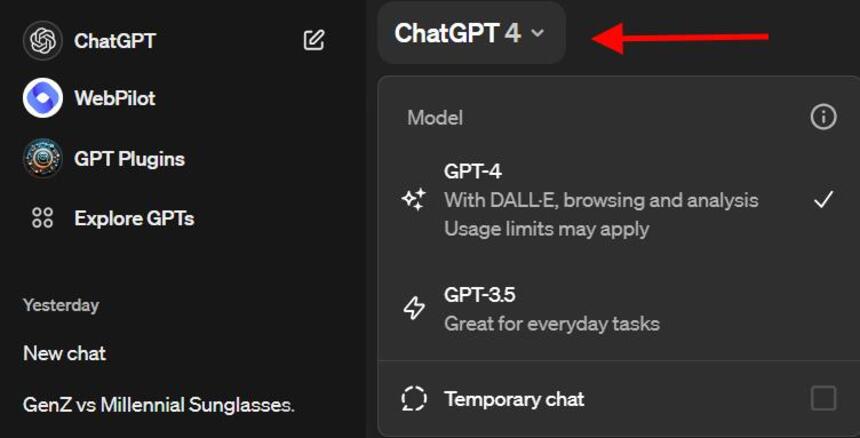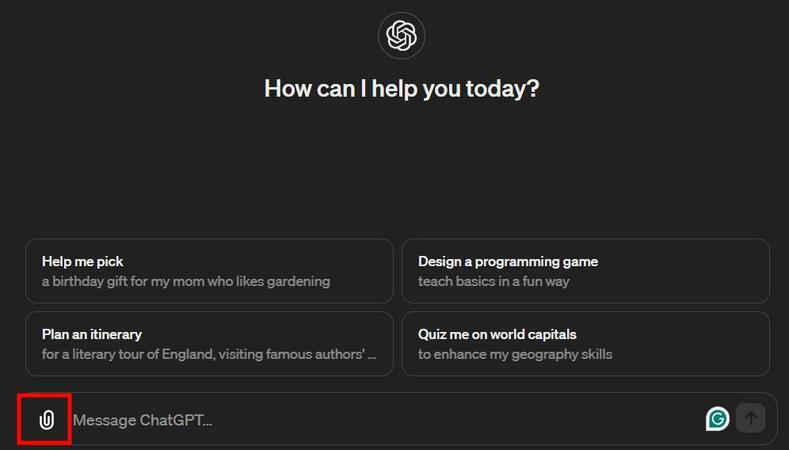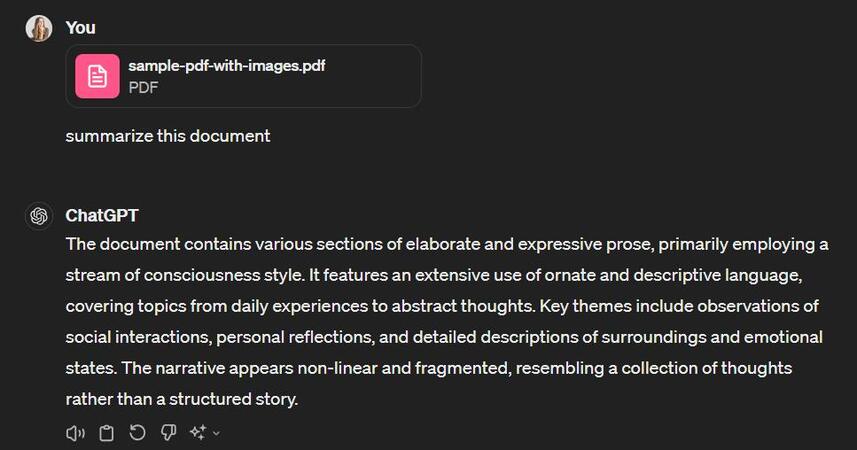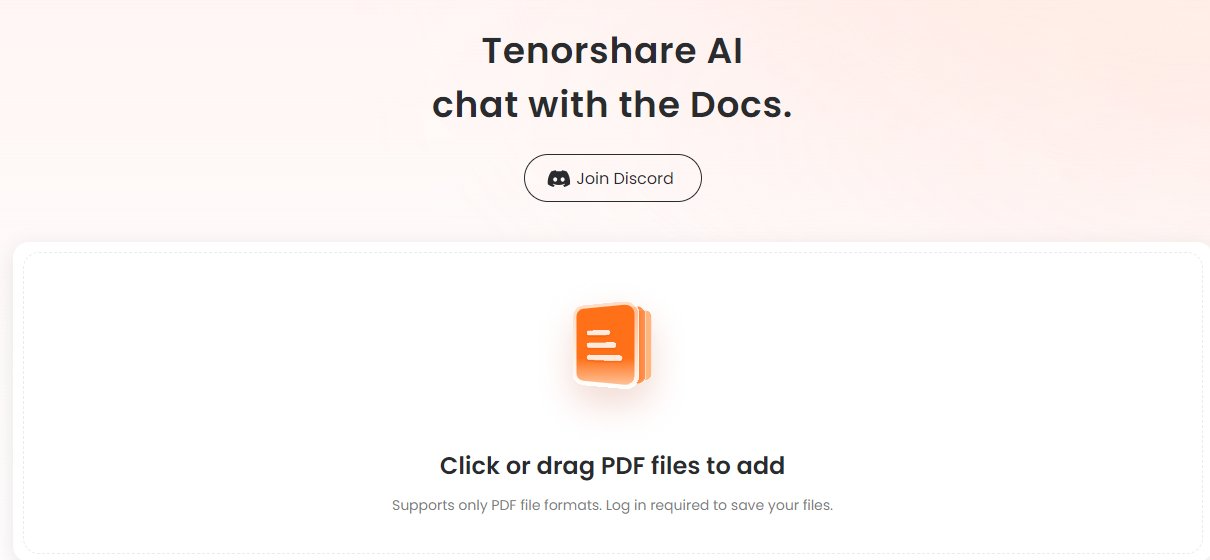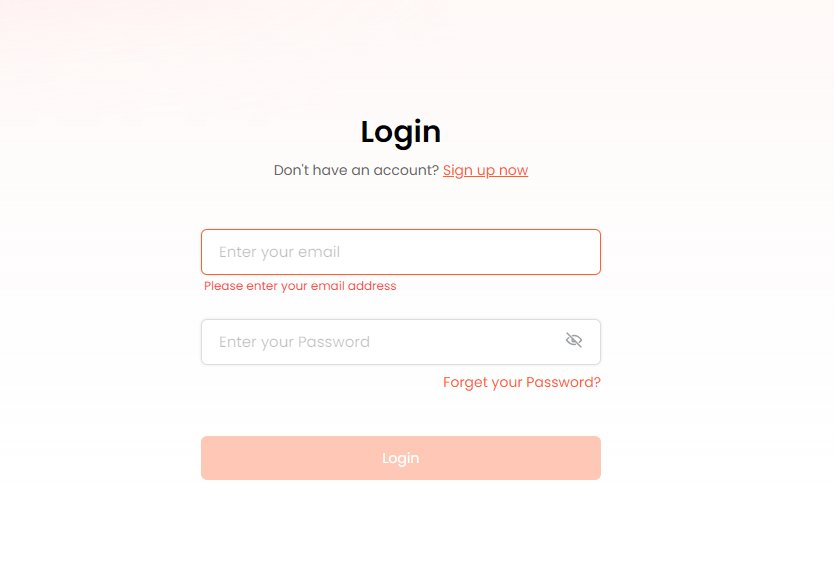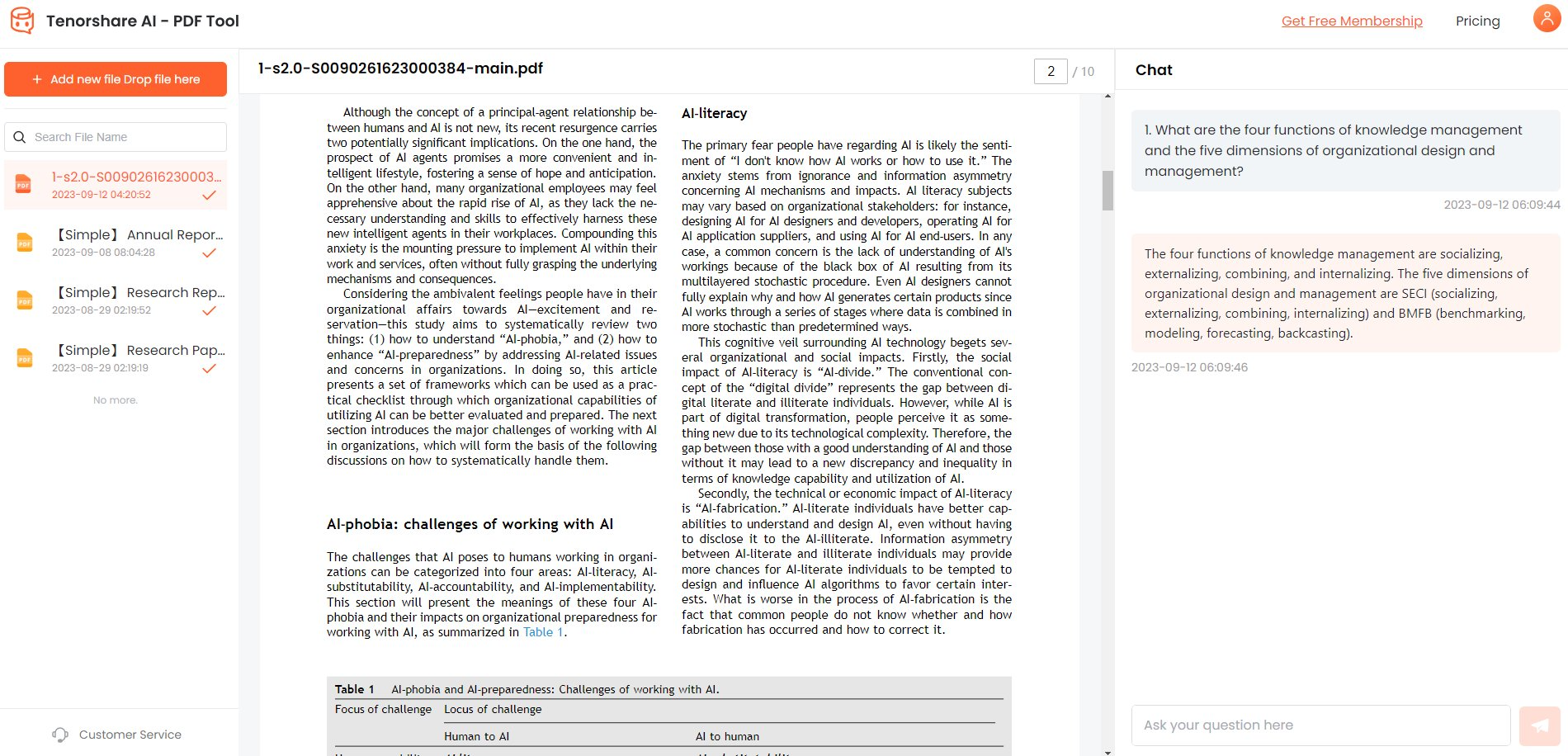How to Convert PDF to PPT with AI
Do you have important PDF documents you need help understanding? ChatGPT can now analyze PDFs thanks to its new file upload feature! This makes comprehending lengthy or complex PDFs much easier.
Uploading a PDF to ChatGPT is very straightforward. All you need to do is locate the PDF file on your computer or mobile device, and then follow a few quick steps to send it to ChatGPT.
Once uploaded, ChatGPT will thoroughly read through the entire PDF document. It can then provide a helpful summary, answer any questions you have about the content, explain complicated sections, and more! Getting AI-powered insights from PDFs has never been simpler.
Whether you need to quickly grasp a long business contract, research paper, instructions manual or other PDF document, just upload it to ChatGPT. This guide will show you exactly how to upload PDF to Chat GPT.
Catalogs:
Part 1: Can You Upload PDF to Chat GPT?
Yes, you can upload PDF files to ChatGPT! One of ChatGPT's powerful features is its ability to read and analyze PDF documents in detail.
Once a PDF is uploaded, ChatGPT uses its natural language processing capabilities to thoroughly understand the content. It can provide summaries, answer specific questions about the PDF, explain complex sections, identify key points and insights, and even generate new related content.
This makes ChatGPT incredibly useful for quickly comprehending lengthy PDFs like research papers, contracts, reports, and manuals. Instead of laboriously reading through a document yourself, you can leverage ChatGPT's AI to dissect the PDF and extract the most pertinent information effortlessly. The PDF upload functionality greatly expands ChatGPT's capabilities as an AI knowledge assistant.
Part 2: Why Do You Need to Upload a PDF to ChatGPT?
There are several compelling reasons why you may need to upload a PDF to ChatGPT:
Comprehend Long or Complex Documents Quickly
PDFs can often be lengthy, dense, or filled with complex jargon and concepts. Manually reading and understanding such documents can be extremely time-consuming and mentally taxing. By uploading the PDF to ChatGPT, you can leverage its ability to rapidly analyze the content and provide concise summaries or explanations tailored to your needs.
Get Answers to Specific Questions
Instead of scouring through an entire PDF document yourself to find an answer to a particular question, you can upload it to ChatGPT and simply ask your query. ChatGPT will quickly identify and provide the relevant information from the PDF.
Explain Difficult Sections or Terminology
Technical PDFs, research papers, legal contracts and other professional documents frequently contain complex language, equations, diagrams and difficult-to-grasp sections. ChatGPT can break these down, offering clear explanations in simpler terms to enhance your understanding.
Extract Key Insights and Analysis
With its natural language processing capabilities, ChatGPT can identify and highlight the critical points, arguments, data insights, and conclusions present within a PDF. This saves you from having to manually synthesize and extract key takeaways.
By uploading PDFs to harness ChatGPT's advanced language AI, you can save substantial time and effort while gaining deeper insights compared to manual reading alone. This makes the PDF upload feature incredibly valuable for students, professionals, researchers and anyone needing to understand dense PDF content efficiently.
Part 3: [Step-By-Step]: How to Upload a PDF to ChatGPT?
Uploading and analyzing PDF files is a useful capability offered by the paid version of ChatGPT called ChatGPT Plus.
With this premium AI assistant, you can easily feed PDF documents and have ChatGPT process the content in various ways like summarizing, analyzing, or answering questions based on the information in the PDF. The process is straightforward and only requires a few simple steps.
This section will walk you through how to log into your ChatGPT Plus account, select the appropriate AI model, upload your PDF file, and provide instructions for how you want ChatGPT to handle the PDF content.
Steps:
Here is how to upload a PDF to Chat GPT:
-
Log into your ChatGPT Plus account and choose ChatGPT-4 from the top menu.

-
Click the paperclip icon at the bottom to upload your PDF file.

-
On the chat box, write your prompt and tell ChatGPT what to do with your PDF file.

Part 4: Popular ChatGPT Plugins to Upload a PDF Document
1. ChatWithPDF Plugin
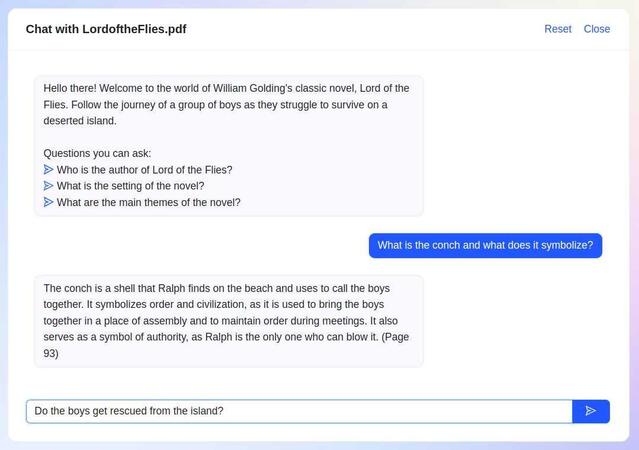
The ChatWithPDF plugin offers a convenient way to interact with PDF documents directly through ChatGPT. This innovative tool allows you to upload a PDF file and then engage in a natural conversation with the AI assistant, asking questions and receiving relevant information extracted from the document's content.
Whether you need to summarize key points, search for specific details, or analyze the PDF's information, ChatWithPDF streamlines the process, making it easier than ever to extract valuable insights from your PDF files seamlessly.
2. AskYourPDF Plugin
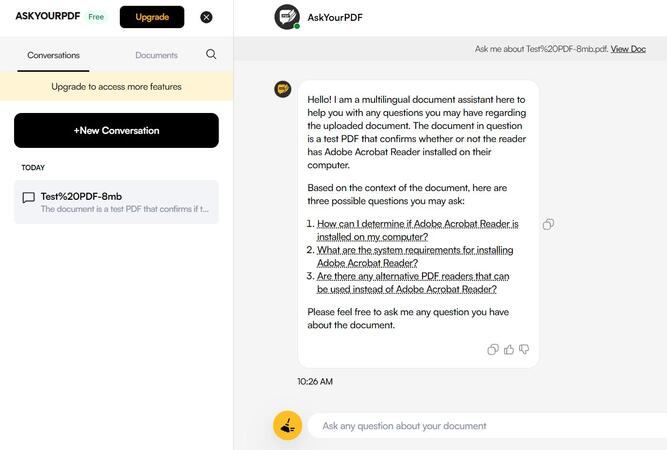
Designed with researchers and professionals in mind, the AskYourPDF plugin for ChatGPT is a game-changer for those who frequently work with PDF documents. This powerful tool enables you to share a publicly accessible link to your PDF file and then engage in a conversational exchange with the AI assistant, posing questions and receiving contextual responses based on the document's content.
Whether you need to quickly grasp the essence of a research paper, extract specific data points, or gain a deeper understanding of the material, AskYourPDF offers a seamless and intuitive experience, eliminating the need for creating accounts on third-party websites.
3. Speechki Plugin
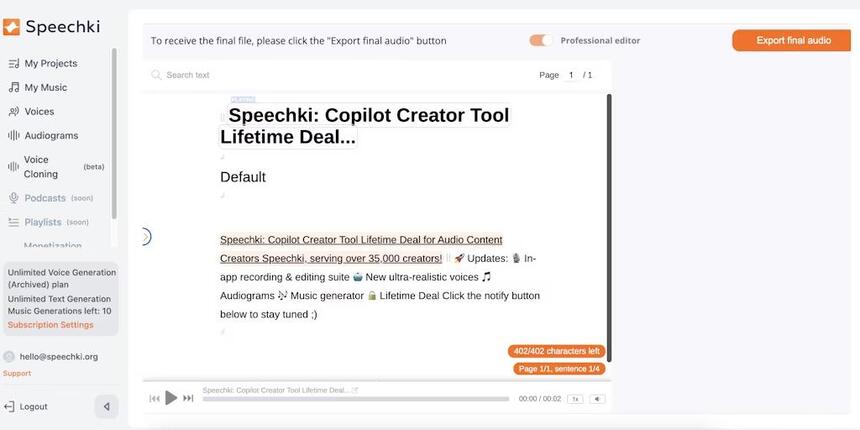
The Speechki plugin for ChatGPT introduces a new dimension to content creation by enabling users to convert text into high-quality audio files. With access to over 600 AI voices in various languages and accents, this versatile tool opens up possibilities for creating audio versions of PDF files, blog articles, e-books, and more.
Simply provide your text input and instructions to ChatGPT, and the Speechki plugin will handle the conversion process, delivering natural-sounding audio files that can be used for a wide range of purposes, from podcasts and audiobooks to educational materials and multimedia presentations.
Bonus: Easiest Way to Upload a PDF to ChatGPT [100% Free]
Tenorshare AI ChatPDF is an intuitive and user-friendly AI PDF summarizer that allows you to upload your PDF documents, provide a prompt, and receive a concise summary generated by advanced AI technology.
This free tool eliminates the need for complex installations or paid subscriptions, making it accessible to everyone seeking to extract the essence of their PDF content efficiently.
Features:
Here are the key features that make Tenorshare AI ChatPDF stand out:
- Accuracy: Leveraging AI, it precisely identifies and summarizes the most crucial information from your documents.
- Comprehensiveness: The summaries go beyond surface-level details, providing context, supporting arguments, and essential information.
- Language quality: The AI-generated summaries are clear, concise, and easy to understand.
- Speed and efficiency: Tenorshare AI ChatPDF delivers fast and efficient summarization while maintaining high accuracy and quality standards.
Steps:
-
Visit the Tenorshare AI ChatPDF website (https://ai.tenorshare.com/PDF/home) and upload your PDF file by clicking the "Upload PDF" button.

-
While signing up for an account is not required, creating a free account allows you to access additional features and functionality of the AI ChatPDF tool.

-
Once your PDF is uploaded, you'll see a chat interface on the right side of the screen. In this chat box, provide your prompt or instructions for the AI to summarize the uploaded PDF document.

Conclusion
The integration of AI technology has opened up a world of possibilities for aspiring rappers, producers, and music enthusiasts. The top 10 AI rap generators featured in this guide offer a diverse range of capabilities, catering to a wide variety of creative needs and preferences.
While each of the featured generators has its own strengths and weaknesses, one platform that stands out for its versatility and user-friendly approach is Tenorshare AI.