How to Chat with PDF Plugin
In today's digital world, we have a powerful combination of artificial intelligence and document-handling tools that can make our lives easier. One such option is the ChatGPT PDF plugin, which can help us work more smartly with PDF documents.
In this article, we'll explore what the ChatGPT PDF plugin can do, how it can be useful in everyday tasks, and provide clear instructions on how to use it effectively. Whether you're a professional looking to improve your document management skills or just curious about what AI can do, let's dive into the details here to learn more about how to chat with PDF plugin.
Part 1: How to Use Chat with PDF Plugin in ChatGPT?
ChatGPT is one of the highly intuitive and leading language models OpenAI developed based on the GPT architecture. It is designed for natural language understanding and generation tasks, enabling it to engage in text-based conversations with users. ChatGPT is trained on a vast amount of text data from the internet and is designed to generate human-like responses to text prompts.
The tool has been used by individuals from various backgrounds since its inception. You can use this tool as an efficient search engine by writing prompts. Even though ChatGPT is a lucrative tool, it also lacks some features. For instance, it doesn’t allow you to upload documents such as PDFs or Word. Fortunately, there is an efficient way to chat with pdf ChatGPT. You can do so by using the chat with the pdf plugin option.
In this article, you can learn how to use chat GPT PDF to make things easier. Let's look at the key steps to use the chat with PDF plugin online in ChatGpt.
- Open ChatGPT on your device.
- Go to Settings of ChatGPT and select “Beta Features” here.
-
Turn the “Plugins” and “Web browsing” ON from the Settings in ChatGPT.

-
A pop-up may appear on your screen; close it and select “Plugins” to open ChatGPT’s plugin store.

-
Select an AI PDF plugin from here and click Install.

- Once the installation is complete, use the "upload a pdf” prompt to use a PDF document and then click the hyperlink in the below tab to upload your file.
- Don't forget to copy your document ID from here; you will need it to ask questions about PDF.
 Tips to maximize the utility of Chat with PDF plugin
Tips to maximize the utility of Chat with PDF plugin
Tips to maximize Chat with PDF plugin utility:
-
Upload High-Quality PDF Files
Ensure that the PDFs you upload are of good quality, with clear and legible text. High-resolution PDFs with minimal scanning artifacts or compression issues will yield better results.
-
Use Clear and Specific Prompts in ChatGPT
When querying the PDFs, be as clear and specific as possible. Use concise and well-structured questions or keywords to retrieve the most relevant information.
-
Use the page number for reference
If referring to a specific page in a PDF, include the page number in your query. For example, "Find information on market trends on page 5."
-
Ask ChatGPT to summarize the PDF
Request a summary or an overview of the key points if you have a lengthy document. It can save you time by quickly grasping the main ideas.
-
Experiment and Learn
The more you interact with the PDF plugin, the better you'll understand its capabilities and limitations. Experiment with different queries and approaches to fine-tune your results.
Part 2: Alternative to Chat with PDF Plugin
A great way to avoid the hassle of chatting with PDFs is to use a special tool made just for working with documents. Instead of trying to talk about PDFs in a chat, you can use these tools to easily share, view, edit, and talk about PDFs and other files. They also let you work with others on the same document in real-time, track different versions, and find things quickly. These alternatives simplify handling documents, helping you and your team be more productive and organized without the confusion of sending lots of PDFs in a chat.
 1. What is Tenorshare AI - PDF Tool?
1. What is Tenorshare AI - PDF Tool?
Tenorshare AI PDF Tool is a cutting-edge solution poised to transform how you interact with PDF documents. This innovative tool leverages the power of artificial intelligence to streamline your PDF document management, saving you time and effort. Above all, the Tenorshare AI - PDF Tool is designed with efficiency and productivity in mind.
Let’s have a deeper look at what Tenorshare AI - PDF Tool has to offer:
 2. Why Choose Tenorshare AI - PDF Tool?
2. Why Choose Tenorshare AI - PDF Tool?
Tenorshare AI - PDF Tool offers amazing features, making it the most sought-after AI PDF plugin. Let's look at the details below to see why you should choose Tenorshare AI - PDF Tool.
-
Effortless PDF Summarization:
The tool analyzes the content of your PDFs and generates summaries that capture the essence of the text. Whether you're a student tackling research papers or a professional handling reports, this feature lets you quickly grasp the key insights without requiring extensive reading.
-
Intelligent Q&A for Quick Answers:
This tool introduces an intelligent Q&A function that lets you ask questions about the content of your PDFs. You will receive precise answers promptly, making information retrieval a breeze. Whether you are seeking data from tables or specific details within the document, the AI capabilities of this tool ensure accurate responses.
-
Seamless Document Management:
Efficiency is a top priority, and Tenorshare AI - PDF Tool allows you to manage up to four documents simultaneously. No more waiting for one document to process before moving on to the next. This feature is especially handy for tasks that involve cross-referencing, comparative analysis, or multi-document projects.
-
Global Accessibility:
Language should never be a barrier to your productivity. While the tool's interface currently supports English, it accommodates PDFs in various languages. You can confidently upload PDFs in different languages and still benefit from this plugin's summarization and Q&A features.
-
Versatile Format Compatibility:
Tenorshare AI - PDF Tool supports a wide range of PDF formats. This versatility ensures that it can handle diverse document types, meeting the needs of various users.
 3. How to Use Tenorshare AI - PDF Tool?
3. How to Use Tenorshare AI - PDF Tool?
Step 1. Upload your file in PDF format and start the conversation.
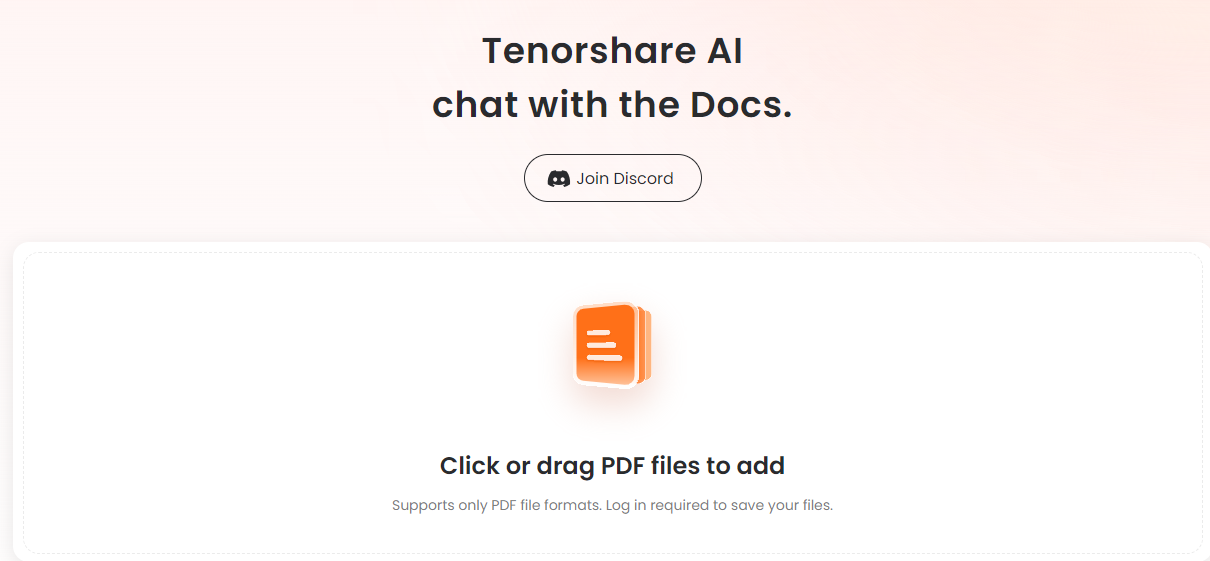
Step 2. Log into your account to access Tenorshare AI - PDF Tool. If you're new, you can create a new
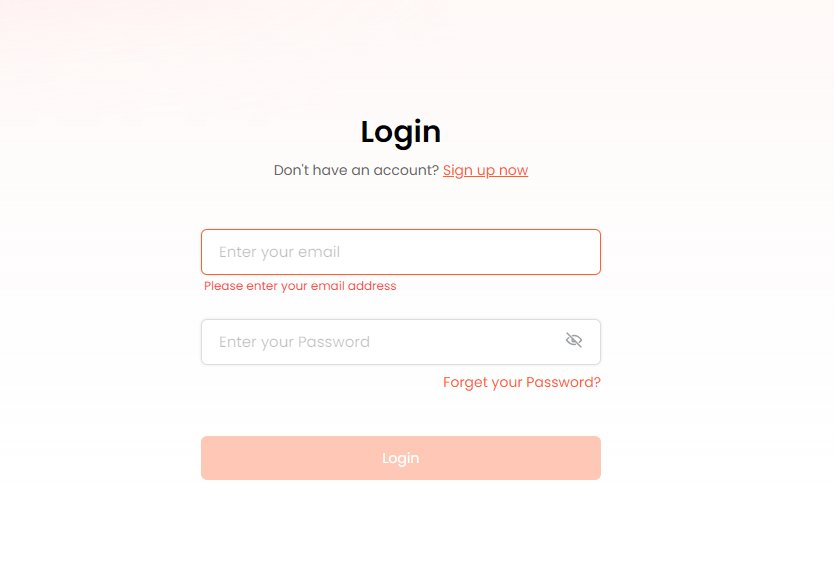
Step 3. You can summarize your PDF or ask questions and answers to create notes.
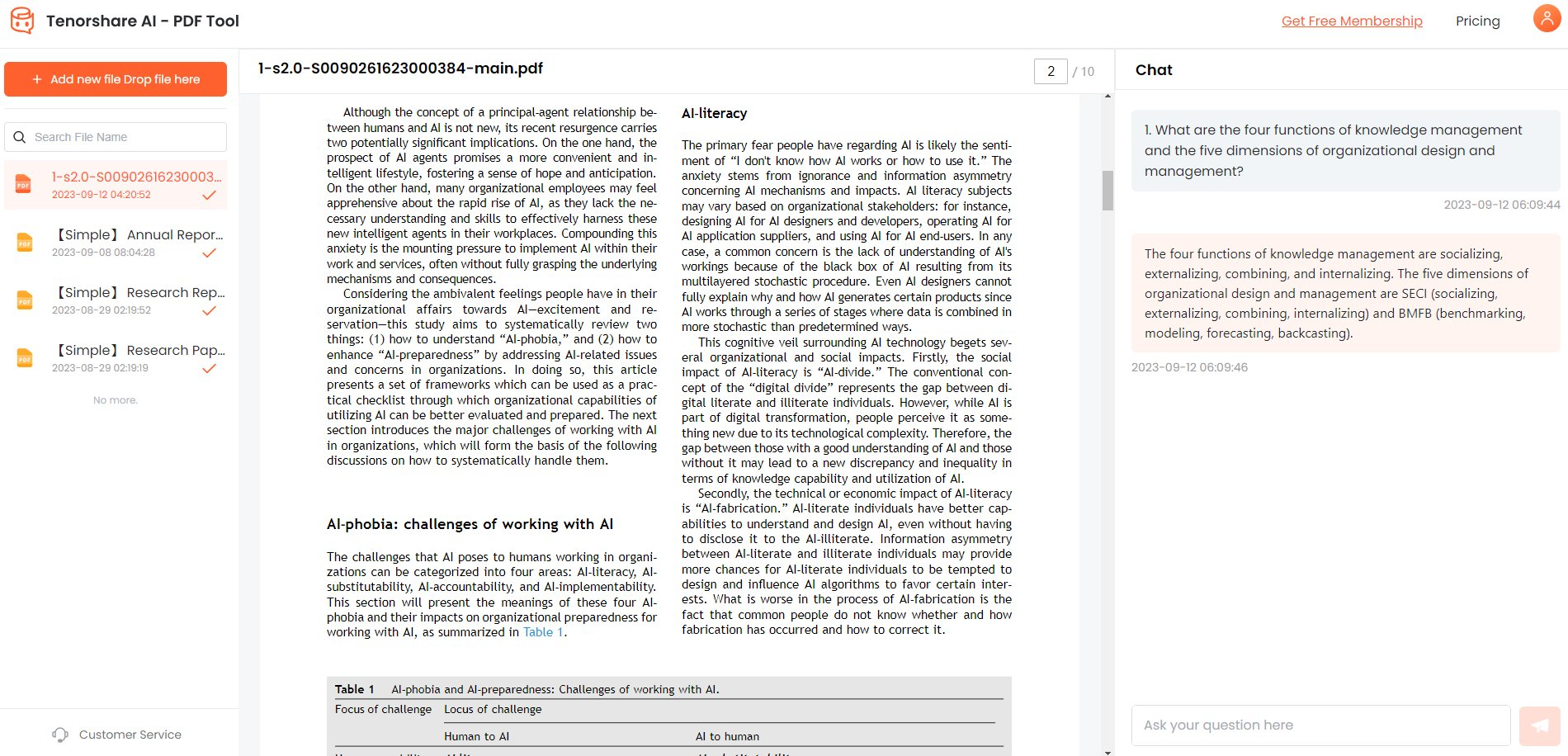

FAQs about Chat with PDF Plugin
 1. Is chatting with a PDF plugin safe?
1. Is chatting with a PDF plugin safe?
Generally, if a reputable source develops the plugin and follows standard security practices, it should be safe.
 2. Is chat with PDF plugin free?
2. Is chat with PDF plugin free?
The availability and pricing of the Chat with PDF Plugin can vary depending on the platform or service that offers it. Some plugins might be free, while others may come with a subscription or one-time purchase fee.
 3. Does chat with PDF plugin support multiple languages?
3. Does chat with PDF plugin support multiple languages?
The language support for the "Chat with PDF" plugin would depend on the capabilities and design of the plugin itself. Many modern plugins and tools are designed to support multiple languages.
 4. Can I use the chat with PDF plugin for any type of language?
4. Can I use the chat with PDF plugin for any type of language?
The ability to use the "Chat with PDF" plugin for various languages would depend on the plugin's language recognition and processing capabilities. Many plugins are designed to work with multiple languages, including commonly spoken and sometimes less common ones. However, the accuracy and effectiveness of language processing may vary based on the specific language.
Conclusion
Whether you chat with PDFs using ChatGPT's plugin or opt for the streamlined capabilities of Tenorshare AI - PDF Tool, these solutions are poised to simplify your PDF document management. The plugin will also help you to enhance your productivity.




