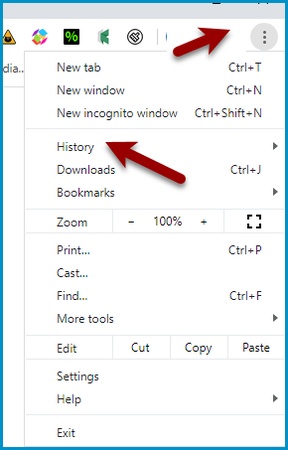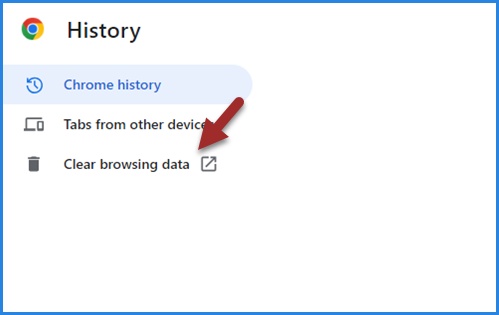How to Fix ChatGPT Temporary Chat Not Working Issue
Have you been trying to use ChatGPT's temporary chat feature only to run into the ChatGPT temporary chat not working issue? You are not alone. Many users have reported problems such as the chat not loading or the input box not showing, which can be frustrating when all you want is a quick, unsaved conversation. Fortunately, there are several simple solutions you can try to fix it.
Catalogs:
What's Going On with Temporary Chat?
For those who aren't familiar, ChatGPT's temporary chat is a great way to have a conversation without it being saved in your history. This is perfect for quick questions or sensitive topics you don't want to keep a record of.
However, recently there have been several common bugs popping up:
Unexpected Limitations after One Message
Some users report that ChatGPT temporary chat not working correctly because it only allows the first message. After that, any attempt to continue results in errors such as "Conversation Not Found" .
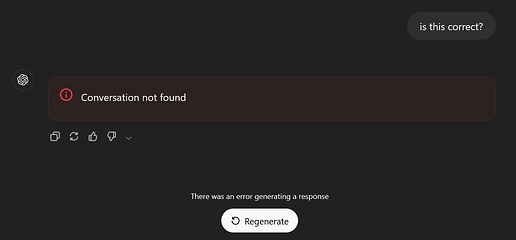
Input Box Completely Missing
Another frequent complaint is that ChatGPT temporary chat not showing the text input field at all. Without it, you simply cannot type anything, no matter which device or browser you use.
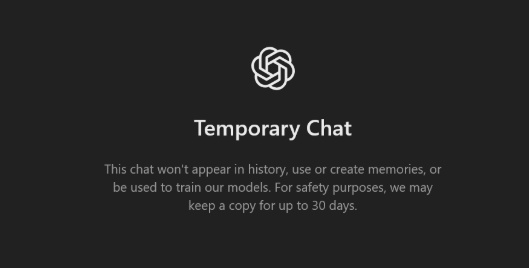
Sessions Ending Too Soon
Temporary chats are supposed to last for up to six hours. However, many users find that their chats end much earlier. In some cases, sessions disappear within thirty minutes, which often leads to "temporary chat not found" messages when users try to return.
Image Generation Not Working in Temporary Chat
Some users also report that ChatGPT image generation is not working in temporary chat. In many cases, the image button is missing or the request does not process, even though the feature works normally in regular chats.
How to Fix Temporary Chat not Wokring Issue
These ChatGPT temporary chat not working issues seem to stem from server-side bugs or temporary glitches on OpenAI's end. Sometimes it's a browser-related problem, but more often than not, it seems to be an issue with the feature itself.
While we wait for a permanent solution from OpenAI, here are a few things you can try.
1. Refresh and Clear Cache
Start with the simplest step. Refresh the page, and if that does not work, clear your browser cache and cookies. This often resolves conflicts that prevent ChatGPT temporary chat from loading.
-
Open your browser menu and go to History.

-
Select Clear browsing data.

-
Choose All time, check Cookies and Cached images and files, then clear the data and refresh the page.
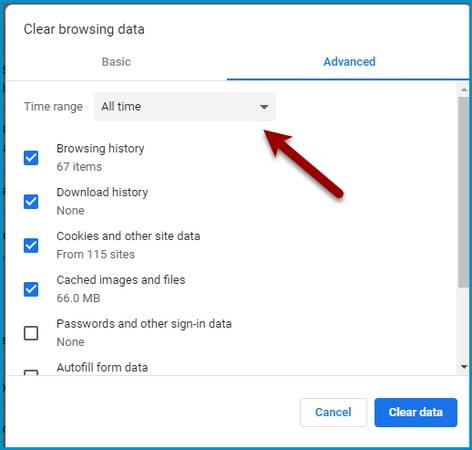
2. Check the Status Page
The second thing you should always do is check OpenAI's official status page . If there's a widespread outage, you'll see it listed there.
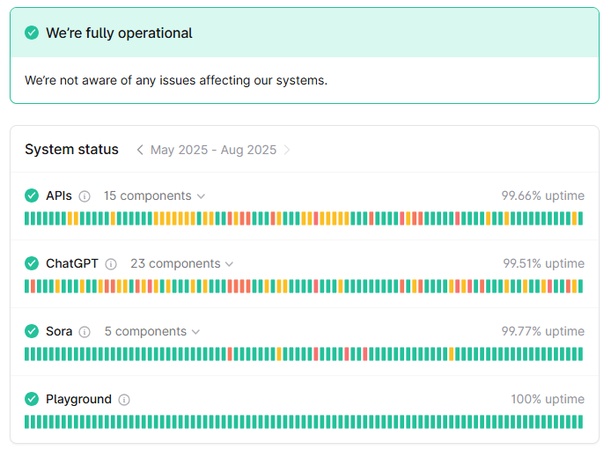
Each row displays the uptime for APIs, ChatGPT, Sora, and Playground. The green bars mean the services are running normally, while yellow or red would indicate past issues.
3. Use the Direct URL
A temporary but effective workaround has been shared by the community. First, open a temporary chat. Then add &q=hello at the end of the URL. This small query forces the page to display the text box again.
After that, you can either change the model using the dropdown menu or add a &model= parameter to the URL to select the model directly. You can use:
-
gpt-4o
-
gpt-4-5 for GPT 4.5
-
gpt-4o-mini
-
gpt-4
-
o3-mini-high
-
o3-mini
For example:

4. Try an Incognito Window
Open a private or incognito window in your browser and try again. This bypasses many browser extensions and stored data, which can sometimes be the cause of the problem.
Switch Browser or Device
If the issue continues, try another browser or device. Many users have found that while temporary chat does not work in one browser, it may load correctly in another. You can also test the ChatGPT mobile app, which is usually more stable.
5. Fixing Image Generation in Temporary Chat
If ChatGPT temporary chat is not generating images, switch to a regular chat instead. Image generation features are sometimes limited in temporary chat, so using the standard chat window usually solves the problem.
How to Make ChatGPT Content Undetectable?
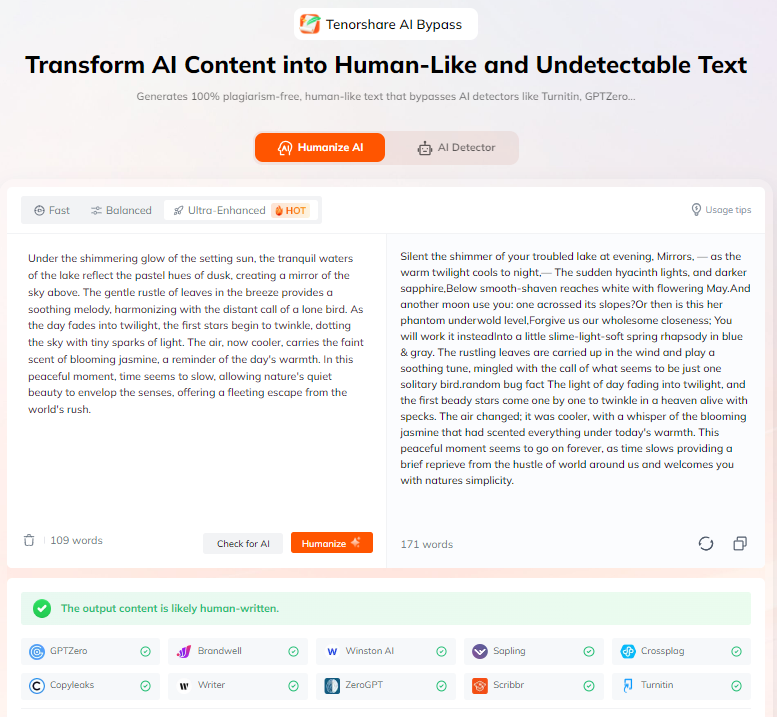
ChatGPT-generated text is often flagged because it sounds too rigid and predictable. You could edit it manually, but that takes time. Tenorshare AI Bypass offers a faster solution by rewriting AI content so it feels natural and is less likely to be detected.
Key Features of Tenorshare AI Bypass
-
Undetectable rewriting : Make AI text pass tools like GPTZero and Turnitin.
-
Human-like results : Instantly transform robotic text into natural writing.
-
One-click rewriting : Improve content instantly without manual editing.
-
Support for multiple use cases : Perfect for blogs, essays, and professional writing.
Final Words
While it's annoying when the chatgpt temporary chat not working, these issues are usually temporary. OpenAI is consistently updating and improving the service, so these bugs are likely to be fixed soon. In the meantime, try the fixes above, and you might just get your temporary chat back in action.
For those who also want their AI-generated text to sound more natural and avoid detection,Tenorshare undetectable AI writer provides an easy one-click solution. Feel free to try!

Tenorshare AI Bypass
- Create 100% undetectable human-like content
- Bypass all AI detector tools like GPTZero, ZeroGPT, Copyleaks, etc.
- Original content, free of plagiarism and grammatical errors
- One-click AI bypass with a clean and easy-to-use interface
FAQs
1. How to turn off Temporary Chat in ChatGPT
You can turn off Temporary Chat by switching back to a regular chat. Click on the chat type at the top of the screen and select “Default” or start a new regular conversation. This will disable the temporary session.
2. Why is ChatGPT temporary chat not loading?
This issue is often caused by browser cache conflicts or temporary glitches. Clearing your cache, switching browsers, or using the URL method usually fixes it.
3. Is ChatGPT temporary chat safe to use?
Yes. Temporary chat does not save your conversation history, which can be useful if you want more privacy. However, this also means your messages are not stored for future reference.
4. Can I generate images in temporary chat?
Currently, some users report that image generation may not work in temporary chat. Switching to a regular chat session is the most reliable solution.
5. How long does a temporary chat last in ChatGPT?
Temporary chats usually last up to six hours. However, if you close or refresh the tab, the session may end sooner.
You Might Also Like
- ChatGPT Chats Missing? Learn Why They Disappear and How to Fix It
- ChatGPT Photo Restoration Prompt: Restore Your Photos Effortlessly
- Viral ChatGPT Celebrity Selfie Prompts for Realistic Shots
- Unlocking ChatGPT Agent Mode: Learn How to Use ChatGPT Agents Effectively
- What’s My Curse ChatGPT: The Trend Touching Millions
- 10 Viral ChatGPT Profile Picture Prompts in 2026