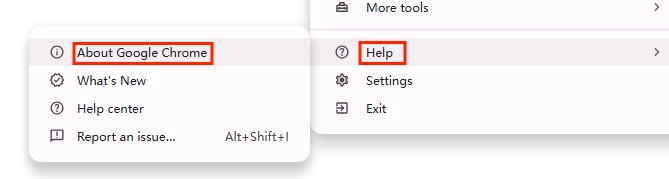ChatGPT Can't Scroll Down? Super Repair Tips
If you're experiencing the ChatGPT issue of ChatGPT scroll not working to see full replies, you're not alone. This lasted guide will walk you through the most effective repair methods and provide concrete steps to help you resolve common failures and less obvious technical issues, getting back to using ChatGPT quickly and easily.
Catalogs:
7 Top Fixes for Chatgpt Not Scrolling Down
- Method 1: Update or Reinstall Your Browser
- Method 2: Use Page Search Hack
- Method 3: Install Chrome Extension
- Method 4: Adjust Zoom Level
- Method 5: Inject JavaScript to Force Visibility
- Method 6: Manually Modify Overflow Property via Developer Tools
- Method 7: Use Share Link to Reopen the Conversation
Why Can't I Scroll Down on ChatGPT?
If ChatGPT can't scroll down , it can be caused by several common issues. Here are some possible reasons:
Browser Glitches: Outdated browsers or temporary bugs can block scrolling.
Zoom/Display Settings: Incorrect zoom or scaling can hide content or break scrolling.
Extensions/Add-ons: Ad blockers or script blockers may interfere with ChatGPT's layout.
Device Compatibility: Older devices or some mobile browsers may not fully support ChatGPT's interface.
Network Issues: Slow or unstable connections may stop the page from loading fully.
Interface Bugs: ChatGPT updates can introduce bugs that affect scrolling behavior.
Here are some simple ways to fix these problems:
-
Refresh the page
-
Check your internet connection
-
Log out and log back into ChatGPT
-
Wait for a while
-
Clear browser cache
7 Top Fixes for Chatgpt Not Scrolling Down
If the simple methods above don't resolve your issue, try these 7 proven solutions recommended by real users!
Method 1: Update or Reinstall Your Browser
Using Google Chrome as an Example:
-
Click on the three dots menu in the upper right corner of Google Chrome.
-
Navigate to Help → About Google Chrome.

-
If an update is available, install it.
-
If issues persist, uninstall and reinstall the browser from the official website.
-
Reopen ChatGPT and check scrolling.
Method 2: Use Page Search Hack
-
Press Cmd + F to open the page search bar.
-
Search for any letter (e.g., "a").
-
Use the arrow keys in the search bar to scroll through the page.
-
This forces the browser to scroll through the hidden content.
Method 3: Install Chrome Extension
- Go to the Chrome Web Store and install the extension: ChatGPT Custom Shortcuts Pro
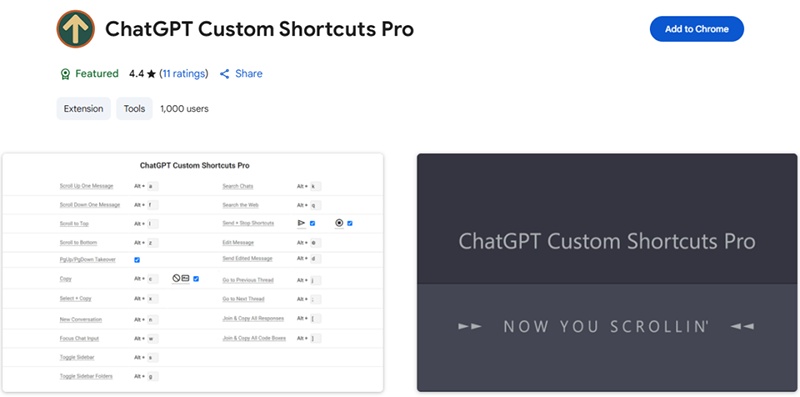
-
After installation, refresh the ChatGPT page.
-
You can now select one to use:
-
PageUp and PageDown to scroll up and down.
-
Customize keyboard shortcuts in the extension's settings to quickly jump between messages or scroll to the top or bottom of a chat.
-
Tips:
This is a permanent fix that works across sessions without needing to reapply changes after each refresh.
Method 4: Adjust Zoom Level
-
Set the zoom level to 50% in Safari.
-
This may force ChatGPT to display the full conversation and enable scrolling.
Method 5: Inject JavaScript to Force Visibility
- Create a bookmark.
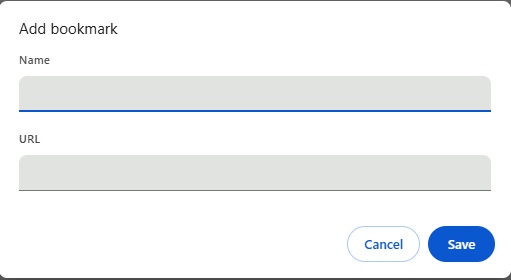
- Edit the bookmark and replace the URL with the following JavaScript code:
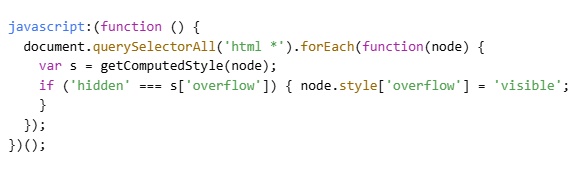
Tips:
You can change the name of the bookmark to whatever you like, this is not a strict requirement
-
Load ChatGPT and click the bookmark to activate the script.
-
This forces all hidden content to become visible, allowing scrolling.
Method 6: Manually Modify Overflow Property via Developer Tools
-
Right-click on the ChatGPT page and select "Inspect" or "Inspect Element".
-
Press Ctrl + F (Windows) or Cmd + F (Mac) to open the search bar in the developer tools.
-
Search for the term "overflow" .
-
Locate any line that says overflow: hidden.
-
Manually change overflow: hidden to overflow: auto or overflow: scroll.
-
Close the developer tools panel.
-
The page should now scroll properly.
Tips:
-
This is a temporary solution , it may reset after refreshing the page.
-
If you're comfortable coding, you can automate this with a browser extension or script.
Method 7: Use Share Link to Reopen the Conversation
-
Click the "Share" button on the ChatGPT conversation.
-
After selecting conversation and successfully creating the link, Copy the shared link.
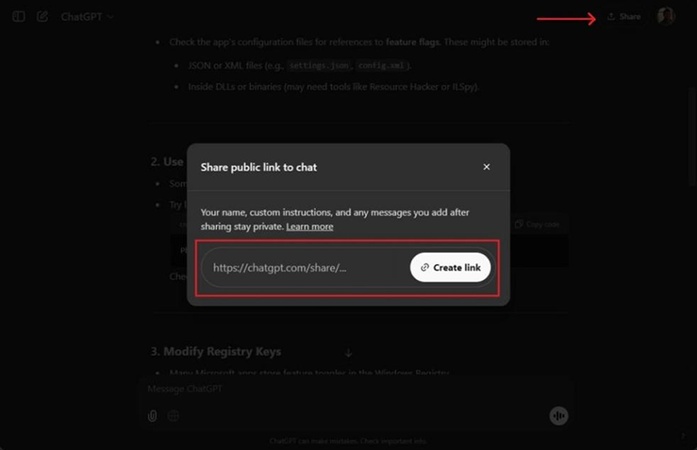
-
Open a new browser tab, paste the link, and go to the page.
-
Click "Continue this conversation".
-
Scrolling should now work normally.
Use Tenorshare AI Bypass to Reduce ChatGPT AI Content
In an era where AI-generated content is becoming increasingly prevalent, the ability of AI detection tools to identify such text poses a significant challenge. While ChatGPT excels at generating coherent and well-structured content, its output often carries certain linguistic patterns and characteristics that AI detectors are trained to identify. This is where tools like Tenorshare AI Bypass come into play.
Tenorshare AI Bypass is designed to make AI-generated text appear more human-like, reducing the chances of detection by AI content checkers. It also includes a built-in AI detection tool, allowing users to check content before submission. This dual functionality helps authors maintain originality while benefiting from AI writing efficiency.
The following are its main features:
-
Processing Modes: Offers Fast, Balanced, and Ultra Enhanced modes for speed or quality.
-
Tone Options: Supports seven tones like Standard, Professional, and Academic.
-
Built-in AI Detector: Built-in AI detector checks content originality.
-
Multi-Purpose Use: Works for academic, business, blog, and general writing.
-
Fast & Easy to Use: Simple interface with one-click humanization.
-
Advanced AI Training: Trained on human texts to mimic natural writing.

Conclusion
The ChatGPT scrolling issue is a bug, but as this guide shows, there are multiple effective solutions. By following these methods step by step, you can quickly restore full functionality. In addition, tools like Tenorshare AI Bypass can help humanize AI content, ensuring its originality, allowing you to use AI tools with confidence.

Tenorshare AI Bypass
- Create 100% undetectable human-like content
- Bypass all AI detector tools like GPTZero, ZeroGPT, Copyleaks, etc.
- Original content, free of plagiarism and grammatical errors
- One-click AI bypass with a clean and easy-to-use interface
FAQs
Q1: Why can't I scroll down on ChatGPT?
A: This can be caused by browser bugs, zoom/display issues, browser extensions, outdated hardware, or interface glitches after updates.
Q2: What's the easiest way to fix ChatGPT not scrolling?
A: Start with simple fixes like refreshing the page, clearing your browser cache, or checking your internet connection.
Q3: Are there permanent fixes for this issue?
A: Yes, using browser extensions like ChatGPT Custom Shortcuts Pro or modifying browser settings can provide lasting solutions.
Q4: Can I fix the scrolling issue without coding?
A: Absolutely, many fixes like adjusting zoom, using the page search trick, or sharing the conversation link don't require any coding knowledge.
Q5: Is there a way to make ChatGPT content appear more human?
A: Yes, tools like Tenorshare AI Bypass can humanize AI content and help it pass AI detectors by mimicking natural writing patterns.
Q6: Why can't I scroll down on ChatGPT on my phone?
A: On mobile devices, limited screen space, browser compatibility issues, or touch interface bugs can prevent scrolling---try switching browsers, updating your app, or using desktop mode to resolve it.
You Might Also Like
- How to Fix Unusual Activity ChatGPT on iOS/iPhone?
- How to Fix the "ChatGPT Message Too Long" Error?
- Solved! How to Fix ChatGPT Error in Message Stream 2026
- Solved! How to Fix Error “Too Many Concurrent Requests” in ChatGPT?
- How to Remove ChatGPT Watermark: Clean Invisible Watermark Easily
- How to Do the ChatGPT Picture Roast 2026