Error Communicating with Plugin Service - Fix it Now!
Encountering the "Error Communicating With Plugin Service" can be a roadblock in seamless digital interactions, particularly with ChatGPT.
In this article, we'll dissect the nuances of this issue, exploring its origins and common triggers.
Furthermore, we'll provide practical solutions to swiftly resolve the problem, ensuring a smooth user experience. If the error persists despite trying these solutions, we'll also guide you on the next steps to take.
Part 1: What is the "Error Communicating With Plugin Service"?
The "Error Communicating with Plugin Service, please try again later." occurs when ChatGPT fails to communicate with a browser plugin that has been installed. As stated in the information provided, this error is not specific to any single plugin and has been reported across a wide range of different plugins.
The root cause does not appear to originate from the plugins themselves. Rather, as ChatGPT is rapidly evolving, including changes to its plugin architecture, errors like this can occur and may be related to ongoing development. Plugin errors are not uncommon, even for mature technologies, so the presence of issues with ChatGPT plugins is understandable at this stage.
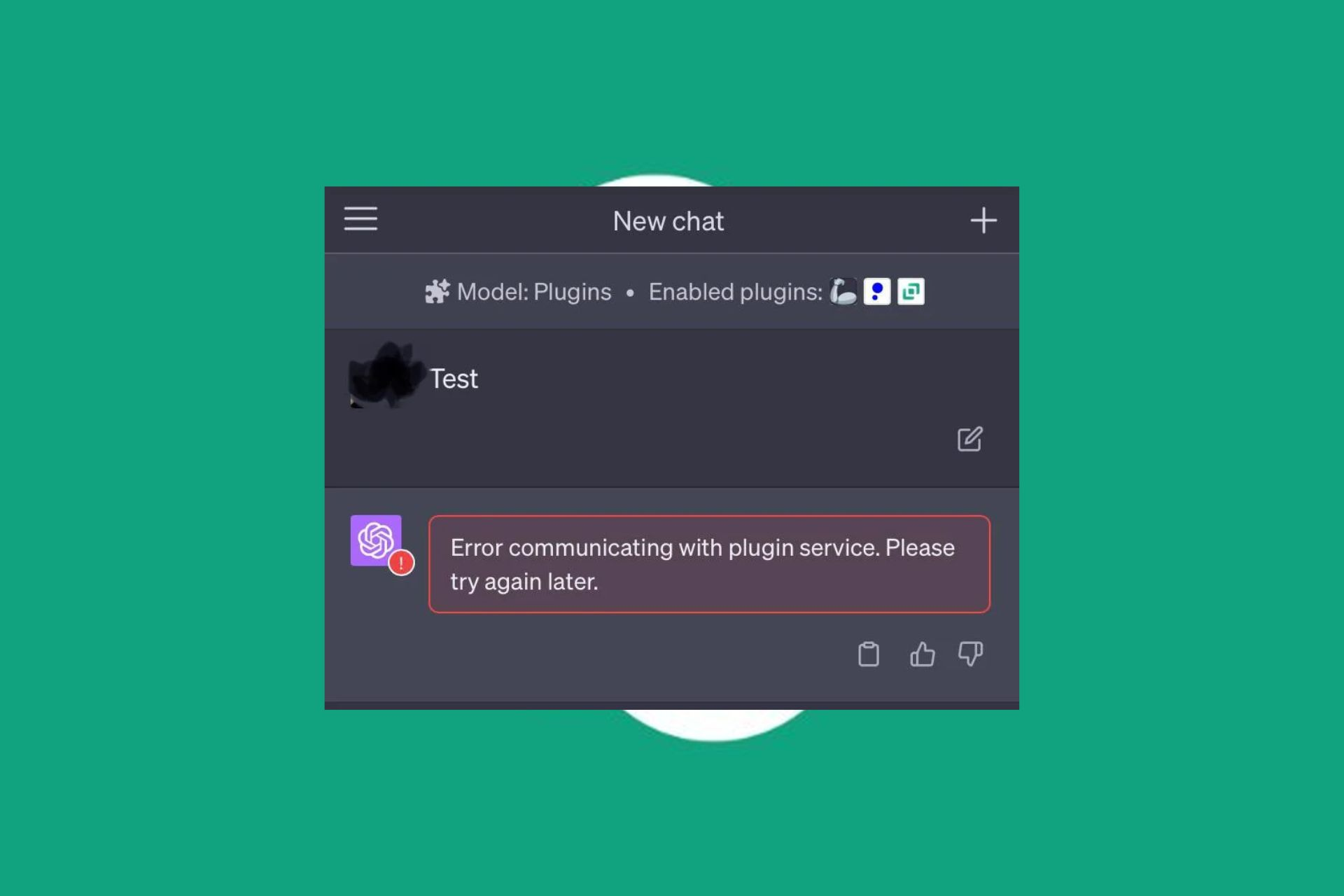
Part 2: How to Fix "Error Communicating with Plugin Service" Problem?
There is no single solution that always fixes the "error communicating with plugin service. please try again later. chatgpt" issue in ChatGPT. Some users have had success clearing the browser cache, while others needed to uninstall and then reinstall the problematic plugin.
The same troubleshooting steps may help diagnose issues with other types of plugins as well. For example, conflicts between multiple similar plugins trying to use the same functionality. Identifying and temporarily removing one of the conflicting plugins can determine if that resolves the communication error.
The key solutions to try are:
1. Reload the Page
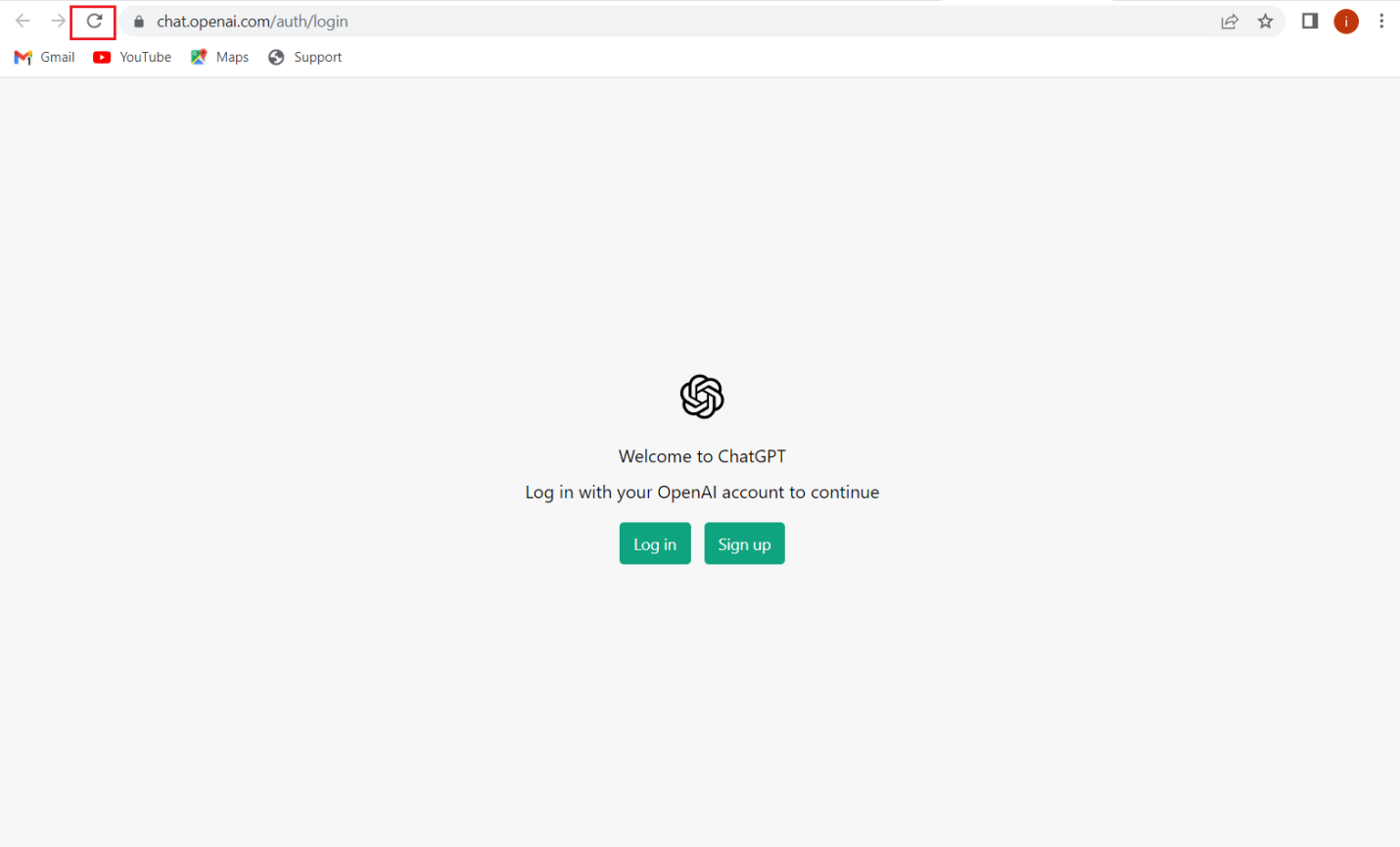
Let's start with the simplest potential solution. It is always a good first troubleshooting step to perform a hard refresh of the browser page. This clears out any cached or temporary files and forces the browser to fully reload everything. A hard refresh may resolve basic communication issues.
2. Remove ChatGPT and Then Reinstall the Plugin
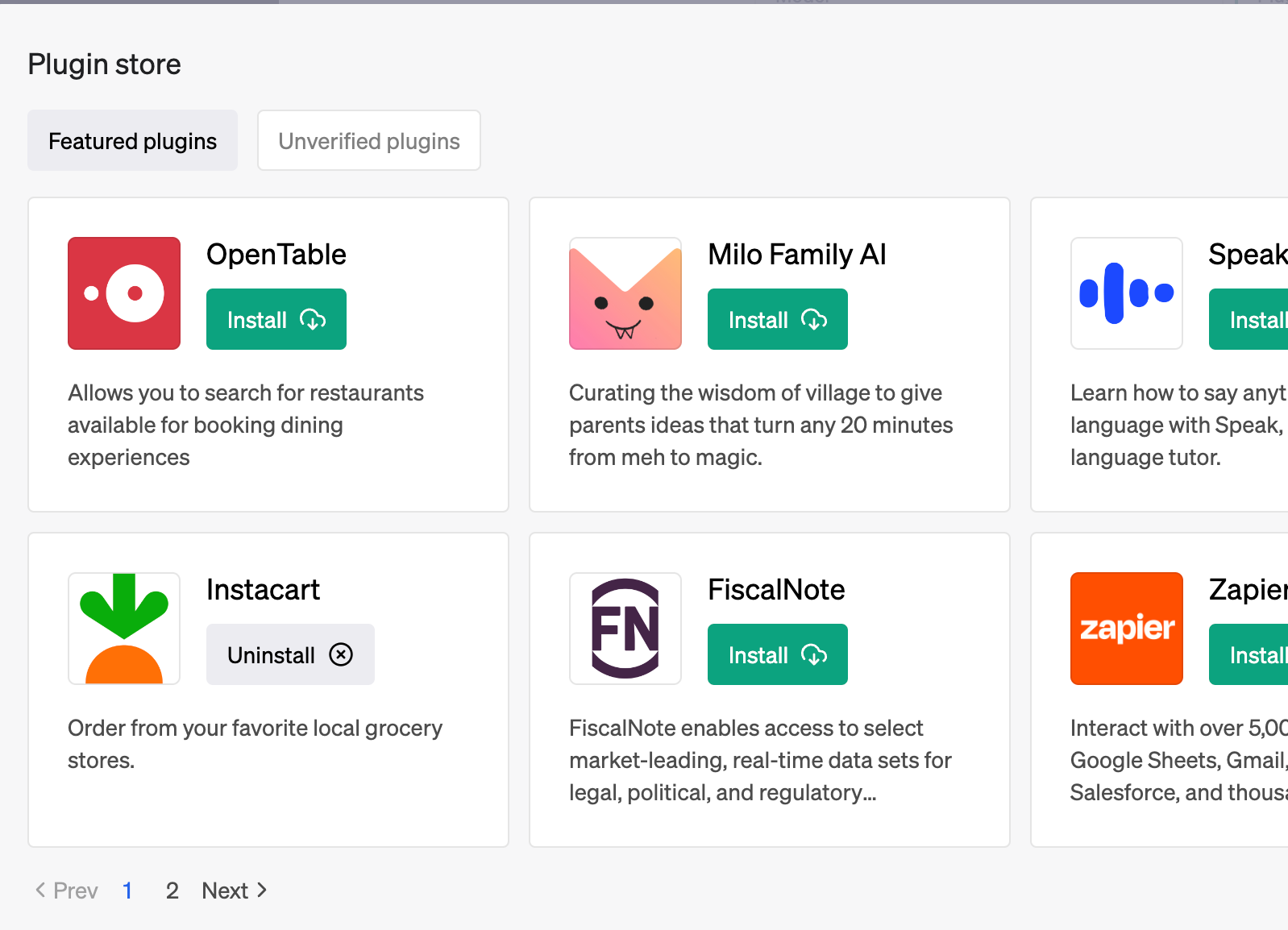
If a hard refresh does not work, try uninstalling and then reinstalling the specific plugin, causing issues. This can be done from within ChatGPT's plugin management. Carefully follow the steps to fully uninstall the plugin, close the browser, restart, reopen ChatGPT, and reinstall the plugin fresh. This has resolved problems for many users.
3. Empty your Browser Cache
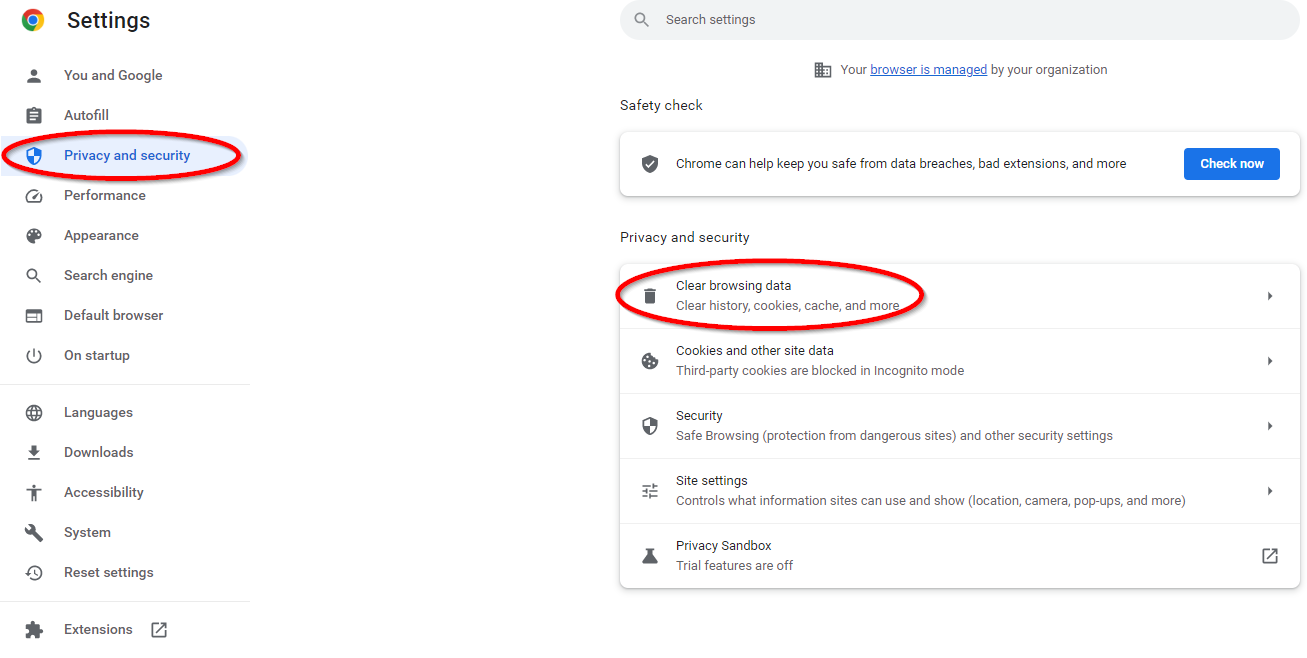
Another option is to clear out the browser's cache and temporary internet files. Cached data can cause conflicts and errors. The steps vary slightly by browser but generally involve opening history/privacy settings and selecting to clear cache and cookies. Restart the browser afterward.
4. Deactivate Browser Extensions
Try disabling any other browser extensions and plugins to isolate potential conflicts. Re-enable them one by one to identify any extension that causes the ChatGPT plugin to fail. Some combinations of add-ons cause clashes.
5. Try a Different Browser
One workaround is to simply try launching ChatGPT in another browser. Different browsers and configurations may not trigger the error. Test the plugin in Chrome, Firefox, Edge, etc.
6. Update your Browser
Ensure your browser is updated fully. Updates often include fixes for compatibility, performance issues, and stability that could resolve plugin communication problems.
Part 3: What if the " Error Communicating with Plugin Service" Persists Even after Trying All These Solutions?
There are some potential solutions to try, like reloading the page or reinstalling the plugin. But if the error persists after trying recommended troubleshooting, the issues may be more complex and require contacting OpenAI support for additional help.
Also, you can use some other AI tools like tenorshare. The Tenorshare AI - PDF Tool is an AI-powered PDF summarizer and reader that can help solve the problem of failing to communicate with plugins.
The Tenorshare AI - PDF Tool tool utilizes AI to unlock the power of your PDFs, enhancing the reading experience and allowing swift retrieval of information.
With capabilities like summarization, Q&A, and efficient handling of multiple files, it can significantly boost productivity and efficiency when working with PDFs.
It provides an alternative solution if ChatGPT plugins fail, making it a versatile tool for anyone struggling with long, dense PDF documents.
Features
Key features and functions include:
- Accurate extraction of key information to generate concise summaries
- Comprehensive summaries that include important details and context
- Clear and easy-to-understand summarized content
- Fast summarization for maximum efficiency
- Ability to directly ask questions about PDF contents and get quick answers
- Batch uploading for multiple PDFs
- Useful for students, researchers, business professionals, and more to improve productivity
How to Use Tenorshare AI - PDF Tool
Step 1: Visit the website and upload your PDF files.
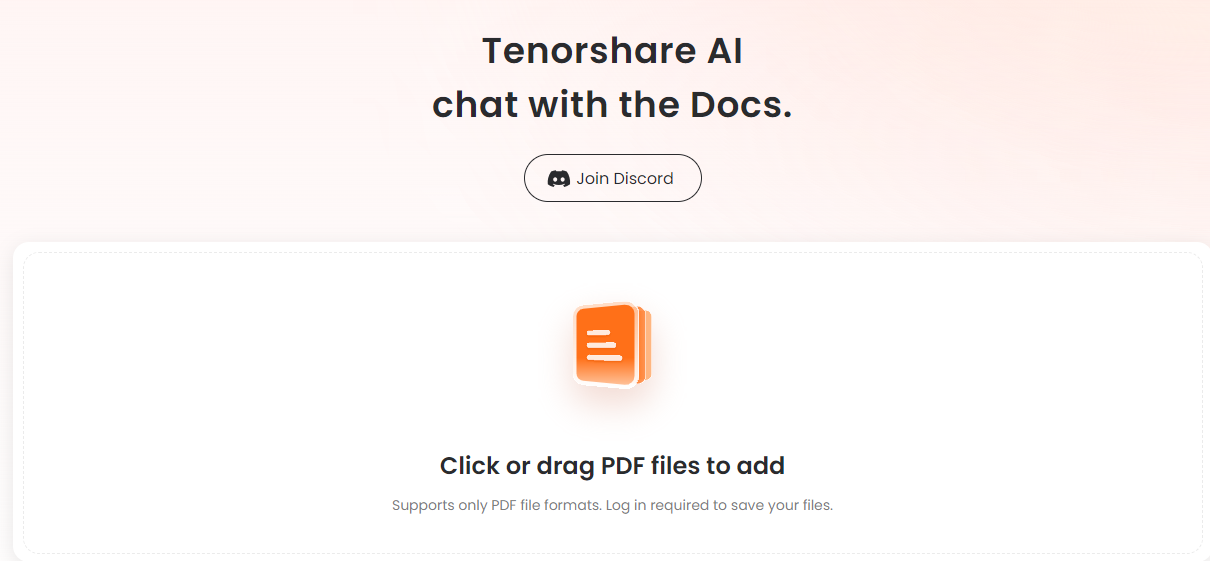
Step2: Create an account and log in.
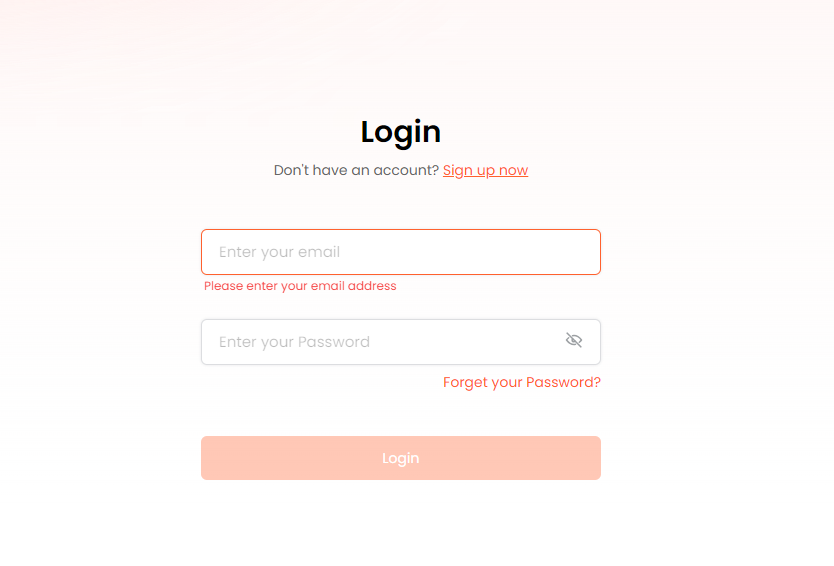
Step 3: Ask questions or request PDF summarization to analytical skills for ai and data science pdf.
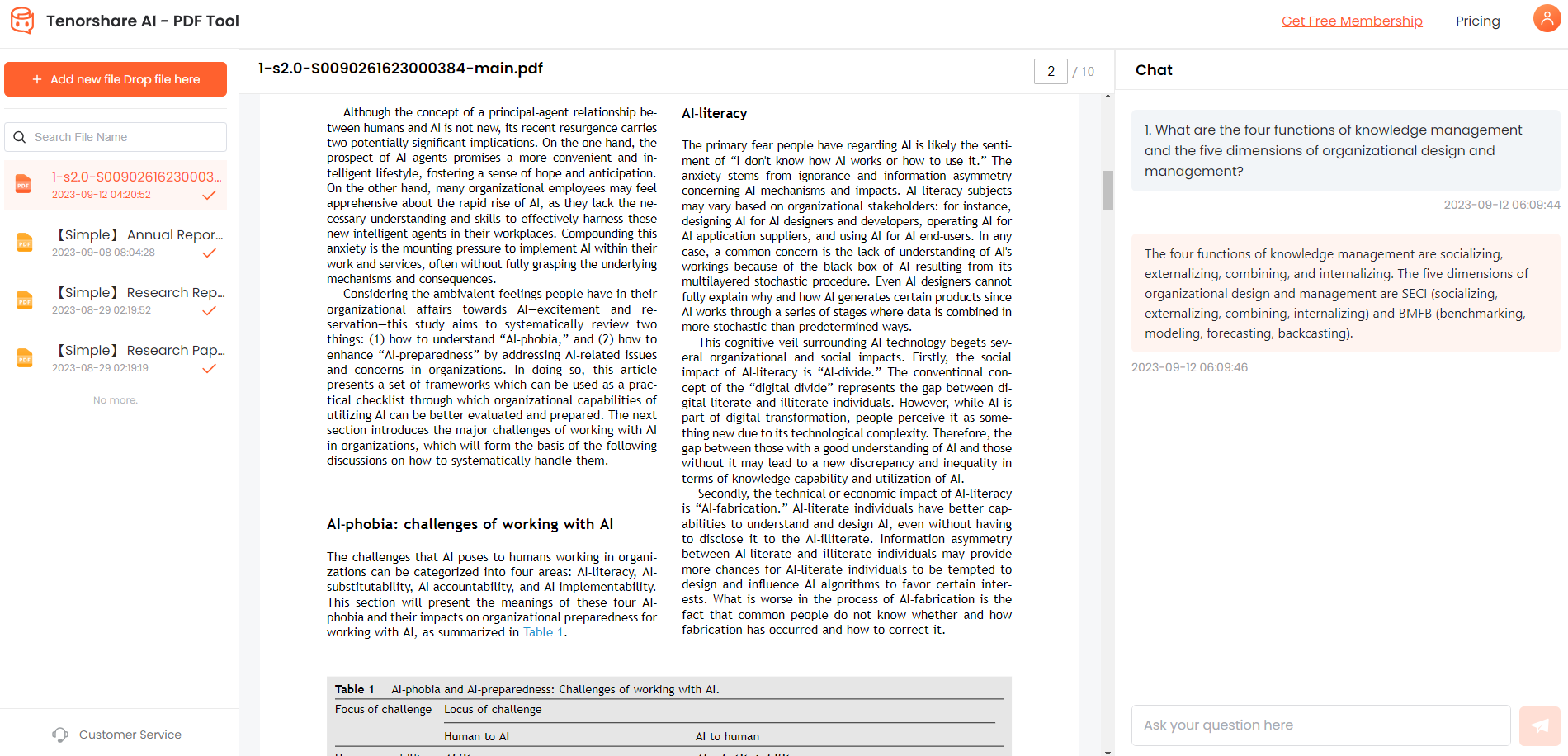
Part 4: FAQ about Error Communicating with Plugin Service
1. What causes the "Error Communicating with Plugin Service" in ChatGPT?
This error can be caused by a few different things. Some potential causes include:
- Conflicts between the ChatGPT plugin and other browser extensions
- Corrupted cache or temporary internet files
- Issues with the latest browser or ChatGPT updates
- Incompatible browser settings or configurations
- Problems on ChatGPT's servers communicating with the plugin
Since plugins rely on the browser and ChatGPT servers, errors can stem from problems on either end.
2. How to fix the ChatGPT plugin error by disabling browser extensions?
A common troubleshooting step is to temporarily disable or uninstall any other browser extensions and plugins you have added. This isolates whether there is a conflict with another add-on causing the ChatGPT plugin communication error.
To disable extensions in Chrome:
- Click the 3-dot menu > More Tools > Extensions
- Toggle off extensions one by one
- Test ChatGPT plugin functionality after disabling each
Re-enable extensions that don't cause issues. Remove problematic add-ons causing conflicts with the ChatGPT plugin. Disabling extensions has resolved problems for many users.
Final Thoughts
The "Error Communicating with Plugin Service" can be a frustrating issue that blocks access to ChatGPT's capabilities. While the specific root causes may vary, from browser conflicts to problems with caching or temporary data, the end result renders plugins unusable.
Simple solutions like reloading pages, clearing browser history/data, or temporarily disabling other extensions should be the first remedies attempted. These require minimal effort and have proven successful in the past.
Reinstalling the plugin itself often resolves incompatibilities introduced in a recent update on either end. Switching browsers or versions circumvents any settings and configurations unique to one particular browser that may be triggering problems.
Staying persistent with basic troubleshooting, methodically enabling/disabling potential conflicts, and keeping software updated are the best defenses against errors interrupting communication between ChatGPT and browser plugins.
While the root causes can remain elusive and varied in these complex integrations of AI and browser tools, users have some control to diagnose and resolve through systematic isolation until functionality is restored. Patience and an analytical approach get users chatting again.

