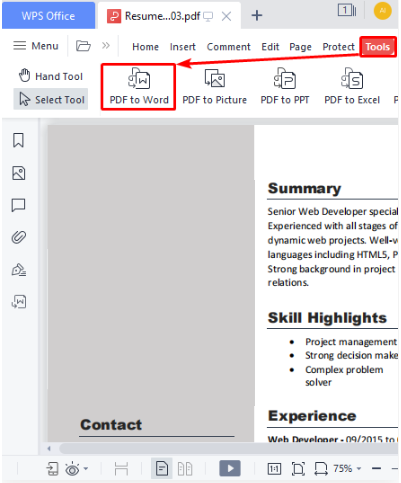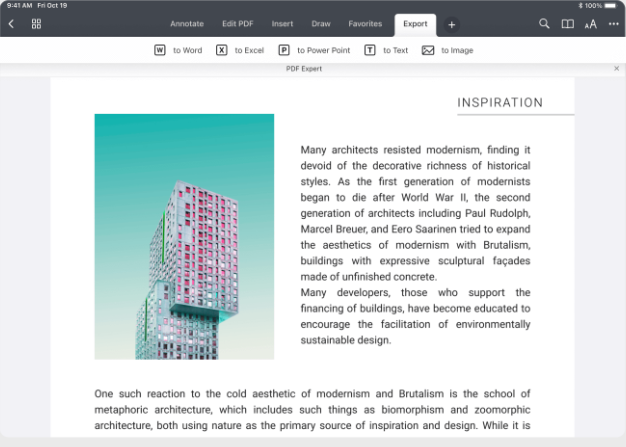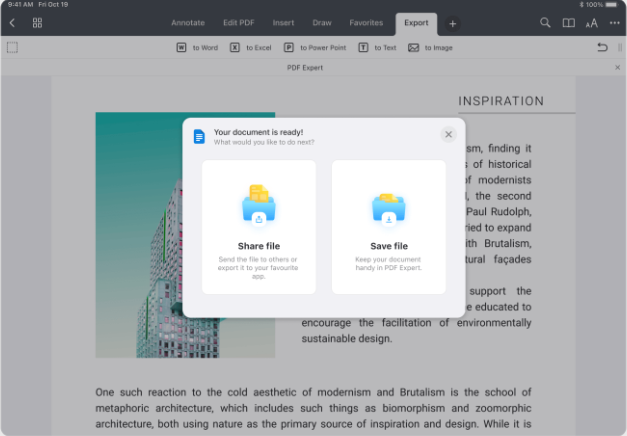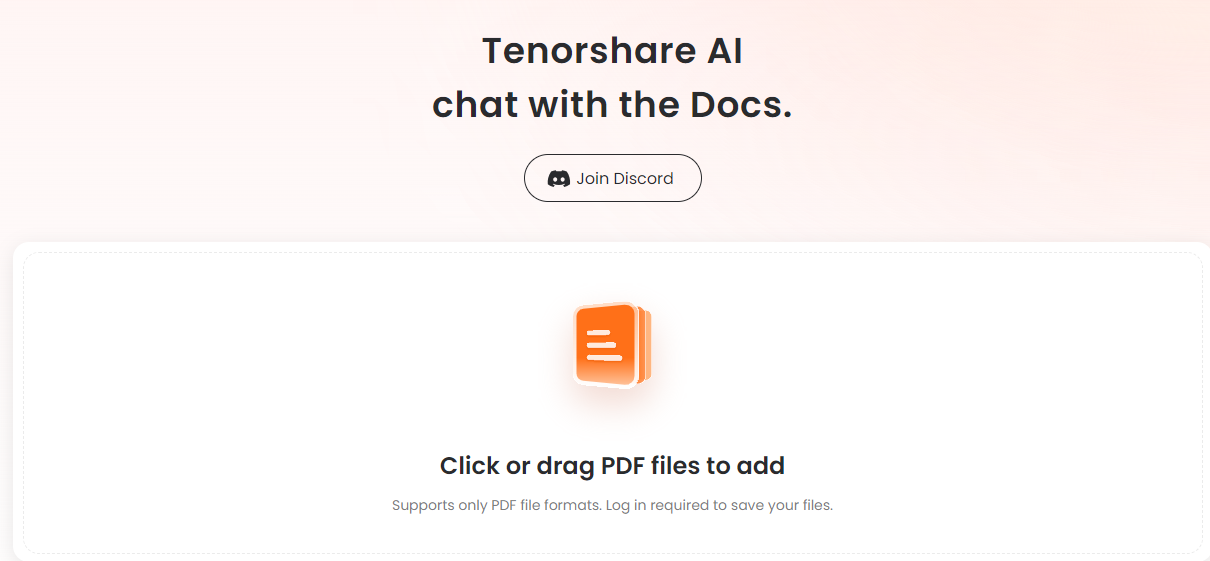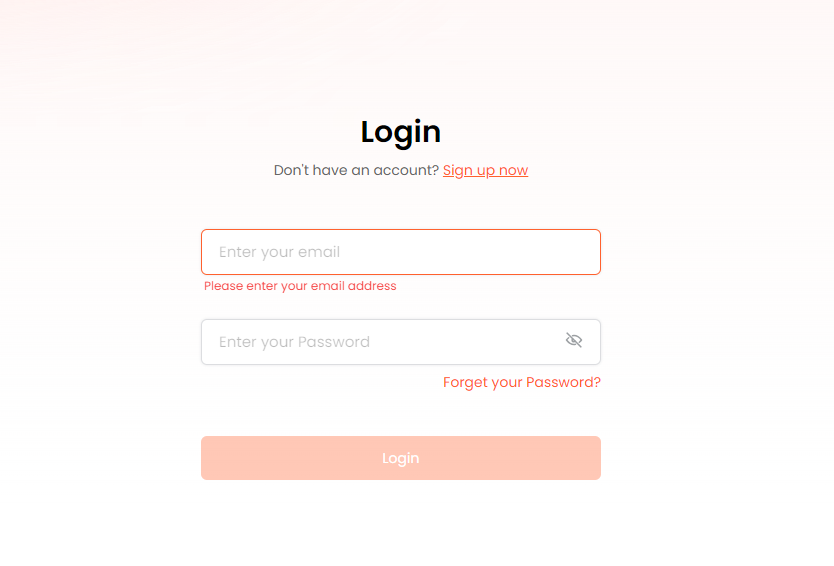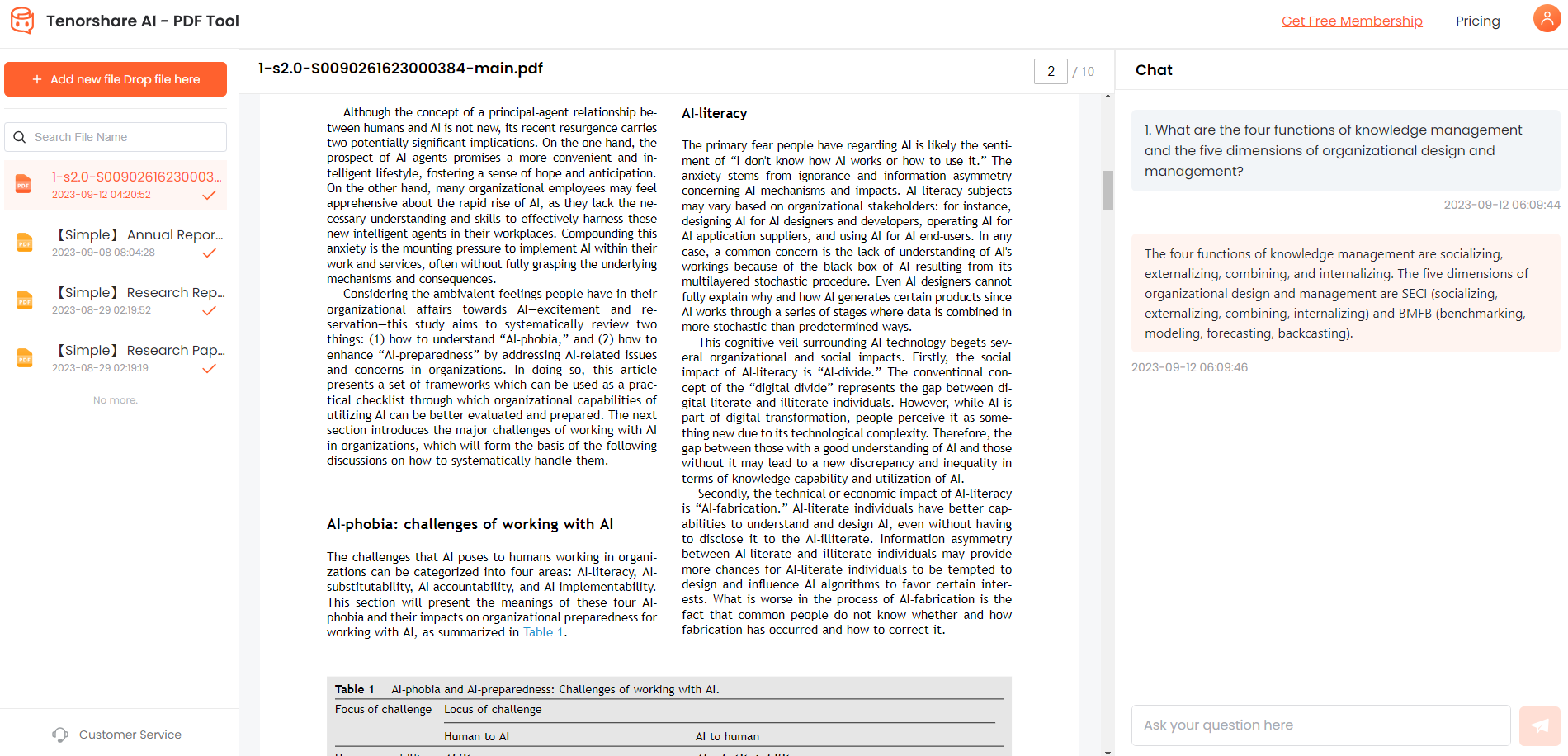[2026 Qucik Fix] How To Convert PDF To Word On iPhone?
PDFs are the most widely used file formats around the globe. You often receive important documents in PDF formats. Sometimes, the documents require your signature, or you may need to change them. In such a case, you must convert PDF to some editable format. You can find numerous free apps to convert PDF to Word on a PC, but what if you want to do that on an iPhone?
Don't worry. We got your back!
In this article, you will learn how to convert PDF to Word on iPhone .
Catalogs:
Part 1: How To Choose The Best App To Convert PDF To Word For Free?
The three things you must focus on while choosing the best app to convert PDF to Word on iPhone are range, speed, and accuracy.
A PDF converter should be able to convert your documents into multiple formats, such as PDF to Word, Excel, PowerPoint, and other Office applications. Also, it must be able to do otherwise, i.e., Word to PDF, etc.
Also, check the speed at which the converter performs the conversions. Usually, the conversion speed depends upon the document's size, but some converters still take as much time to convert smaller documents.
Another factor that counts in choosing PDF to Word converters is accuracy. Some converters do not preserve the document's original formatting, meaning you will need to reformat everything from scratch. This negates the converter's accuracy.
Based on these factors, we have chosen the best app to convert PDF to Word. Feel free to give them a try!
Part 2: How To Convert PDF Doc To Word On iPhone?
The following are the 4 best PDF to Word converter free offline and online applications that are available for iPhone:
1. WPS Office PDF to Word Converter
The WPS Office is a free tool available on the App Store. You can use it to create new files and perform the file conversions. It is pretty similar to MS Office Suite, containing Word, Excel, PowerPoint, and other apps.
WPS Office is a great option to perform quick PDF to Word conversions in bulk while preserving document quality and formatting.
-
Install WPS Office from the App Store or open it in the iPhone's browser.
-
Go to the Home tab and select your PDF document.

-
Under the Tools menu, hit PDF to Word option.

-
Confirm the conversion by tapping the Start button.

After a while, your document will be converted to Word.
Pros:
- Converts multiple files at once.
- Maintains source layout and formatting.
- Allows you to split or merge multiple documents.
- Available for Windows, MacOS, Linux, iOS, and Android.
- Easy to use.
Cons:
- You cannot convert documents with more than 5 pages.
- Poor document security.
- No automatic updates.
2. PDF Converter Ultimate
PDF Converter Ultimate, as its name depicts, can convert your PDFs to 20+ file formats and vice versa. You can also export files from Cloud storage such as Google Drive, Dropbox, etc. It uses the OCR (Optical Character Recognition) technology to convert files in different formats, including scanned files.
-
Install PDF Converter Ultimate – All In One tool from the App Store and launch it.
-
Hit the '+' button to add the document to convert.

-
Choose your PDF and the format to convert it into.

-
Wait for the conversion to complete, then open the converted file.
Pros:
- Fast and accurate conversions.
- Unlimited file conversions.
- Scanned file conversion using OCR technology.
Cons:
- All conversions occur on online servers, meaning you cannot convert without an Internet connection.
3. Wondershare PDFElement
Wondershare is a well-known company that has earned quite a reputation for building robust software, and PDFElement is one of them. It is a free PDF-to-Word converter with a lot more amazing features.
Calling it the best app to convert PDF to Word for free would not be wrong, as it allows you to secure specific sections of your documents if needed (which is not available in other converters).
-
Install PDFElement from the App Store and launch it.
-
Locate the PDF document on your device and open it.

-
Now, tap on the Convert icon on the lower-right side of the screen.
-
Choose the format to convert your PDF into and hit Next.

-
Wait until the conversion is complete.
After conversion, you can access the converted file in the Output folder under Notifications.
Pros:
- No ads or in-app purchases.
- Ideal for image-rich PDFs.
- Multiple file types and file sharing are supported.
- No internet connection is needed once installed.
Cons:
- No OCR technology, meaning that it cannot convert the scanned files.
- It has a limit of 5 pages.
4. PDF Expert for iOS
PDF Expert is another comprehensive application that allows you to do desktop-class editing on PDFs using your iPhone. You can convert PDFs into multiple formats and vice versa easily. With its clean and intuitive interface, you can perform various actions on your PDFs, such as creating, editing, annotating, organizing, signing, and protecting.
-
Install the latest version of PDF Expert from the App Store.
-
Open the file to convert and switch to the Export tab.

-
Select the format to convert the PDF into.
-
Save or share the converted file.

Pros:
- Fast and comprehensive conversions.
- Synchronization across all Apple devices.
- Beginner-friendly interface.
Cons:
- It is not entirely free and requires annual payment.
- The lifetime license is only valid for MacOS.
Extra Tips: How To Chat With PDF And Get Instant Summary Of PDF File?
Although PDFs are a handy format for transferring and storing your documents, reading them and finding the required information is tedious, especially for large PDF files. If you want to ease your life and change how you work with PDFs, try the Tenorshare AI PDF tool.
Tenorshare Al - PDF Tool is a ChatGPT-powered tool that helps you summarize and understand your PDF documents without spending hours reading them. It converts your read-only PDFs to conversational documents where you can ask questions and get accurate information quickly.
- Time Saver: Imagine bypassing lengthy PDFs and quickly grasping key points through conversation. Tenorshare AI summarizes documents and answers questions, saving you valuable time.
- Information Navigator: Feeling lost in dense PDFs? Tenorshare AI helps you extract specific information, statistics, or facts with ease, streamlining your research and analysis.
- Research Booster: For students and academics, Tenorshare AI can quickly process voluminous research papers, helping them identify relevant sections and understand complex concepts.
By following the steps below, you can make the most of this amazing AI PDF tool:
-
Go to Tenorshare Al - PDF Tool.
-
Drag and drop or browse your document.

-
Log in or sign up into the platform.

-
Converse with your document by asking questions.

Final Words
You may need to make changes or edit the document when working with PDFs. Converting PDFs to other file formats is done by specialized applications such as MS Word, WPS Office or other tools.
In this article, we have proposed the best applications to convert PDF to Word on iPhone. Also, we have introduced you to the best AI PDF tool, i.e., Tenorshare Al - PDF Tool, that makes your life easier by simplifying PDF summarization and letting you ask questions from your PDF.