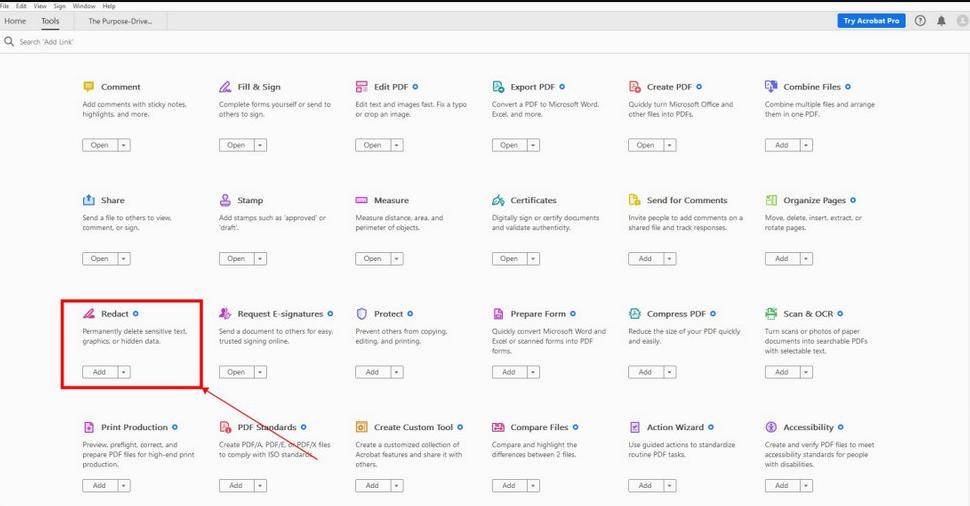How to Black Out Text in PDF without Redact for Free
In today's digital age, it's crucial to manage and protect confidential information with utmost care. Redacting sensitive content in PDFs without compromising the document's integrity is a challenging task. However, there are innovative techniques available that can help you conceal sensitive information more securely and efficiently.
This article provides valuable insights into these techniques, empowering you to master the art of discreetly blacking out text in PDFs. By using these methods, you can navigate the complexities of information sharing with ease and ensure that your confidential data stays confidential. Let's begin the journey towards safeguarding information with finesse and precision!
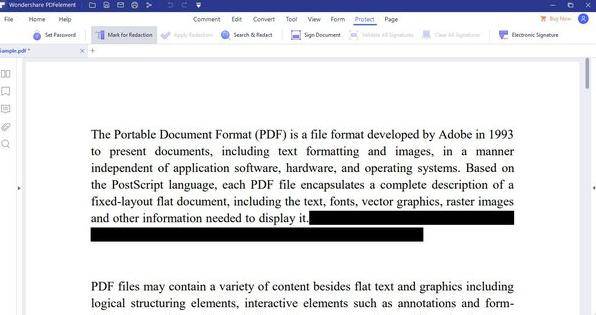
Part 1: How to Black Out Text in PDF without Redact via Adobe
Keeping sensitive information private is a top priority for many people and businesses. However, redaction tools can be costly and time-consuming. Is there a better solution? If you're looking for a way to hide confidential information in a PDF file but don't want to use redaction, you've come to the right place.
Adobe Acrobat's Comment tool can help protect sensitive information in a PDF document. By utilizing a black rectangle to cover the desired content, users can effectively obscure text and ensure confidentiality.
 Way 1:
Way 1:
-
Launch Adobe Acrobat or Reader on your device and open the PDF file containing the text you wish to black out.

- Find the "Protect" toolbox. Then set the option to black out the marker. You can go to the “Protect Tool” to hide sensitive information.
- Under Fill Color, choose black to ensure complete obscuration. Optionally, adjust opacity, border color, and border width to your preference.
 Way 2:
Way 2:
- Go to the "Tools" pane or menu and select "Edit PDF."
- Click on "Add Text" or "Add Image" (usually found in the toolbar).
- Place a black box or rectangle over the text you want to obscure. You can adjust the size and position of the box accordingly.
- Make sure the black box covers the text completely, obscuring it from view.
Part 2: How to Black Out Text in PDF without Redact without Adobe
Whether you're a student, a professional, or just an everyday user, there may come a time when you need to black out text from a PDF document, and Adobe is not an option. So, what can you do? You can quickly learn how to black out text in PDF without Adobe.
 1.SwifDoo PDF
1.SwifDoo PDF
- Download and launch the SwifDoo PDF application.
- Open your PDF document within the application and go to the Edit tab in the top menu bar.
- From the Edit menu, select the White-out option to redact text or images. To remove the redaction effect, right-click on the redacted text or image and choose the Delete White-out option.
- Save your PDF file with the desired modifications.
 2.Smallpdf
2.Smallpdf
- How to black out text in PDF without Adobe? Access the Smallpdf website and select the Edit PDF tool.
- Upload your PDF file and wait for it to load onto the platform.
- Use the Shape tool to draw a rectangle over the text you need to redact, adjusting the Color and size as needed.
- Apply the changes and download your newly edited PDF file with the sensitive information blacked out. By following four simple steps, you can safeguard the privacy and security of your confidential data.
 3.Cisdem PDFMaster
3.Cisdem PDFMaster
- Download and install Cisdem PDFMaster on your device.
- Launch PDFMaster and drag your PDF file into the program.
- Access the editing features by clicking on Edit, then select the Redact icon to choose the text or image you want to redact. Adjust the redaction mode color, and click Apply.
- Save your PDF file to ensure that all the redacted changes are preserved.
Part 3: How to Undo Black Out on Text in Adobe
Are you struggling to undo blackout on text in Adobe? Don't worry, you're not alone. With proper guidance, this task can be easy for all users.
- Launch Adobe Acrobat Pro on your computer and open the original PDF file that has not been saved with the redactions applied.
- Click on the Edit tab located at the top of the Adobe Acrobat Pro interface.
- Within the Edit tab, locate and select the "Redact Text & Images" option.
- To remove a redaction, right-click on the specific redaction area and select "Delete" from the context menu.
- Save the PDF file with the changes after successfully undoing the blacked-out text to preserve the modifications in the updated version of the document.
Extra Tip: How to Extract Key Text in PDF with AI PDF Reader
Are you tired of manually sifting through lengthy PDF files to find the critical information you need? Finding important information in large PDF documents can be a daunting task, but AI technology is here to help.
Tenorshare AI - PDF Tool simplifies PDF summarization, saving time and effort for professionals, researchers, and anyone dealing with extensive document content. Its advanced features and user-friendly interface enhance productivity and efficiency in document management.
Step 1. Begin the process by uploading the PDF document containing the information you want to extract.
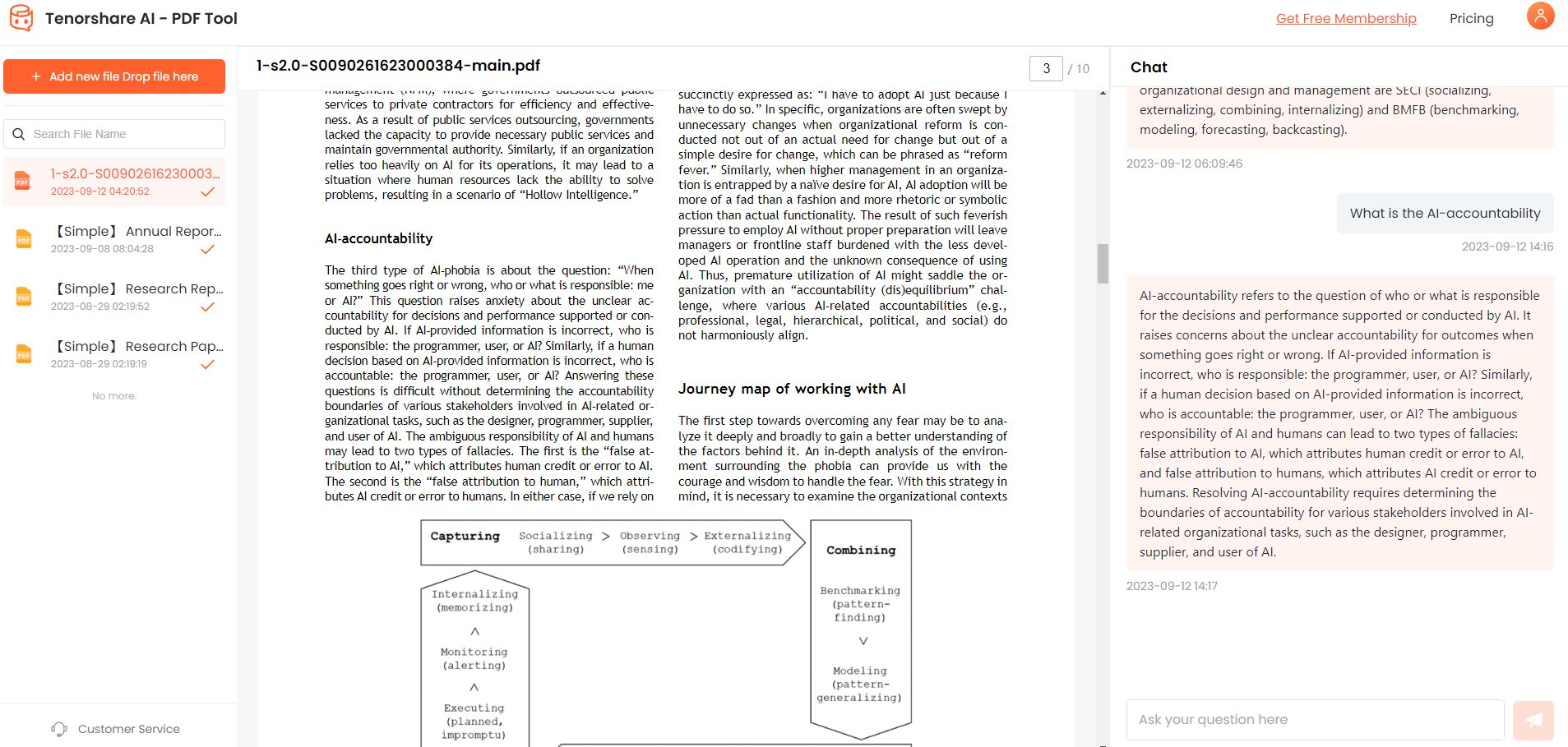
Step 2. To access the full range of features, including personalized assistance, sign up for a free account. This step ensures a seamless experience throughout the summarization process. Engage with the AI-powered chatbox located on the right side of your document.
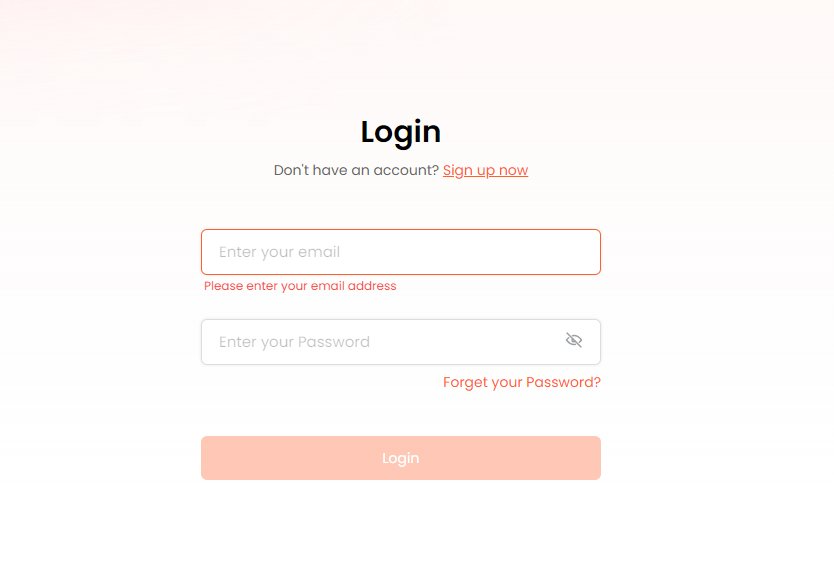
Step 3. Evaluate the generated summary and ask follow-up questions directly within the chatbox. This interactive feature allows users to seek additional details or clarification on specific points.
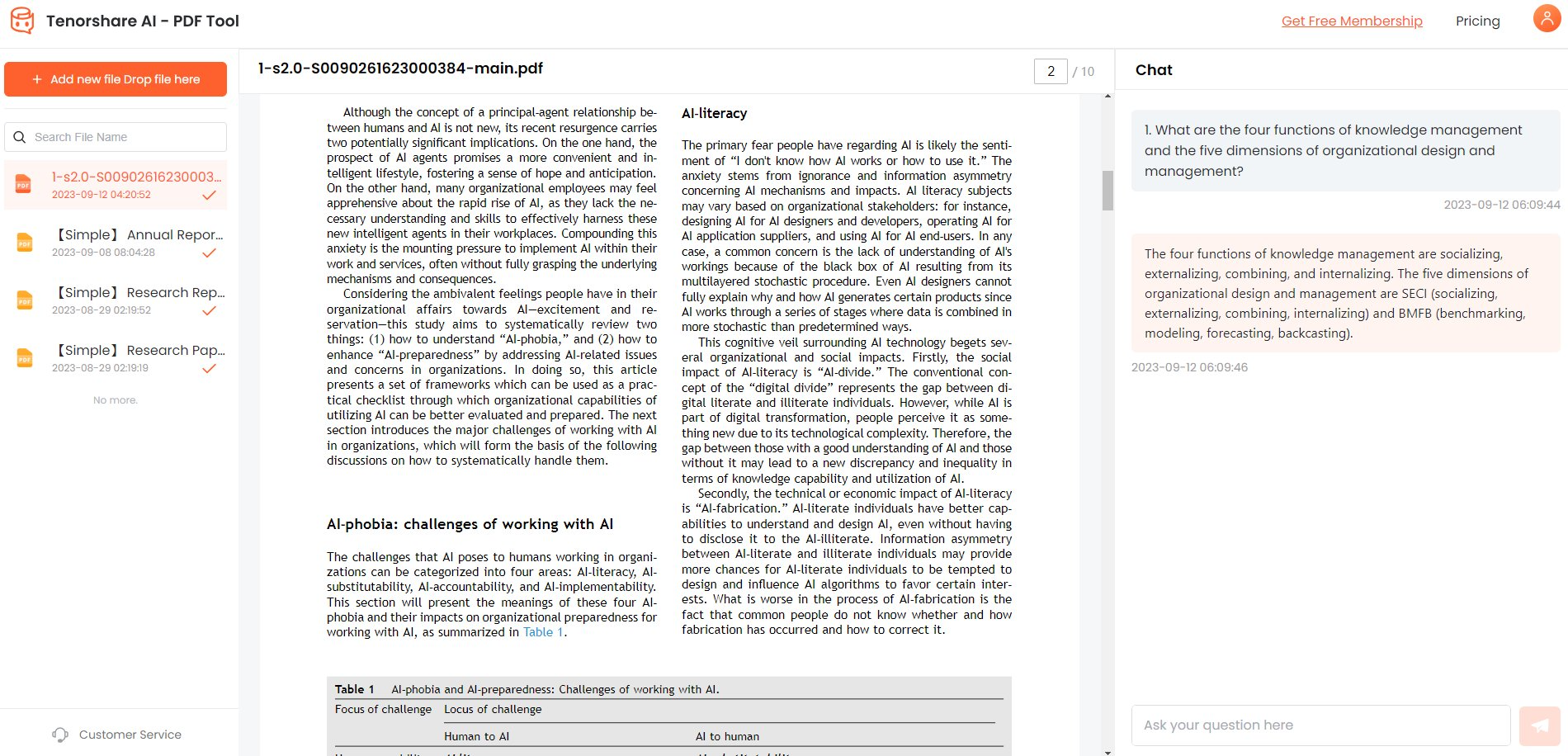
Step 4. Retain a comprehensive record of your interactions by accessing past conversations and details in your account. This feature ensures a traceable history of extracted insights.
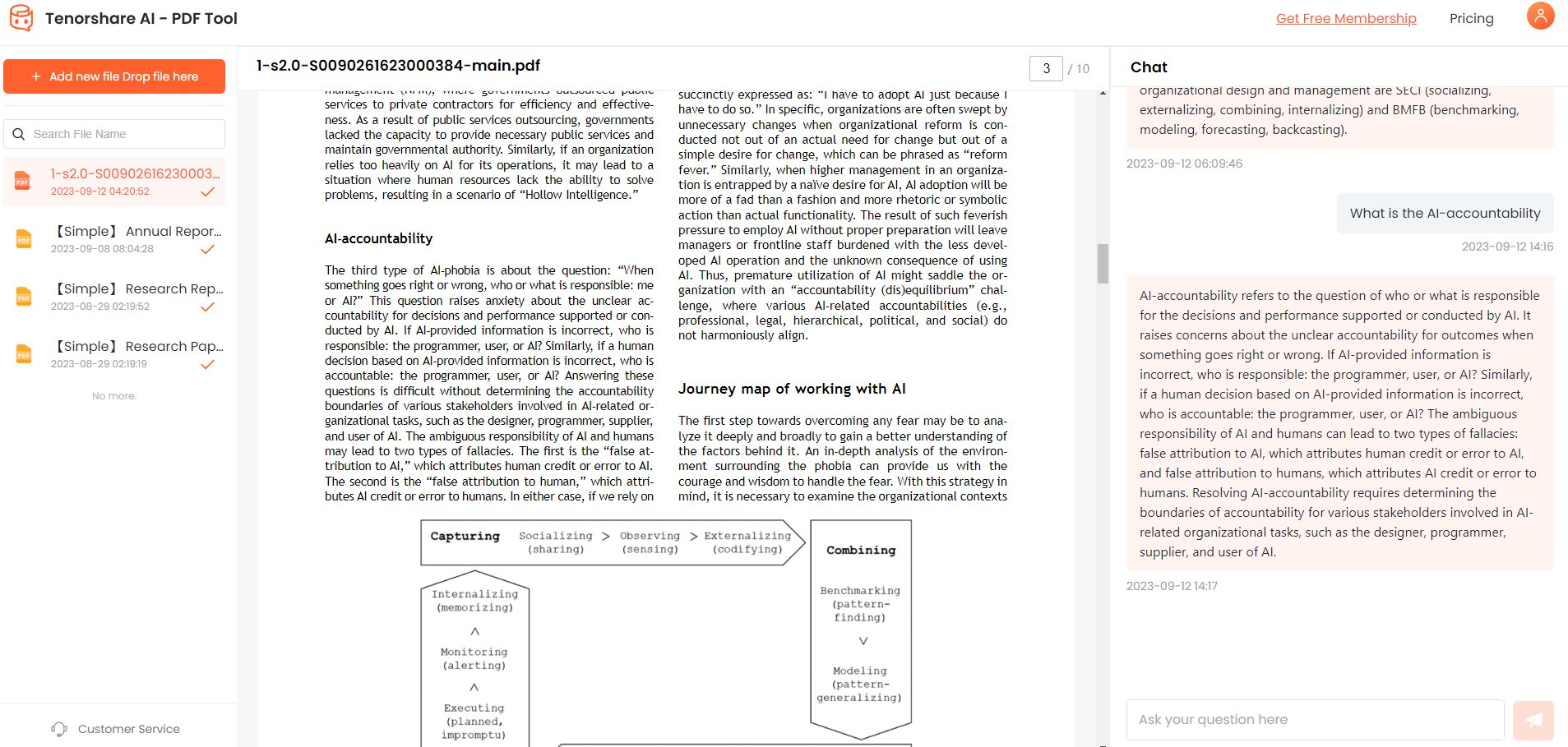
Conclusion
When it comes to editing PDFs, many accessible and user-friendly options allow you to black out text without having to pay for premium software. You can choose from a range of online editors, such as Smallpdf, that offer intuitive features or go for more robust solutions like Adobe Acrobat's redact tool.
With so many options available, you can easily find the one that suits your needs and effortlessly protects sensitive information in your PDF documents. Tenorshare AI - PDF Tool is a reliable and user-friendly tool that offers advanced features for securing and managing PDF documents with ease. Its AI-powered technology ensures accurate and efficient processing of PDF files.