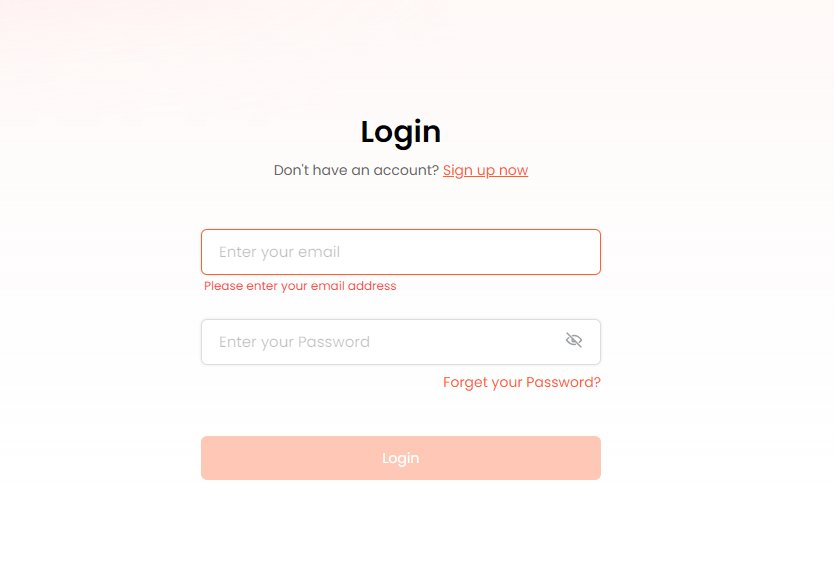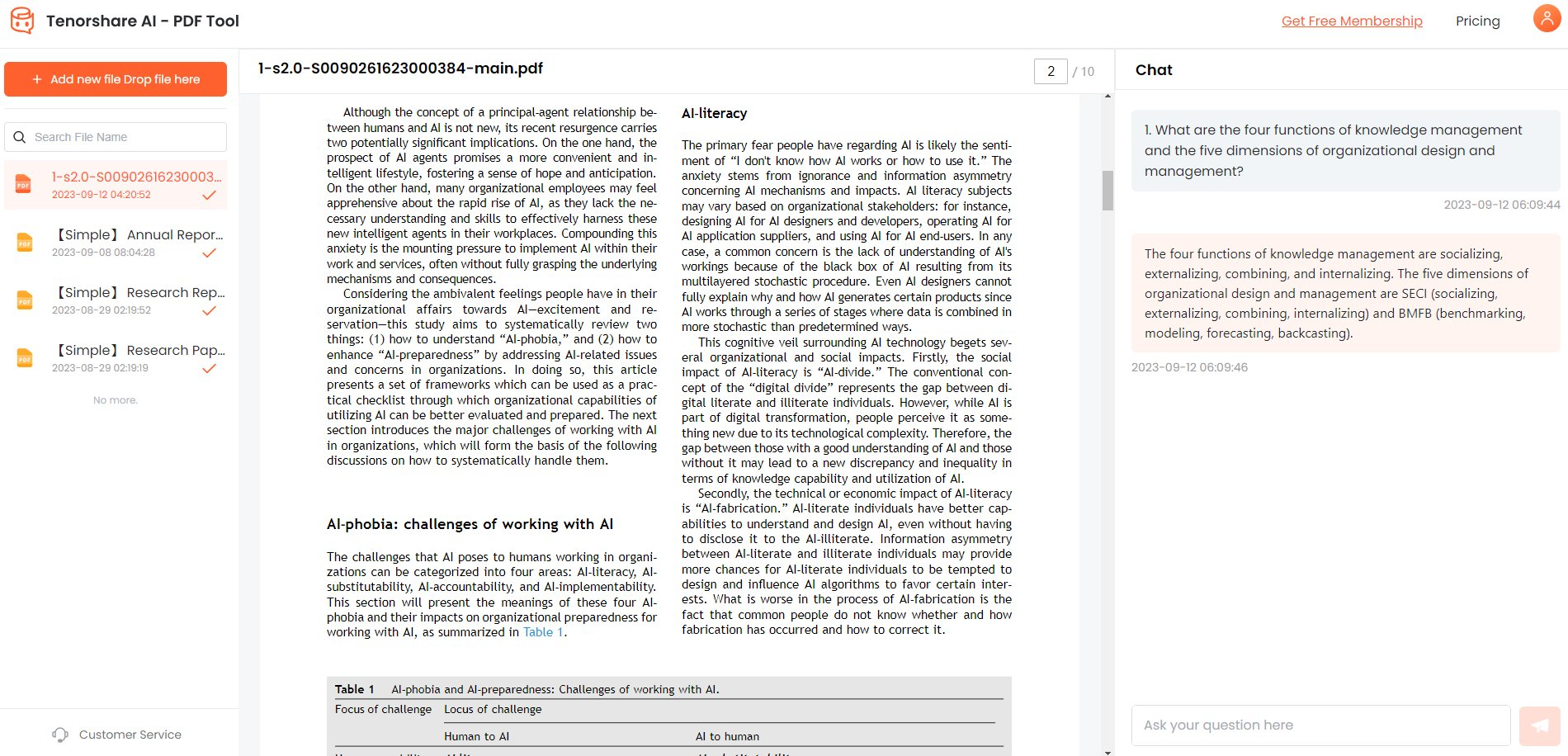[Easiest Way] How to Convert PDF to Word Document without Software
Converting PDF documents into editable Word files is extremely useful for reusing and editing the content from PDFs. However, you don't need any specialized software to convert PDFs to Word docs. There are several easy methods you can use to turn PDF files into Word documents to edit and reformat the text and images.
In this guide, I'll explain different options for converting PDF to Word without software, using tools you likely already have. I'll cover how to convert pdf to word document without software. I'll also explain how to use Microsoft Word itself to import and extract text and images from PDFs.
Part 1. How to Convert PDF to Word Document without Software
Recommendation 1. Google Docs
Google Docs is a free web-based document editor that is part of Google Drive. Most users likely already have access to Google Docs through their Google account. The benefit of Google Docs is that it allows you to directly import PDFs and convert them to editable Word docs.
1. Go to Google Docs and log into your Google account.
2. Click the "Upload" button and select your PDF file to open it in Google Docs. You can also drag and drop the PDF into Google Docs.

3. At the top, click "Open with" and choose "Google Docs" to convert the PDF to an editable document.
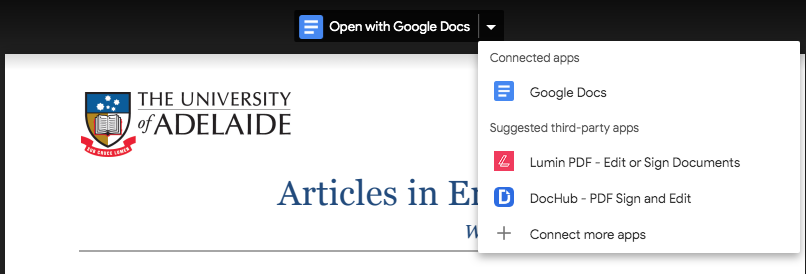
4. Once converted, click "File" then "Download" and select "Microsoft Word" format to save the file as a Word doc.
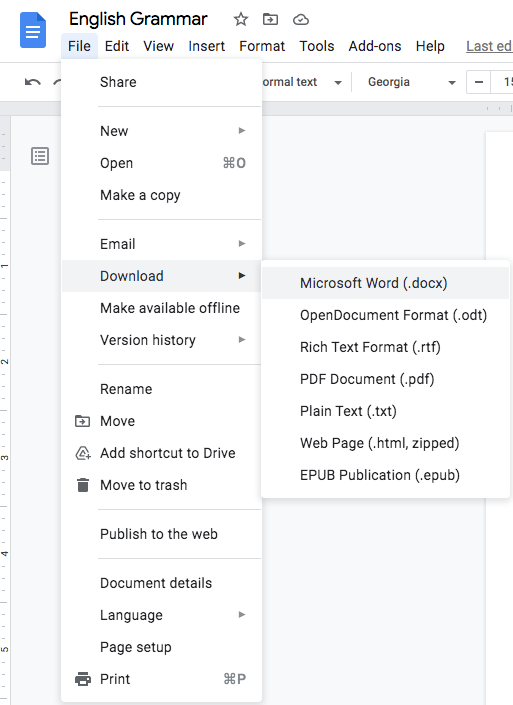
Recommendation 2. Microsoft Word
Microsoft Word has a built-in PDF import tool that allows you to open and edit PDF content in Word. This makes Word a straightforward option for pdf into word without any additional software.
To use Microsoft Word to convert PDF to Word:
1. Locate the PDF file on your computer that you want to convert.
2. Right-click on the PDF file and select "Open with," then choose Word from the menu.

3. A dialog box will appear asking for permission to convert the PDF to an editable Word document. Click "OK".
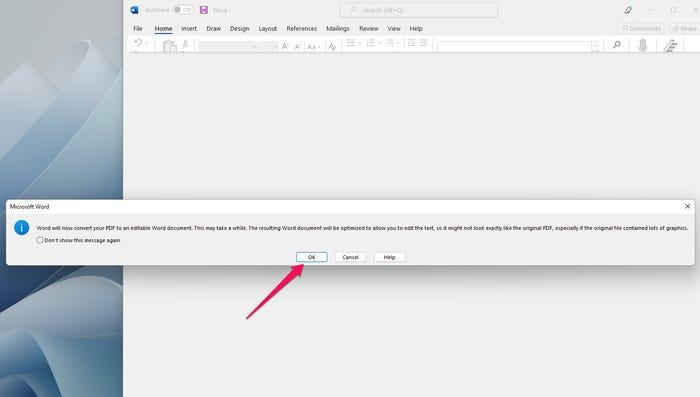
4. Word will begin converting the PDF and then open the file as a Word doc.
5. Once converted, you can edit and save the Word document as needed.
Recommendation 3. PDFgear
PDFgear is a free online PDF to Word converter that allows you to quickly convert PDF files without needing to download any software.
To use PDFgear:
1. Go to PDFgear's website and click "Choose Files" or drag and drop your PDF onto the page.
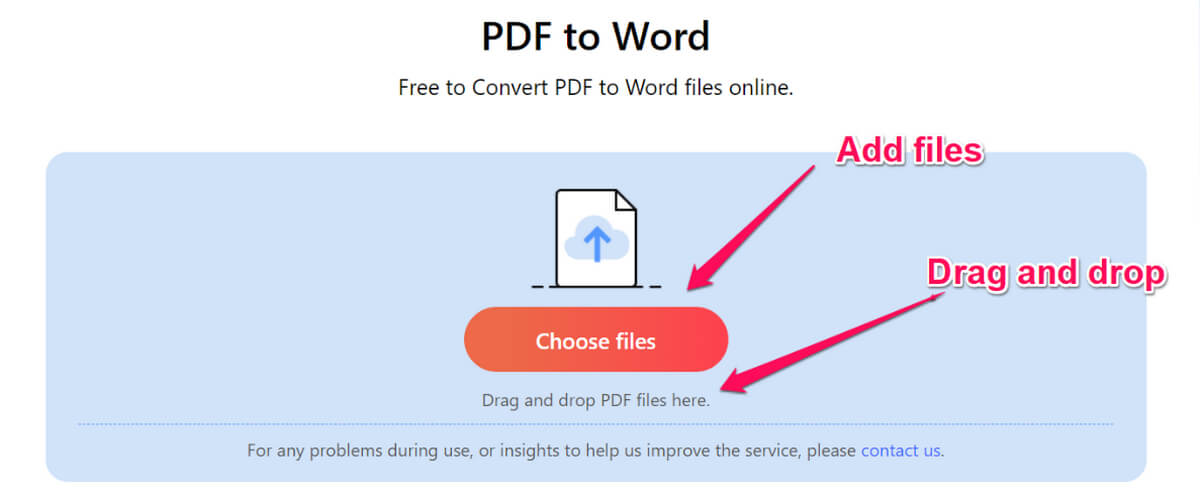
2.PDFgear will automatically start converting your PDF to Word once a file is uploaded.
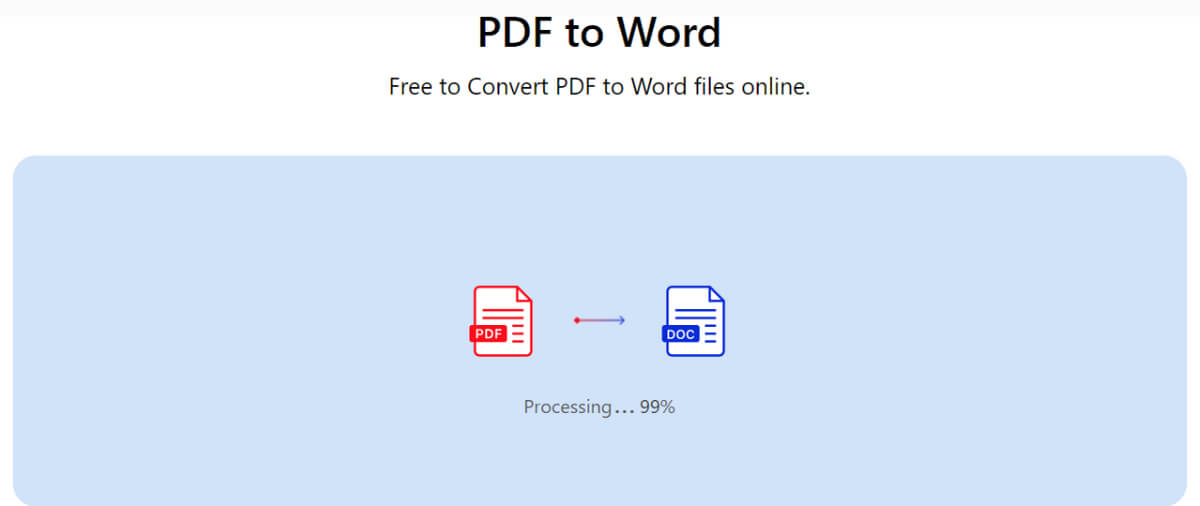
3.When the conversion finishes, click "Download" to save the Word document to your computer.
The benefit of PDFgear is that it offers a completely web-based solution, so you don't need to install anything. It can handle even large PDF files quickly. And your files are deleted from their servers after conversion for security.
Recommendation 4. Automator
Mac's built-in Automator app has an "Extract PDF Text" feature that can convert PDFs into Word docs or plain text files.
To use Automator to convert PDF to Word on Mac:
1. Open Automator and create a new workflow document.
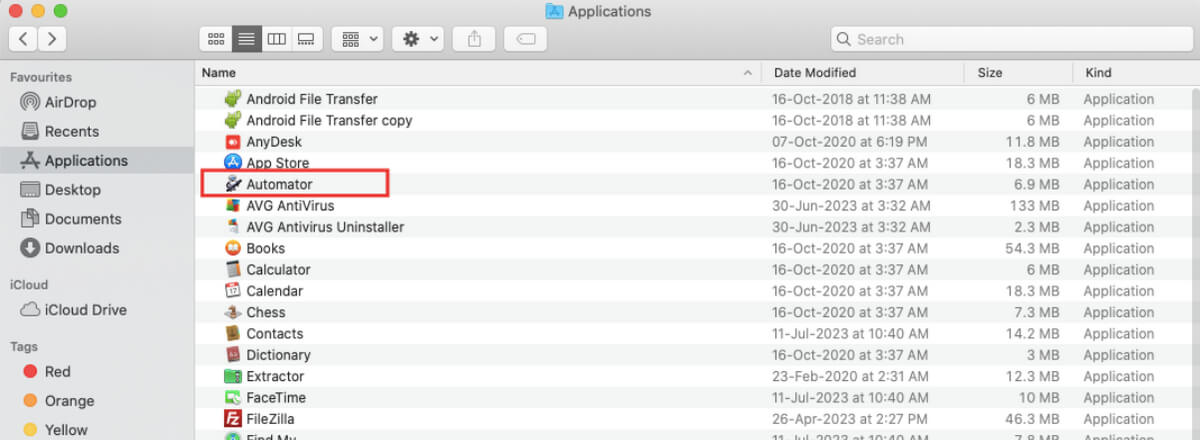
2. Drag and drop the PDF file you want to convert onto the workflow.
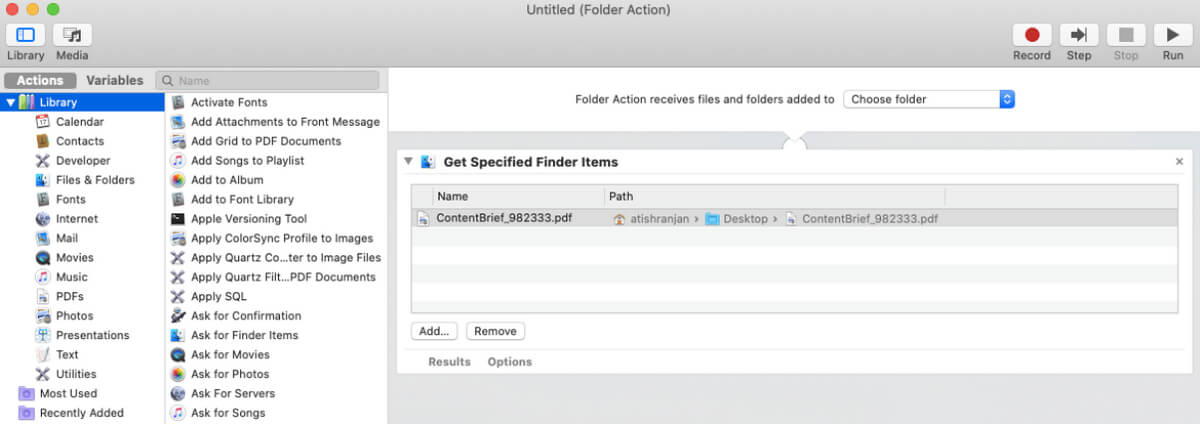
3. Go to "Library > PDFs > Extract PDF Text" and add this action to the workflow.
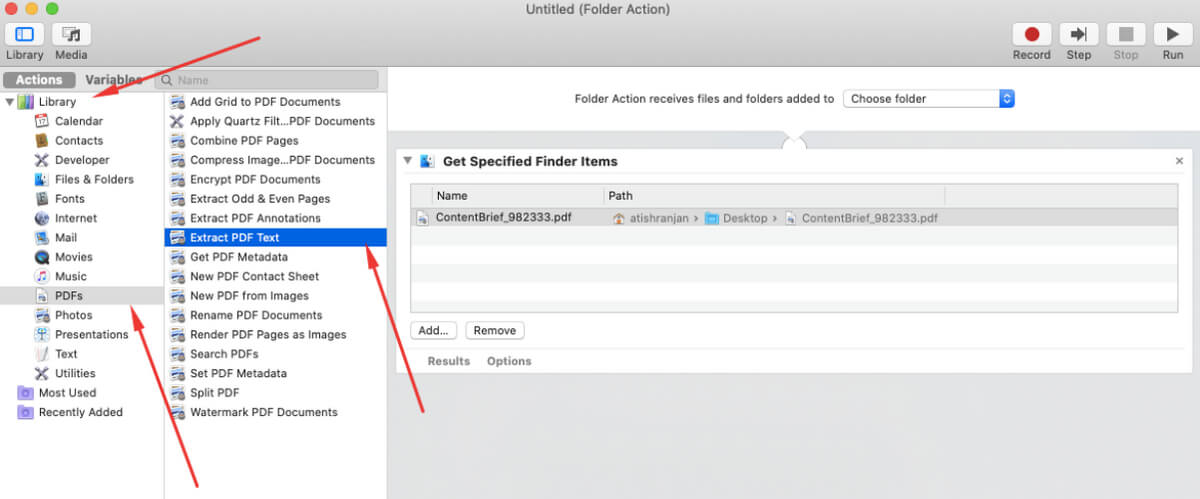
4. Configure Extract PDF Text to save as "Rich Text" format to retain formatting.
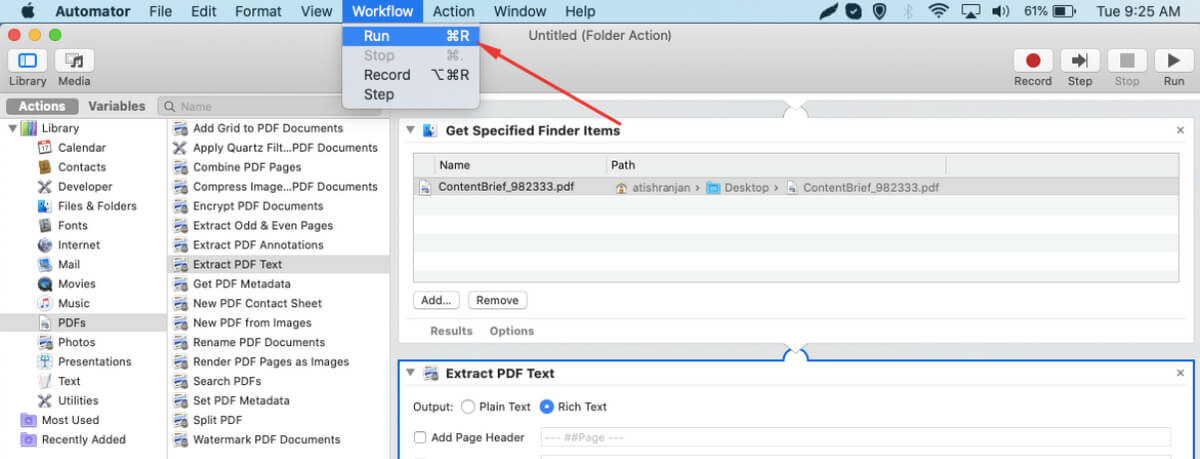
5. Set the destination folder to save the converted Word doc.
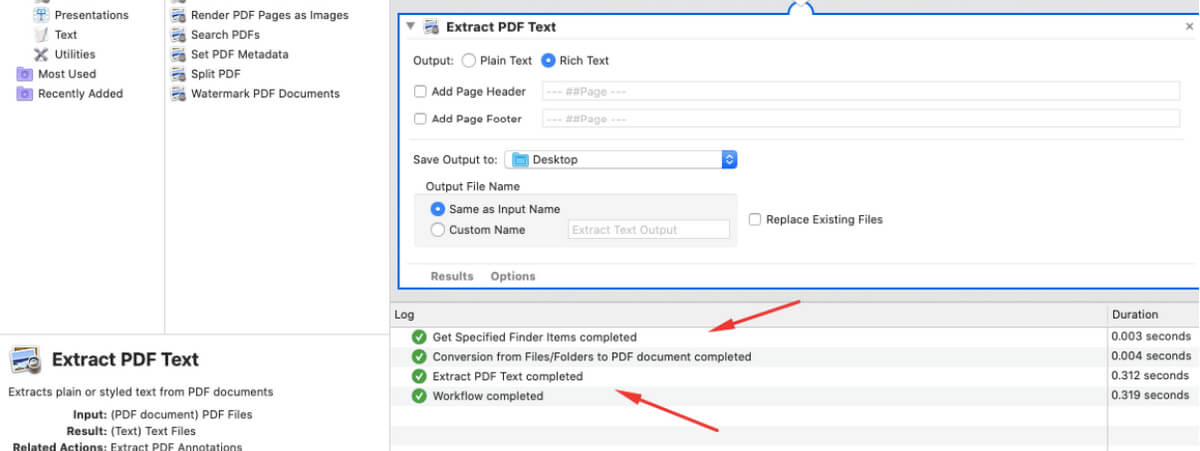
6.Run the workflow to convert the PDF to a Word file.
Automator provides a simple automated way to convert PDFs using only native Mac tools. The benefit is there's no need for third-party software. Automator can handle batch converting multiple PDFs to Word as well.
Recommendation 5. Adobe Acrobat
Adobe Acrobat Pro and Acrobat Pro DC allow you to export and convert PDF files into Word documents. Note that a paid Acrobat subscription is required.
To use Adobe Acrobat to convert PDF to Word:
1. Open the PDF file in Adobe Acrobat that you want to convert.
2. Click on the "Export PDF" tool in the right pane.
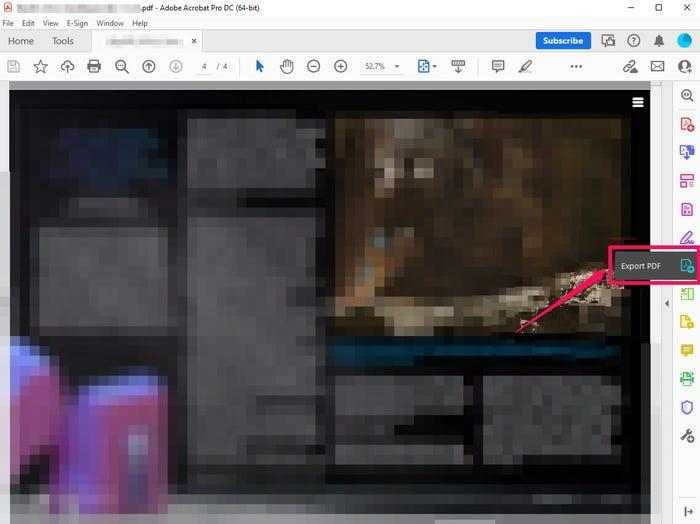
3. In the export window, select "Microsoft Word" from the "Convert To" dropdown.
4. Click "Export" to convert the PDF to a Word .docx file.
5. The converted Word doc will appear in the Exported Files section at the top. Click it and save the Word file.
While not a free option, Adobe Acrobat provides seamless PDF-to-Word conversion capabilities for those already subscribed to its premium tools. The conversion retains formatting and document structure.
Bouns Tips. How to Do a Summary in a PDF?
Tenorshare AI-PDF Tool is an AI-powered tool that can intelligently summarize the key information in PDF documents.
Tenorshare PDF provides an automated way to get an overview of long PDFs by using AI to extract and summarize the most salient points. The chat function also makes it easy to query and understand PDF content.
The benefits of Tenorshare PDF include:
- Summarizes large PDFs by extracting the most important points
- Provides a chat interface to ask questions and get answers about a PDF's content
- Supports uploading multiple PDFs at once
Tenorshare AI PDF Tool
- Summarize the various types of large PDF docume
- Chat with the PDF to get key information accurately
- Supports simultaneous uploading of multiple documents
To summarize a PDF with Tenorshare:
Upload the PDF document to Tenorshare PDF.

Sign up for an account if you don't already have one.

Start a chat and ask Tenorshare to "summarize this PDF."

The tool will generate a concise summary highlighting the key information in the PDF.

- You can then copy or export the summary text.
Part 3. People Also Ask about How to Convert PDF to Word Document without Software
Q1. Is there a way to copy and paste from a PDF?
Yes, there are a few different ways to copy and paste text from a PDF document. One option is to use the copy/paste functions built into your PDF reader, like Adobe Acrobat Reader. Highlight the desired text, right-click and select 'Copy'. Another method is to use an online PDF to Word converter tool. These tools will extract and format the text, allowing you to copy and paste it into another document.
Q2. Why can't I copy a PDF document?
There are a couple of main reasons why you may not be able to copy text from a PDF document. The PDF could have security settings enabled that restrict access and copying of text. This is done by the creator of the PDF. Another reason is the document contains scanned images rather than actual text. Scanned documents do not contain selectable or copyable text.
Final Word
In this article we introduce how to convert pdf to word document without software. Tenorshare AI-PDF Tool provides an all-in-one solution for working with PDF documents. With its advanced OCR technology and smart algorithms, users can easily convert PDF files into editable Word documents.
You Might Also Like
- Ask Your PDF 2026 In-Depth Review & Best Alternative
- Best Free AI Chatbots: Alternatives for Individuals and Business
- Top 8 Best AI Tool for Text Analysis to Make Your Life Easy
- Top 6 Ways! Here’s How to Upload PDF to ChatGPT
- Unlocking Data: The Best PDF Data Extraction Tool to Consider
- How to Use Chatgpt Article Summarizer & Best Alternative
- Top 4 Free Online AI PDF to PPT Converters You Should Try