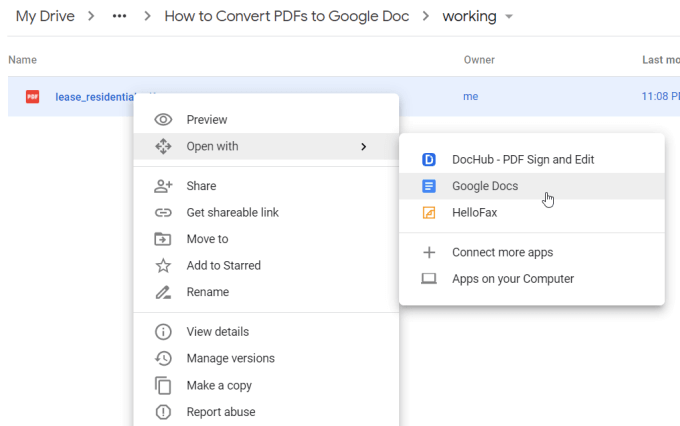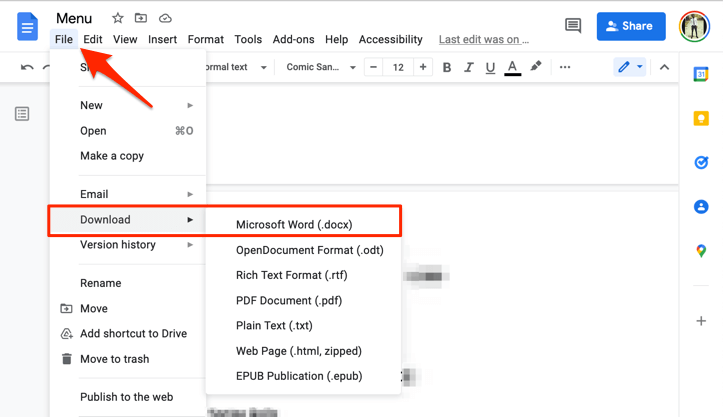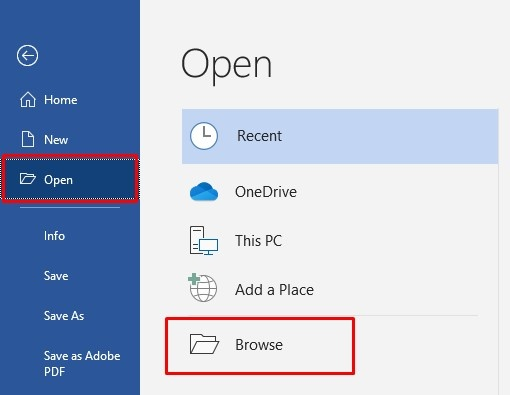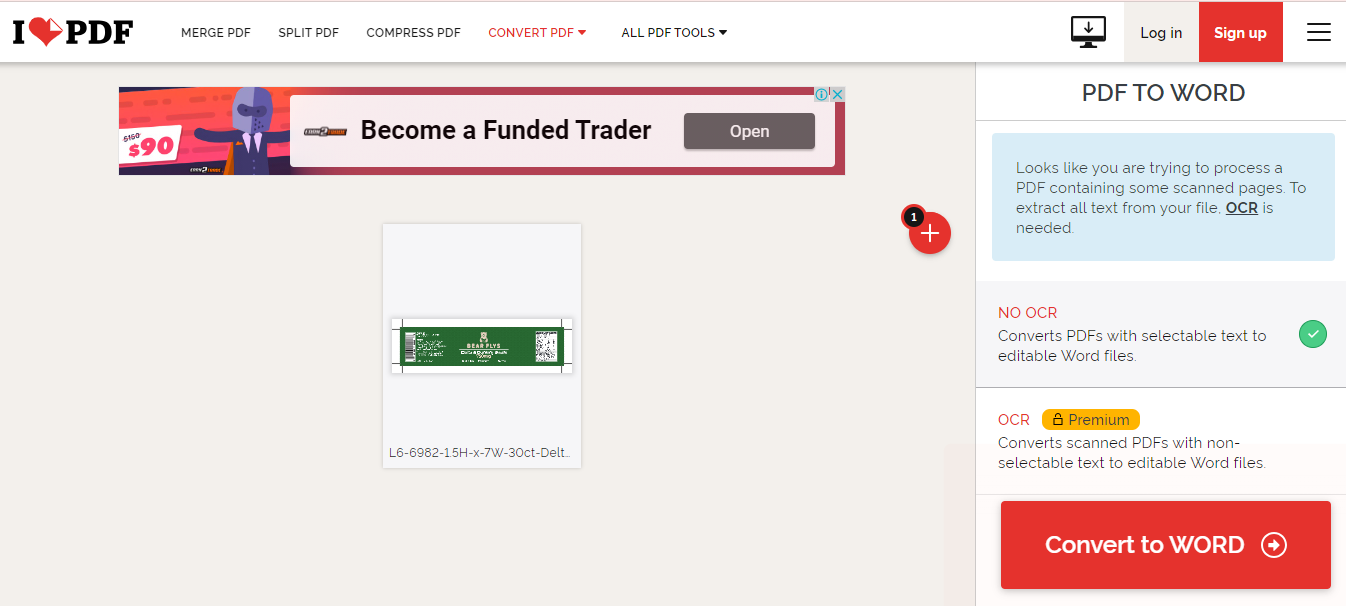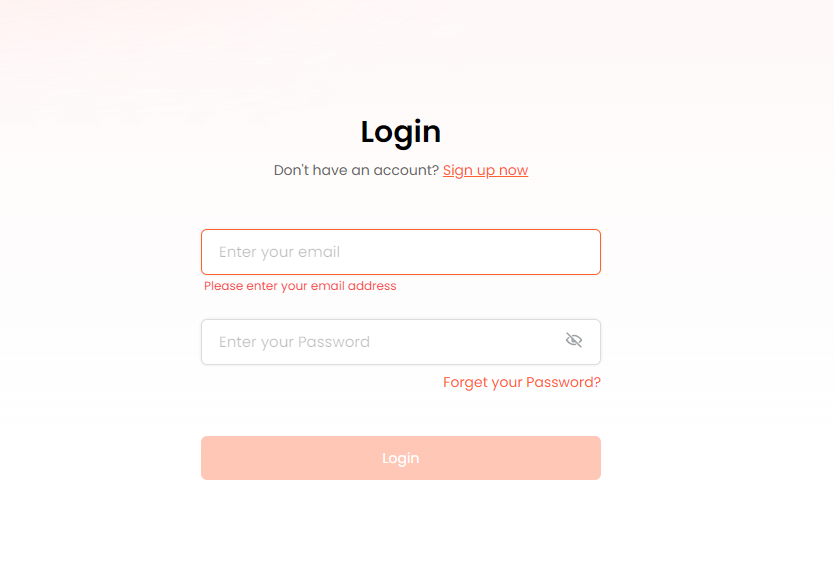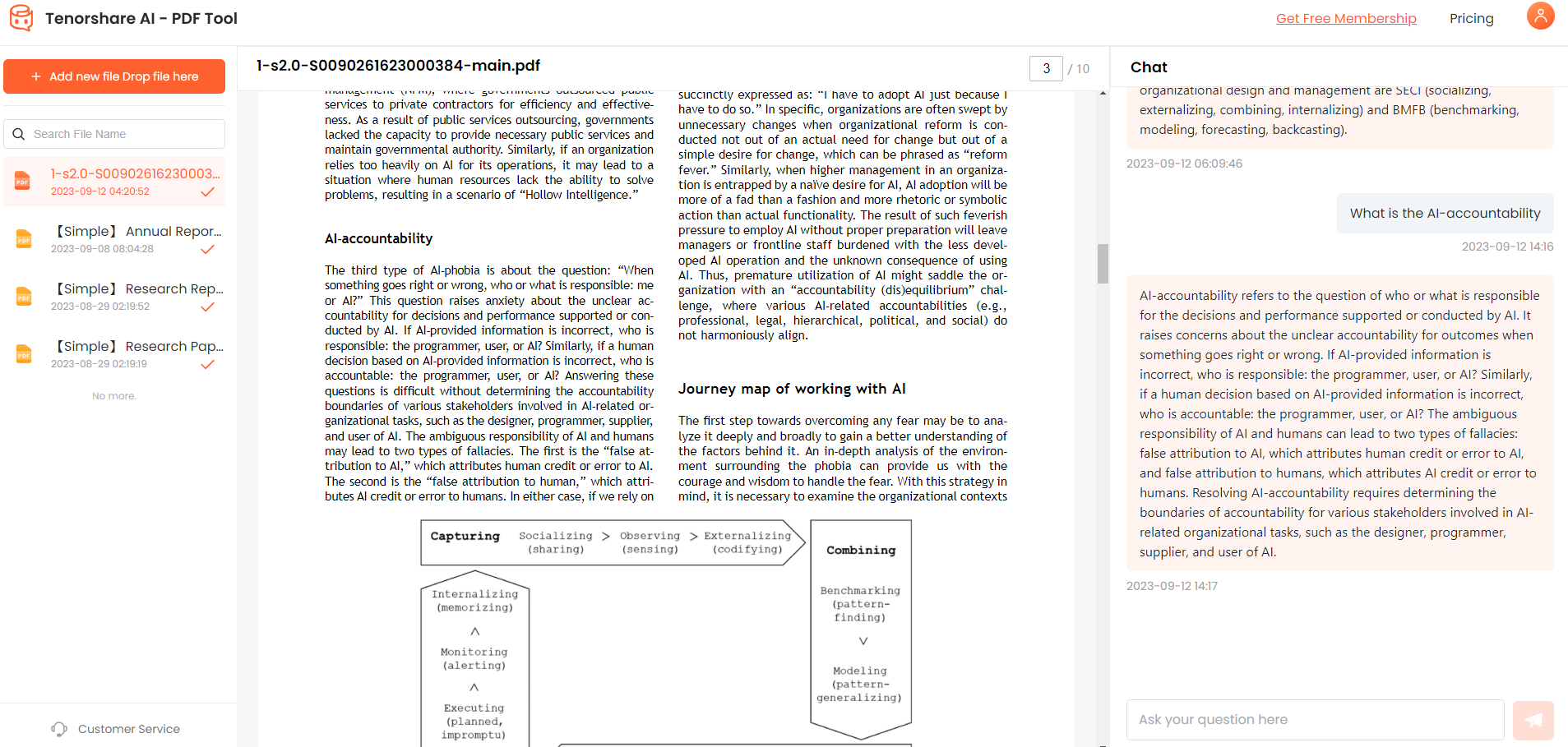[2026 Free] How to convert a PDF to a Word document without software?
PDF files are commonly used for sharing and printing documents, but they are challenging to edit. To make changes, you need to convert them to a Word document first. However, not everyone has access to software for this process. This article teaches how to convert PDF to Word document without software using Google Docs, Microsoft Word, etc. We will also tell you how you can chat with your PDF.
Catalogs:
Part 1: How to Convert a PDF to Word without Software for Free by Google Docs
Google Docs is a free online tool that enables the creation and editing of documents, spreadsheets, and presentations. It can convert PDF files to Word documents without the need for software.
Log in to your Google account and open Google Docs.
Right-click on the "File" menu and choose "Open."

Select which PDF file to convert, then click "Open."
The PDF file will be converted to Word format and posted to Google Docs.

After that, you may make any necessary edits to the Word document.
| Pros | Cons |
|---|---|
| It is free and easy to use. | Requires an internet connection and a Google account. |
| No software installation required | May not preserve formatting perfectly |
| It can handle multiple languages and fonts. | Not work with complex PDF files |
Part 2: How to Convert PDF to Word document Without Software and Internet by Microsoft Word?
Microsoft Word is a widely used Word processor that can convert PDF files to Word documents without internet. You just need to install it on your computer. Here are the simple steps of how to convert PDF to Word offline.
Open Microsoft Word and create a new blank document.

Click "File" and select "Open". Choose the PDF file you want to convert and click "Open".
Word will display a message saying that it may take a while to convert the file.
Click "OK" to start the conversion process.

| Pros | Cons |
|---|---|
| Does not require an internet connection or a third-party service. | Some advanced PDF files may fail to convert appropriately. |
| Can convert PDF files to Word documents offline and quickly. | Requires Microsoft Word installed on your computer. |
| PDF files can retain their formatting and layout. |
Part 3: How to Convert PDF to Word document without Adobe by PDF Converter iLovePDF
Without the need for Adobe, you may convert PDF files to Word documents with iLovePDF, a free web tool. It is a well-liked choice for people who would rather not install any software. Converting PDF files to editable Word documents online is a quick and easy process.
Visit the iLovePDF webpage. Press the "PDF to Word" button.

Choose which PDF file to convert, then click "Upload."
Select "Convert to Word" from the menu.

| Pros | Cons |
|---|---|
| Works with Various Platforms. | Limited processing in accessible mode. |
| The tool also offers cloud services for online extraction. | Need to pay for full access. |
| Very affordable and offers a low price. |
Part 4: How to Convert PDF to Word document Without Software Mac?
On a Mac, there are several ways to convert PDF to Word without the need for any software. The Preview program on a Mac computer may also be used to convert PDF files to Word documents. On Mac, Preview is a built-in application that can open and modify PDF files.
Let's see how to convert PDF to Word free
To open the document with Preview, right-click and choose Open With > Preview.
Click Cmd+C after selecting the text you wish to copy.
Use Cmd+V to paste the content into an empty document that is open in Notes, Microsoft Word, or Google Docs.
The file should be saved as a doc or docx.
| Pros | Cons |
|---|---|
| Preview comes pre-installed on all macOS devices. | Limited Formatting Support. |
| Native macOS functionality. | Manual Editing May Be Required. |
| Generally maintains basic formatting elements. | Preview doesn't directly integrate with cloud storage services. |
| Preview is a quick and free conversion tool. |
Part 5:Bonus: Learn More about Chat with Your PDFs -- Tenorshare AI-PDF Tool
Tenorshare AI - PDF Tool is a smart and useful tool that can help you chat with your PDFs and perform various tasks. It is a valuable tool for anyone who works with PDFs, including researchers, students, and professionals. Imagine having a PDF that can actually talk back! That is exactly what Tenorshare AI-PDF brings to the table.
Visit the Tenorshare AI - PDF Tool Online website. Click the "Upload PDF" button and select the PDF file.
If you don't already have a Tenorshare account.Click the "Sign Up" button.

Click the "Start Chat" button. Type your question or request into the chat box.

You can ask questions like "Summarize the PDF for me," "Extract the table of contents from the PDF," or "What is the main topic of this PDF?"

FAQs about converting PDF to Word files
1. Are there any other ways to Convert PDF to Word Offline Free?
Yes, there are some other ways to convert PDF to Word android free, such as PDF2Go. And Preview app on Mac, or some desktop software like Wondershare PDFelement, Nitro Pro, or PDFMate PDF Converter.
2. How to convert PDF to Word document without software on iPhone/Android?
People are curious to know how to convert PDF to Word document without software on iPhone and Android. The simple answer is to use online conversation tools like PDF Converter, PDFelement and iLovePDF.
3. How to convert PDF to Word without losing formatting?
Converting PDF to Word without losing formatting can be tricky, but there are a few methods that can help. Here is how to convert PDF to Word without losing formatting free. LibreOffice and Apache OpenOffice.
Final Words:
In this article we see how to convert PDF to Word document without software. We give you so many useful tools and their pros and cons so you can choose which you like the most.
However, if you are looking for a smart and innovative tool that can chat with your PDFs. Tenorshare AI - PDF Tool is your go-to solution for swift and efficient extraction of valuable information from PDF documents. It can support all PDF features and handle complex and large PDF files.