How to Extract Data From PDF? 2026 Best PDF Data Extractor
Data is present in all areas of the modern digital world and takes many forms. One of the most common formats of data is PDF. Companies and agencies frequently store invoices, reports, and other forms in Portable Document Format (PDF) files.
The most common ways to extract data from PDF documents include entrusting data entry experts, extracting data through the API, using a complete PDF extraction tool, and using Python as a PDF data extraction tool. Here, we are going to explain the best ways about how to extract data from PDF.
Part 1. Is It Possible to Extract Data from PDF
Yes, it is viable to extract data from PDF files. But it is difficult. For example, extracting structured data from such files can be tricky. With the right strategy and tools, these barriers can be overpowered. PDFs have inconsistent formatting, which can be especially difficult to extract accurately from documents with different structures. Tenorshare AI - PDF Tool is recommended to efficiently and accurately address these challenges.
Part 2. How do you extract data from a PDF manually
Let me be honest if you want to learn “how to extract data from pdf manually”, copy and paste is the shortest path to success if you have only two or three PDF documents. The process is simple: open all documents, select the text you want to extract and copy and paste the data where you need it.
If you want to extract table data, you can select a table with the mouse pointer and then paste the data into Excel to obtain the most likely results.
Note:
It can be an incredibly time-consuming process, especially when dealing with numerous documents. It takes a lot of time and is prone to human errors, potentially leading to inaccurate data extraction. To address these issues, a recommended solution is Tenorshare Al - PDF Tool.
Part 3. Automatically Extract Data from PDF with Best PDF Data Extractor [Quick & Easy]
This section provides details on the best data extraction tool. Tenorshare Al - PDF Tool is for professionals who do complex tasks and need data extraction software with multiple features. This great PDF extraction tool has many essential features for any workflow. Let's overview its main functions and features.
Key Features of Tenorshare AI - PDF Tool:
- Data Security: Your information is safe with us. We encrypt and temporarily store your data during processing to ensure its protection.
- Streamlined Efficiency: Tenorshare AI - PDF Tool supports simultaneous uploading of multiple documents, making it a time-saving solution for those dealing with a high volume of PDFs.
- Multilingual Support: Whether your documents are in English, Spanish, Chinese, or any other language, this tool has you covered.
- Format Versatility: Not only does it support PDF files, but it also handles various formats, making it adaptable to your specific needs.
Here is how to use Tenorshare AI - PDF Tool:
Step 1. Upload your PDF file.

Step 2. Log in to your account. If you haven't signed up before, click "Sign up now" to create an account first.
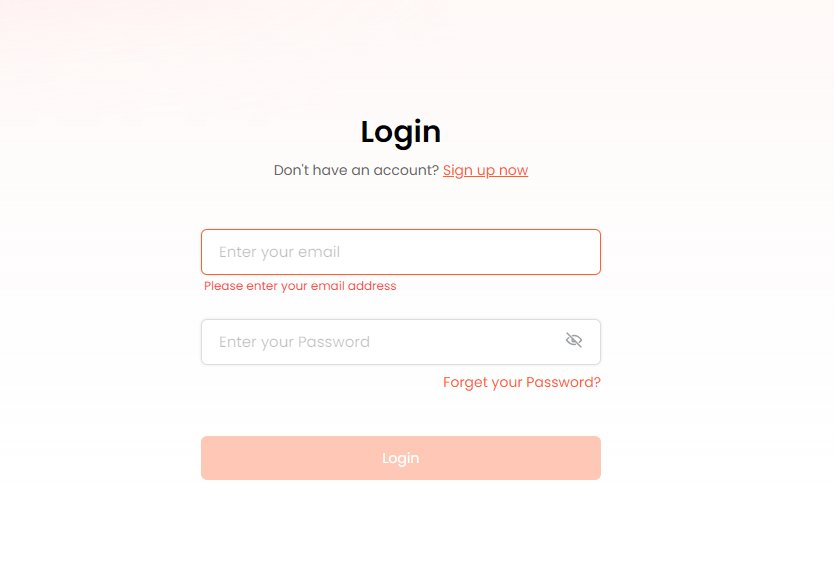
Step 3. Start a chat and ask any questions to extract data from your PDF document.
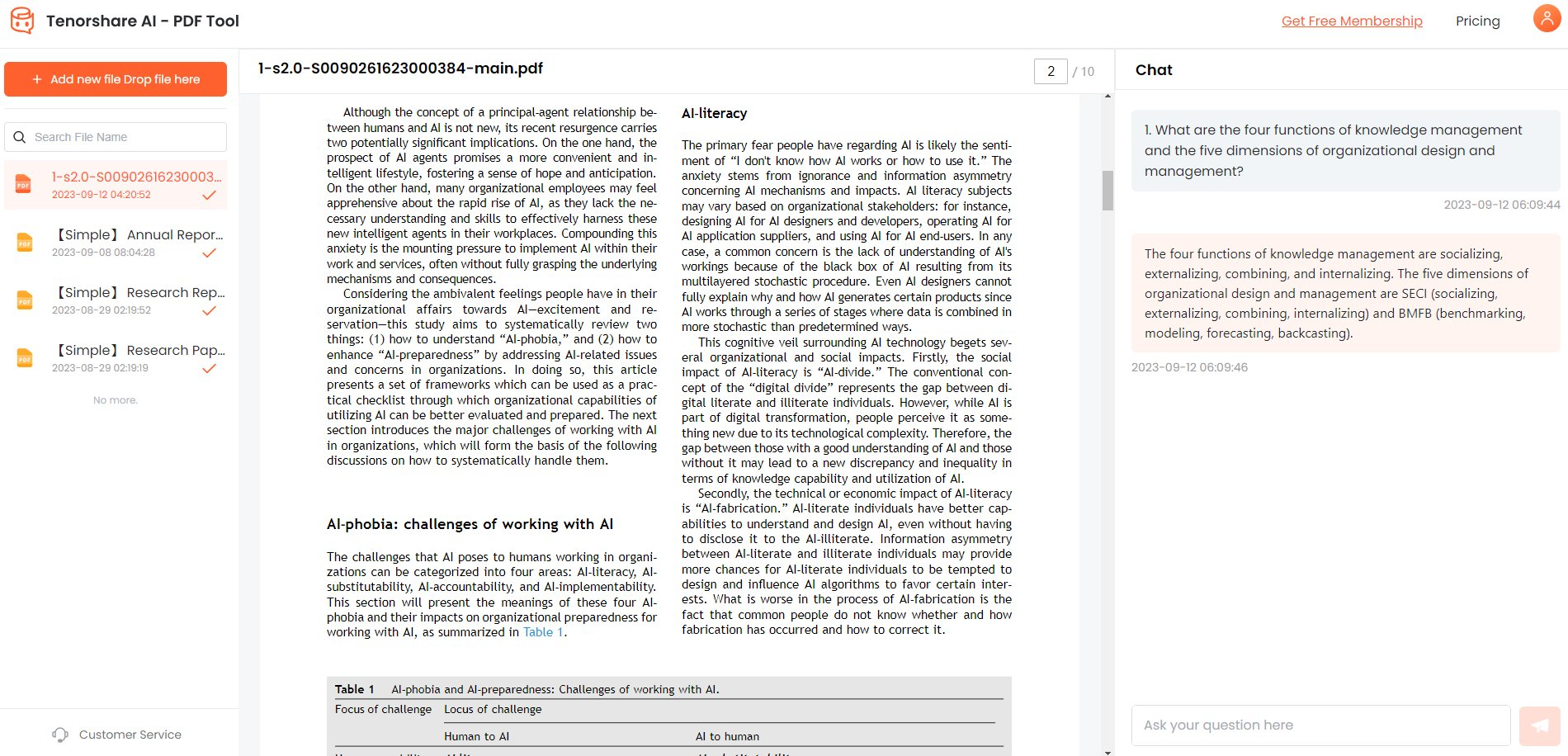

In 2023, make PDF data extraction a breeze with Tenorshare Al - PDF Tool, and experience the power of intelligent, efficient, and secure document processing.
Part 4. How to Extract Data from PDF with Sejda?
Sejda is another excellent online tool that is almost equivalent to HiPDF in terms of tool scalability, conversion accuracy, and speed. It also provides a convenient interface that is easy to use and navigate. The free version can be used only for a limited number of tasks and has a limit on the maximum file size and number of files that can be imported and processed without upgrading. Migrating to a premium package will increase your file limit and give you access to more advanced PDF tools.
Here is how to extract tablet data from PDF with Sejda:
Upload PDF File
Go to the PDF to Excel conversion URL on the Sejda website and click the "Upload PDF File" button to upload the file. You can also upload by drag and drop.

Select Conversion Options
On the next page, you will see the uploaded files and some options. Overview the check box if you want to save all the tables in a single spreadsheet.
Click Convert
You can now choose whether to convert PDF to both Excel or CSV, supported by MS Excel for editing, etc. Finally, tap to download the remade file to your local drive.
Part 5. How to Extract Data Out of PDF with Tabula
Tabula is an undersized open-source software that you can download on Windows or Mac. Install and click the tool icon to open it in a web browser (such as Firefox or Chrome). But don't worry: all your data is processed on your computer. Therefore, Tabula is perfect for sensitive data.
Here is how to extract data out of PDF using Tabula:
Click Browse, then click Import to open the PDF with the data table you want to extract.

Import the PDF and select the table's location by clicking and dragging. Then, click Preview & Exported Data to see how Tabula interprets the table.

Review the data preview. If it's not as you want, you have two options:
- In the sidebar, switch between "Stream" and "Lattice" to improve the table recognition.
- If the preview remains unsatisfactory, select only a portion of the table.
If the data looks good, export it as CSV, TSV, or JSON, or copy and paste it into a spreadsheet. You may need to clean up the numbers by removing spaces.

Conclusion
In 2023, the process of extracting data from PDF files has become more essential than ever. In this guide you have learned how to extract data from PDF and challenges are endless, but the solution is clear: Tenorshare Al - PDF Tool. This advanced software simplifies the data extraction process, overcomes complex layouts, bypasses password protection, converts scanned documents into editable text, and easily manages various formats.





