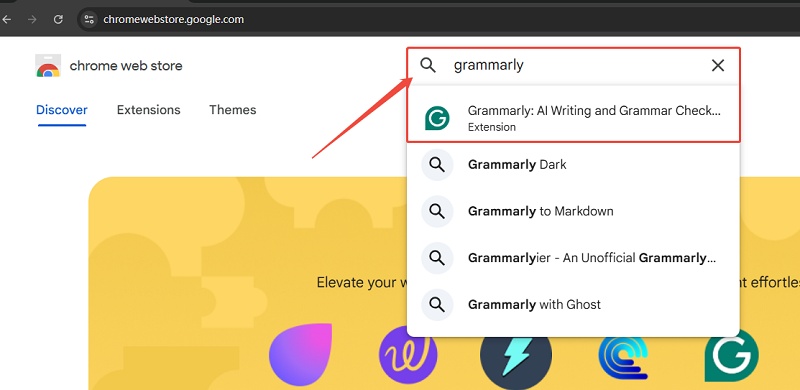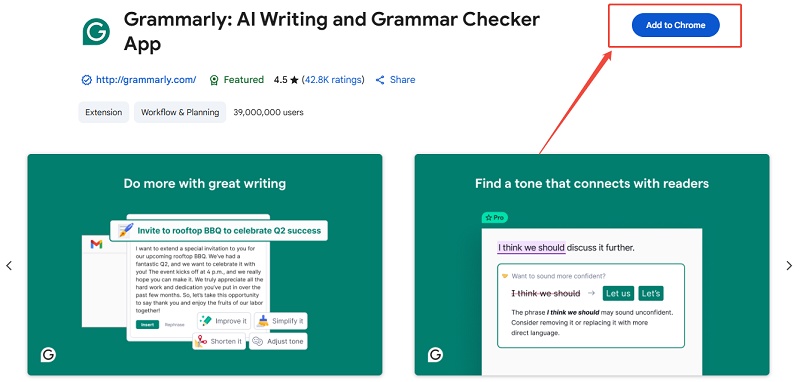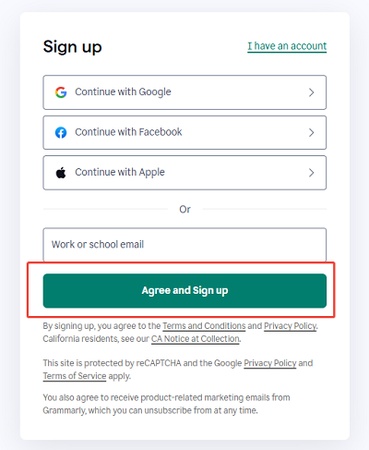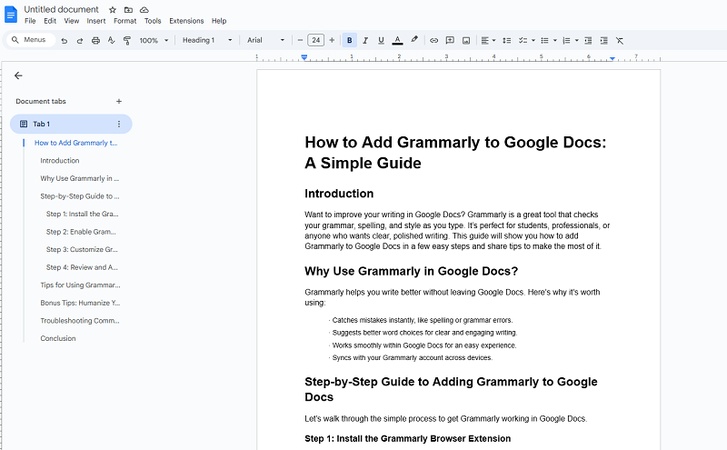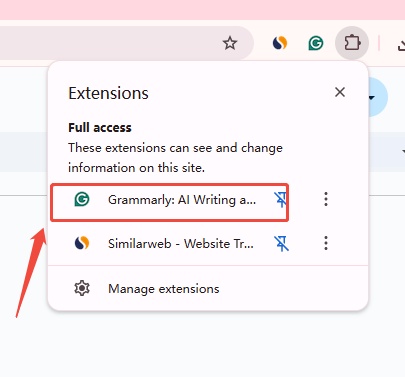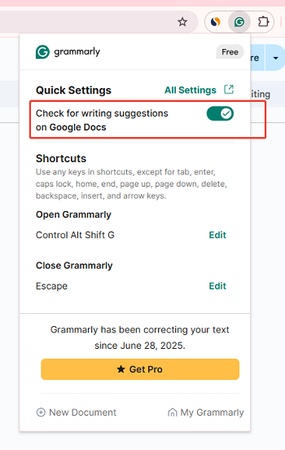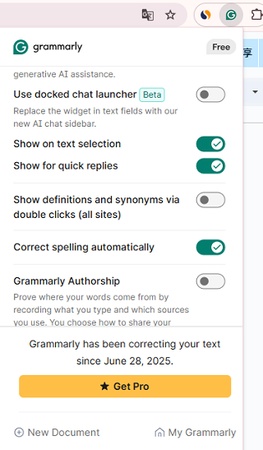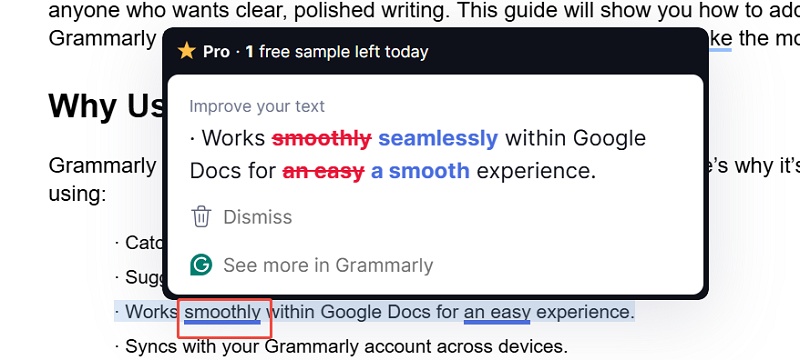Step-by-Step Guide: How to Add Grammarly to Google Docs
Want to improve your writing in Google Docs? Grammarly is a great tool that checks your grammar, spelling, and style as you type. It's perfect for students, professionals, or anyone who wants clear, polished writing. This guide will show you how to add Grammarly to Google Docs in a few easy steps and share tips to make the most of it.
Catalogs:
Why Use Grammarly in Google Docs?
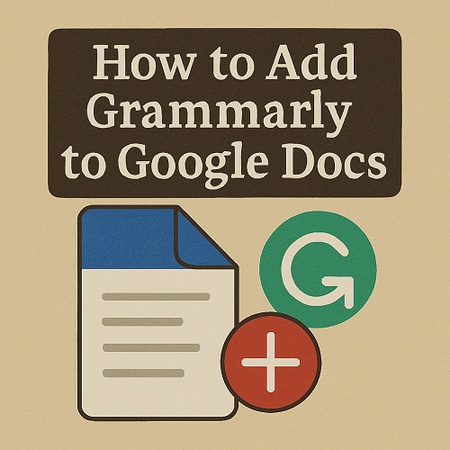
Grammarly helps you write better without leaving Google Docs. Here's why it's worth using:
-
Catches mistakes instantly, like spelling or grammar errors.
-
Suggests better word choices for clear and engaging writing.
-
Works smoothly within Google Docs for an easy experience.
-
Syncs with your Grammarly account across devices.
Step-by-Step Guide to Adding Grammarly to Google Docs
Let's walk through the simple process to get Grammarly working in Google Docs.
Step 1: Install the Grammarly Browser Extension
-
Open your web browser, like Chrome, Firefox, or Edge.
-
Go to the Grammarly website or your browser's extension store.

-
Search for "Grammarly" and click "Add to Browser" to install it.

-
Sign in to your Grammarly account or create a new one if needed.

Step 2: Enable Grammarly in Google Docs
-
Open a Google Docs document in your browser.

-
Look for the green "G" Grammarly icon in your browser's toolbar.

-
Click the icon to make sure Grammarly is turned on.

-
Start typing, and Grammarly will check your text as you go.
Step 3: Customize Grammarly Settings
-
Click the Grammarly icon in your toolbar to open settings.
-
Choose your writing goals, like academic, professional, or casual.

-
Turn on or off specific checks, like grammar or style suggestions.

-
Save your settings to tailor Grammarly to your needs.
Step 4: Review and Apply Suggestions
-
Grammarly will underline errors or suggestions in your document.
-
Click on the underlined text to see Grammarly's fixes or ideas.

-
Accept or ignore each suggestion to improve your writing.
Also Read: How to Check for Plagiarism in Google Docs
Tips for Using Grammarly Effectively
-
Set clear writing goals in Grammarly to match your document's purpose.
-
Keep your browser updated to avoid issues with the extension.
-
If you have Grammarly Premium, use its advanced style and clarity tips.
-
Check Grammarly's writing summary to spot patterns and improve over time.
Bonus Tips: Humanize Your Content with Tenorshare AI Bypass
Grammarly ensures your writing is grammatically sound, but what if your content still feels robotic or AI-generated? That's where Tenorshare AI Bypass comes in.
Tenorshare AI Bypass helps you humanize AI-written content without losing its original intent. It rewrites text in a way that mimics natural human tone and style, making it ideal for blog posts, marketing copy, and academic writing. Simply paste your content into the tool, select your preferred style, and let it refine your writing into something uniquely human.
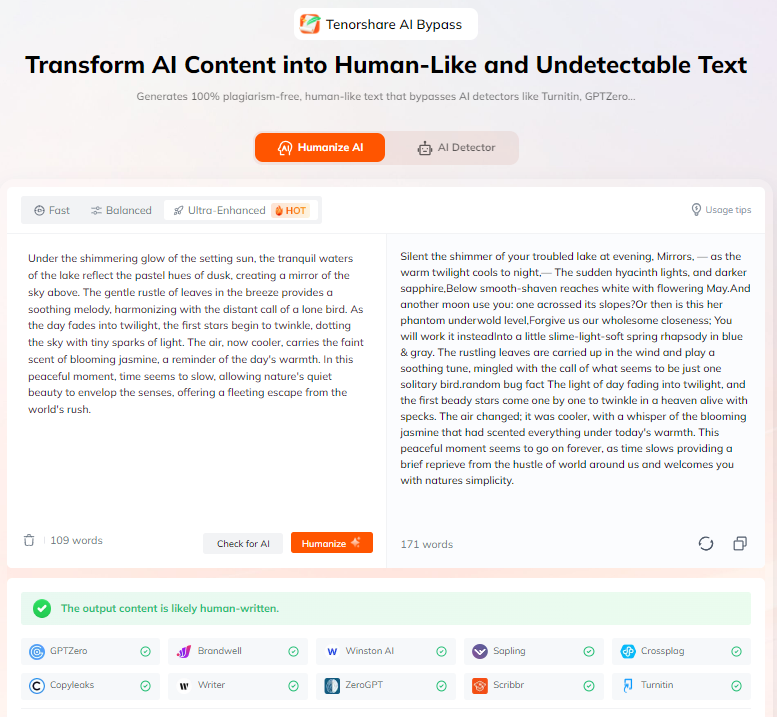
Using Tenorshare AI Bypass ensures your writing is not only correct but also emotionally engaging and authentic.
Troubleshooting Common Issues
Grammarly not working in Google Docs? Try the following:
-
Refresh your browser or reopen the Google Docs file.
-
Reinstall the browser extension if Grammarly doesn't activate.
-
Check for browser updates , as older versions may not support the extension properly.
-
Disable conflicting extensions that might interfere with Grammarly.
-
Try another browser like Chrome or Edge if problems persist.
Conclusion
Adding Grammarly to Google Docs is a simple process that yields powerful results. With just a few clicks, you'll have access to advanced writing tools that improve your content in real-time. For those aiming to take their writing even further, combining Grammarly with Tenorshare AI Bypass can help you deliver content that's not only error-free but also truly human.
Ready to write better? Start by installing Grammarly, then elevate your tone with Tenorshare AI Bypass for content that resonates.

Tenorshare AI Bypass
- Create 100% undetectable human-like content
- Bypass all AI detector tools like GPTZero, ZeroGPT, Copyleaks, etc.
- Original content, free of plagiarism and grammatical errors
- One-click AI bypass with a clean and easy-to-use interface
You Might Also Like
- Does Turnitin Really Detect Grammarly?
- Does Turnitin Check Copy-and-Paste from AI or Docs? How to Avoid Detection
- How Can I Use Turnitin for Free Without a Class ID?
- How Does ExamSoft Examplify Detect Cheating? What You Should Know
- Exceeded ChatGPT Limit? Here's How to Bypass It
- How to Reduce Turnitin Similarity Effectively?