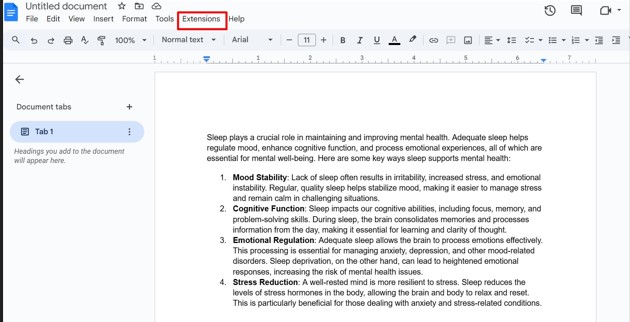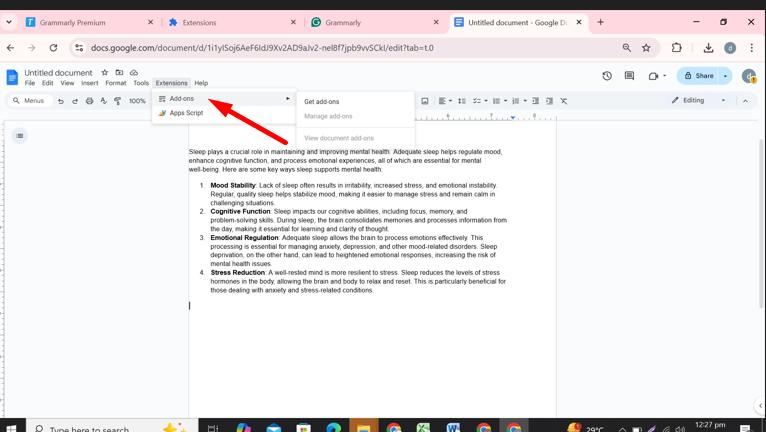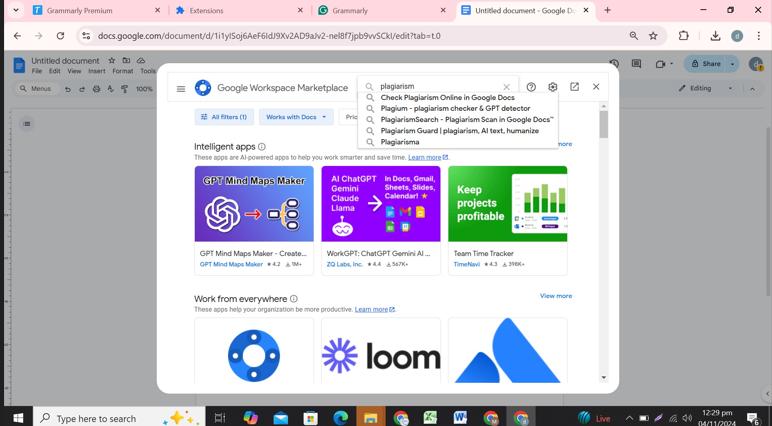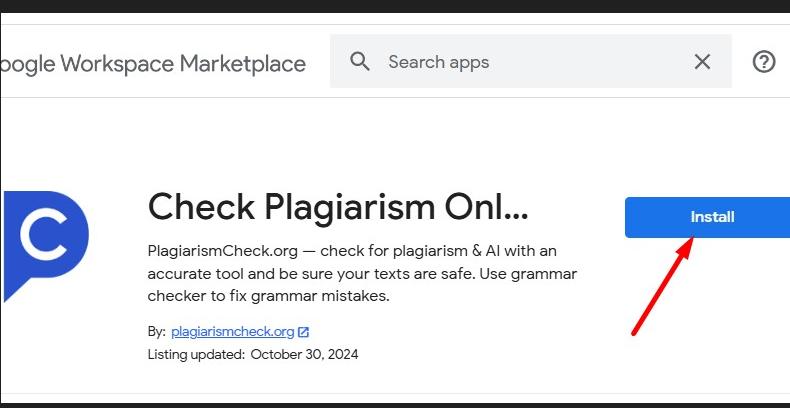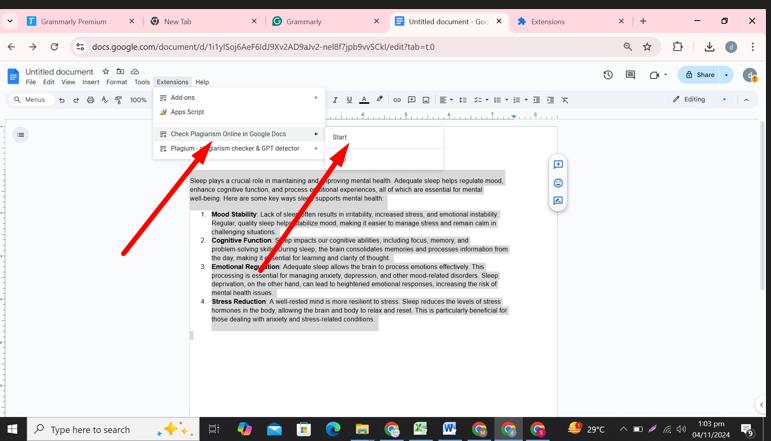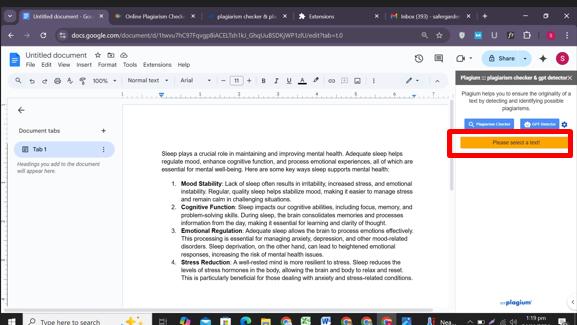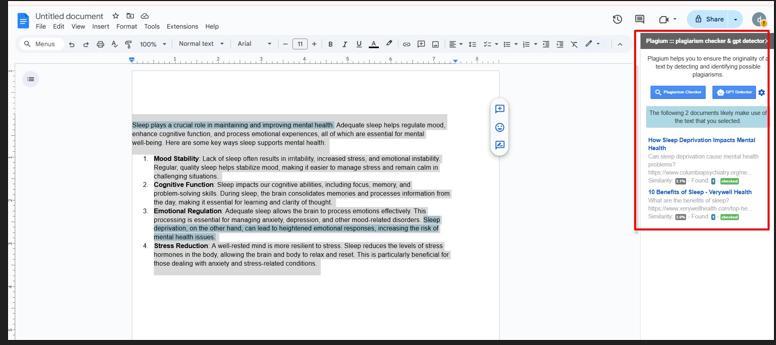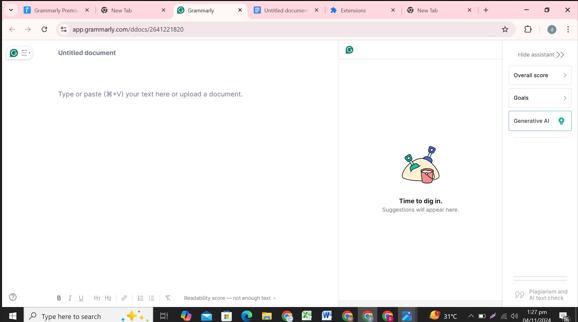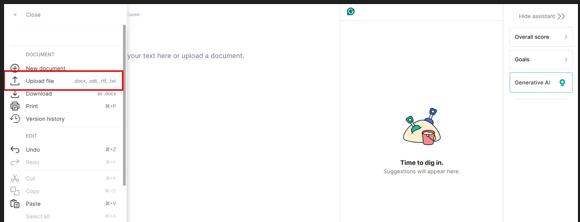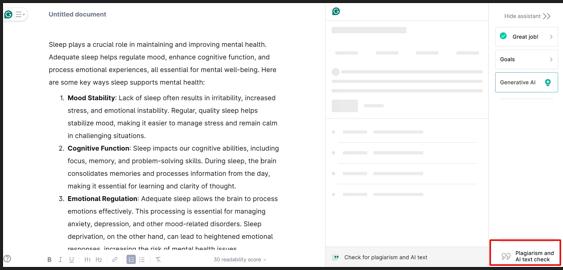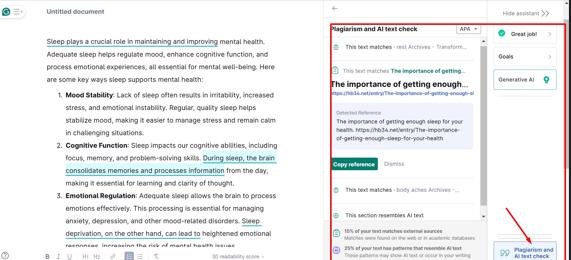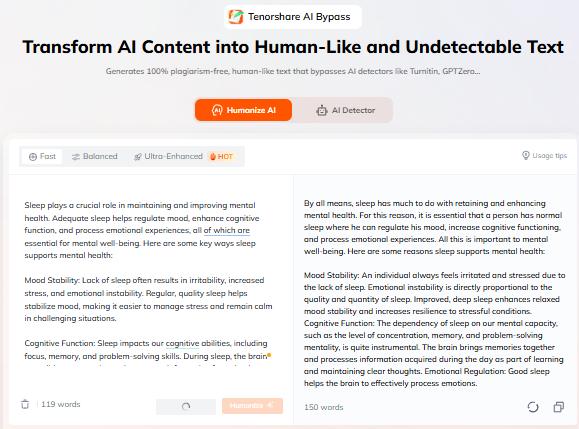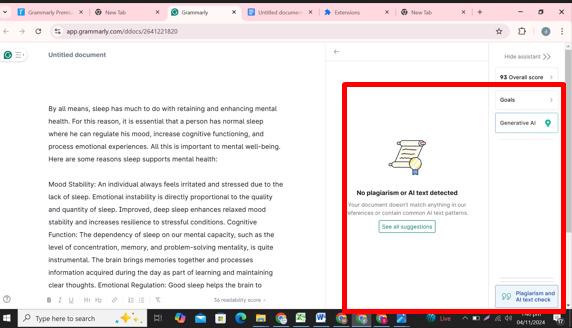How to Check for Plagiarism in Google Docs: Methods, Tools, and Tips
In a world where content originality is crucial, knowing how to check for plagiarism in Google Docs can save time and protect your credibility. Google Docs offers several ways to ensure your work is unique, from built-in originality reports to add-ons and external tools.
This article walks you through the available methods to check for plagiarism in Google Docs, compares top tools, and offers practical tips for keeping your writing original. Whether you're a student, professional, or content creator, these insights can help you maintain high standards and avoid unintentional plagiarism.
Catalogs:
Different Methods to Check for Plagiarism in Google Docs
Google Docs itself doesn't have a built-in plagiarism detector, but there are add-ons and third-party services that make it easy to verify content. Below are the two primary ways to check for plagiarism within Google Docs.
How to Check for Plagiarism in Google Docs Using an Add-On
The PlagiarismCheck add-on integrates directly with Google Docs, allowing users to check for plagiarism without leaving the document. Here’s how you can set it up and use it:
-
Launch Google Docs: Open your Google Docs document in your preferred browser.
-
Open the Document: Access the document you want to check. This could be a new document or an existing one.
-
Click on Extensions: In the menu bar, select the “Extensions” tab.

-
Select “Get Add-ons”: In the dropdown, click on “Get Add-ons.” This will open the Google Workspace Marketplace.

-
Search for Plagiarism Checker Add-on: Type “PlagiarismCheck” in the search box to locate the add-on.

-
Install the Add-on: Select PlagiarismCheck, then click “Install” to add it to Google Docs.

-
Open the Add-on: After installation, go to “Extensions,” find the PlagiarismCheck add-on, and open it.

-
Select the Text for Detection: Highlight the text you want to check for originality.

-
Run the Plagiarism Check: Click on PlagiarismCheck to analyze the text.
-
Check Results: After a short wait, you’ll see a report detailing any matching text, including similarity percentages.

Using an add-on like PlagiarismCheck in Google Docs offers quick and convenient results, making it a preferred choice for students and professionals.
Also Read: 5 Best Plagiarism Checkers Alternatives to Turnitin
How to Check for Plagiarism in Google Docs Using Third-Party Services
Another popular method is to use Grammarly, which provides plagiarism detection alongside grammar checks. Here’s a step-by-step guide:
-
Download the Document as a . docx File: Go to “File,” then “Download,” and select Microsoft Word (.docx).
-
Open Grammarly in Your Browser: Go to Grammarly’s website (Grammarly Premium required for plagiarism detection).

-
Upload the .docx File: Upload the document you downloaded from Google Docs.

-
Click on “Check Plagiarism”: In the Grammarly editor, you’ll find a “Check Plagiarism” option at the bottom.

-
Review Results: Grammarly will show a report with matched sources and similarity percentages.

While Grammarly requires exporting the document, it provides a comprehensive plagiarism check combined with advanced grammar and style suggestions.
Also Read: Grammarly Plagiarism Checker Reviews
Comparison: PlagiarismCheck vs Grammarly
| Feature | PlagiarismCheck | Grammarly |
|---|---|---|
| Free Pages | Limited free pages | No free pages |
| Direct Google Docs Integration | Yes | No (requires export) |
| Detailed Reports | Yes, with similarity percentages | Yes, with plagiarism details |
Both tools are effective, but PlagiarismCheck offers easier integration with Google Docs, while Grammarly provides broader writing support beyond plagiarism detection.
Also Read: Grammarly Vs Turnitin – The Ultimate Showdown of Plagiarism Checker
Why Checking for Plagiarism in Google Docs is Important?
Ensuring originality is crucial for maintaining credibility and upholding ethical standards. Plagiarism can damage reputations, lead to penalties, and affect academic or professional standing. Using plagiarism checkers like PlagiarismCheck or Grammarly within Google Docs helps detect unintentional copying and enhances the quality of your content by ensuring originality.
How to Avoid Plagiarism?
Avoiding plagiarism starts with good writing practices. Here are a few tips:
-
Paraphrase Correctly: Rewrite ideas in your own words, ensuring the structure and expression are unique.
-
Cite Sources Properly: Whenever you use someone else' s work or ideas, make sure to give credit through proper citations.
-
Use AI Text Humanizing Tools: If you’re using AI assistance for drafting, tools like Tenorshare AI Bypass can help you refine AI-generated text, making it more natural and less detectable by AI content detectors.
-
Check for Plagiarism Regularly: Run your text through plagiarism checkers to ensure no accidental copying occurs.
Using these practices not only keeps your work original but also builds trust with readers and colleagues.
Using Tenorshare AI Bypass with PlagiarismCheck and Grammarly
Tenorshare AI Bypass can transform AI-generated content into a more human-like form, minimizing the risk of detection by AI checkers. Here’s how to use Tenorshare AI Bypass in combination with plagiarism detection tools:
-
Generate Content with AI and Refine Using Tenorshare AI Bypass: Start by using an AI tool to create a draft, then use Tenorshare AI Bypass to enhance its readability.

-
Check Plagiarism in Google Docs Using PlagiarismCheck: Follow the steps outlined above to run the refined text through PlagiarismCheck. Now result vary and show less plagiarism score.

-
Verify with Grammarly: For thoroughness, export the document and check it with Grammarly. You can see now there is 0 Plagiarism detection.

By using Tenorshare AI Bypass alongside plagiarism checkers, you can ensure your text is both original and human-like.
Conclusion
Checking for plagiarism in Google Docs is a straightforward yet essential process for anyone aiming to maintain integrity in their work. By utilizing tools like PlagiarismCheck and Grammarly, Google Docs users can verify originality directly within or outside the platform.
For AI-generated content, Tenorshare AI Bypass further humanize AI text to appear authentic. With these tools and tips, you can create original content confidently and avoid the pitfalls of accidental plagiarism.
FAQs
Q1: Does Google Docs have a built-in plagiarism checker?
No, Google Docs doesn’t have a built-in plagiarism checker, but you can use add-ons or third-party tools for this purpose.
Q2: Is PlagiarismCheck free to use in Google Docs?
PlagiarismCheck offers limited free usage, but extended features may require a subscription.
Q3: Can Grammarly detect plagiarism in Google Docs?
Grammarly can check for plagiarism, but you’ll need to export the document as it doesn’t integrate directly with Google Docs.
Q4: How effective is Tenorshare AI Bypass for humanizing AI content?
Tenorshare AI Bypass is highly effective at refining AI-generated text to make it appear more natural and human-like, which can help avoid detection by AI checkers.
You Might Also Like
- How to Rewrite a Sentence: Effective Strategies for Enhanced Clarity
- How to Bypass ZeroGPT for Free? Best Solutions!
- How Accurate & Reliable are AI Detectors?
- AI Detector Score Meaning: How to Interpret and Bypass Detection
- How to Bypass GPTZero AI Detector: Effective Strategies for Undetectable AI Text
- How to Beat Turnitin AI Detection 2026 in 5 Ways