How to Print ChatGPT Conversation: Complete Step-by-Step Guide
Is there a way to export ChatGPT conversations? ChatGPT is a vital tool for content creation, research, and communication. Many users need to save or print chats for reference or sharing. This guide covers how to export, print, and even make AI-generated content less detectable.
Catalogs:
Can You Print Directly from ChatGPT?
Absolutely! You can print ChatGPT conversations by exporting or saving your chats in various ways. Once you've saved the file or copied the content, printing is simple. Whether you use ChatGPT for professional writing, customer support, or academic work, printing your sessions is great for documentation or offline review.
Methods to Export ChatGPT Conversations
Method 1: Use ChatGPT's Built-In Export Feature
If you want to export your entire chat history at once, ChatGPT's built-in export option is the most efficient method.
- Step 1: Go to Settings → Data Controls → Export Data.
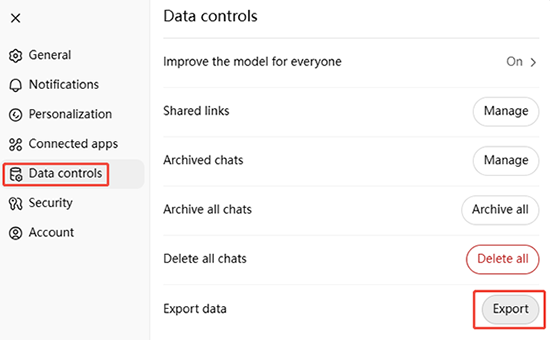
- Step 2: After you confirm export, ChatGPT will prepare your data and send you an email with a ZIP file.
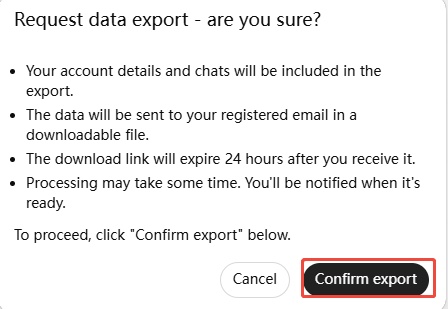
-
Step 3: Inside the ZIP file, locate the HTML version of your conversations.
-
Step 4: Open the HTML file in your browser.
-
Step 5: Use your browser's print function ( Ctrl + P on Windows, Cmd + P on Mac) to print or save as PDF.
Method 2: Use GPT-Print
GPT-Print is a custom GPT available directly inside OpenAI's GPTs feature, no third-party tools.
-
Step 1: Open ChatGPT and go to Explore GPTs.
-
Step 2: Search and open GPT-Print.
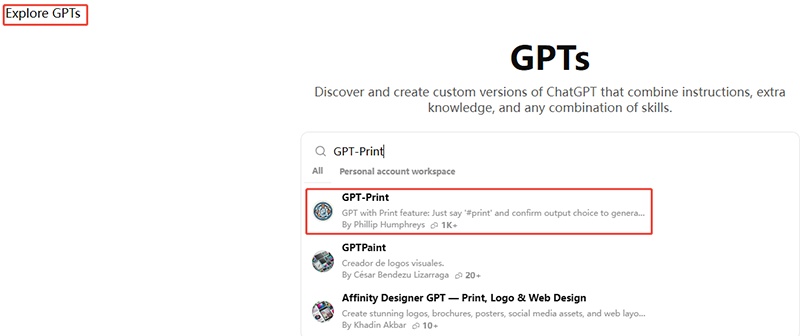
-
Step 3: Paste your chat or select from recent conversations.
-
Step 4: Run the single command like #print.
-
Step 5: Download the neatly formatted output (PDF, DOCX, or HTML) or print directly.
Method 3: Manually Copy & Paste
For quick access to specific conversations, you can simply copy and paste the content into a document.
-
Step 1: Highlight the chat you want to save.
-
Step 2: Copy and paste it into any text editor (Word, Google Docs, Notepad, etc.).
-
Step 3: Adjust formatting if needed, then print using the app's print function.
Method 4: Use Browser Print
If you just want to print what's currently displayed on your screen, browser printing is a simple option.
-
Step 1: While viewing your conversation, simply press Ctrl + P (Windows) or Cmd + P (Mac).
-
Step 2: Adjust print settings for page layout and margins to ensure clean formatting.
Method 5: Use Screenshot Tools
Screenshots work well for short chats where you want to capture the exact visual format.
-
Step 1: For shorter chats, capture the conversation with your device's screenshot tool.
-
Step 2: Combine multiple screenshots if needed and print the image files.
Method 6: Use the ChatGPT to PDF Extension
Install a lightweight extension that adds a one-click button for clean PDF exports.
- Step 1: Install ChatGPT to PDF from the Chrome Web Store.
-
Step 2: Refresh the ChatGPT page, and look for the new Save as PDF button.
-
Step 3: Click it to convert your active conversation (including images, code,tables) into a neatly styled PDF.
-
Step 4: Download the PDF and then print it.
How to Make ChatGPT Content Undetectable?
With AI detectors like GPTZero and Turnitin becoming smarter, simply using raw AI text risks being flagged. To ensure your content reads naturally and passes detection, using a specialized humanizer tool is the easiest solution.
Recommended Tool: Tenorshare AI Bypass
Tenorshare AI Bypass instantly converts AI-generated text into smooth, human-like writing with a high success rate against major detectors.
Key features include:
-
One-Click Humanizer: Quickly rewrite AI text into natural prose.
-
Multiple Modes: Choose Fast, Balanced, or Ultra-Enhanced rewriting levels.
-
Multi-Language Suppor: Works in 50+ languages for global use.
-
Plagiarism Reduction: Lowers similarity scores to avoid plagiarism flags.
-
Easy Interface: Simple for anyone to use, no tech skills needed.
-
Privacy Focused: Processes content locally with no data retention.
Using Tenorshare AI Bypass helps you produce authentic, undetectable ChatGPT content quickly and confidently.

Conclusion
Printing ChatGPT conversations is very easy, just follow the above methods in this article. If you need to bypass AI detection of ChatGPT-generated content, tools such as Tenorshare AI Bypass can help you humanize text so that it cannot be detected.

Tenorshare AI Bypass
- Create 100% undetectable human-like content
- Bypass all AI detector tools like GPTZero, ZeroGPT, Copyleaks, etc.
- Original content, free of plagiarism and grammatical errors
- One-click AI bypass with a clean and easy-to-use interface
FAQs
1. How to print chatgpt conversation from iphone?
To print a ChatGPT conversation from an iPhone, open the chat in your browser, tap the Share icon, select Print, then choose Save as PDF or select a printer to print directly.
2. Does ChatGPT remember past conversations?
By default, ChatGPT does remember past conversations within your current session. However, long-term memory depends on your version and settings. In standard models, ChatGPT doesn't retain permanent memory across sessions unless you're using specialized memory-enabled versions.
3. How to Print ChatGPT Conversation to PDF?
To save a ChatGPT chat as a PDF, press Ctrl+P or Cmd+P and choose "Save as PDF". On mobile, use the browser's print or share option. For cleaner results, turn off dark mode and hide the sidebar.
4. Where do I go to see prior ChatGPT conversations?
To view prior ChatGPT conversations, check the sidebar or history section in your account. If you're logged into the correct account, your saved chats should appear there unless deleted.
5. Can I share ChatGPT conversations to ChatGPT or other users?
Yes, sharing ChatGPT conversations to ChatGPT is possible using the shareable link feature (if available in your version) or by copying and pasting content into a new chat or sending it to others.
6. Why am I getting a "ChatGPT conversation not found" error?
The ChatGPT conversation not found message usually appears if the chat was deleted, expired, or if there's a server issue. Double-check your account and ensure you have stable internet access.
