How to Use ChatGPT-4o Image Generation: Step-by-Step Guide and Expert Tips
AI image generation just got smarter. With the launch of Images in ChatGPT, OpenAI now lets Plus, Pro, and Team users create stunning visuals directly in chat using the powerful GPT-4o model.
Unlike older tools, GPT-4o handles complex prompts with up to 20 distinct objects, keeping shapes and colors accurate. In this guide, you'll learn how to use ChatGPT-4o image generation to turn your ideas into high-quality visuals fast.
What's New in ChatGPT-4o Image Generation
ChatGPT-4o isn't just an upgrade---it's a reimagining. It brings a smoother, faster experience to image creation by:
-
Allowing real-time image generation directly in the chat interface.
-
Understanding nuanced prompts with deeper visual context.
-
Supporting multi-modal input (text + images), which means you can describe, edit, or even analyze images within the same conversation.
How to Use ChatGPT-4o Image Generation
To start creating images with ChatGPT-4o, follow these simple steps:
-
Log in to chat.openai.com and Select GPT-4o as your assistant.
-
In the chat box, type a prompt like:"Create an image of a futuristic cityscape at sunset."
-
Watch as ChatGPT generates your image within seconds.
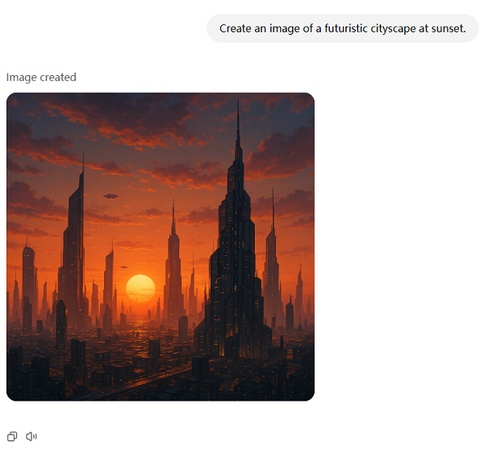
ChatGPT will display the image directly in the conversation, and you can continue the dialogue to refine or edit it.
Tips for Better Image Results
The secret to high-quality AI art? Crafting better prompts . Here are a few tips:
Be specific: Mention style, color, mood, and composition.
Example: "An oil painting of a woman reading under cherry blossoms, in Van Gogh's style."
Use dialogue-based refinement : After an image is created, you can say, "Make the background darker" or "Add birds in the sky," and ChatGPT will understand.
Try creative constraints : Add requirements like "poster-style," "minimalist," or "isometric view."
Editing Images with ChatGPT
Editing your AI-generated images is now seamless in ChatGPT. Just click on any image you've created to open the editor.
You can:
- Select a part of the image to change
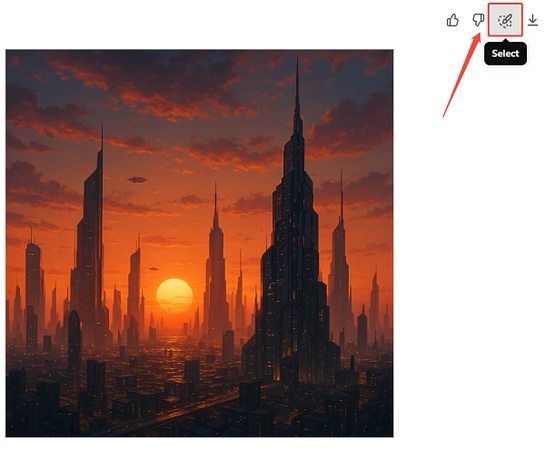
- Type a prompt describing the edit (e.g. "Make the sky pink")
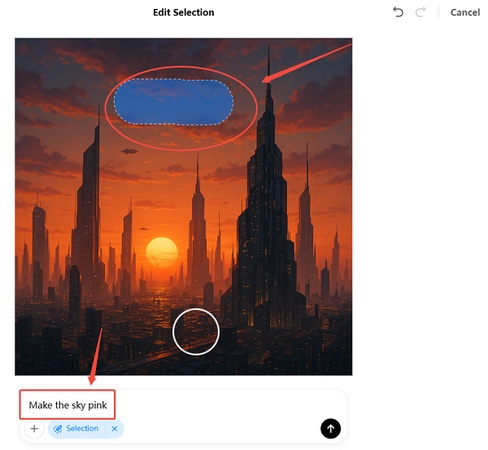
- Use Undo, Redo, or Cancel to adjust your selection

- Save your final version with one click

Prefer not to use the selection tool? Simply type your edit in chat---ChatGPT will handle it. For best results, mention where the change should apply (e.g. "Make the mountain on the right snow-covered").
Limitations and Considerations
While powerful, ChatGPT-4o's image generator still has some constraints:
-
Image generation may be limited for free users during high-traffic periods.
-
Some results may lack desired detail or style accuracy.
-
The tool cannot produce harmful, explicit, or copyrighted content.
-
Editing may not support complex transformations (e.g., hyper-realistic 3D modeling).
Final Thoughts
As this guide on how to use ChatGPT-4o image generation shows, OpenAI's latest update makes it easier than ever to turn ideas into visuals with just a prompt. Whether you're designing, storytelling, or simply exploring creative possibilities, GPT-4o brings speed, precision, and flexibility right inside ChatGPT.
And if you're also working with AI-generated text, tools like Tenorshare AI Bypass can help humanize the output, making it more natural, polished, and less detectable by AI content checkers. It's a perfect companion for creators who want their work to feel as real as it looks.

Tenorshare AI Bypass
- Create 100% undetectable human-like content
- Bypass all AI detector tools like GPTZero, ZeroGPT, Copyleaks, etc.
- Original content, free of plagiarism and grammatical errors
- One-click AI bypass with a clean and easy-to-use interface
You Might Also Like
- ChatGPT-4o Image Generation Not Working: Causes and Solutions
- How to Make a Ghibli Image In ChatGPT? Best Practice!
- Can You Upload Images To ChatGPT? All Questions Answered!
- ChatGPT Prompt for Repetitive Email Writing: Tips and Templates for Efficiency
- How to Write Erotic Content with ChatGPT: A Complete Guide for Beginners
- 8 Quick Fixes for Studio Ghibli ChatGPT Not Working!
- How ChatGPT Can Turn a Pet Into a Human
