How to Make Google Slides Vertical in Simple Steps
Are you tired of the traditional landscape layout in Google Slides? Whether you're creating professional presentations or personal projects, sometimes the standard horizontal slides don’t meet your needs. Switching to a vertical orientation can make your content stand out and fit specific requirements, like posters or infographics.
In this guide, we'll show you how to quickly change your Google Slides to a vertical format and introduce you to an even easier way to create engaging slides with AI.
How to Make Google Slides Vertical in Simple Steps
Step 1: Open Your Google Slides Presentation
First, start by opening the presentation you want to edit. If you're working on a new project, simply create a new slide deck.
Step 2: Access the Page Setup
To change the orientation of your slides, navigate to the "File" menu at the top left corner of your screen. From the dropdown menu, select "Page Setup."
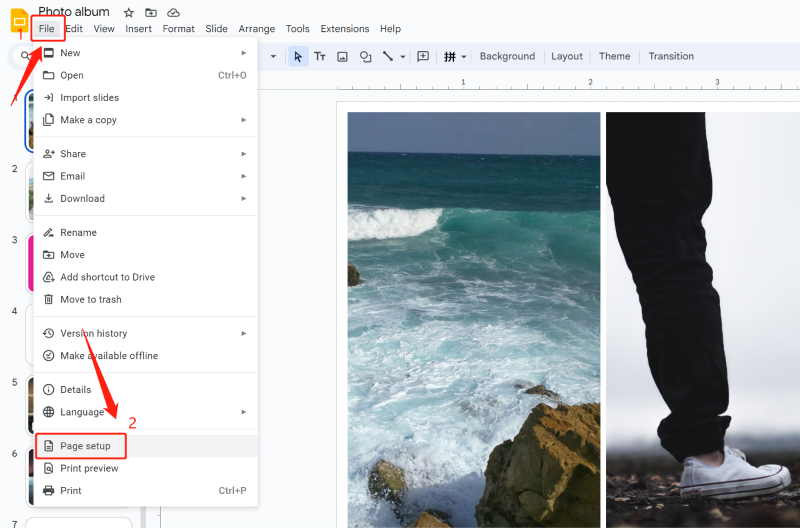
Step 3: Customize the Slide Size
In the "Page Setup" window, click on the dropdown that typically shows “Widescreen 16:9”. Here, you will have the option to switch to custom dimensions. To create a vertical slide, input the dimensions of 8.5 inches (width) by 11 inches (height) – or any dimensions you prefer based on your needs.
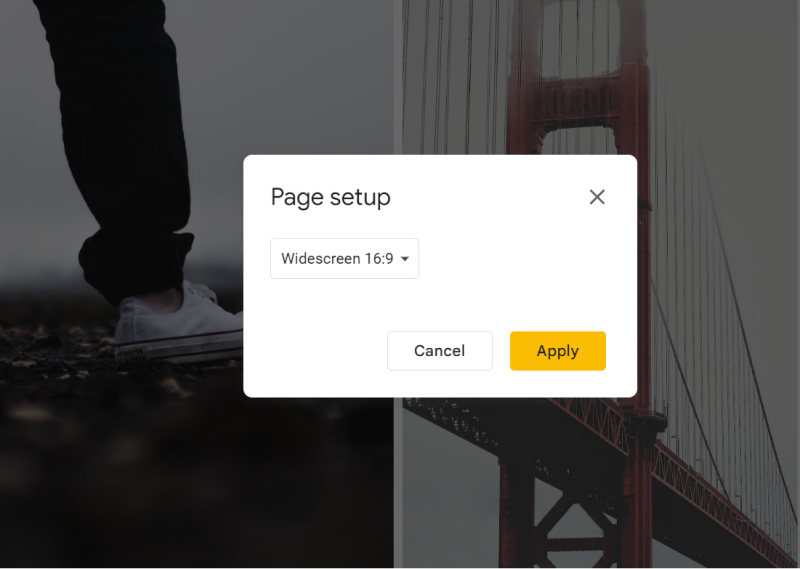
Step 4: Apply the Changes
After entering your preferred dimensions, click “Apply.” All your slides will now be in vertical orientation, allowing you to design them as posters, flyers, or any vertical content format.
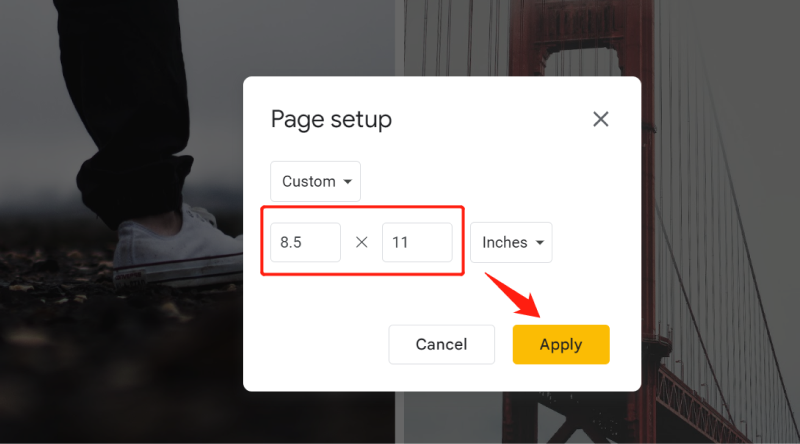
Step 5: Optimize Your Design for Vertical Layout
Once your slides are in vertical mode, adjust your content accordingly. You may need to reposition elements like text, images, and shapes to fit the new layout.
Pro Tip: Simplify Your Slide Creation with Tenorshare AI Slides
While adjusting your Google Slides manually can be effective, using Tenorshare AI Slides offers a faster and more intuitive way to create professional vertical presentations. Here’s how you can make the most out of Tenorshare AI Slides for any type of project:
Tenorshare AI Slides
- Free AI Presentation Maker for One-Click Professional Slides in Minutes
- Free Export for All Your Presentation Needs
- Advanced Text and Language Options
- Tailor Your Presentations to Perfection with Our Templates
Step 1: Generate Outline
Start by entering a topic or idea in the prompt-based creation field. Choose the number of slides and the language you want to use. Once ready, click "Generate Outline" to create the basic structure of your presentation.
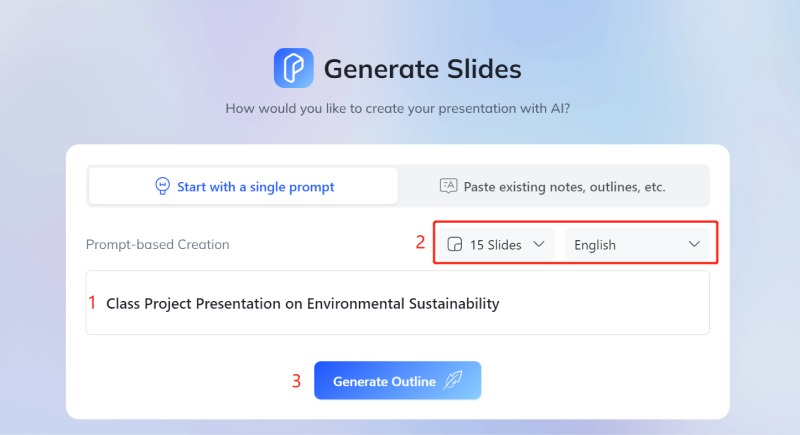
Step 2: Adjust Outline
After the outline is generated, you'll see a list of suggested slide titles. You can add, remove, or modify these slides as needed to suit your content and presentation style.
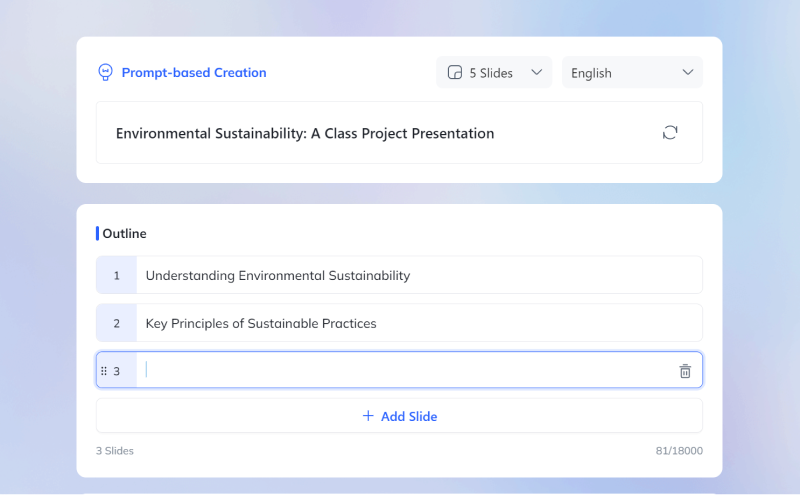
Additionally, you can customize the settings, including the amount of text, tone, and target audience to ensure the presentation fits your specific needs.
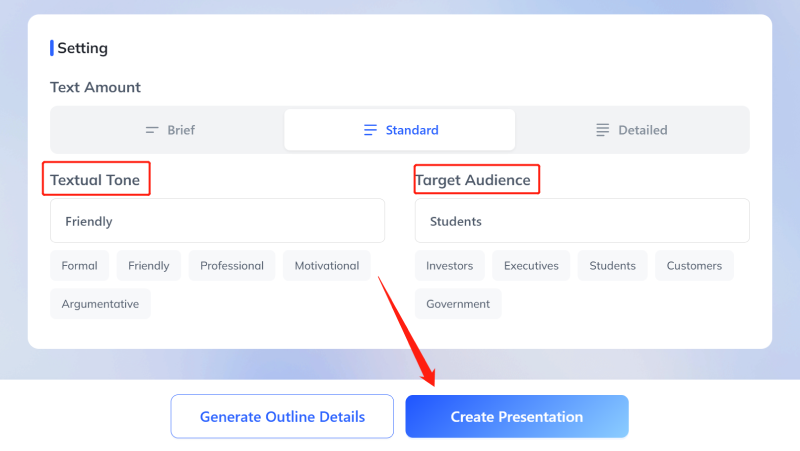
Step 3: Select Template
Once you're satisfied with the outline, click "Create Presentation" to choose from a wide selection of professionally designed templates that cater to various themes and styles.
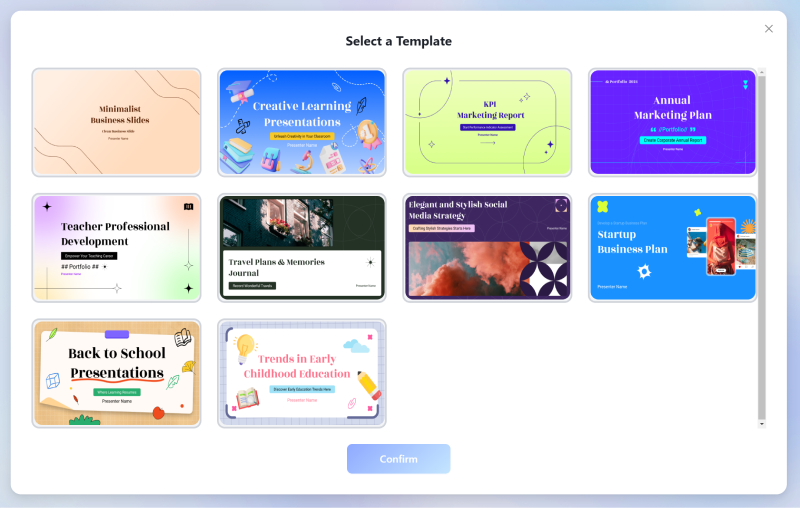
Step 4: Export Presentation
After finalizing your slides, you can easily export the presentation in multiple formats, including PowerPoint, PDF, or images. If needed, you can further refine the content directly in PowerPoint format.
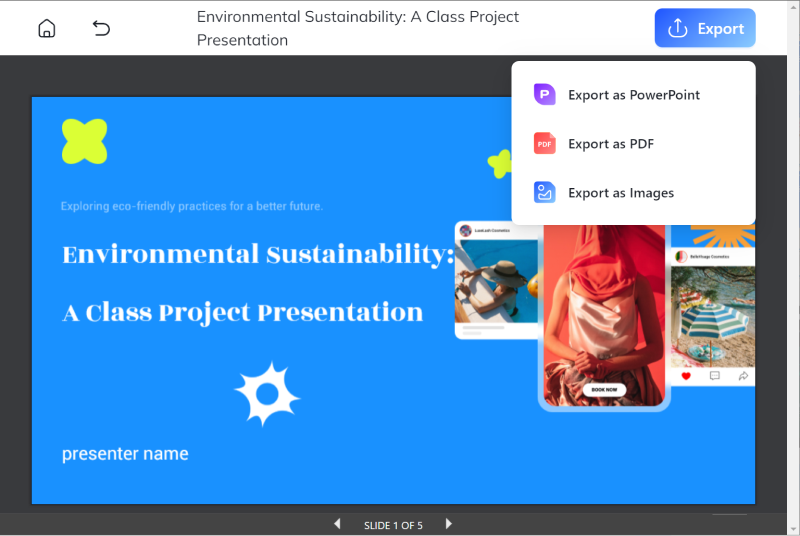
Conclusion
While Google Slides offers flexibility in orientation, switching to a vertical layout can be a bit tedious if you're unfamiliar with the steps. But with Tenorshare AI Slides, you can save time, avoid manual adjustments, and create visually stunning presentations with minimal effort. Whether you’re a student, professional, or content creator, Tenorshare AI Slides is designed to simplify your workflow and elevate your presentation quality.
Give Tenorshare AI Slides a try today and transform the way you create presentations!
You Might Also Like
- 200+ Funny Persuasive Speech Topics to Entertain and Convince in 2026
- 160+ Best Informative Speech Topics & Ideas 2026
- 150+ Latest Informative Speech Topics Related to Pediatric Nursing 2026
- 150+ Best Informative Speech Topics & Examples for College 2026
- 150+ Special Occasion Speech Topics Ideas: Writing Tips & Examples
- 150+ Best 2 Minute English Speech Topics & Ideas for Students
- 175+ Examples of Random Impromptu Speech Topics: A Guide to Speaking Without Preparation

