How to Convert PDF to Text in Python [Latest Update]
There are many tools online that can help you convert a PDF file into text, but there are many nuances involved in the process. Some do not extract images, while others copy unnecessary data. So what should you do in this situation?
Well, the best way is to convert PDF to text in Python code, where you can change the parameters according to your needs. Now, it does require you to learn some coding commands, so instead, we share a few of the best Python convert PDF to text apps that can make the process more streamlined for you. Let's get going and discuss these options.
Catalogs:
Part 1: 6 Best PDF to Text Converter Python
Here are the best 6 tools you can use if you want to know how to convert PDF into text file using Python. However, you need to install the tool and do some coding steps, which we will share in the next section.
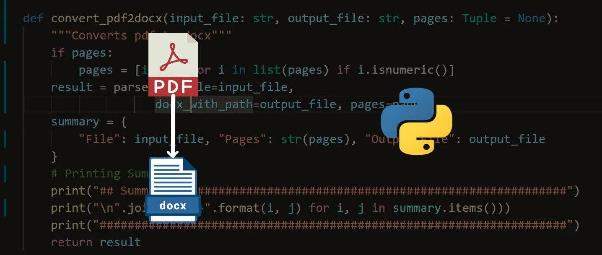
 1. PyPDF2
1. PyPDF2
PyPDF2 is a Python extract text from a PDF line by line tool that works as an open-source program using pure Python capabilities. It can help you extract text, merge and split PDF, multiple view options, and easy viewing options. You can find more information, such as installation and extraction, here
 2. PDFMiner
2. PDFMiner
PDFMiner is another PDF tool that you can use to convert PDF to text in Python, which supports Python 3 at the moment. It can help you extract text, analyze layout information, extract outlines, and more. If you want to know more about this Python convert PDF to text tool and how to install it, visit the link You can get many command line syntaxes that can smoothen your process.
 3. PyMuPDF (MuPDF)
3. PyMuPDF (MuPDF)
It is a fantastic and high-performing Python library that you can use to convert PDF to text in Python. It can perform many functions, such as extracting and analyzing data, easy PDF manipulation, and so much more. Learn more about the tool from their GitHub link
 4. pdftotext
4. pdftotext
with the latest 2.2.2 version, a lot more functionality has been added to this best PDF to text converter Python. At the core, it is just a simple PDF text extraction tool, but it packs a big punch for a small tool. Learn more about the tool here
 5. pytesseract
5. pytesseract
Pytesseract isn’t a simple extraction tool but instead is a wrapper for Google’s Tesseract-OCR Engine that can more efficiently read text from images. So, if you require Pillow and Leptonica imaging library functionality, this is the app for you. Learn more about the details of this tool here
 6. IronPDF
6. IronPDF
Iron PDF is another tool that can manipulate PDF files and extract data for you. Visit their website to learn more about how to use its functionality.
Part 2: How to Convert PDF to Text in Python
- Please install one of the best PDF to text converter Python tools from above using their external model. You can visit the website for each to get more details.
- Install the pure-python pdf library package. You need to open the command prompt to do it.
- Use Python IDLE to open a text editor and use it to start extracting.
- Use the example of PyPDF2 for a better tutorial.
Part 3: How to Extract Text from PDF Line by Line in Python
- After you are familiar with the steps in the previous sections, you can use a similar code like this one to read PDF pages line by line.
- Keep in mind that you need to use different codes for each app or tool. You may need to use StringIO for better wrapping of the content, similar to what Pytesseract does.
Hot Tip: How to Chat with PDF and Generate PDF Summarization with AI
For the tech-savvy, there are many benefits to convert PDF to text in Python using basic coding. For others, they might need a tool instead to extract key points of information from a PDF document.
The best tool to do that is Tenorshare AI - PDF Tool , which has many innovative features, including the Chat with PDF feature using AI-powered by ChatGPT. Let’s discuss how to use the AI PDF feature:
1. Go to Tenorshare AI – PDF Tool website and sign in to your account.
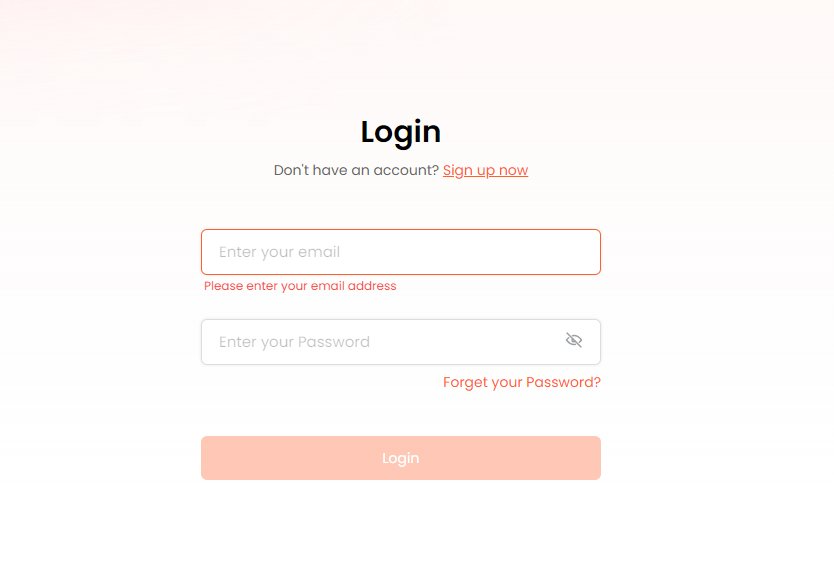
2. You can either upload your document or drag and drop a PDF file to start using the AI PDF chat tool.
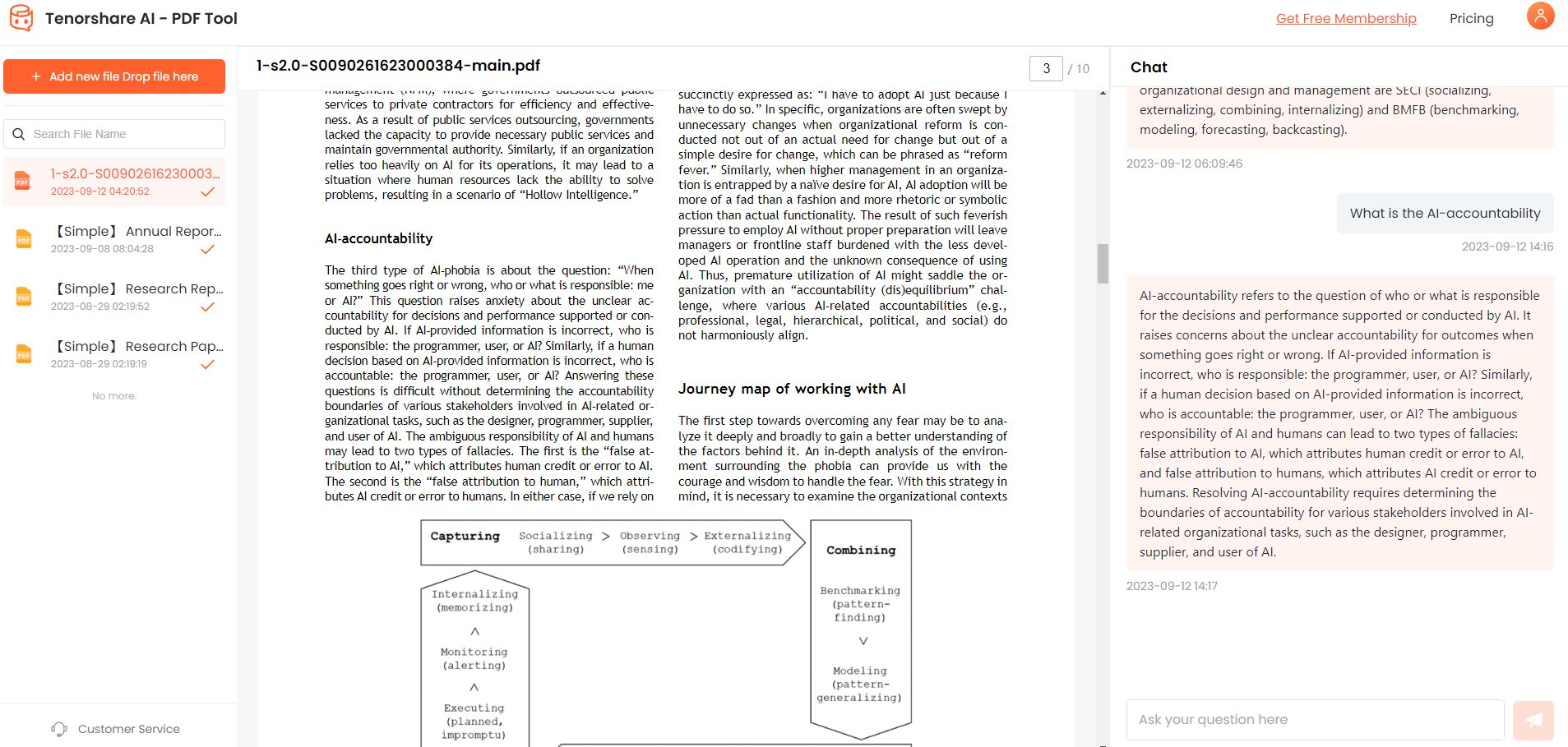
3. Start chatting with the AI in the chat box on the right and ask to summarize the PDF file. You can add different prompts or follow-up questions to make the summary more concise and get more pertinent information.
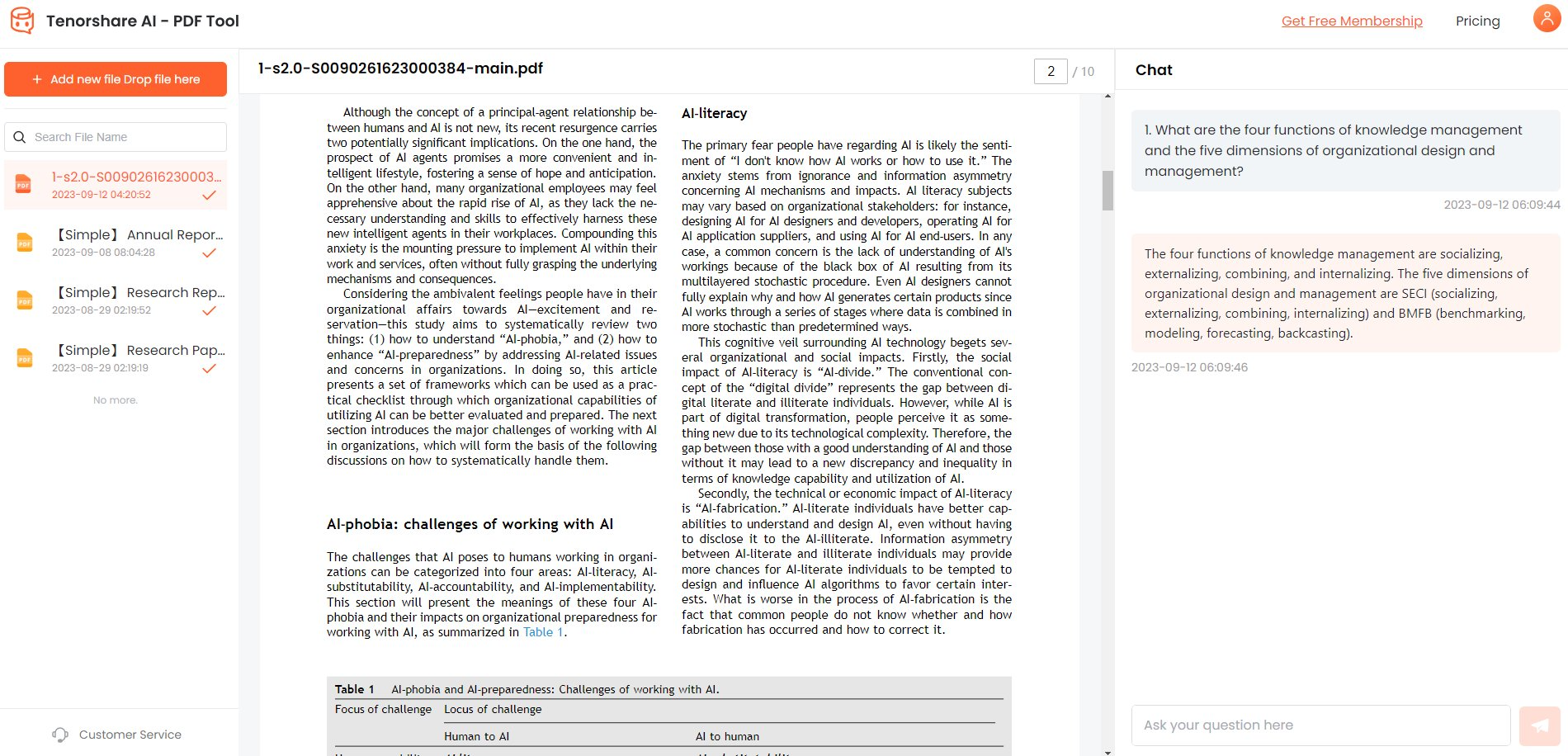
The tool will use the power of AI to answer questions most accurately. If you want to understand better how to use the tool, you can choose one of the 3 sample PDFs, which start by giving you crucial suggestions.
Now that you have the information you need, you can copy it to whatever file you need. You don’t need to use any of the best PDF to text converter Python if all you need is vital summary points.
Conclusion
That is all on how to convert PDF into text file using Python, as we shared 6 of the best PDF to text converter Python apps in this article. You can read more on the links we shared in the "How to" section.
We recommend using the Tenorshare AI Summarization tool if all you need is the "convert PDF to text in Python" tool for extracting information. The Tenorshare AI PDF tool can do a much better job of extracting essential information and refining the results through Q&A sessions with the tool.

