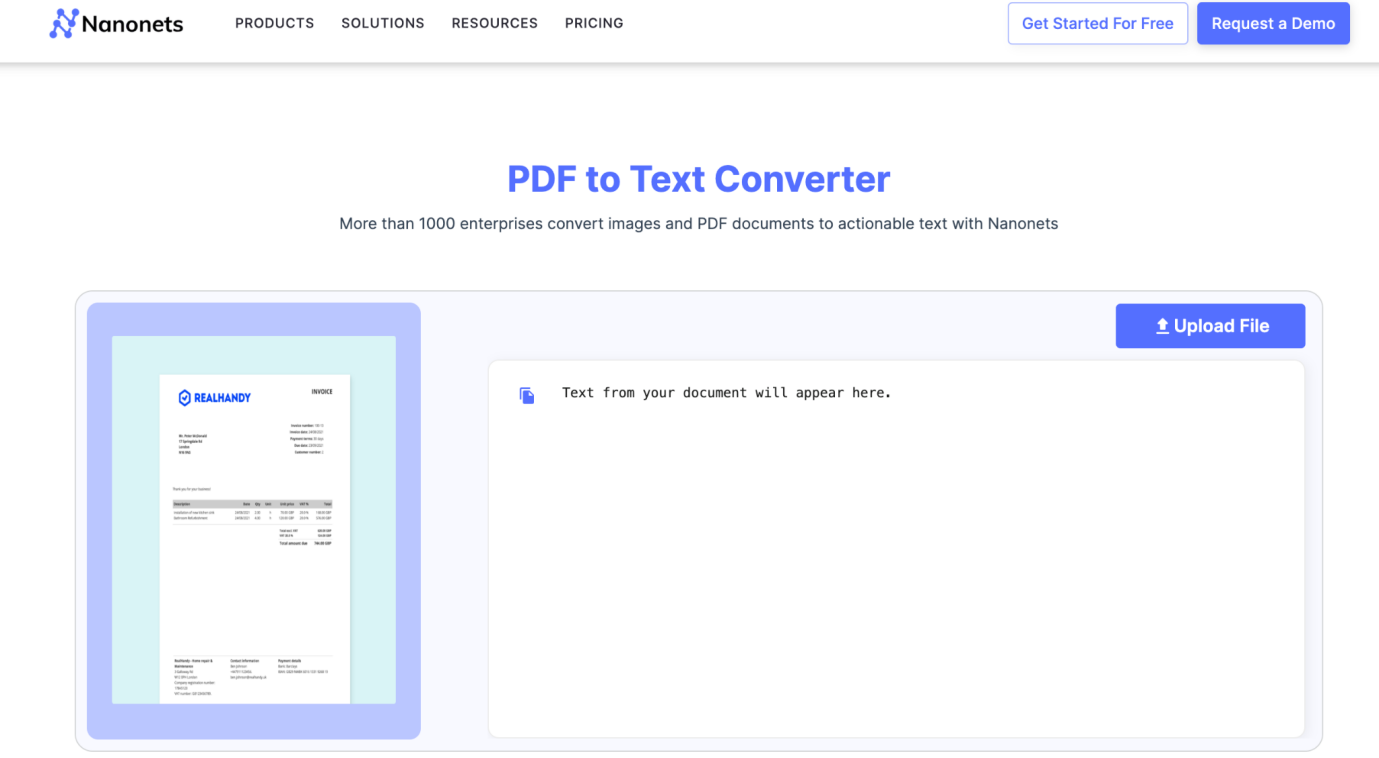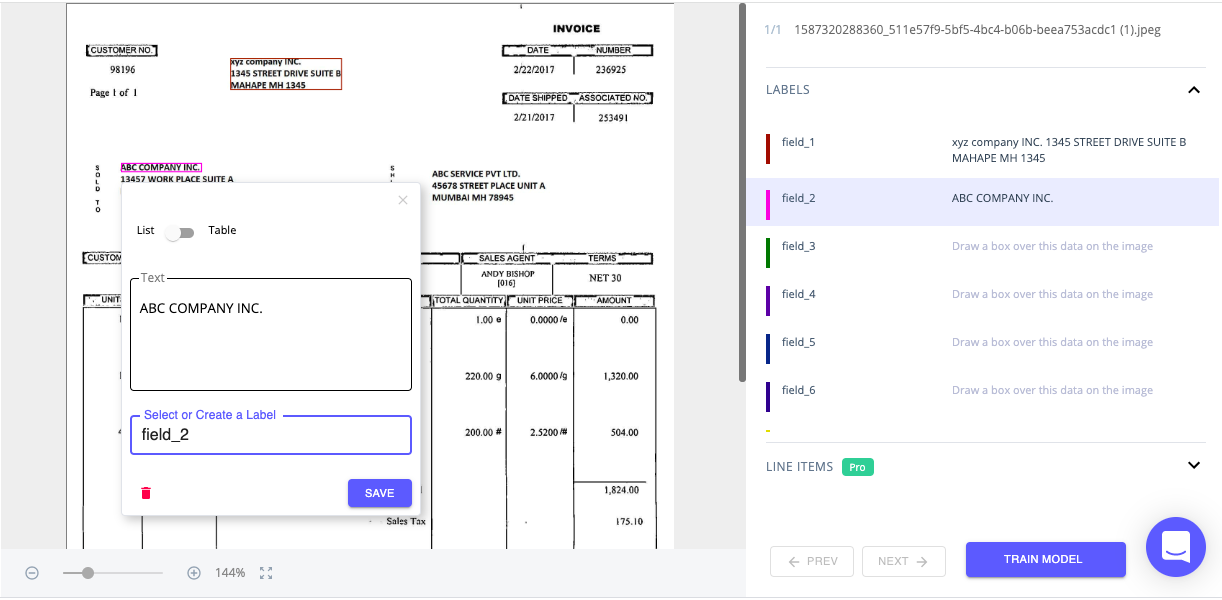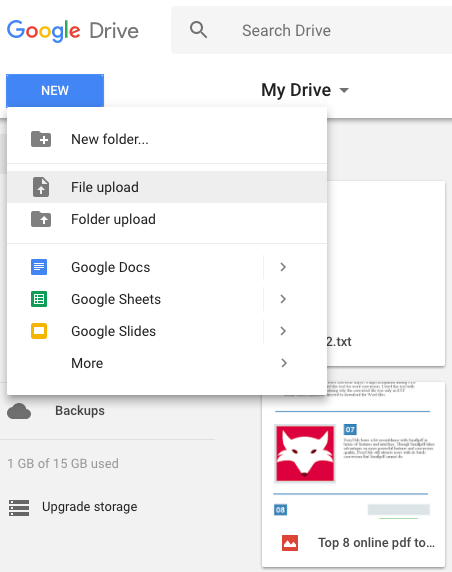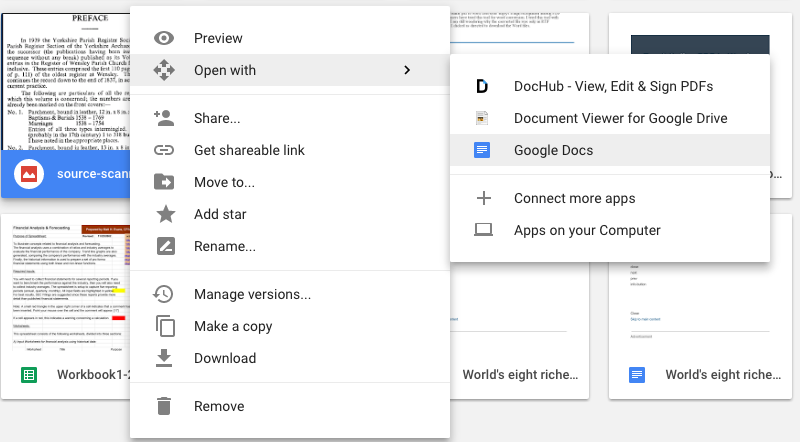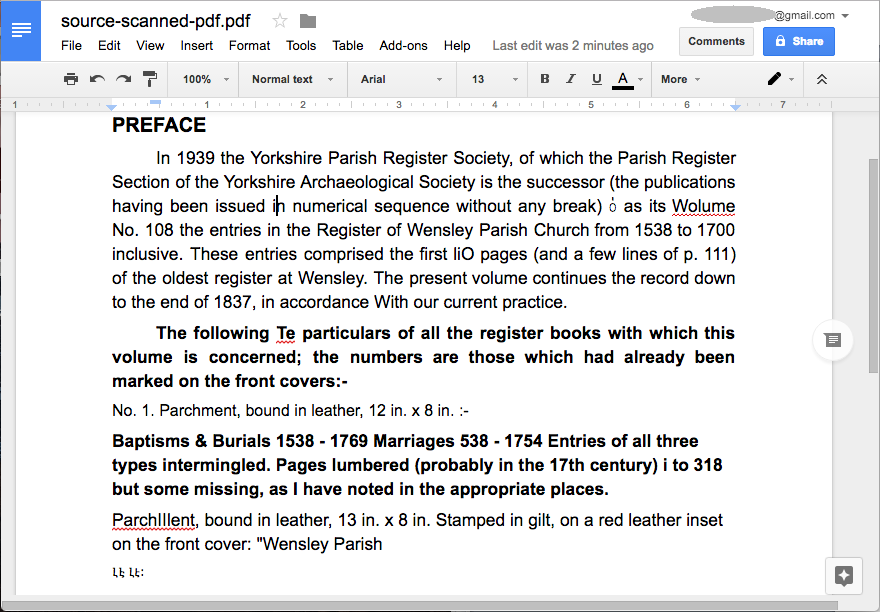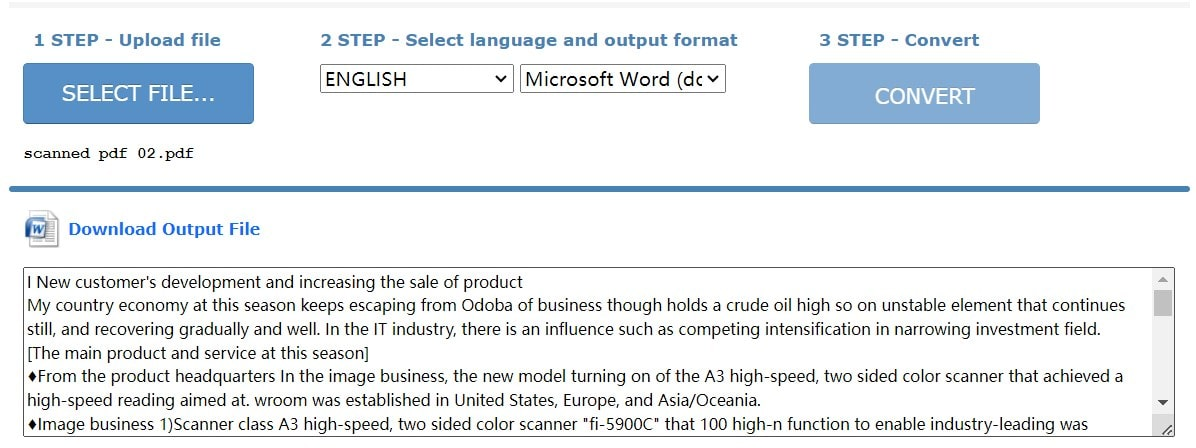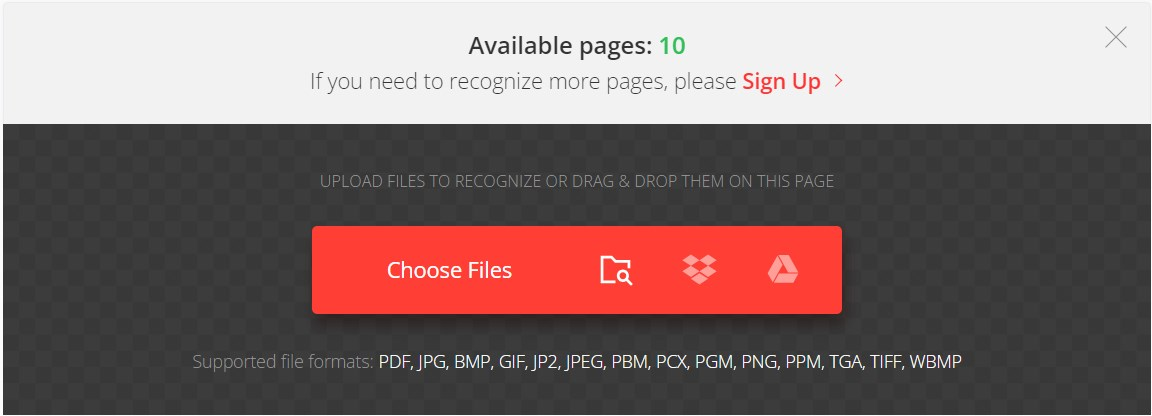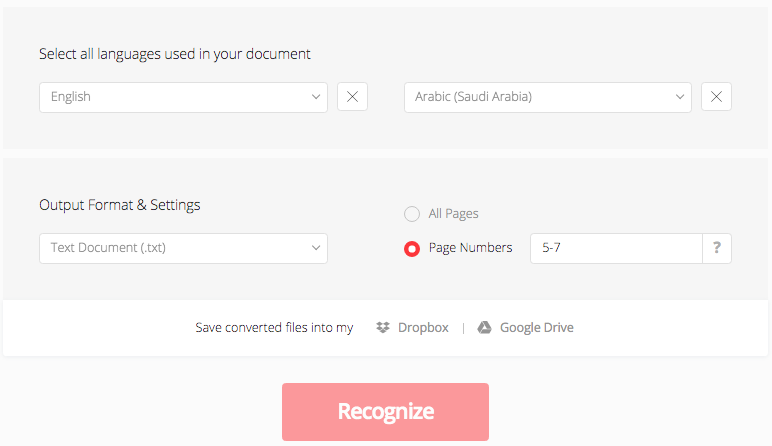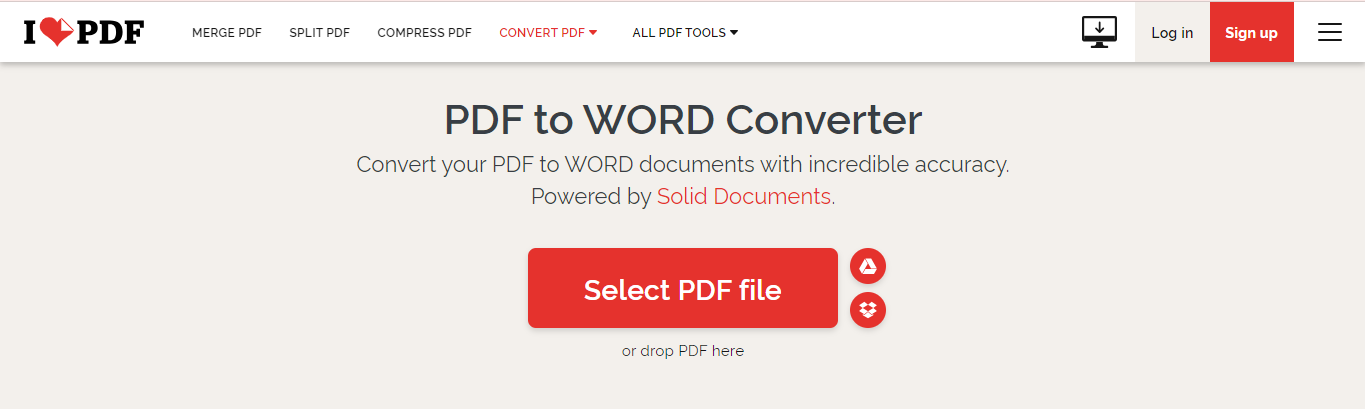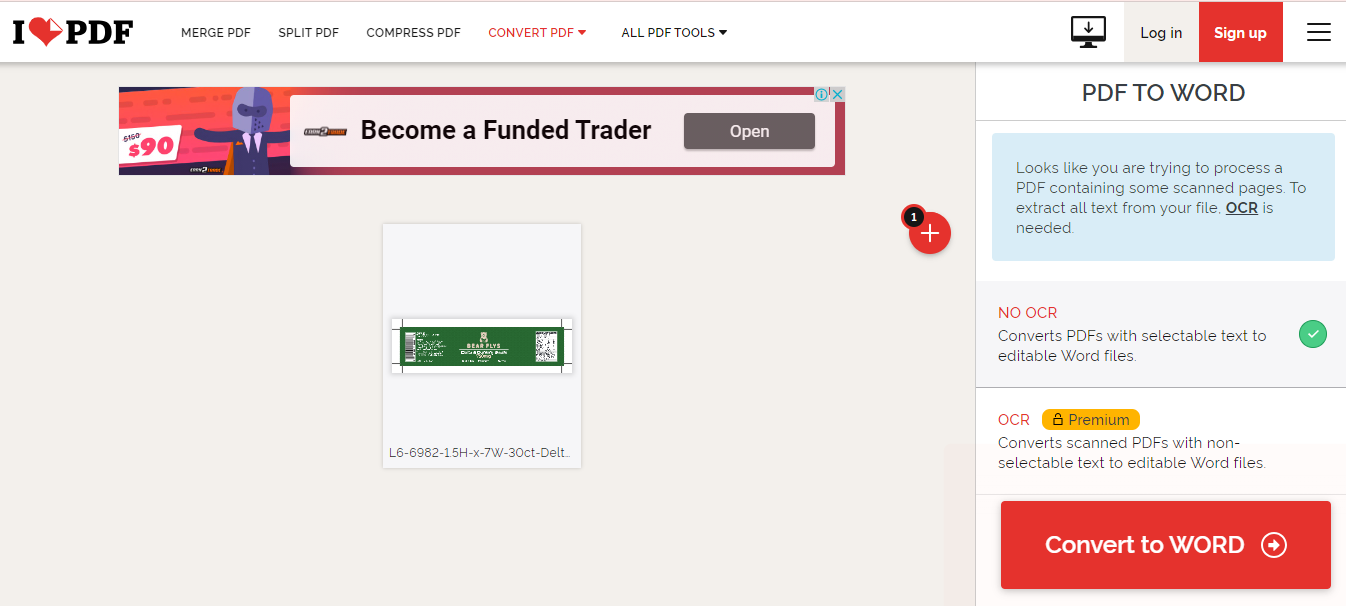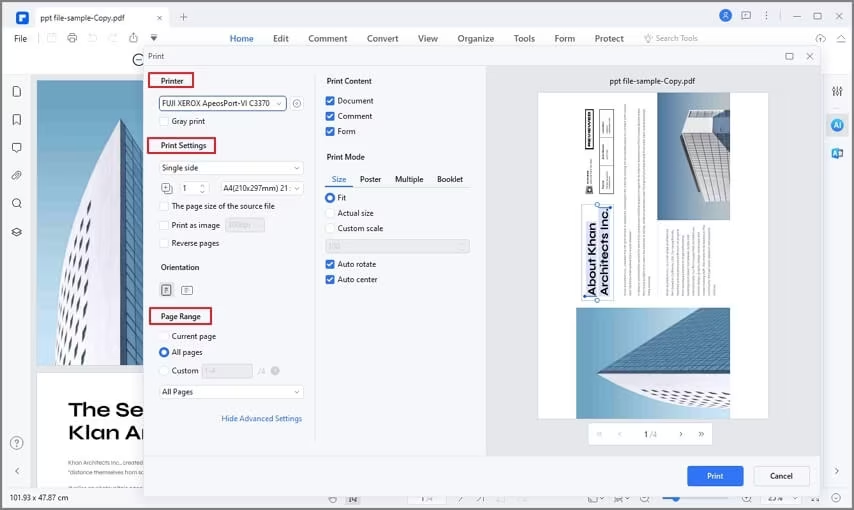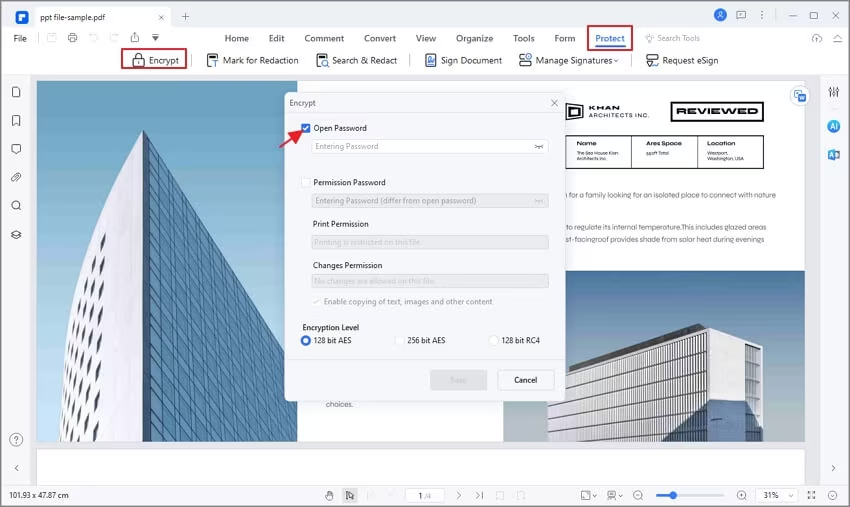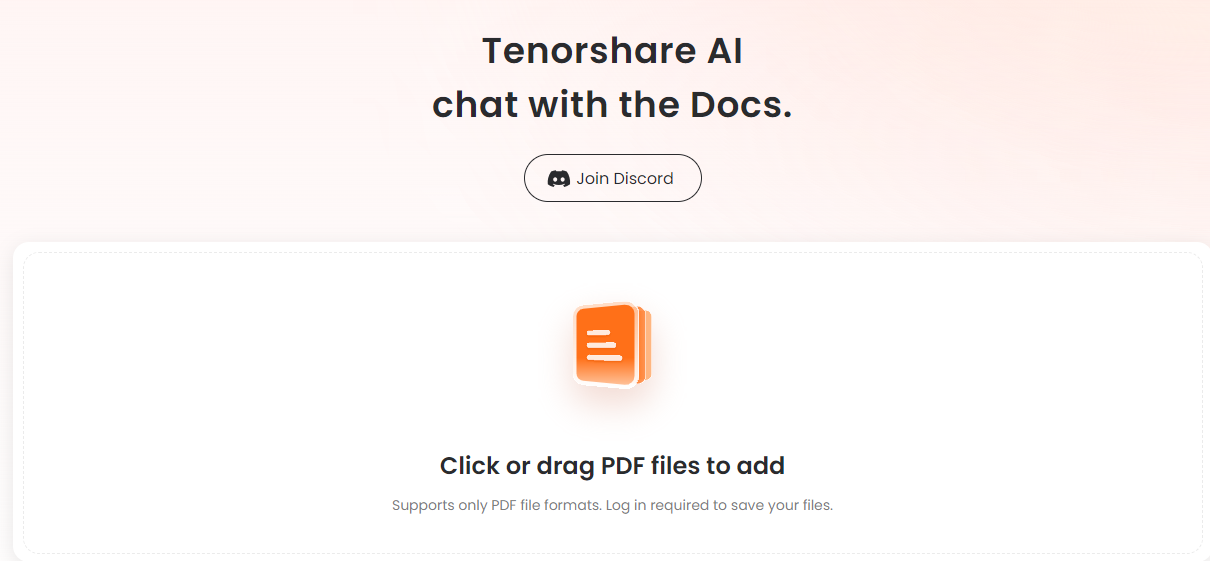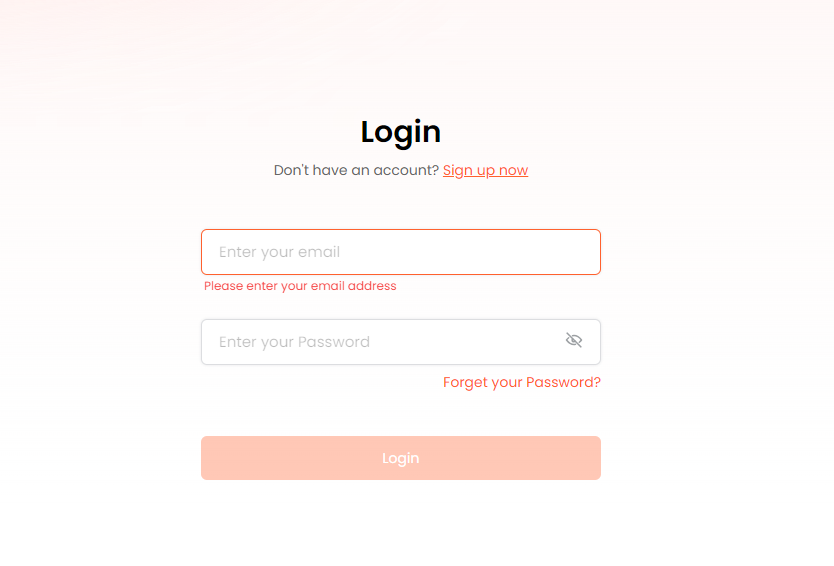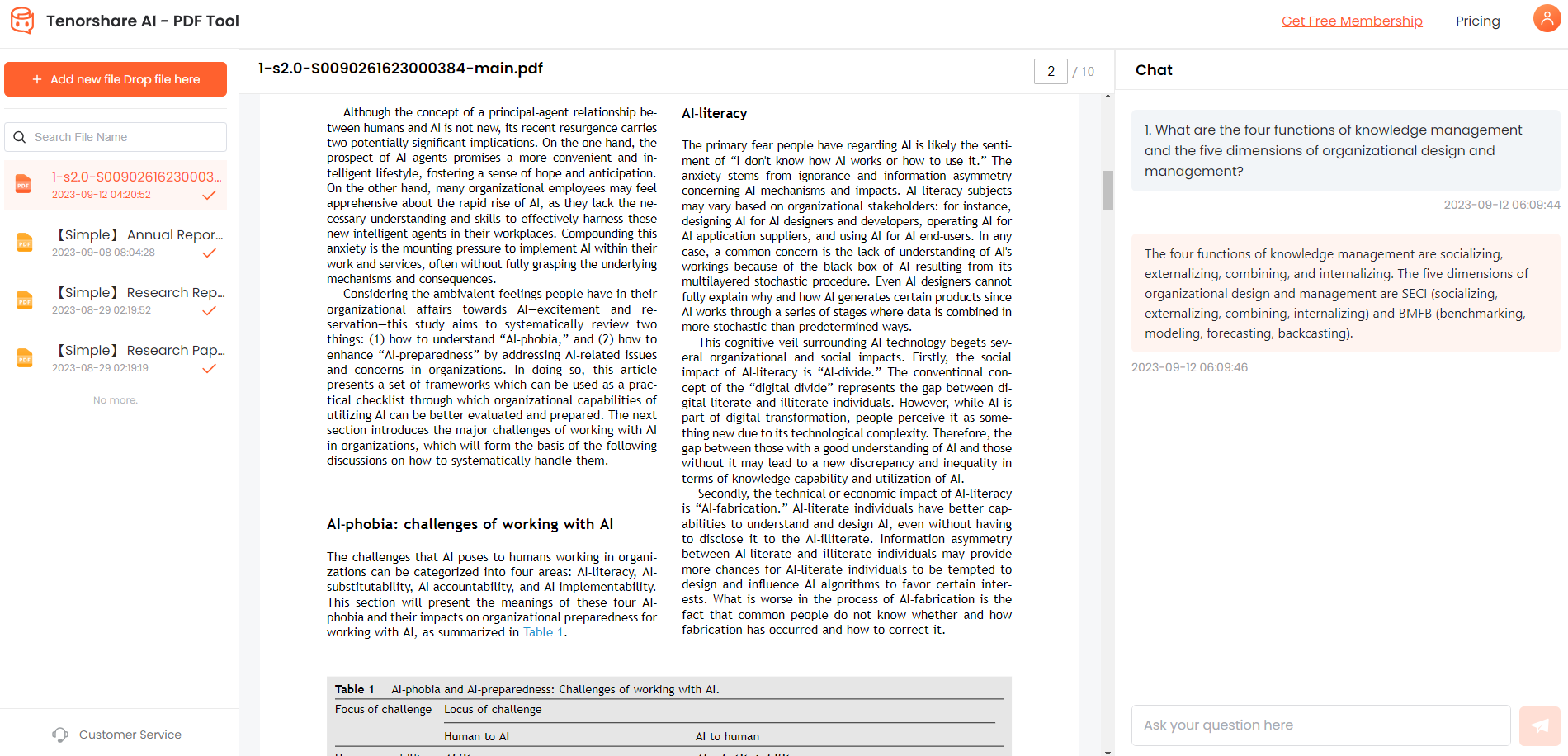How to Copy Text From PDF Image: [2026 Updated Guide]
PDFs are used everywhere to share documents digitally, but often the text in these PDFs is locked away in image formats that make it impossible to copy and paste. Whether you're trying to copy text from a scanned document PDF or other image-based PDF, it can be a frustrating experience. New advancements in optical character recognition (OCR) technology over the past few years have finally offered solutions to unlock text trapped inside PDF images.
In this guide, we'll cover the best methods how to copy text from pdf image, allowing you to copy and edit normally inaccessible content from these files. With the right tools, copying text from PDF images can now be accomplished with high accuracy and efficiency.
Catalogs:
Part 1: Why Can't I Copy and Paste from a PDF?
There are a few main reasons why you may be unable to select and copy text from a PDF, even if the document contains normal text:
- The PDF Contains Scanned Pages: One of the most common reasons is that the PDF contains scanned pages rather than normal digital text. Scanned documents are simply image files showing the text, not actually text data that can be copied.
- The PDF Text is Encrypted or Locked: Some PDF files have encryption or other copy protections enabled that prevent users from being able to copy or edit text within the document. This is often used for security reasons.
- The PDF Contains Image Text: In some cases, even natively digital PDF files may have text embedded in image formats, which cannot be copied like normal text. This prevents easy text access.
- The File Uses Complex Font Encoding: Compatibility issues with rare fonts and unusual text encoding can also sometimes lead to issues copying text from certain PDF files.
Part 2: How to Copy Text from PDF image?
1.How to Copy Text from PDF Image Online Free with Online OCR Tool
Nanonets is an AI-powered OCR API that can extract text from images and PDFs with high accuracy. The Nanonets PDF to Text API converts scanned PDFs and image-based PDF files into editable and searchable text instantly using advanced machine learning. It handles documents in over 40 languages with the ability to detect document structure.
Features
- 98%+ OCR accuracy for scans and images
- Converts images and scanned PDFs to text
- Supports 40+ languages
- Retains document structure like headings
- Easy-to-use API and integrations
Steps
Here is how to copy text from pdf image online:
-
Sign up for a Nanonets account
-
Upload your PDF image file

-
Allow Nanonets to process with OCR

-
Download the extracted text file
-
Use the text or integrate/automate workflows
2.Google Drive OCR [Online Free]
Google Drive has a built-in OCR tool that can extract text from images and scanned PDFs, allowing you to copy and paste text for free without installing anything. While it doesn't always have the best accuracy compared to specialized OCR software, Google Drive provides a convenient option accessible from any web browser.
Features
- Free OCR converting through Google Docs
- Handles images like JPG, PNG, and scanned PDFs
- Extracted text can be copied/pasted or saved as .TXT
- Simple process using Google Drive's web interface
- Requires upload for processing, which limits file size
Steps
-
Go to drive.google.com and log into Google account
-
Click New > File upload to import the PDF image

-
Right-click the file and choose Open With > Google Docs

-
Wait for the OCR process to finish scanning the document

-
Highlight and copy text now available in Google Docs
-
(Optional) Download as .TXT file through File > Download menu
3.OnlineOCR [Online Free]
OnlineOCR is a free OCR tool that allows you to extract text from PDF and image files easily using an intuitive web interface. It works directly in the browser, recognizing text that can then be copied or exported to Word, Excel, and other editable formats.
Features
- Free online OCR with no signup required
- Supports PDFs, JPGs, PNGs, and other common formats
- Recognized text displayed for instant copy/paste
- Exports to editable Word, and Excel text formats
- Handles scans and smartphone photos of text
- Processes file up to 50MB
Steps
-
Go to OnlineOCR.net
-
Click "Select Image" and upload your PDF

-
Choose the correct language if prompted
-
Wait a few seconds for the OCR to finish
-
Your extracted text will appear in the text box
-
Copy and paste text or use "Download."
4.Convertio [Online Free]
Convertio is a free online OCR tool that can extract text from PDFs and images while supporting two languages simultaneously. This allows more accurate conversion for bilingual documents. You can convert up to 10 pages for free without needing to create an account.
Features
- Free cloud-based OCR for PDF and images
- Bilingual recognition supporting 2 languages
- Output formats include Word, Excel, PowerPoint
- Handwriting recognition capability
- Encrypted PDF capability with paid plans
- Free for up to 10 pages per file
Steps
-
Go to Convertio and click "Choose Files."
-
Upload your PDF image.

-
Choose 1 or 2 recognition languages.

-
Select Text for output format. Click "Recognize" to start the OCR process.
-
Download extracted text when complete.
5.How to Copy Text from PDF Image to Word/Excel/PPT/TXT with Converting? [Online Free]
iLovePDF is a free web-based tool that allows you to convert PDF files, including PDF images and scans, into editable Word, Excel, PowerPoint and text documents. This allows you to easily extract and copy text trapped inside PDF image files. Here is how to copy text from pdf image to word:
Steps
-
Go to iLovePDF PDF to Word tool.

-
Upload your PDF image file.

-
Allow a few seconds for uploading and analysis.

-
Click the "Convert to Word" button.
-
Download the converted Word doc when ready. This is how to copy text from pdf image to excel or word.
6.How To Extract Text From PDF Images in Python
Python provides several good libraries for extracting text from PDFs, including scanned/image-based PDFs. One popular Python library is PyPDF2, which is free and open-source. With just a few lines of code, you can use PyPDF2 to easily copy and paste text trapped inside PDF image files. Here is how to extract text from pdf image.
Steps
-
Install Python and pip package manager
-
Run: pip install PyPDF2
-
Import PyPDF2 module
-
Create a PdfReader object from your PDF
-
Extract text using the .extract_text() method
-
Print or store extracted text
-
Specify text orientation parameters if needed
Part 3: How to Copy Text from a Secured PDF?
Locked and password-protected PDFs can prevent you from selecting and copying text. To unlock a secure PDF and get access to copy its text, you need software that can both check a PDF's permissions and remove passwords. Wondershare PDFelement provides full encryption support to handle protected files. Here is how to extract text from image pdf.
Steps
-
Open the protected PDF in Wondershare PDFelement
-
Click "Enable Editing" and enter the owner password

-
Now highlight and copy text normally using Ctrl+C

-
Optional: Remove password permanently via Protect > Set Password

Part 4: Bonus: Chat with Your PDF -- Tenorshare AI - PDF Tool
While the previous methods focus on unlocking and extracting raw text from PDFs, there are also now innovative new AI-powered solutions that can intelligently analyze PDF contents and provide summarized overviews.
One such free tool is Tenorshare Al - PDF Tool , which acts as an AI-driven personal assistant for your PDF documents. It enables an entirely new form of interaction by allowing you to directly "chat" with uploaded PDFs using natural language prompts.
Features
- Free AI-powered PDF summarization
- Concise summaries from lengthy documents
- Ask questions about PDF contents
- Batch upload capability
- Works fully online through a web browser
- Clear and readable summary responses
Steps
-
Go to the Tenorshare Al - PDF Tool site.
-
Upload your long PDF document.

-
Create a free account by signing up.

-
Use the chatbox on the right side of the document to ask questions to your PDF.

FAQs about How to Copy Text from PDF image Online
Q1: Is It Possible To Extract Text From PDF?
Yes, it is possible to extract text from both searchable and image-based PDF files. Thanks to advanced OCR (optical character recognition) software, scanned documents and image PDFs can be processed to identify text and make it selectable/copyable. Online and desktop tools provide easy and accurate methods to unlock PDF text.
Q2: What's the key takeaway for copying text from a PDF?
The key takeaway is that specialized OCR software is typically required to extract text from image PDFs with high accuracy. Free online OCR tools provide a quick way to copy text from various PDF types without needing to install any programs. For maximum quality and control, desktop OCR tools like ABBYY FineReader remain an option.
Q3: How can I copy text from a PDF that won't let you?
If a PDF does not allow text selection, it may contain security restrictions or have its content embedded as images rather than true text data. To enable copying from these locked-down PDFs, you need encryption-capable software.
Final Words
Getting text out of PDF files is crucial for editing, sharing, and working with their content. New OCR and encryption capabilities have made copying text from even scanned and secured PDFs possible. Whether you need to handle image-based PDFs or restricted permissions, solutions like ABBYY FineReader and Nanonets now enable access where it wasn't before.
Innovations like T Tenorshare Al - PDF Tool also showcase the future with AI-powered summarization. Instead of raw text extraction, natural language processing can directly analyze PDF contents to lift out key information.