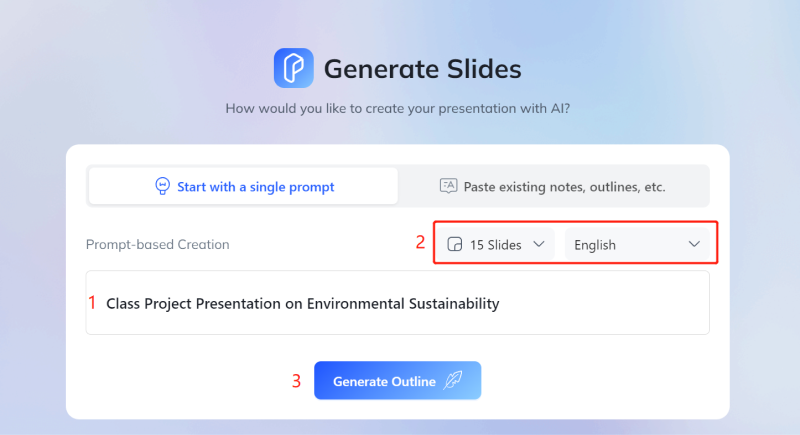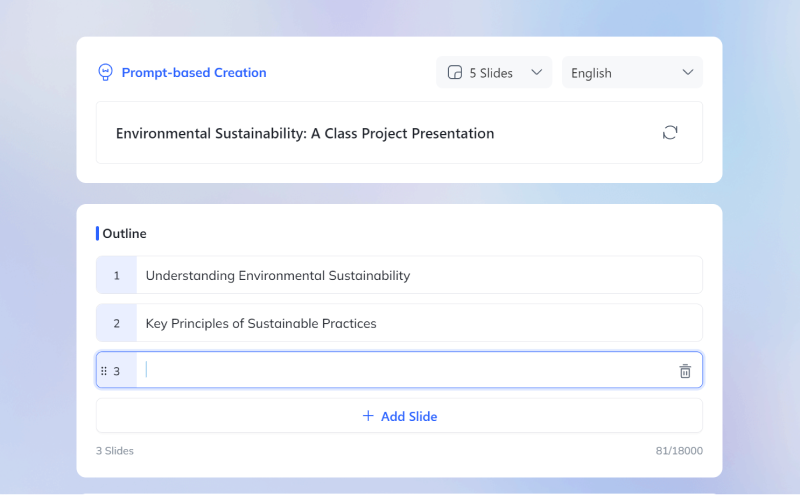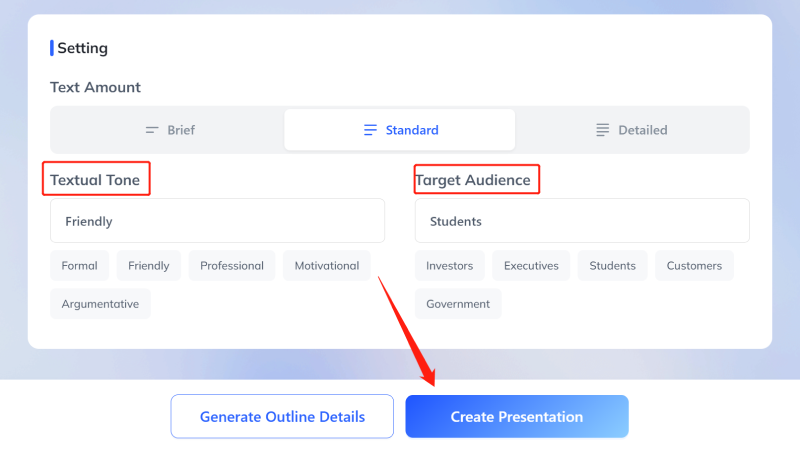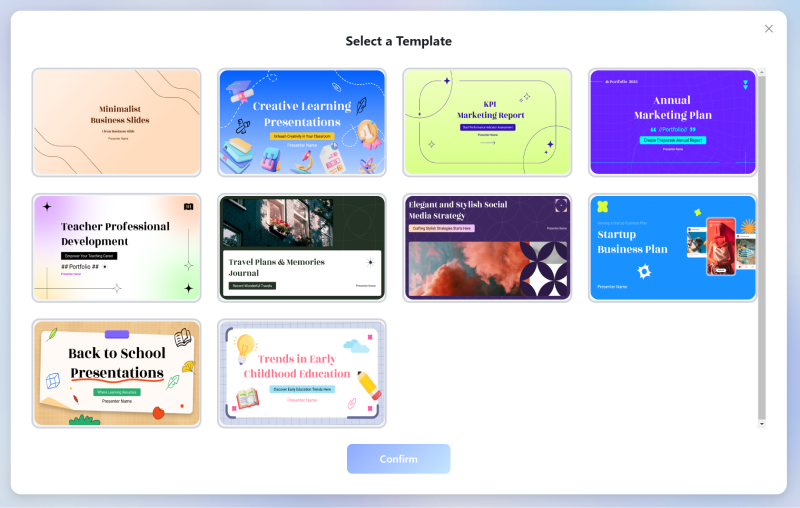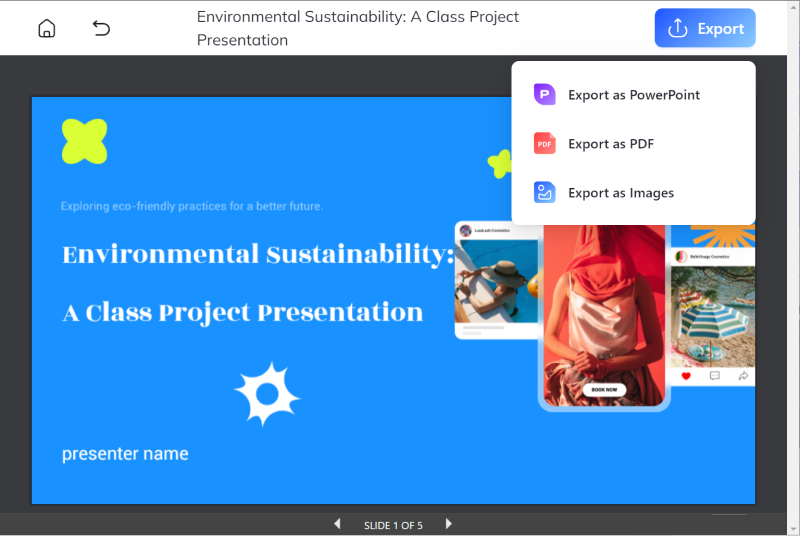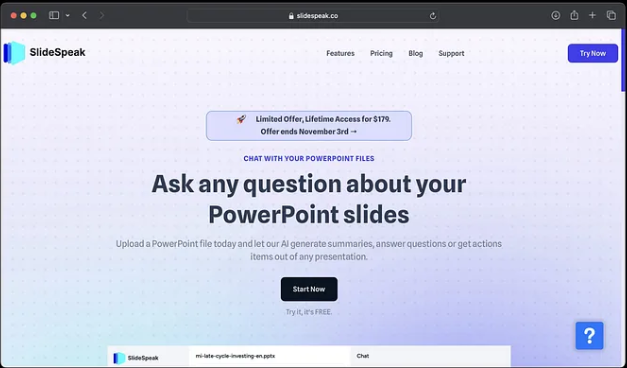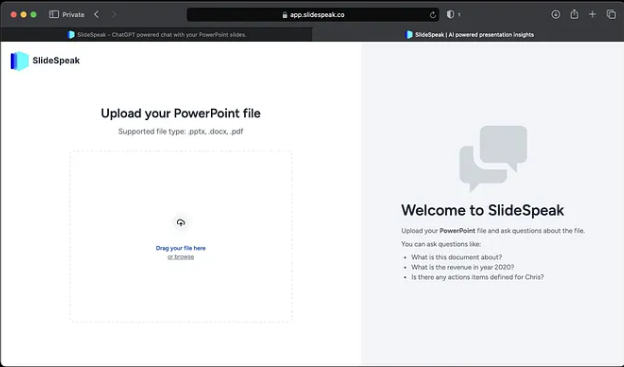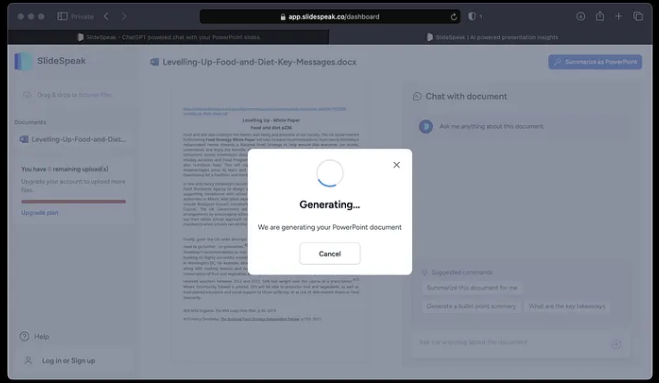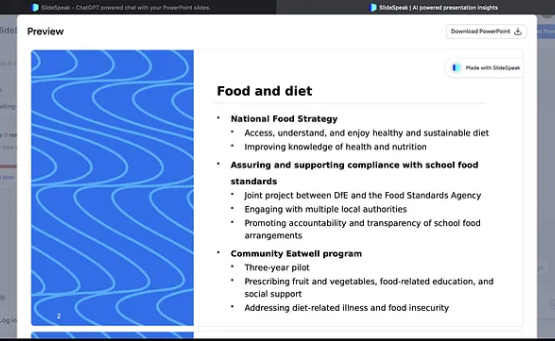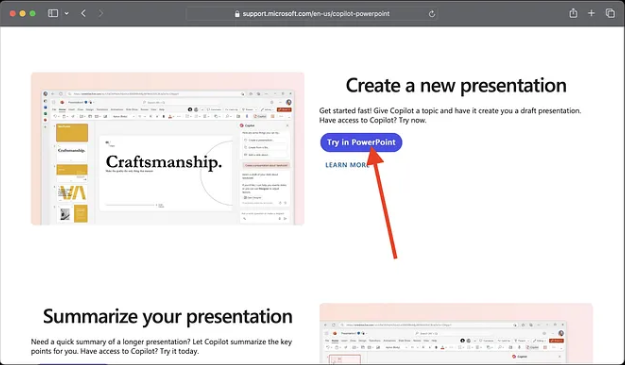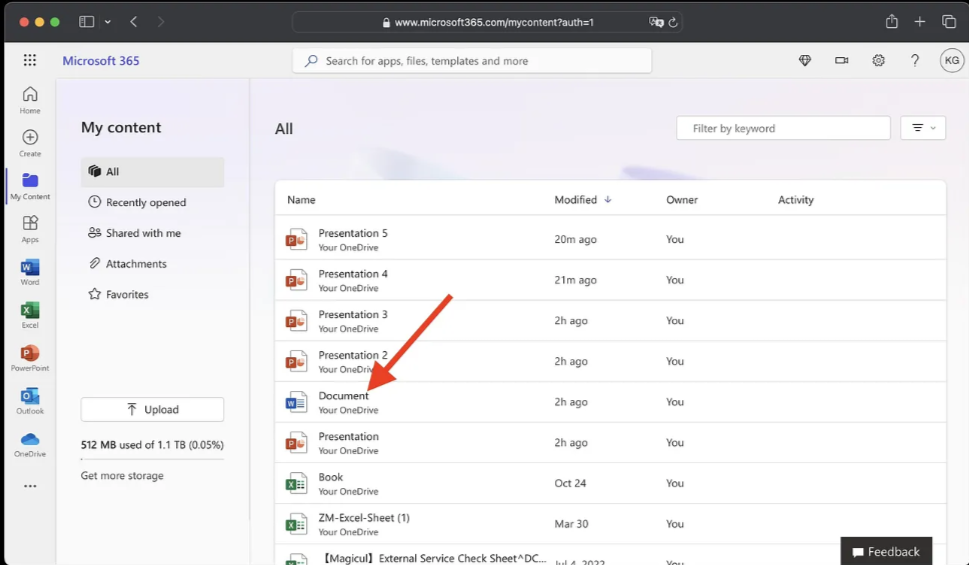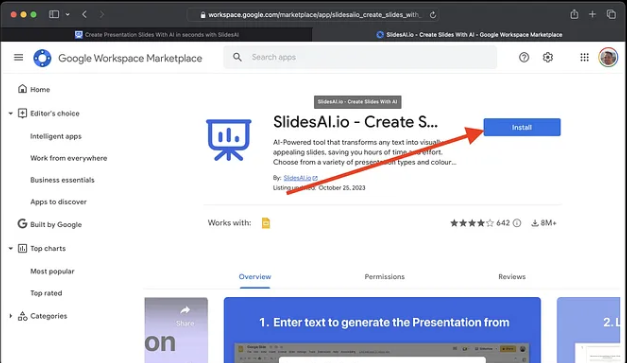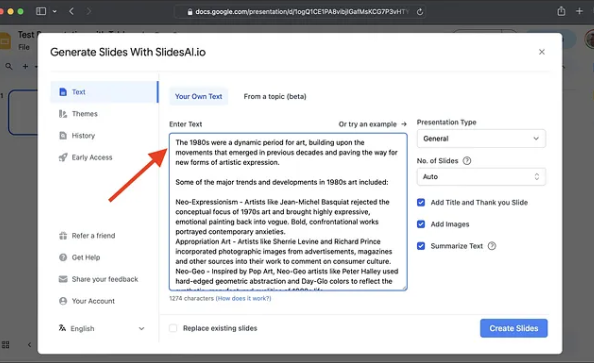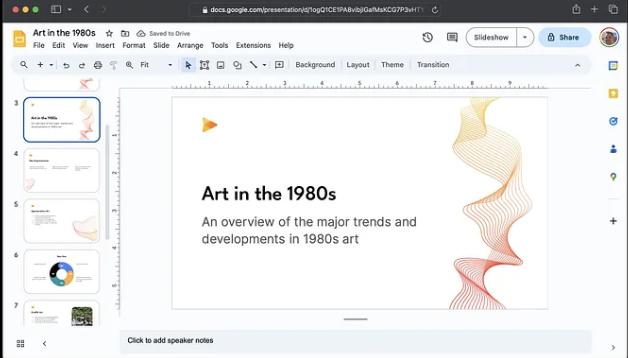AI Text-to-PowerPoint: Craft Stunning Slides in Minutes!
Presentations are a critical skill in the workplace and school, but creating a great one can be challenging. From choosing a topic to writing a script to designing slides, each step can take hours of time and effort.
The rise of text-to-PowerPoint AI technology offers a new solution for presenters. Simply enter your script or presentation outline into the AI tool, and it will automatically generate a beautiful PowerPoint presentation.
Ready to experience the magic? We here will introduce top 5 AI text to powerpoint generator and craft your masterpiece in minutes!
Part 1: How Do I Convert Text To PPT In AI With Chatgpt [Free Way]?
You can easily convert text to PPT AI using ChatGPT free of cost. Not many know that ChatGPT can generate PowerPoint slides with the help of Visual Basic for Applications (VBA) codes. VBA is a programming language that enables you to automate repetitive tasks in various MS Office applications.
In order to convert AI text to PowerPoint, you just need to ask ChatGPT by giving the following prompt:
"Generate the VBA codes for PowerPoint presentation on [topic] and make it [number] slides."
ChatGPT will automatically generate the codes. Input the codes in Visual Basic Editor in PowerPoint.
Once you get the VBA codes, copy them and follow the steps below:
-
Launch PowerPoint, go to the File menu, and click Options.
-
Now, select the Customize button, choose Main Tabs and enable the Developer option.
-
Go to the Visual Basic Editor interface by switching to the Developer tab and clicking Macros.
-
Click Insert Module, paste the code and hit the Play button.

All the text generated by ChatGPT will be converted into PowerPoint slides automatically.
Pros:
- Quick and automated generation of PowerPoint slides.
- Utilizes free access to ChatGPT for code generation.
Cons:
- Dependent on the accuracy of the AI-generated code.
- Limited customization without manual code adjustments.
For a smooth execution of the conversion process, it is recommended to have a basic understanding of Visual Basic for Applications (VBA). Familiarity with VBA will aid in comprehending and potentially customizing the generated code. Additionally, access to Microsoft PowerPoint is essential, with the Developer tab enabled to facilitate the integration of VBA code. An internet connection is also a prerequisite as it is required for interaction with the ChatGPT API, enabling the generation of accurate and contextually relevant VBA codes.
Part 2: How To Convert Text To Powerpoint With AI Text To Powerpoint Generator [Easy And Efficient]
This section will discuss the 4 best tools that automatically convert AI text to PowerPoint Presentation.
 1.Tenorshare AI Slides: Your Go-To AI Slide Maker [Free And Easy]
1.Tenorshare AI Slides: Your Go-To AI Slide Maker [Free And Easy]
Tenorshare AI Slides is a powerful and intuitive AI slide maker designed to quickly convert your text into professional PowerPoint presentations. This tool can handle plain text with ease, making it the best AI for making lesson plan slides.
-
Generate Outline: Start by entering a topic or idea in the prompt-based creation field. Choose the number of slides and the language you want to use. Once ready, click "Generate Outline" to create the basic structure of your presentation.

-
Adjust Outline: After the outline is generated, you'll see a list of suggested slide titles. You can add, remove, or modify these slides as needed.

-
You can also adjust the settings for your presentation, including the amount of text, the tone, and the target audience.

-
Select Template: Next, click "Create Presentation" to choose a template from the wide selection available, designed to suit various themes and styles.

-
Export Presentation: Once your slides are complete, you can easily export your presentation in your preferred format-PowerPoint, PDF, or images. You can further edit the content in PowerPoint format to suit your specific needs.

Pros:
- Automatically converts text into structured slides, saving time and effort.
- Offers extensive customization options with various themes and templates.
- Supports a wide range of file formats, making it versatile and adaptable.
- Creates an initial draft in seconds, allowing for quick adjustments and refinements.
- Ideal for educators looking to make slides in AI for teaching free.
Cons:
- May require some manual adjustments for complex layouts and highly visual presentations.
- Limited in handling intricate designs.
Price:
- Tenorshare AI Slides free version available with basic features.
- Pro - $9.99/month; Pro - $59.88/year.
Tenorshare AI Slides is a versatile AI text-to-PPT converter that efficiently turns your text into professional presentations. Suitable for people across all industries, it offers customizable templates and supports multiple formats, making it an invaluable tool for creating high-quality slides with minimal effort.
2.Slidespeak.Co: Fast and Efficient AI-Powered Slide Generation
Slidespeak.co is an AI tool that generates PowerPoint slides with the text from the uploaded PDFs and Word Documents.
-
Go to Slidespeak.co and click the Try Now button.

-
Now, upload the PDF or any Word Document. You can also type/paste text.

-
In the top-right corner, click the Generate Presentation button.

-
Click Download PowerPoint to download the ppt file.

Pros:
- This software can save you time by automating the slide creation.
- It can generate a framework for your presentation, so you do not have to start from scratch.
- It can handle all types of files irrespective of their size.
- Can create an initial draft of a presentation within seconds.
- Easy customization of slides.
- You will get a lot of themes and templates to enhance your documents.
Cons:
- You may need to make some edits before finalizing the presentation.
- As compared to creating PPT manually, it provides limited customization.
- This software cannot handle complex layouts and highly visual presentations.
Price:
- $14 for premium access
3. Microsoft Copilot: AI-Driven Presentation Creation Integrated with Office365
Microsoft Copilot is an official AI assistant that can convert text to PowerPoint most efficiently. It can help you create PowerPoint slides, notes and outlines using conversational prompts.
-
Go to Microsoft Copilot and click the Try in PowerPoint button.

-
Click on Copilot. Next up, in the top panel, click on the Designer button.

-
Now, select Create Presentation from file option.

-
Select the file you want to convert.

After some processing, you will get a PowerPoint generated from Copilot.
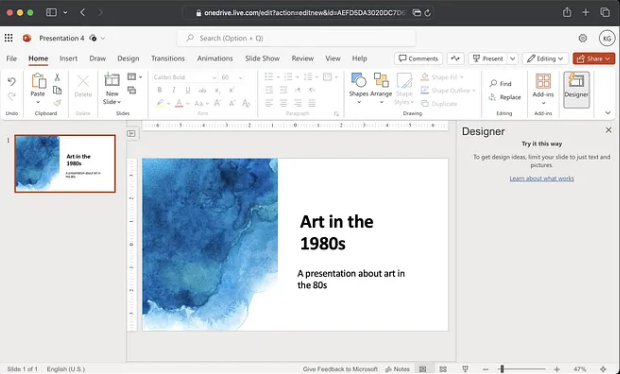
Pros:
- You can easily handle complex layouts by using this software.
- It is integrated into Office365 directly.
Cons:
- Office365 subscription is mandatory for this.
- You can only create presentations from docx.
- Unable to chat with files or documents.
- This software is not available in all countries.
Price:
- $9.99 per month for personal user
4.SlidesAI.io: Seamless Text-to-Slide Conversion for Google Slides Users
SlidesAI.io is an online text-to-presentation tool you can install as an extension in Chrome. It specifically creates presentations in Google Docs and can be useful for you if you use Google Suite.
-
Go to the SlidesAI website or Google Workspace Marketplace to download the SlidesAI.

-
Open Google Slides, click on the SlideAI extension, and click Generate Slides.

-
Now, paste or enter the text in the text box.

-
Choose any presentation theme and customize the slides.
-
Click the Create Slides button to generate a presentation from the text.

-
Now, download the Presentation once it is ready.
Pros:
- Consists of a convenient text box for entering content.
- It integrates into Google Slides directly.
- Various themes and customization are available in it.
Cons:
- You can only work with Google Slides with this add-on.
- Compared to the manual creation of slides, this software provides limited customization.
- Exported presentation versions may require reformatting.
Price:
- Pro - US $10/month
- Premium - US $20/month
Part 3: Extra Tips. How To Chat With A PDF File And Get Instant Answers From PDF?
We've explored the magic of AI in transforming your text into dazzling presentations, but what if your content already resides in a dense, text-heavy PDF? Don't despair, savvy presenter! Enter Tenorshare AI PDF Tool, your new weapon to wield the power of AI on those often-daunting documents.
magine this: a PDF packed with valuable information, yet extracting key points and crafting a compelling narrative feels like scaling Mount Everest in flip-flops. Tenorshare AI-PDF Tool cuts through the tedium, offering a smarter, faster way to unlock the potential of your PDFs.
So, buckle up as we dive into the world of AI-powered PDF mastery with Tenorshare. Prepare to witness how this innovative tool can transmute your static PDFs into:
Visually Captivating Presentations: Extract key points and data, transfer to your presentation software, and get layout/theme suggestions plus relevant images. No more starting from scratch!
Data at Your Fingertips: Find buried info effortlessly. Extract specific figures, tables, or any detail you need in a flash, ready to use in presentations, reports, or more.
Beyond Text: Go beyond basic reading. Understand the PDF's structure and relationships to enhance data extraction, summarization, and even redaction.
Conclusion
ChatGPT can create PowerPoint slides with the help of Visual Basic for Applications (VBA) codes. Input the codes in Visual Basic Editor in PowerPoint and generate your content slides. You can also use other tools like SlideSpeak.co, SlidesAI.io, and Microsoft Copilot to generate PowerPoint slides within a few moments. All these tools are reliable for converting text to PowerPoint AI.
Moreover, we also suggested the best AI slide maker tool, i.e., Tenorshare AI Slides, to transform your text into professional presentations. It allows you to effortlessly convert your content into visually appealing slides, making your presentation creation process smooth and efficient.
Tenorshare AI Slides
- Free AI Presentation Maker for One-Click Professional Slides in Minutes
- Free Export for All Your Presentation Needs
- Advanced Text and Language Options
- Tailor Your Presentations to Perfection with Our Templates
You Might Also Like
- Beginner’s guide to OpenAI API: How to Use OpenAI 2026
- Top 6 AI Outpainting Tools for Free: Unlock Your Creativity!
- How to Highlight Text in PowerPoint: Step-by-Step Guide for All Versions
- Top OceanofPDF Alternatives – Best Platforms for Free PDF Downloads
- OceanofPDF Review: You Should Know Before Downloading Books
- PDF Drive Full Review: Is It Safe and Legal to Use?
- 12 Best Free PDF Drive Alternatives for Better Online Reading and Downloads