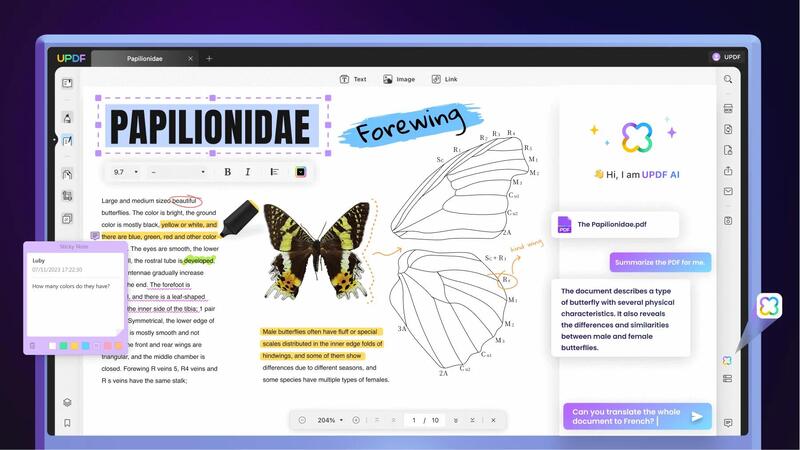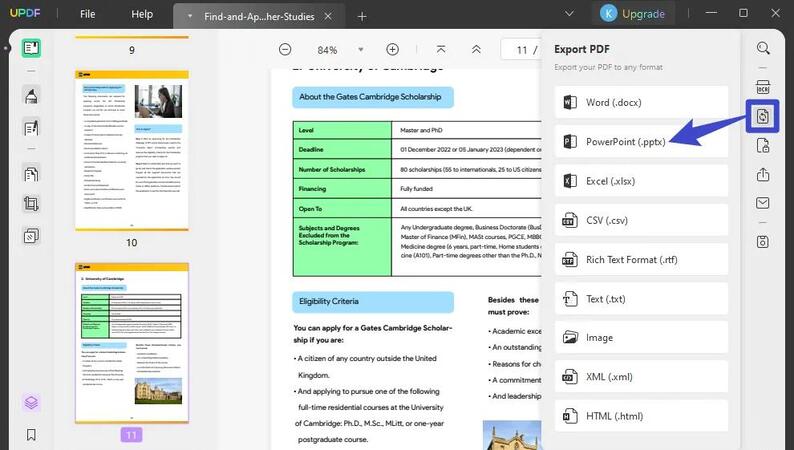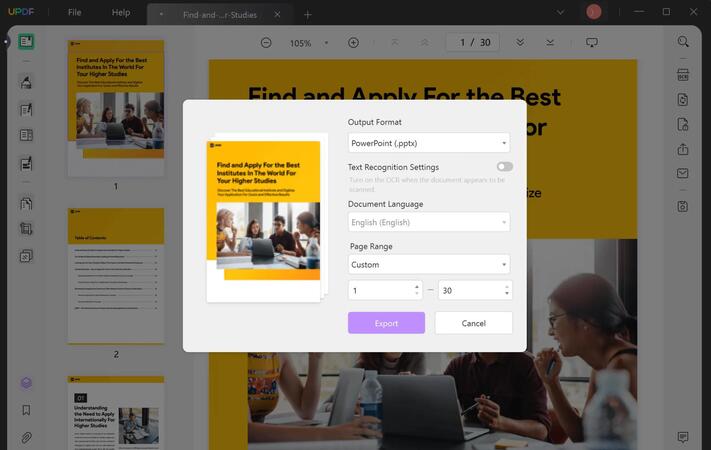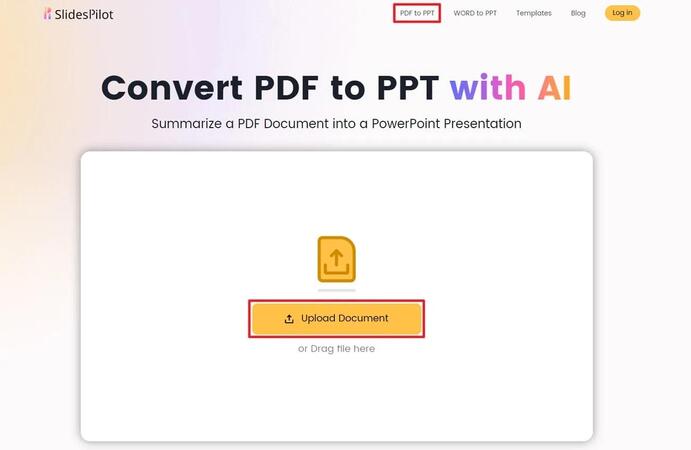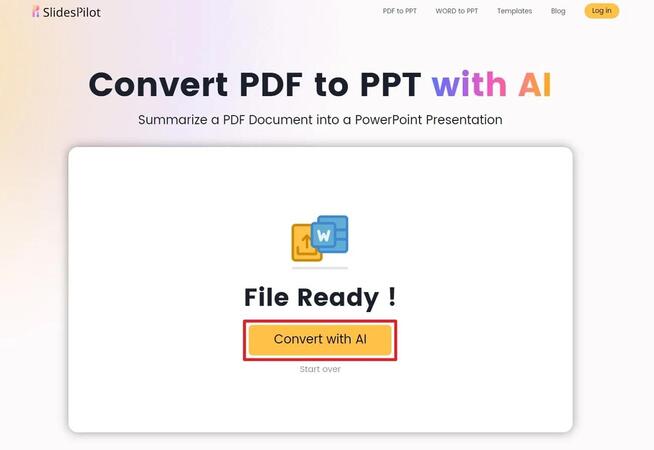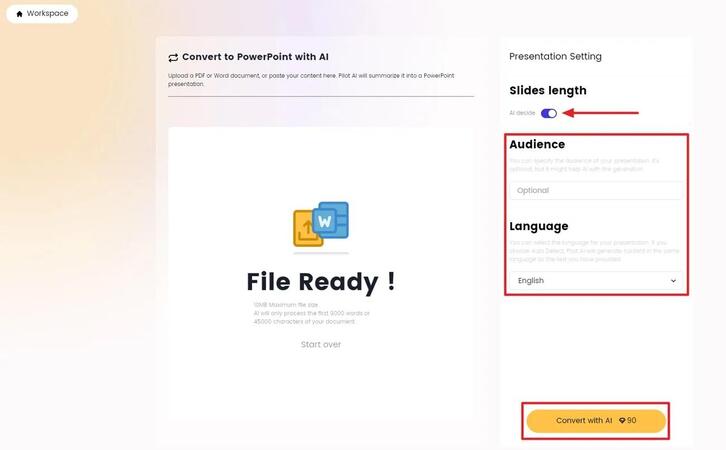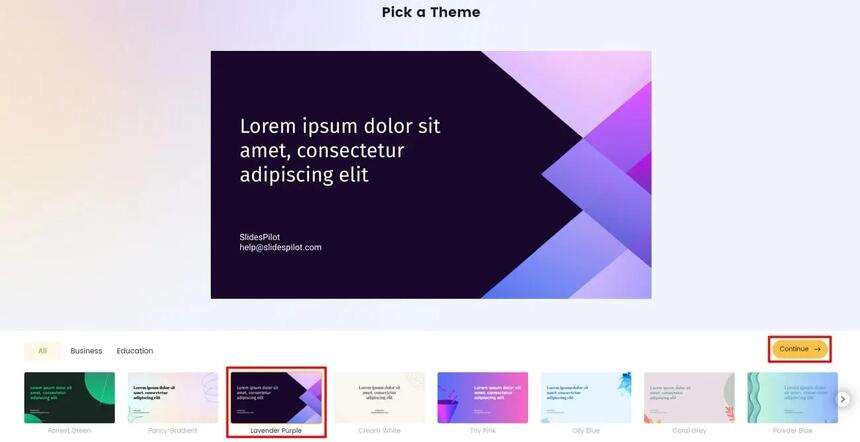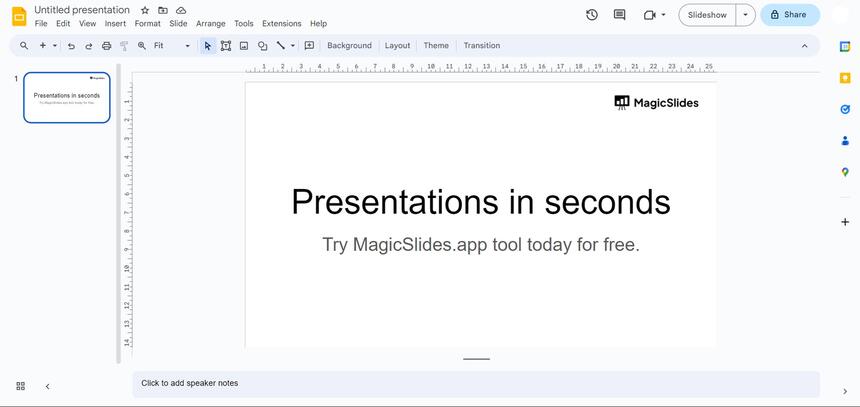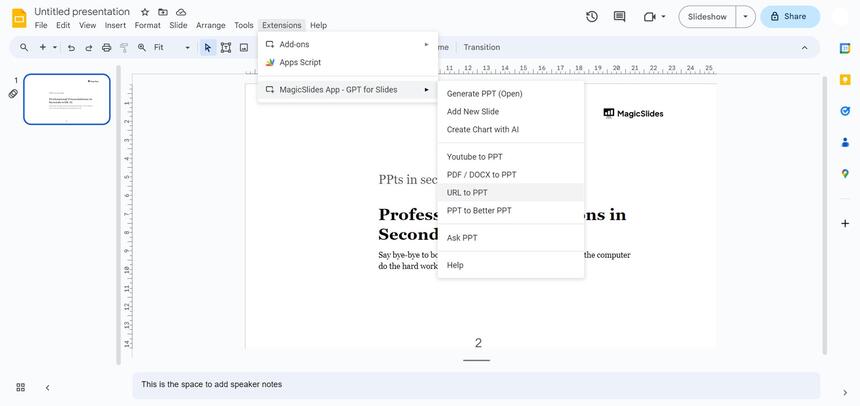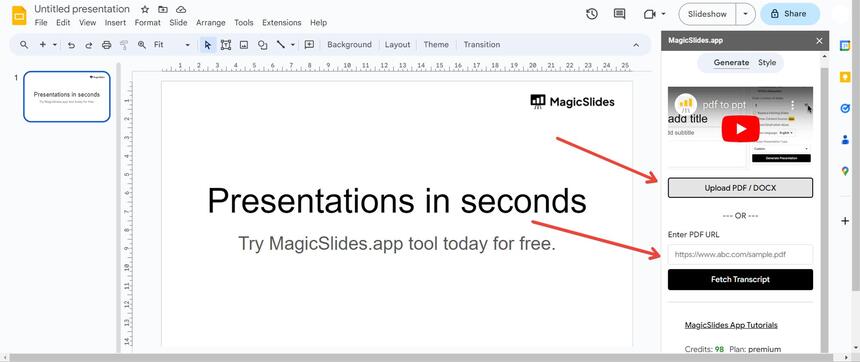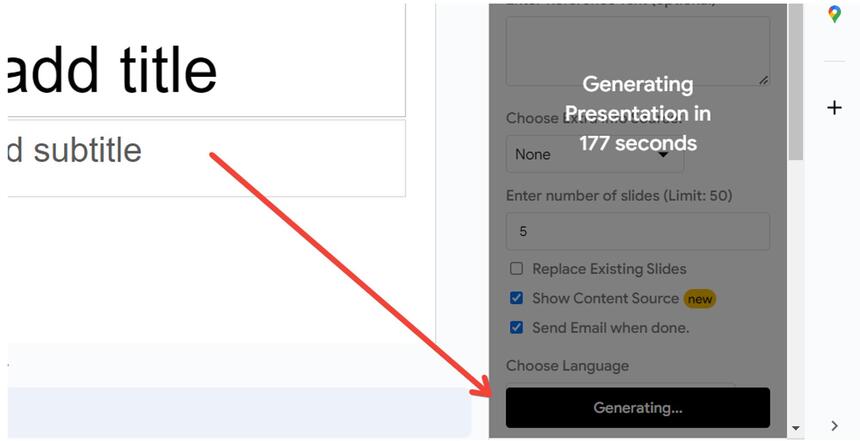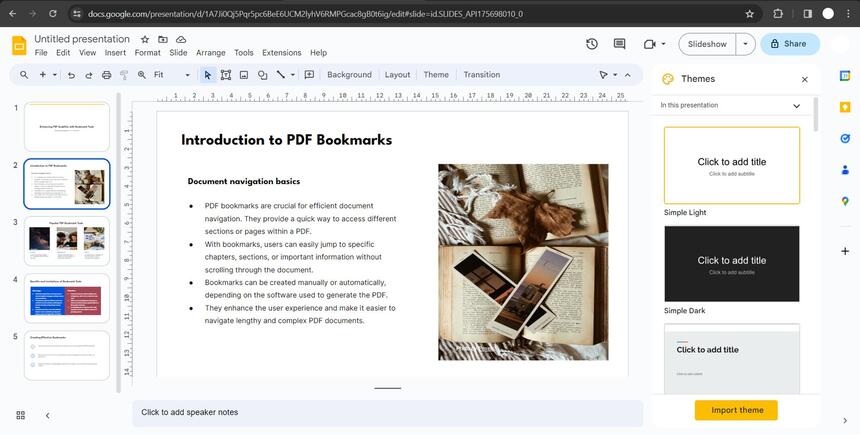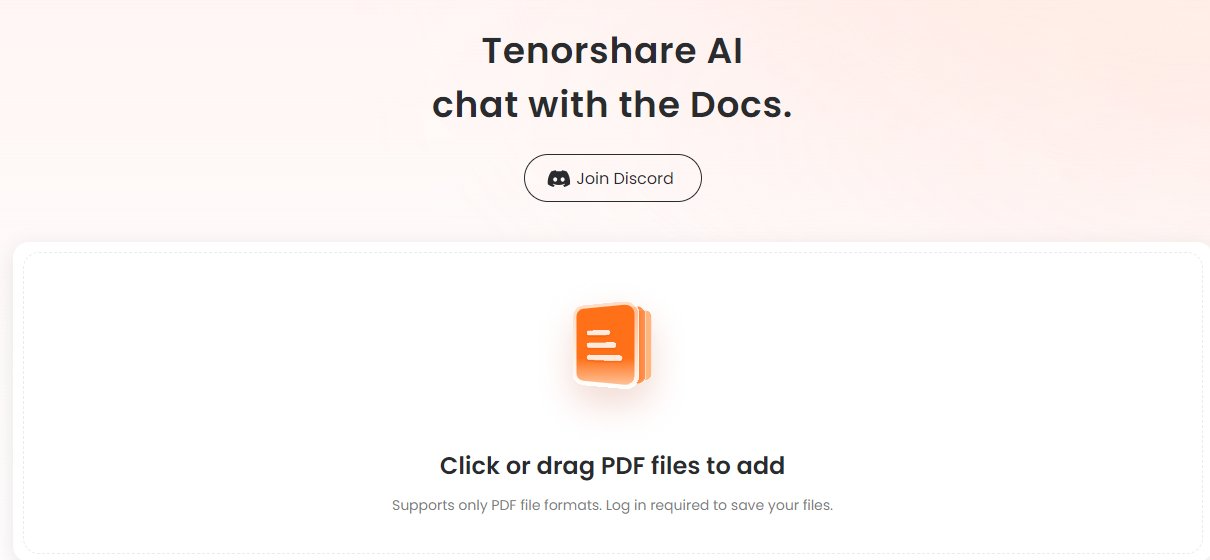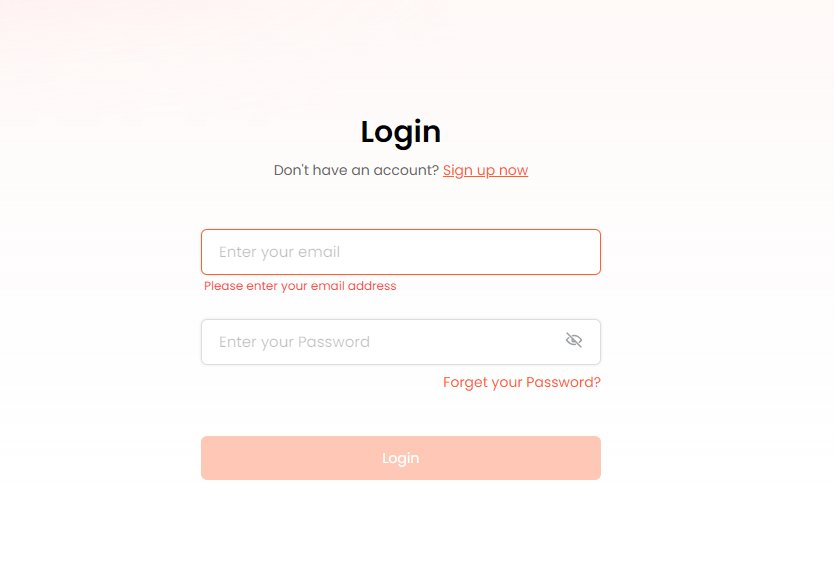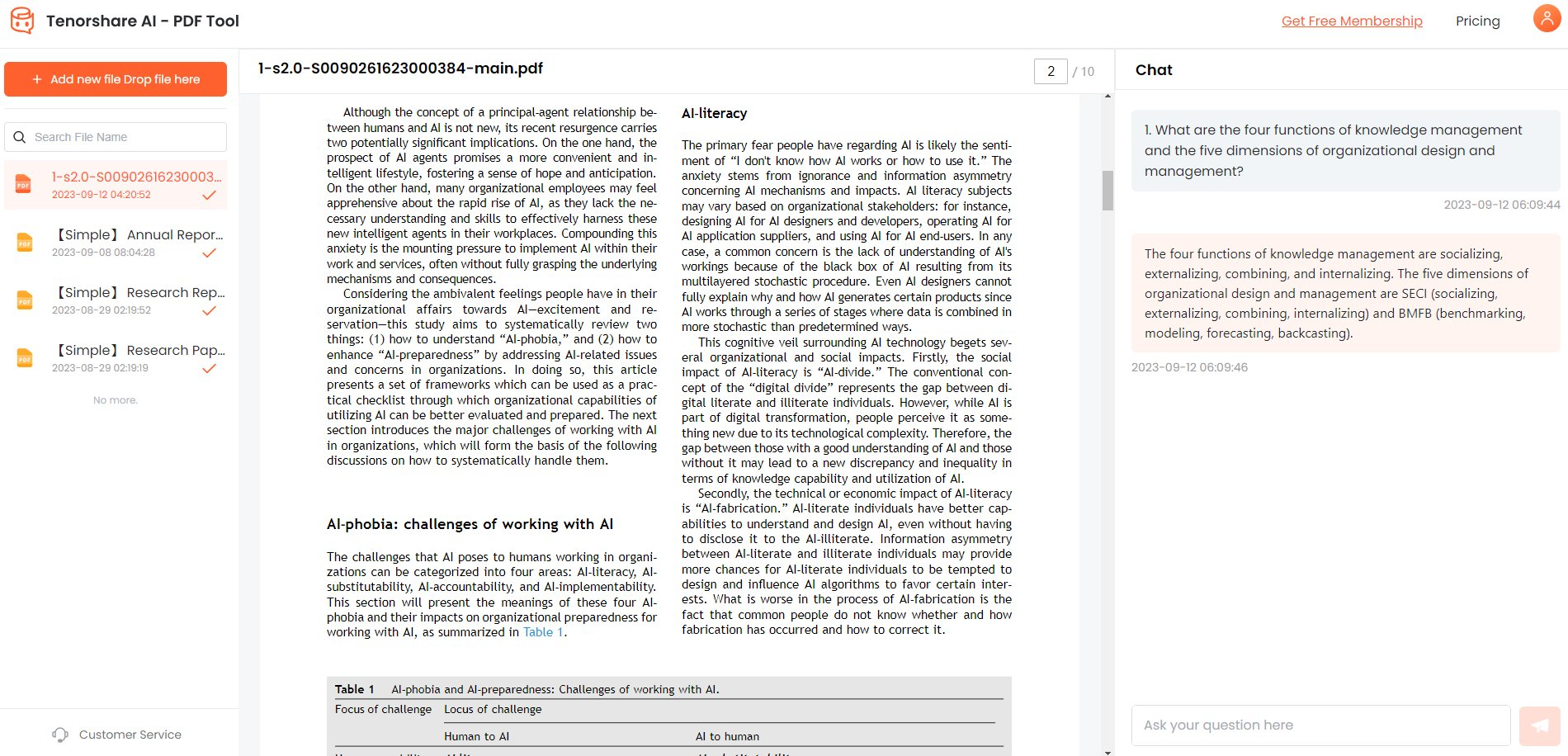How to Upload a PDF to ChatGPT [2026 New]
The ability to convert documents from one format to another has become increasingly important. One common scenario is the need to transform PDF files into editable PowerPoint presentations. Whether you're a student, a professional, or an entrepreneur, the task of manually recreating a PDF's content into slides can be time-consuming and tedious. Fortunately, the advent of artificial intelligence (AI) has revolutionized this process, making it easier and more efficient than ever before.
AI-powered tools have emerged as game-changers, offering the capability to seamlessly extract text, images, and layouts from PDF documents and automatically generate visually appealing PowerPoint presentations. Let’s take a look at how to convert PDF to PPT AI.
Catalogs:
Part 1: Why Do You Need to Convert PDF to PPT?
There are several compelling reasons why you need AI PDF to PPT conversion:
- Dynamic Presentations: PDFs are static documents, while PowerPoint presentations offer a dynamic and interactive medium to deliver information. Converting to PPT allows for the incorporation of animations, multimedia elements, and transitions, enhancing the overall presentation experience.
- Content Modification: PDF files are typically read-only, making it challenging to modify or repurpose the content. PowerPoint, on the other hand, provides the flexibility to edit, rearrange, and customize the content as needed, allowing for better content management and adaptation to specific audience requirements.
- Visual Representation: PowerPoint's slide-based format enables better organization and visual representation of key points, making it easier to engage the audience and convey complex ideas more effectively. This is particularly useful in academic or corporate settings where clear communication is crucial.
- Repurposing Existing Materials: Organizations often need to repurpose existing PDF documents, such as reports, whitepapers, or training materials, into PowerPoint presentations. This conversion allows for consistent content delivery while enabling a more dynamic and visually appealing presentation format.
- Collaboration and Compatibility: Converting PDFs to PowerPoint can facilitate collaboration and ensure better compatibility across various devices and operating systems. PowerPoint files are widely accessible and editable, making it easier to share and work with partners, clients, or vendors who provide information in PDF format.
- Archiving and Preservation: Converting important PDF documents to PowerPoint format can aid in archiving and preserving the content in a more accessible and modifiable format. This ensures that the information remains usable and editable over time, despite potential software or hardware changes.
Part 2: 3 Methods to Upload PDF to PPT
Method 1: Convert PDF to PPT with AI Offline - UPDF
When it comes to powerful PDF-to-PPT conversion tools, UPDF stands out as a top choice. This AI-powered platform seamlessly transforms PDF documents into various formats, including Word, Excel, CSV, and PowerPoint, while retaining the original quality and layout.
In addition to conversion capabilities, UPDF offers advanced features such as document summarization, text explanation, translation, and OCR technology.
With its user-friendly interface and robust AI-driven functionalities, UPDF simplifies the process of converting PDFs to PowerPoint presentations, making it an invaluable tool for professionals and students alike. Let’s take a look at how to convert PDF to PPT AI.
Steps to Convert PDF to PPT with UPDF:
-
Download and install the latest version of UPDF, then launch the application and import your desired PDF file.

-
Click on the "Export PDF" option, and from the extended menu, select "PowerPoint" to access the conversion pop-up window.

-
In the pop-up window, ensure that "PowerPoint" is selected as the output format, choose the document language, adjust the page range if needed, and click "Export" to save the PowerPoint file to your desired location.

Method 2: Convert PDF to PPT with AI Online - SlidesPilot
SlidesPilot is an innovative AI-powered PowerPoint generator designed for educational and business purposes. One of its standout features is the ability to convert PDFs to PowerPoint presentations seamlessly.
This AI-driven tool streamlines the conversion process, saving users from the time-consuming task of manually formatting slides. With SlidesPilot's PDF to PPT conversion capability, users can upload PDF documents or paste text of up to 45,000 characters, and the AI technology will handle the rest.
This PDF to PPT AI tool offers a user-friendly interface and advanced AI algorithms to ensure accurate and efficient conversions.
Steps to Convert PDF to PPT with SlidesPilot:
-
Visit the SlidesPilot website, select "PDF to PPT," and click "Upload Document" to choose your PDF file.

-
Click "Convert with AI," then "Continue with Google" to log in and access the main conversion screen.

-
Paste your text or upload the PDF, enable "AI decide" for slide count, set audience and language preferences, and click "Convert with AI."

-
Select a slide template design, review the PowerPoint output, and click "Edit/Download" to download the PPT file.

Method 3: Convert PDF to PPT Using Google Slides
Taking static PDF documents and transforming them into dynamic PowerPoint presentations is now a seamless process thanks to the power of AI and the innovative MagicSlides.app extension for Google Slides.
This cutting-edge tool integrates directly into the familiar Google Slides interface, allowing users to harness advanced AI capabilities to convert PDF files into visually compelling slide decks. With MagicSlides.app, the conversion from PDF to PowerPoint is automated, saving valuable time and effort.
The AI technology intelligently analyzes the content and layout of the PDF, recreating it as an editable and presentable PowerPoint file. This powerful integration makes it easier than ever to repurpose PDFs as professional presentations within the user-friendly Google Slides environment.
Steps to Convert PDF to PPT using Google Slides:
-
Visit slides.google.com and sign in with your Google account.

-
Access MagicSlides.app by installing the extension or opening it from the extension tab. Locate your PDF file on your local system or retrieve its URL if it's online.

-
Upload the PDF or paste the URL into MagicSlides.app.

-
Click "Generate Presentation" to let MagicSlides.app convert the PDF to a PowerPoint presentation using AI.

-
Your presentation is ready! Customize and enhance the slides as needed.

Bonus: Summarize Your PDF Text for PPT Slides Using Tenorshare AI ChatPDF
While AI-powered tools like MagicSlides.app can seamlessly convert PDFs into visually appealing PowerPoint presentations, there's another equally powerful AI solution that can help you further enhance and streamline your presentation creation process – Tenorshare AI ChatPDF.
Tenorshare AI ChatPDF is a free online AI PDF summarizer tool that can accurately extract and summarize the most important information from your PDF documents. With its advanced AI capabilities, this tool can provide comprehensive summaries that go beyond the basics, including important details, supporting arguments, and context, resulting in a thorough and easy-to-understand summary. It is especially helpful if you want AI to generate PPT from PDF.
Key Features:
- Accurate and comprehensive PDF summarization
- Clear and easy-to-understand language quality
- Rapid and efficient summarization process
- Free online tool with no installation required
- User-friendly interface for seamless operation
Steps:
By following these steps, you can leverage the power of Tenorshare AI ChatPDF to quickly and accurately summarize lengthy PDF documents, making it easier to extract the key points and incorporate them into your PowerPoint presentations.
-
Visit the Tenorshare AI ChatPDF website (https://ai.tenorshare.com/PDF/home) and upload your PDF document that you want to summarize for your PowerPoint presentation.

-
Create a free account to access the full functionality of the Tenorshare AI ChatPDF tool. This quick sign-up process unlocks the powerful AI summarization capabilities.

-
In the chat interface on the right side of the screen, instruct the AI to summarize the uploaded PDF document. The tool will quickly analyze the content and generate a concise yet comprehensive summary for you to review.

Conclusion
The ability to convert static PDF documents into dynamic and visually appealing PowerPoint presentations is a game-changer. With the help of AI-powered tools like MagicSlides.app for Google Slides and online platforms like SlidesPilot, this process has become seamless and efficient. However, to truly elevate your presentation creation workflow, consider incorporating Tenorshare AI ChatPDF into your arsenal.
Tenorshare AI is a powerful and free online AI PDF summarizer tool that can accurately extract and summarize the most important information from your PDF documents.
You Might Also Like
- Top Best Video to PPT Converter AI (2026 Newest)
- [Detailed Guide] What is & How to Get ChatGPT Enterprise
- [2026] 5 Best AI Rap Lyrics Generators [Free]
- What is the Free NSFW Image Generator?
- Exploring the Boundless Opportunities Presented by ChatGPT No Restrictions
- 4 Top Sexy Artificial Intelligence Tools Free - Right Here