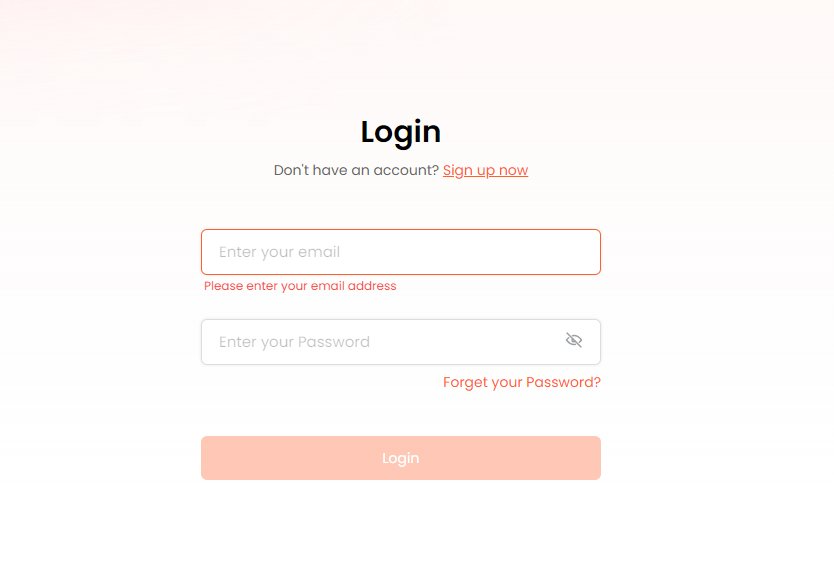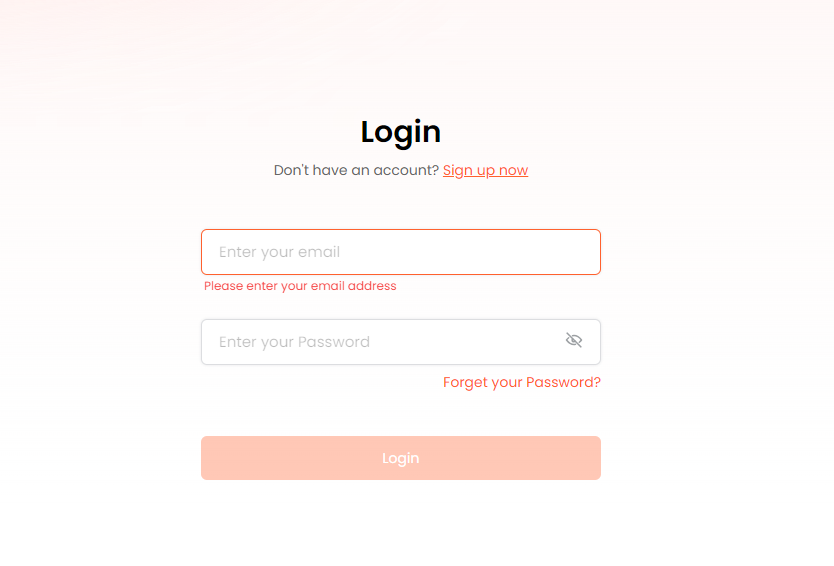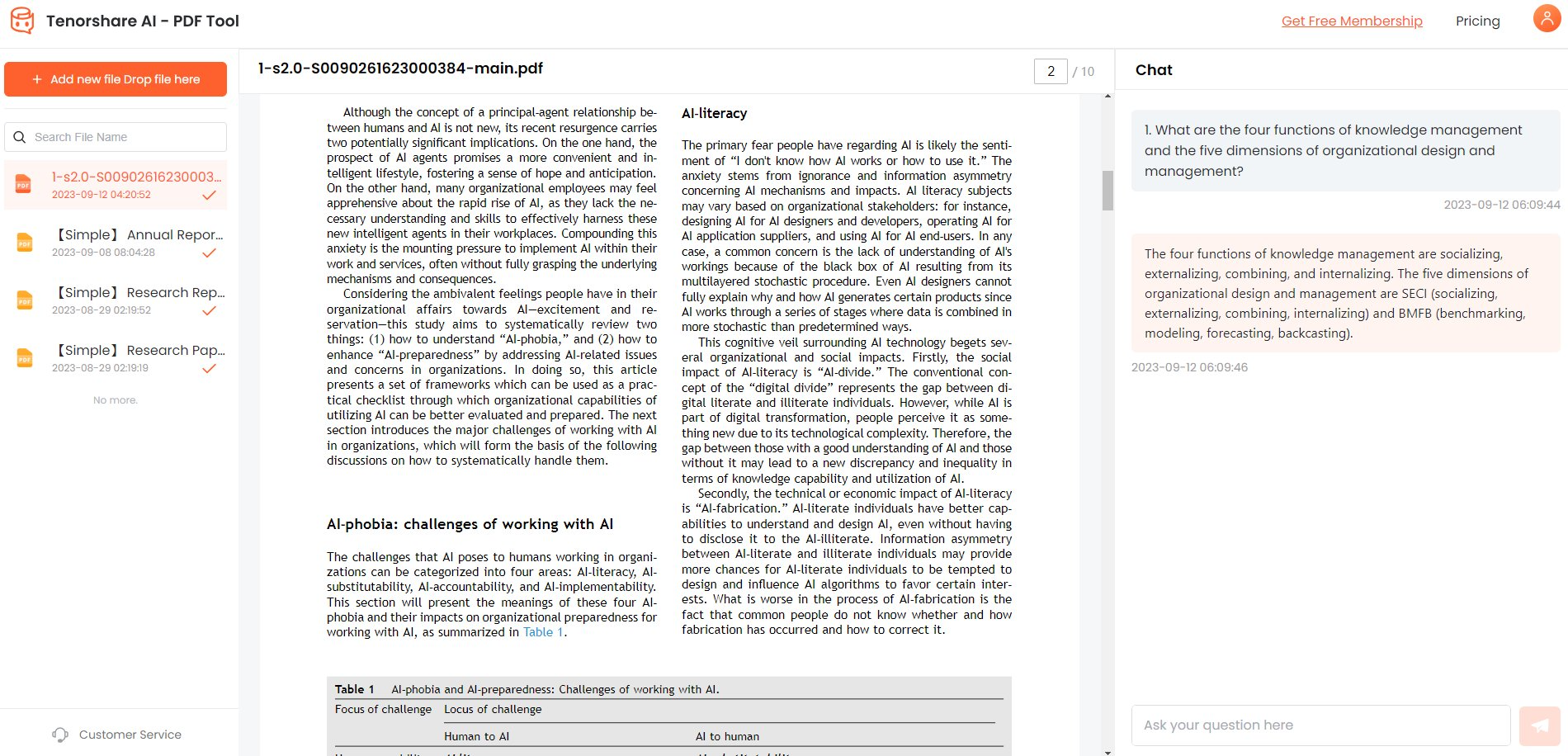[Comprehensive Giude] How To Use Free Firefox PDF Editor?
Being one of the most popular web browsers, Mozilla Firefox never fails to impress its users with amazing new features. Firefox PDF editor is a new feature that lets us handle PDF files directly in our browsers. This feature enhanced Firefox’s user experience and eliminated the need for a third-party PDF editing tool.
In this article, we will discuss the Mozilla Firefox PDF editor in detail, covering its features, pros and cons, and how to use it.
Catalogs:
Part 1: Does Firefox Have a PDF Editor?
Yes, Firefox has recently added a PDF editor to its browser to fulfill its users’ PDF editing needs. The PDF editor Firefox allows you to add text or draw shapes on your documents. Some people think it is an extension you need to install, but it is an in-built feature that anybody can access after opening a PDF in Firefox.
Here are some amazing features this PDF editor for Firefox acquires:
- Text Editing: You can add and format the text in your documents.
- Drawings and Digital Signatures: This feature lets you add drawings or sign your PDFs digitally without converting them to doc files.
- Fill PDF Forms: With Firefox PDF editor, you can easily fill forms in PDF format.
With the above features, you can accomplish basic PDF editing tasks.
However, if you want advanced features, you can install the PDF Editor Firefox extension, an online tool that allows you to edit text and drawings and annotate, modify, or delete existing text, images, and vector objects.
Part 2: How To Use Firefox PDF Editor?
Using Mozilla Firefox PDF editor is no big deal. All you need to do is open your PDF in Firefox and follow the following steps:
Adding Text:
-
Select the I-shaped icon in the top-right corner.
-
Adjust the color and font size.
-
Hover over the area where you want to insert the textbox and click.
-
Enter the text you want to add to the PDF.

Adding a Drawing:
-
Click the Pencil icon.
-
Adjust the color, opacity, and thickness.
-
Draw lines and shapes in your PDF by clicking and holding the mouse button.

Part 3: Is Firefox PDF Editor Free?
Firefox PDF editor is free for all Mozilla users. You do not need to download or install any extension or program to use it. It is included in a browser update. So, if you do not find the editing tools in Firefox, we recommend updating or reinstalling the latest version.
Part 4: What People Think About Firefox PDF Editor?
First, let’s discuss some pros and cons and then look at people’s opinions on the PDF editor for Firefox.
Pros:
- It is very intuitive and user-friendly.
- Totally free of cost.
- No external installation is required.
- No need to reinstall Firefox.
- Eliminates the need to convert PDFs.
- No more compromise on document quality.
- Adding text, drawings, and digital signatures and filling out PDF forms was never this easy.
Cons:
- You cannot edit the existing elements in your PDF, such as text, images, etc.
- No advanced PDF editing tools.
- You cannot add new images or edit them.
- No font selection.
- It cannot convert or compress the PDFs.
- No OCR technology for scanned documents.
That being said, here is a summary of users’ views on the Mozilla Firefox PDF editor:
Some users like its intuitive feature to add text and digital signatures in PDFs and fill forms directly on the browser.
Others seem concerned about the lack of advanced PDF editing features like OCR, modifying existing elements, etc.
However, we believe Firefox PDF editor serves its purpose for basic PDF editing but cannot be perceived as a handy PDF editing tool due to its lack of advanced features. Although it fulfills the basic user needs, it is not an ideal solution, and you may need to look for a better, more feature-rich alternative to it.
Part 5: How To Chat With PDF And Get Instant Summary Of PDF File?
While Firefox's built-in editor is convenient for quick edits, its capabilities have limitations. For more advanced tasks like summarization, deep understanding of content, and advanced editing, you might need a more robust tool. This is where Visit the Tenorshare AI PDF Tool comes in.
Think of Tenorshare AI PDF Tool as your own personal AI assistant for PDFs. It goes beyond basic editing and delves into the realm of intelligent document processing, offering features like:
- AI-powered summarization: Condense lengthy documents into concise summaries, boosting your efficiency and information retention.
- Conversational search: Ask natural language questions about the document and receive accurate answers, bypassing time-consuming keyword searches.
- Advanced document understanding: Tenorshare AI analyzes the content, extracting key information and relationships within the text, making your exploration more insightful.
- Interactive Q&A: Engage in a back-and-forth dialogue with the PDF, clarifying your comprehension and uncovering hidden connections.
The following steps will help you accomplish chat with your PDFs:
-
Visit the Tenorshare AI PDF website.
-
Upload your document by dragging it into the window.

-
Log in with your credentials (username and password).

-
Wait for the system to read your PDF and then chat with the document by asking questions.

FAQs
1.What is the free PDF editor extension for Firefox?
It's an online tool by Officeonlinesystems, easily installed in your browser. With features like creating, modifying, and annotating PDFs, it offers advanced editing. Get the free Firefox PDF editor here.
2.Is Firefox now with PDF annotation?
Unfortunately, the PDF editor for Firefox does not have annotation features.
Final Verdict
In a competitive market, Firefox is trying its best to serve its users with the best tools and services, and Firefox PDF editor is part of their efforts.
With the PDF editor Firefox, you can easily add text, drawings, and signatures to your PDFs. In this article, we have discussed everything you need to know about the Mozilla Firefox PDF editor. We also discussed how you can chat with your PDFs with Visit the Tenorshare AI PDF tool.