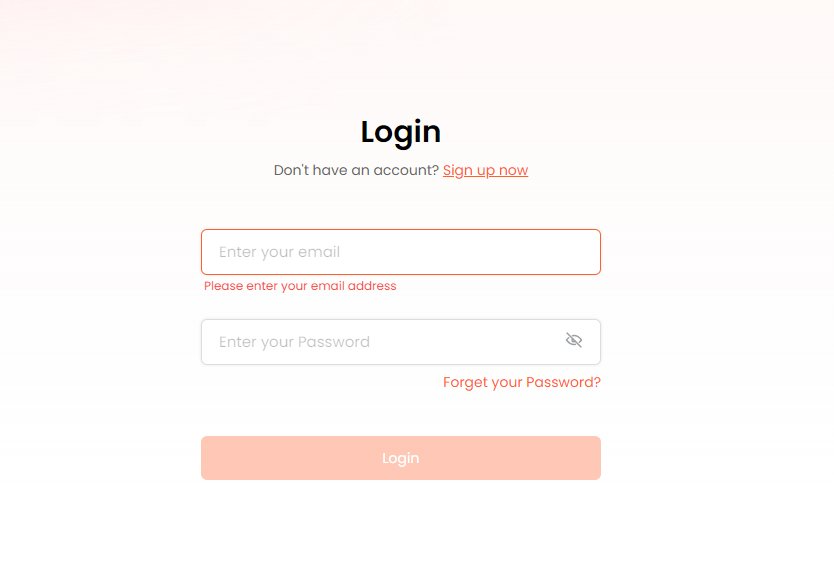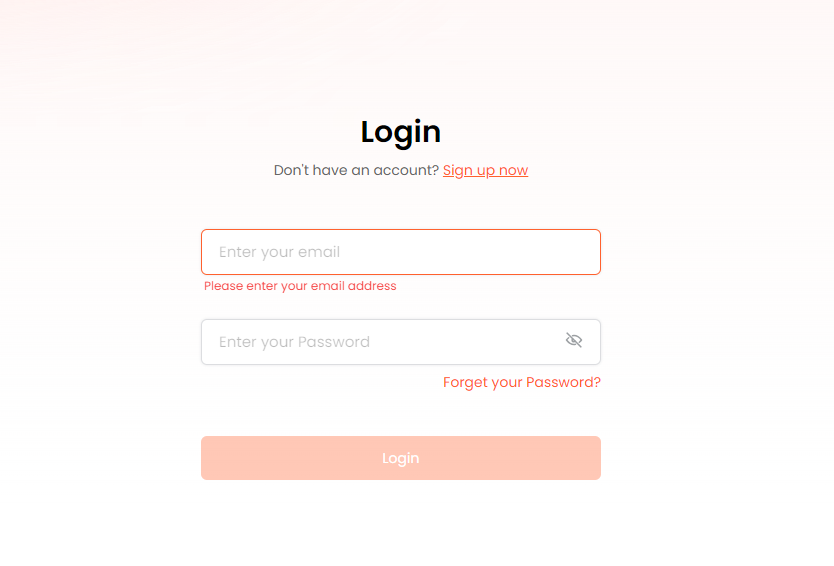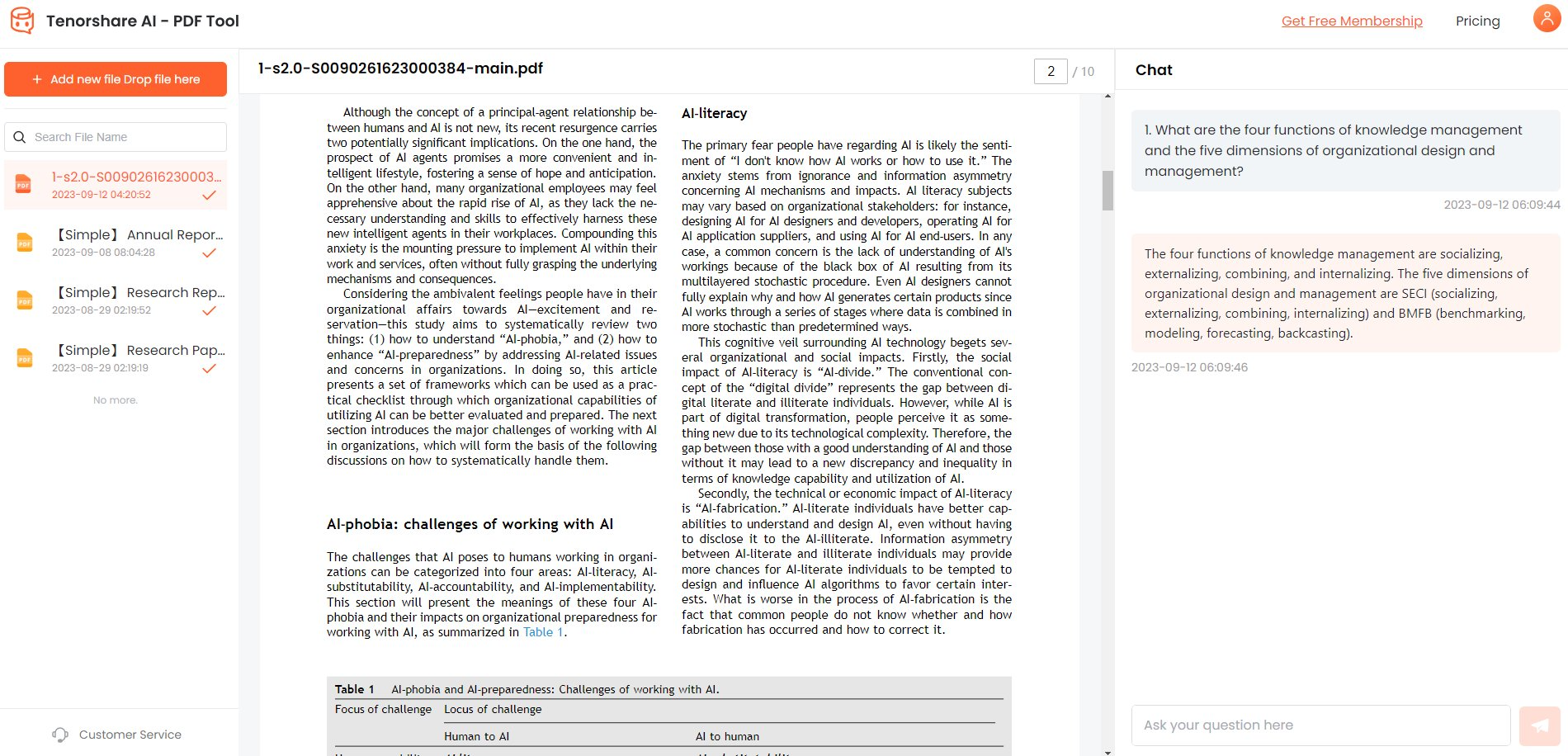Top 7 Best Ubuntu PDF Editors in 2026
Being an Ubuntu user, you may be familiar with the Ubuntu PDF Viewer program that helps you open and read your PDFs. But what if you need to make changes to your PDFs? This is where the need for an Ubuntu PDF editor arises.
A PDF editor is a program that lets you edit your PDFs without installing any third-party program or converting them to other types. With such a tool, you can easily add text, images, or other elements to a PDF.
In this article, we will mention the features, pros and cons, and price plans of the following top 7 PDF editors for Ubuntu.
1.Foxit Phantom PDF
Foxit Phantom PDF is the most versatile and reliable PDF editor for Ubuntu that lets you manipulate text, annotate it, and share PDFs. It integrates easily with Foxit eSign and other third-party systems to make PDF editing more accessible.
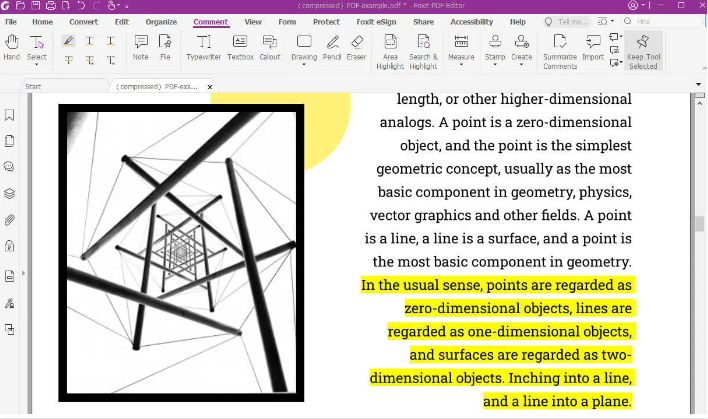
Also, it acquires terrific security features and a support system that makes it the best option for editing PDFs on Ubuntu.
Advantages:
- Extensive editing features for text manipulation.
- Affordable, compatible, and convenient.
- Layout modification, i.e., you can add text, photos, and other elements.
- Uses OCR technology to convert scanned documents to editable format.
Limitations:
- High cost for advanced features.
- The OCR features lag sometimes.
Price Plan:
- Standard:$8.25/month, $99.0/year, $139 one-time payment
- Business: $11.0/month, $132.0/year, $179 one-time payment
Compatibility:
Foxit Phantom PDF is compatible with Windows, Mac, Linux, Android, iOS, and the web.
2.LibreOffice Draw
LibreOffice Draw is an Ubuntu PDF editor and reader built into Ubuntu. Using LibreOffice, you can edit text and images with minimal effort. You can also create PDF files from scratch with this tool in Ubuntu.
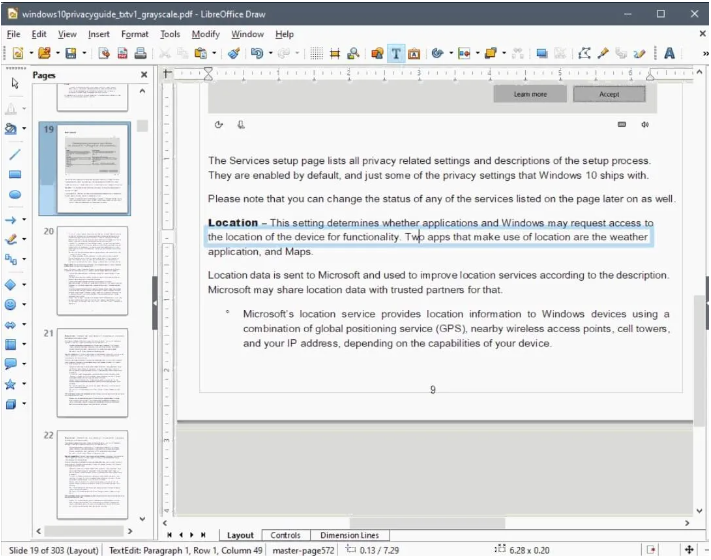
It is best suited for you if your PDF editing needs majorly include text editing and you do not need advanced PDF editing features.
Advantages:
- Built-into Ubuntu.
- 100% free.
- Comprehensive text manipulation.
- Create new PDFs.
Limitations:
- No online collaboration.
- You cannot use it to edit anything except text and images.
- No built-in translation and research features.
Price Plan:
It's free of cost.
Compatibility:
LibreOffice Draw is compatible with Ubuntu, Android, iOS, iPadOS, and ChromeOS.
3.MasterPDF Editor
MasterPDF is a legitimate PDF editor that fulfills all your PDF editing needs. It is an advanced solution for Ubuntu that has features like document encryption for enhanced security.
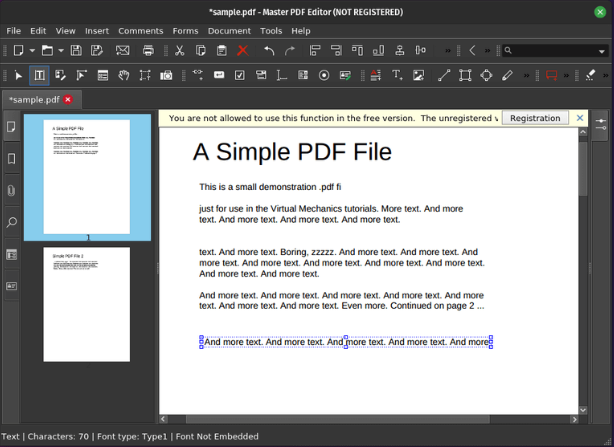
It gives you great control over your document, letting you edit almost anything from simple text to scanned PDFs. Master PDF editor has a user-friendly interface with multiple document editing modes.
Advantages:
You can easily edit almost anything in your PDF.
Consists of advanced digital signatures and OCR recognition.
Lets you split and merge PDF pages and create and edit bookmarks.
Limitations:
Documents edited with a free version have a watermark.
You need to buy a subscription to use its advanced features.
Price Plan:
- Free: Only to be used in home and school setting.
- Commercial: $49.99
Compatibility:
Master PDF Editor is compatible with Ubuntu, MacOS, and Windows (11, 10, 8, Vista 7, 2008, 2003, and XP).
4.Okular
Okular, a production of the KDE community, is your one-stop solution for your basic PDF editing needs. Its straightforward interface lets you extract text and images from your PDFs.
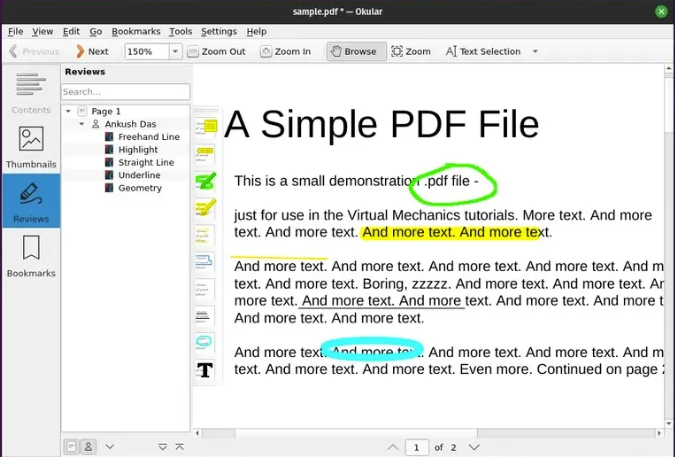
Another notable feature is unique annotation options that allow you to add popup or inline notes, free-hand drawings, and highlighters. With all these features, it is an excellent alternative to Adobe Reader.
Advantages:
- 100% free and open-source.
- Acquires unique annotation features.
- Lets you extract text and images.
- Includes basic text editing features.
- Straightforward and user-friendly interface.
Limitations:
No advanced PDF editing features.
Price Plan:
It's free of cost.
Compatibility:
Okular is compatible with Linux, Windows and macOS.
5.Scribus
Scribus cannot be essentially categorized as a PDF editing tool, but it has features like text highlighting, content editing, and text manipulation in PDFs. Besides that, you can use it for designing posters, writing books, and more.
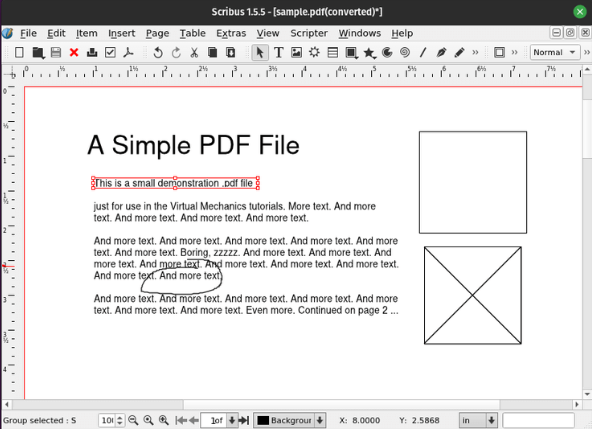
It is an open-source and cross-platform tool you can use as a free PDF editor Ubuntu.
Advantages:
- Intuitive user interface.
- Lightweight, open source, and cross-platform.
Limitations:
The images in the documents must remain in their locations, or you may lose them.
Price Plan:
It's free of cost.
Compatibility:
Scribus is compatible with Unix, Linux, BSD, Windows, Haiku, macOS, and OS/2.
6.Inkscape
Inkscape is a graphic editor that enables you to edit your PDFs on Ubuntu. It is used explicitly for image and graphic manipulation. It also lets you edit the design and layout of your PDFs.
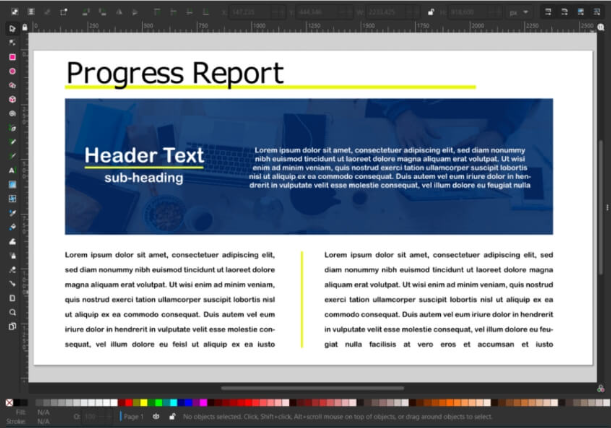
With its collaboration features, you can also send your edited PDFs to collaborators so they can make more changes. Also, you can add/remove text and other objects.
Advantages:
- Panoramic graphics editing.
- Open source for everyone.
- Easy to use.
Limitations:
- It has a bit steep learning curve for beginners.
- The integrity of exported PDFs can be compromised.
Price Plan:
It's free of cost.
Compatibility:
Inkscape is compatible with Linus, Windows, and macOS.
7.Xournal++
Fundamentally developed for handwritten documents, Xournal++ has essential PDF editing tools such as highlighting, adding or removing text and images, drawing figures, and adding annotations.
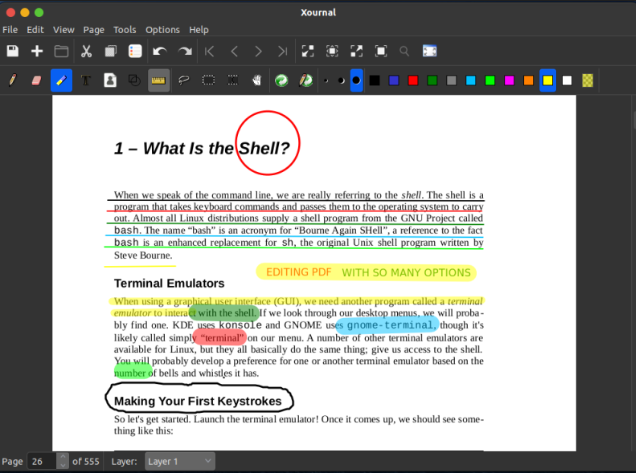
This Ubuntu PDF editor also has a shape recognizer and supports scientific equations.
Advantages:
- Essential PDF editing tools.
- Allows you to work with scientific formulas and notations.
- Has a shape recognizer.
- Enhanced note-taking.
- Fast and flexible
Limitations:
It is less extensive compared to other tools.
Price Plan:
It's free of cost.
Compatibility:
Xournal++ is compatible with Windows, macOS, Linux, and Mobile (Beta).
Extra Tips. How To Chat With PDFs and get instant summary?
While editing large PDFs, you may realize that reading such long PDFs can be tedious. So, if you want to summarize your PDF and create a new short one with only essential information, you can use Tenorshare Al - PDF Tool.
Tenorshare AI PDF is a comprehensive tool that uses GPT technology to quickly read and summarize your PDFs. This tool allows you to ask questions regarding the uploaded PDF file and answer them accurately and efficiently.
Advantages of Tenorshare AI pdf tool:
- Summaries in seconds: Skip long reads, get key points fast.
- Ask like a friend: Find info quick, no need to scan pages.
- Multilingual master: Reads & chats in many languages.
- Easy & affordable: Free plan, paid options with more power.
-
Go to Tenorshare Al - PDF Tool official website.
-
Upload your PDF document.

-
Sign up or log in to the system.

-
Initiate chat with your PDF by asking questions from the right panel.

Summary
Converting the PDFs to other formats to edit them sounds old school. Nowadays, you have tools that allow you to edit PDFs without converting or losing the document quality. In this article, we have listed the top 7 Ubuntu PDF editors you can use to edit PDFs. These tools also serve as Ubuntu PDF viewers. Also, we have suggested the best tool, i.e., Tenorshare Al - PDF Tool, to summarize PDFs and chat with them easily.