How to Make a PDF Signable Free [Made-Easy]
Generally, the documents are signed with a pen on paper, but there is the risk of losing them and misplacing them with time. As most things have become online, the documents can be shared online. But how do you sign them?
The world has become so digital that you can actually sign any digital document of yours and send it to the relevant people. It all can be done as long as you have the right tool and a guide. In this article, we’ll explain how to make a signable PDF.
Part 1: How to Make a PDF Signable in Adobe
Adobe Acrobat is one of the most commonly used tools for PDF files. Over time, it has evolved into more than just a PDF reader. Backed up by artificial intelligence, it can do most things without you asking for them.
With Adobe Acrobat, you can create a signable PDF and sign the PDF document either with your digital signature or the conventional one you do on paper. The best thing is it’s a free online tool, so it can be done from anywhere while you’re on the go.
Here are the steps to make a PDF signable in Adobe Acrobat:
1. Go to the Adobe Acrobat and sign in with your account.
2. Click on the E-Sign tab from the top.
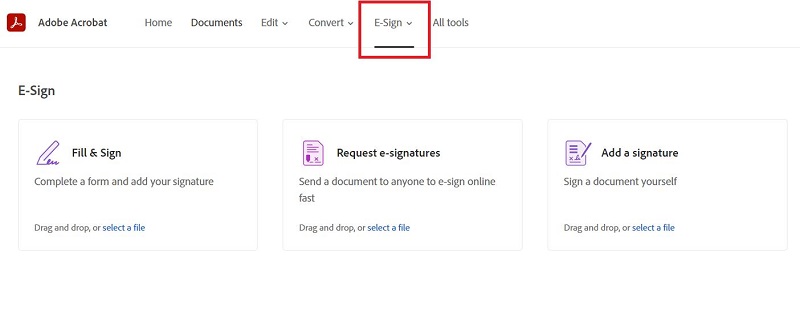
3. Choose the Fill & Sign option (for self-signing).
4. Upload your PDF document, and click on the E-Sign option.
5. Choose the Pen option, and select Add Signature.
6. Add your signature using the type, draw, or image option and click the Save button.
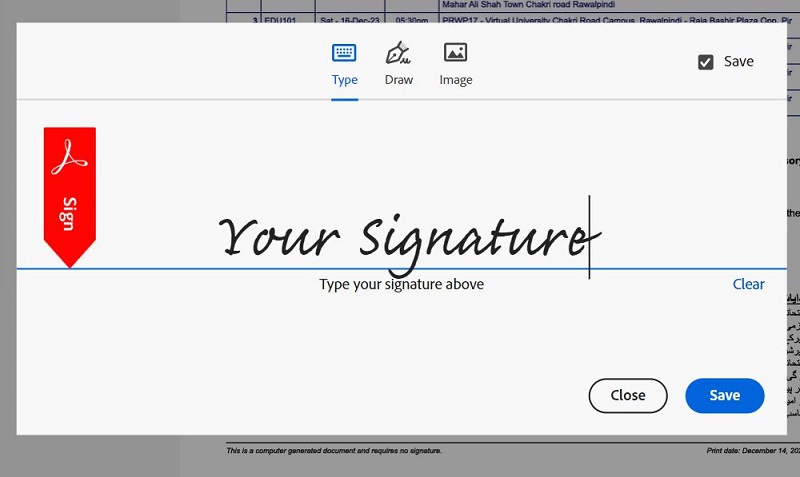
Part 2: How to Make a PDF Signable without Adobe
Certainly, many other professional tools exist for making a PDF signable without Adobe. Following are the top alternative tools to make a PDF signable without Adobe:
 1. DocuSign
1. DocuSign
DocuSign, an online electronic signature tool, allows users to sign their documents virtually and safely. It supports multiple formats like Word, PowerPoint, and PDF documents. It’s a paid tool, but you can use the trial version to test things. Here’s how to make a PDF signable:
1. Go to DocuSign and sign in with your account. So, your uploaded document record is safely stored on your profile.
2. Click on the Start button to upload the PDF document.
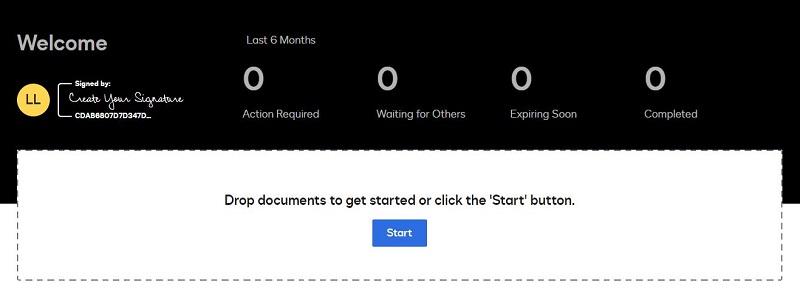
3. Fill in the fields, and once done, click the Next button at the bottom right corner.
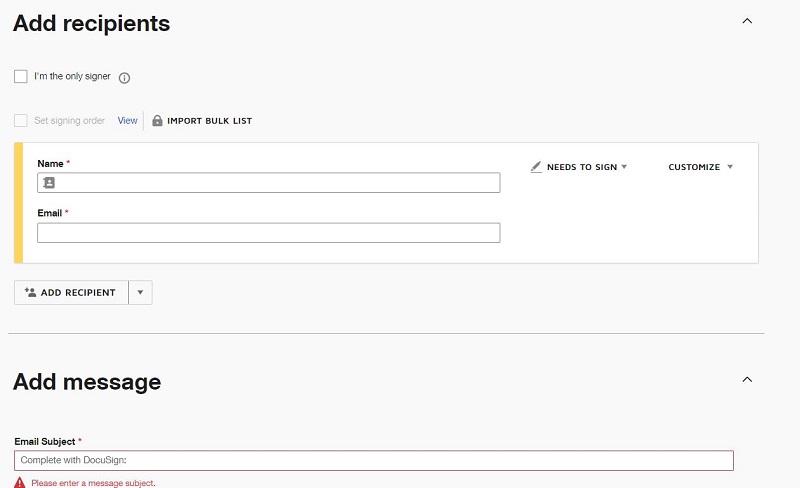
4. Click the Signature option from the left and add it to your document.
5. After adding the Signature space to your PDf document, add your signature if you want, and click the Finish button.
 2. eSign
2. eSign
Tired of signing up on the digital signature websites or reluctant to use your credit card on the 3rd party websites? Try eSign and add a signature to your PDF document without using a credit card, and signing up for any account. You can add them directly to your PDF document by visiting the eSign document and clicking the Upload button.
Following are the steps for how to make a signable PDF with eSign:
1. Go to the eSign and Click on the Upload button.
2. Once you’re in the PDF document, follow the onscreen instructions to add the signature field to your PDF document.
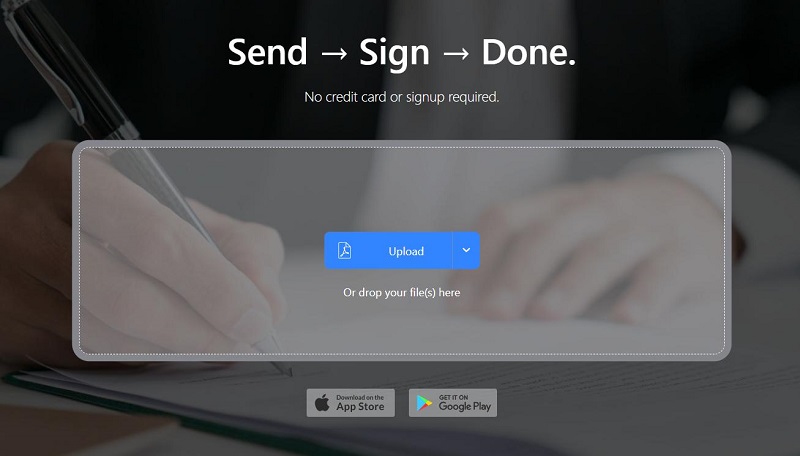
 3. SignNow
3. SignNow
SignNow is an innovative platform to eSign your PDF documents within reach of a few clicks. The platform has mobile application support, making signing your PDF documents with a fingertip even easier. SignNow allows you seven days of free trial; afterwards, you need to buy a subscription plan.
Here’s how it works - how to make a PDF electronically signable with SignNow:
1. Go to the SignNow website and sign in with your account.
2. Once logged in, click the Create button to upload your document.
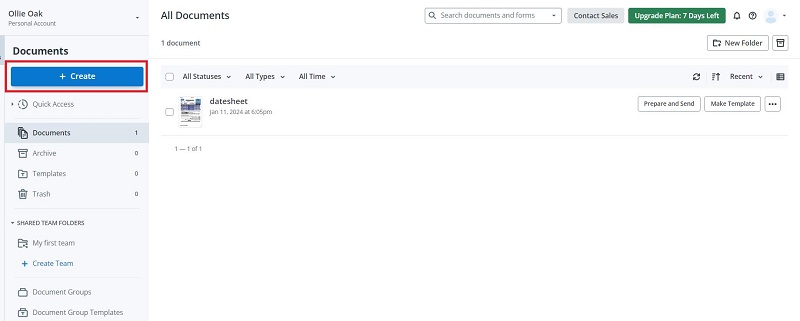
3. Double-click the document to open it. Click on the Edit button and add a Signer.
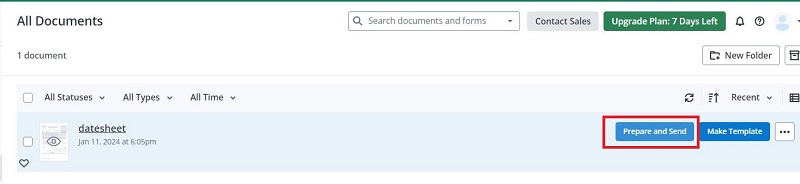
4. Once done, click the Signature option and instantly add the Signature field to your PDF document.
 4. PandaDoc
4. PandaDoc
PandaDoc is one of the leading eSign platforms in the industry, offering cutting-edge features to provide a hassle-free experience when signing your document digitally. It doesn’t only allow you to eSign or add a signature to your PDF document, but you can also directly send them to the signer right from the PandaDoc interface. However, when it comes to the price point, it's comparatively expensive and provides free trials for 14 days.
Here are the steps for how to make a PDF signable with the PandaDoc platform:
1. Firstly, sign up for your account on the PandaDoc. It’ll ask you for the business email. You can use the free trial account if you don't have one.
2. Once logged in, click the Create Document button to upload the document.
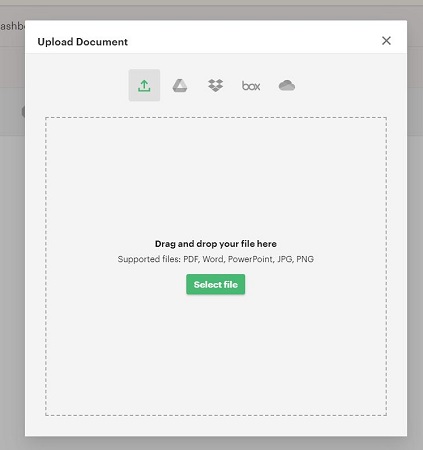
3. Add the recipient's details to the next page, and click Continue.
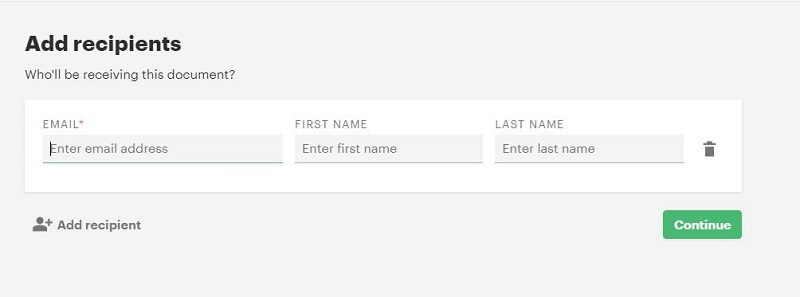
4. Drag the Signature field from the right side and drop it on the document area where you want to add a signature field.
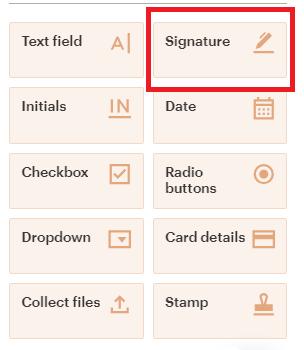
5. Once you’re done, click on the three-dot option on the top right side, and choose the Download option to download your eSigned document.
Extra Tip: How to Read PDF with AI PDF Summarization Tool
With a comprehensive understanding of the complexities involved in creating signature-ready PDFs, you may find yourself in need of additional insights and solutions to meet your varying PDF requirements. In situations where reading PDFs quickly and extracting concise summaries or relevant details becomes imperative, rest assured that our advanced AI PDF Summarization tool will take your document processing capabilities to unprecedented levels.
Step 1. Go to Tenorshare AI PDF and upload your PDF document.
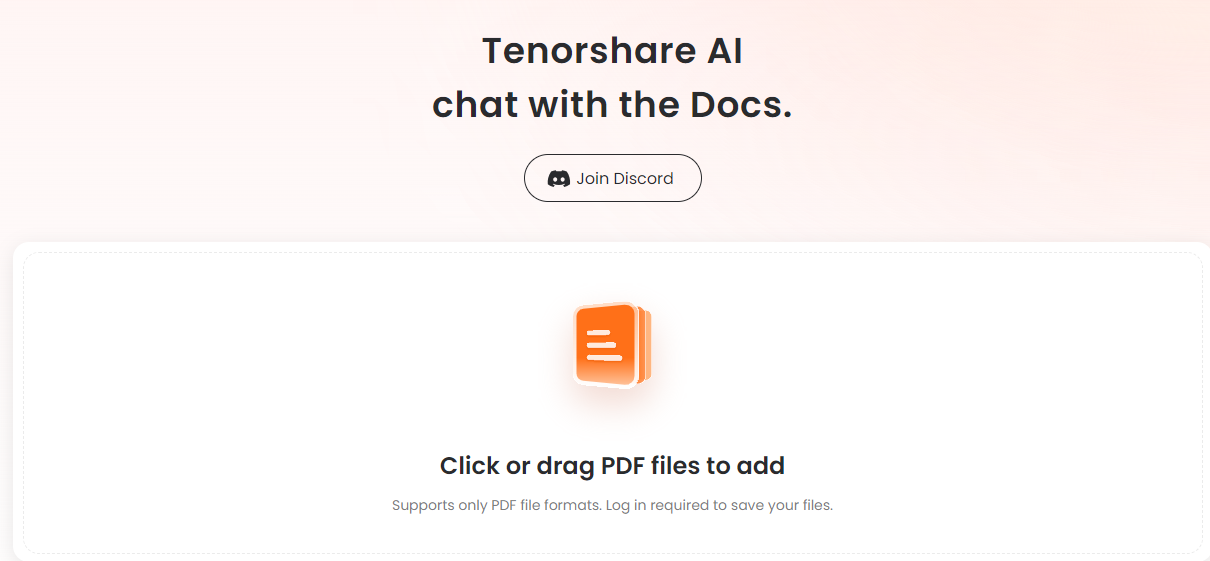
Step 2. Create account, then sign up or log in to the system.
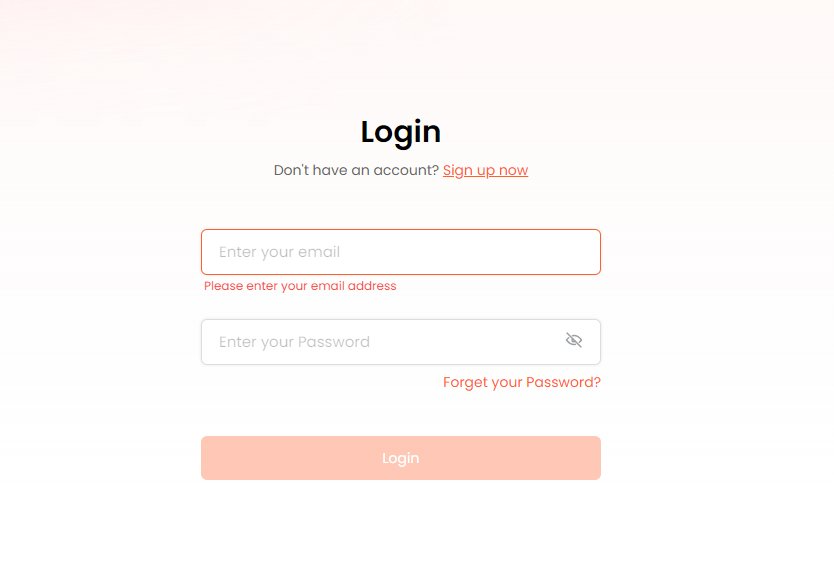
Step 3. Initiate chat with your PDF by asking questions from the right panel and ask question about your PDF file.
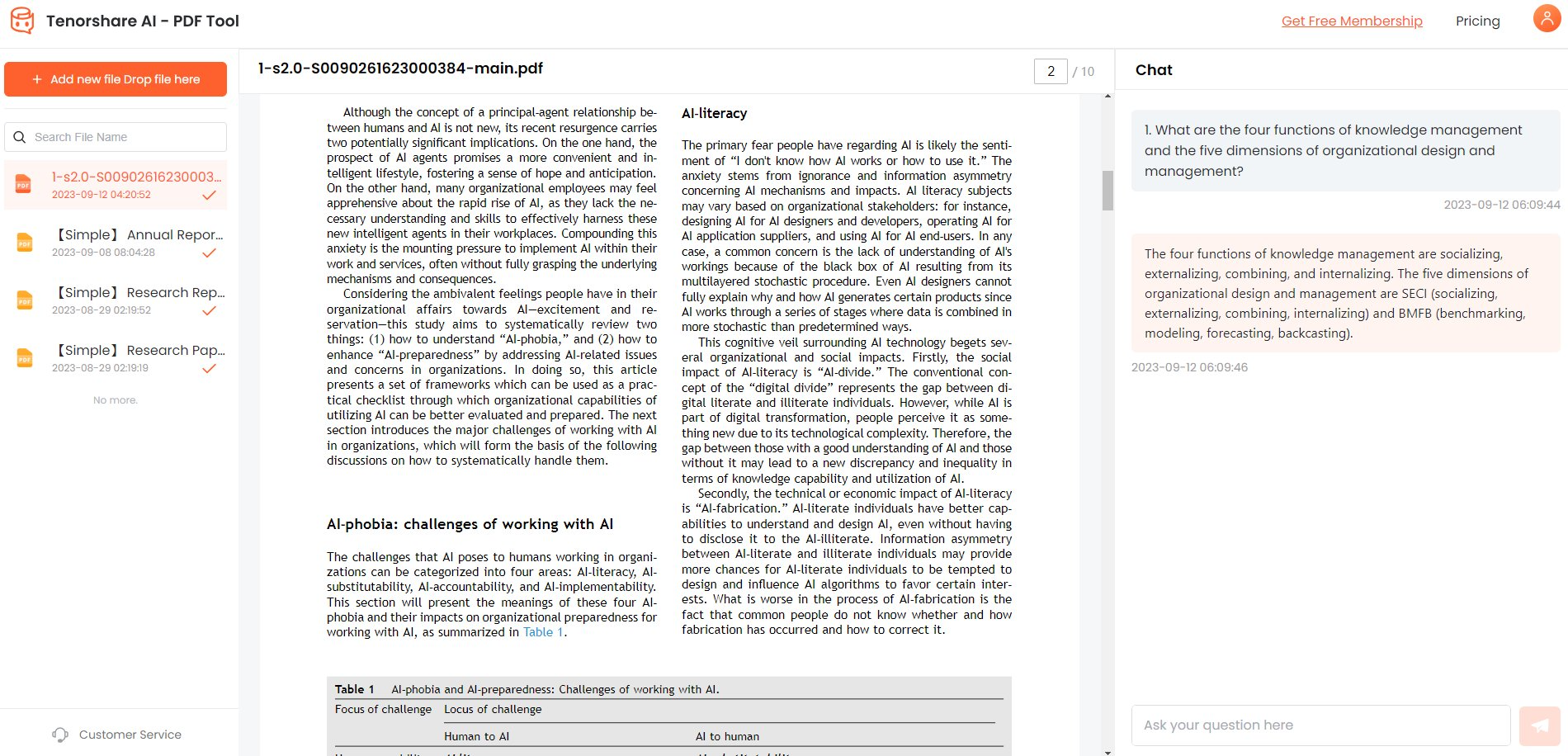
Conclusion
Digital signatures or eSignature are a great innovation, making a huge contribution to reducing the pen and paper culture. However, as of now, not many people are aware of it. This guide discusses making a PDF signable-free with the different online tools.
If you have a PDF document and want to convert it to Word form, opt for the Tenorshare AI PDF tool - an ultimate tool to automate your work with the PDF document.

