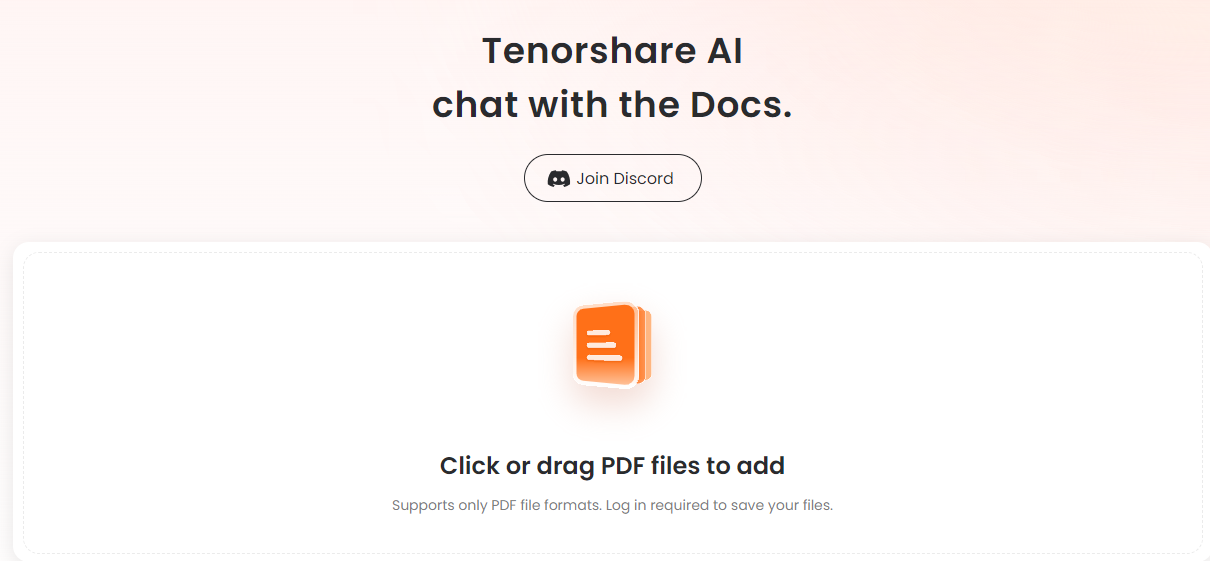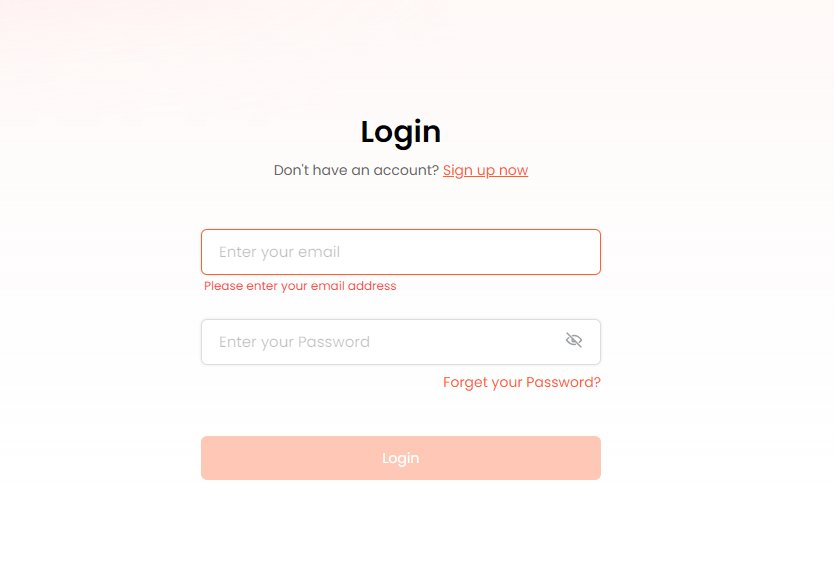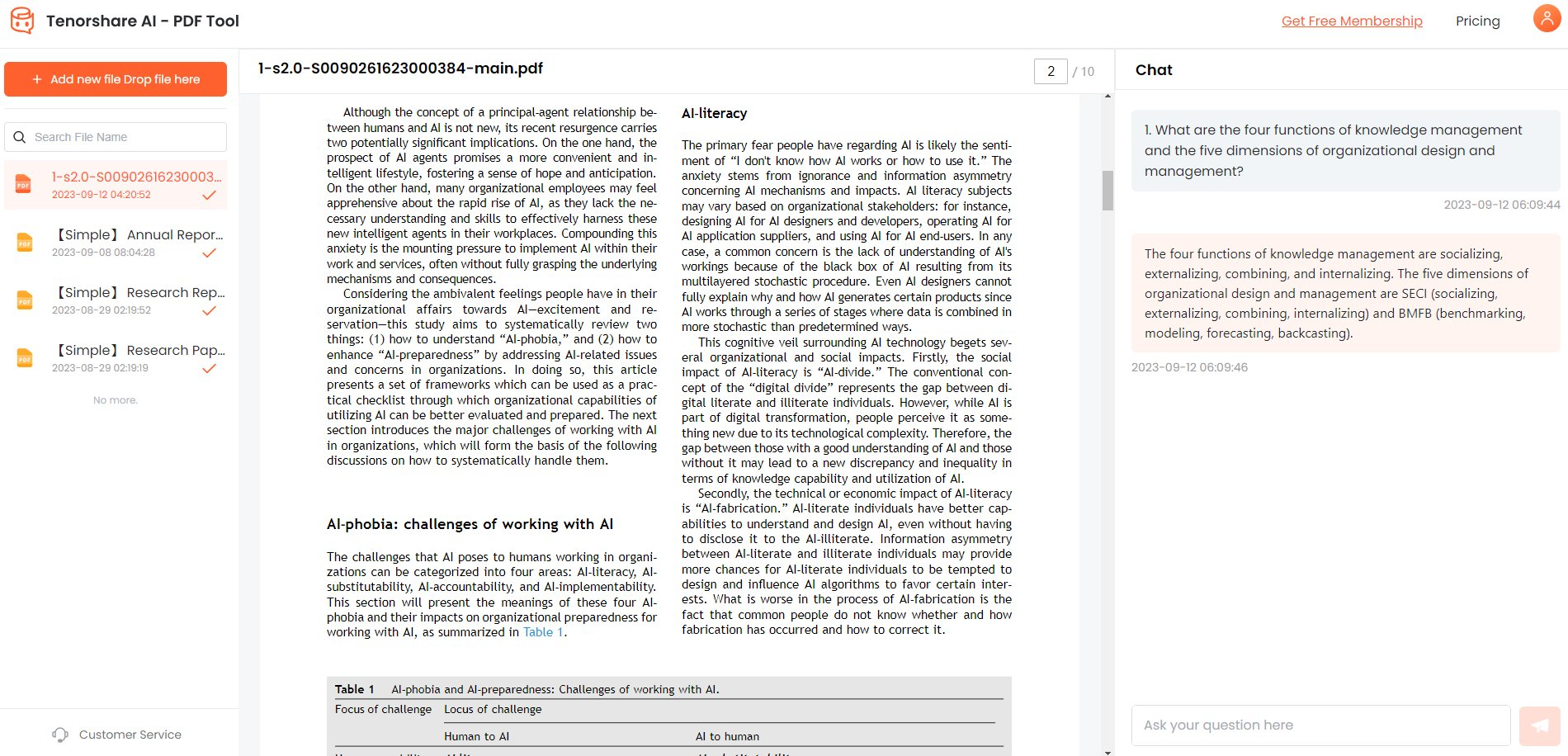[2026] How to White Out PDF Easily | Best 5 Ways
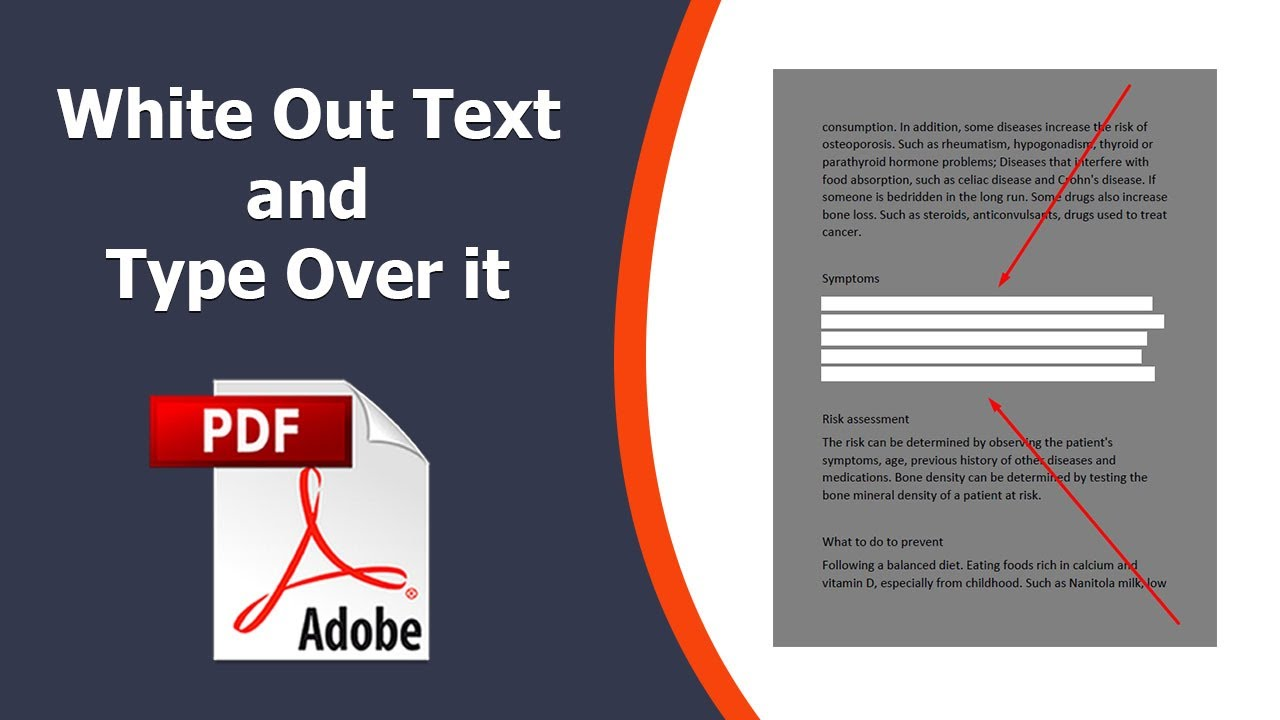
Redacting or removing sensitive information from documents is often necessary before sharing them more widely. PDFs frequently contain confidential data, but you may still need or want to distribute them.
Fortunately, it's relatively easy to white out text in PDF documents to obscure words and passages you want to keep private. With just the PDF reader's highlighting tools, you can mask content while keeping formatting intact.
By whiting out a few key lines or paragraphs, your PDF can be shared while securely protecting privileged data. In this article, we will go through how to white out on pdf and how to white something out on pdf.
Catalogs:
Part 1: Why Whiteout a PDF File?
Whiting out text in PDF documents offers an ideal way to edit PDFs without needing to recreate the entire file. It's a quick, easy method to obscure text right within the PDF, avoiding having to generate the document again from scratch.
Whiteout pdf tools work great for editing scanned PDFs where you may not have an editable source document. They allow the hiding of confidential data without deleting it entirely. You can seamlessly add updates or corrections to text without retyping passages.
Whiteout helps modify and update PDFs while keeping the original formatting and structure intact. It's an efficient way to erase or obscure information without leaving any remnants of the initial text behind.
Whiteout lets you swiftly redact sensitive passages in PDFs from anywhere without the installation of specialized software or technical skills. Unlike printing and redacting on paper, whiteout tools allow instant digital redaction, even text embedded in graphics.
Part 2: How to White Out Text in PDF?
1. How to White Out Text in PDF in Microsoft Word?
Microsoft Word offers a handy way to obscure text in PDF documents for those already using Word for other editing needs. It provides easy PDF access and editing right within the familiar Word interface while keeping the original PDF intact.
Pros
- Availability on most devices for easy mobile PDF redaction
- Intuitive interface simple for anyone to quickly learn
Cons
- More limited PDF editing capabilities than specialized software
- Risks of data leakage on non-secure platforms like Word
Steps
Here is how to white out text in pdf free:
-
Open the PDF file directly in Word. Confirm converting to Word format when prompted.
-
On the Insert tab, select Text Box > Simple Text Box to cover content.

-
Drag the box atop text or images needing redaction.

-
Right-click the box to set layout settings as needed.

-
Use Shape Format to customize box appearance.
-
Click Save to apply changes.
2. How to White Out on PDF With Preview on Mac?
For Mac users, the built-in Preview app offers an easy way to quickly white out text in PDFs without investing in paid software or changing platforms.
Preview enables fast, simple PDF whiteouts for Mac users looking for a basic, no-cost solution without switching platforms or buying new software.
Pros
- Free tool already on every Mac
- Local storage, so there is no risk of external access
Cons
- Lacks advanced PDF editing capabilities
- Not available on Windows/Linux
- No password protection for changes
Steps
Here is how to white out text in pdf on Mac:
-
Open the target PDF in Preview.

-
Select the Annotate tool, then Rectangle.

-
Draw a rectangle over the content needing redaction.
-
Click the Fill Color icon and choose White from the palette.

-
Click the document to apply the white fill.
-
Save the changes.
Part 3: How to White out PDF with Online Tools for Free
1. PDFzorro
PDFzorro offers an intelligent web-based solution to easily white out text and images in PDF documents. PDFzorro makes it fast and easy to remotely white out a PDF without installing any software.
Its flexible web interface empowers users to selectively and securely redact text passages or graphics in just minutes.
Steps
-
Upload the PDF file to PDFzorro directly or from Google Drive.

-
Select the page needing redactions from the left sidebar.
-
Click the Redact button, then choose the white fill color.

-
Drag to select the text/image for redaction.
-
Save the changes to download the redacted PDF.
2. PDF Candy
PDF Candy offers another free online PDF editing solution for obscuring text and images. With its suite of other PDF conversion and editing capabilities, PDF Candy provides a handy free web app for swiftly applying whiteout overlays to conceal information in PDF documents.
Steps
Here is how to erase text in PDF:
-
Go to PDF Candy and upload your PDF.

-
Select the Whiteout option from the left toolbar.
-
Click and drag white boxes over content needing redaction.

-
Export the edited PDF when finished.
3. SmallPDF
SmallPDF is another great tool that allows you to whiteout the text in your PDF online without the need of downloading it on your device.
Steps
-
Go to SmallPDF website and upload your PDF file.

-
Select the ‘Rectangle’ tool from the top bar.

-
Draw the whiteout box on the text that you want to whiteout and change its color to your preference.

Part 4:Bonus Tip:Best PDF Summarize--Tenorshare AI - PDF Tool
Tenorshare AI PDF Tool represents an exciting new way to work with PDF documents leveraging the power of artificial intelligence. This web-based suite of AI PDF tools aims to enhance efficiency, unlock insights, and simplify work with lengthy PDF files.
The AI PDF Tool caters to anyone working extensively with PDF documents - from students and academics to business professionals.
It works by quickly distilling need-to-know information so users can rapidly analyze reports, research papers, financial statements, legal contracts, and more without laboriously reading every page.
For efficiently unlocking insights from PDFs, Tenorshare Al - PDF Tool offers an easy-to-use AI solution.
Features
- AI-powered summarization - Condense multi-page reports into concise overviews
- Intelligent extraction - Automatically pull key facts, figures, and sections PDF search/navigation - Easily scan documents and jump to relevant areas
- Batch uploading - Summarize up to 4 PDFs simultaneously
Upload a lengthy PDF file.
-
Create a free account on Tenorshare Al - PDF Tool.

-
Use the chatbox on the right side to ask anything to your PDF.

-
Optionally, ask follow-up questions about the content

Steps
FAQs about White out a PDF
Q1: What is whiteout? What is meant by white out a PDF?
Whiteout refers to the process of obscuring or redacting text and images in a PDF document by covering them with an opaque white overlay. This allows permanently deleting sensitive information from a PDF while retaining the original formatting.
Q2: How do I white out a signature on a PDF?
To white out a signature, use the highlight/markup tools in your PDF reader to select the signature and apply a solid white fill color over it. This will make the signature seem invisible. Flatten the PDF to make the change permanent.
Q3: Can I undo my changes after whiting out PDF?
If the PDF is not flattened after applying whiteout, the markings can be undone or deleted. However, once flattened, the whiteout changes cannot be reversed. So, if you require the original data again, delay flattening.
Q4: What About Third Party White-Out Apps?
Many third-party apps and web tools like PDFelement and PDFescape provide advanced whiteout capabilities for permanently obscuring text/images in PDFs. They give you more control than basic PDF readers.
Q5: How to White Out Text on a PDF With My iPhone?
On iPhone, open the PDF in Books or Preview, tap the markup icon, select a white shape/highlighter, and then cover the content that needs to be redacted. Save and export the edited PDF file.
Q6: White Out vs. Black Out in PDF?
Both whiteout and blackout permanently conceal information in a PDF. However, the whiteout is less visible and matches the background. Blackouts clearly indicate redaction locations. Choose based on the required security level.
Conclusion
Redacting sensitive information in PDFs is often essential for security and privacy reasons before sharing documents more widely.
Whiting out text and images presents a quick, easy approach to obscuring confidential data in PDFs without destroying the original formatting or needing to recreate the file.
Whether using basic PDF reader tools or more advanced third-party apps, applying opaque white overlays maintains document structure while securely concealing privileged details. For most situations, whiteouts prove less visibly obvious for redactions than blackouts.
You Might Also Like
- Scanned PDF to text: How to Copy Text from a Scanned PDF?
- 7 quick ways: How to copy a table from PDF to Excel?
- How to Get ChatGPT to Read A PDF [Full Guide]
- Best AI PDF to Excel Converter to Revolutionize Your Workflow
- How to Black Out Text in PDF without Redact for Free
- What Is the Best AI Chat PDF Tool?
- How to Copy Text From PDF Image: [2026 Updated Guide]
- [Easy and Quick] How to Convert or Save Google Doc to PDF?