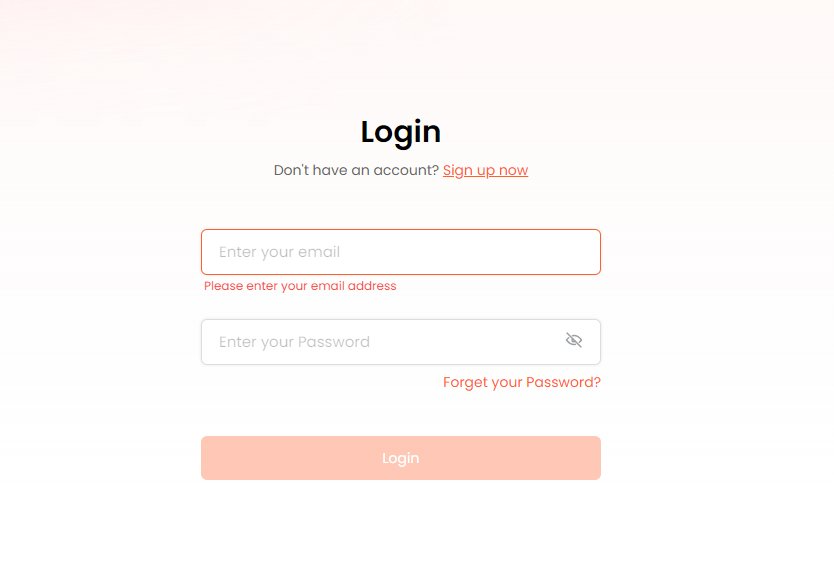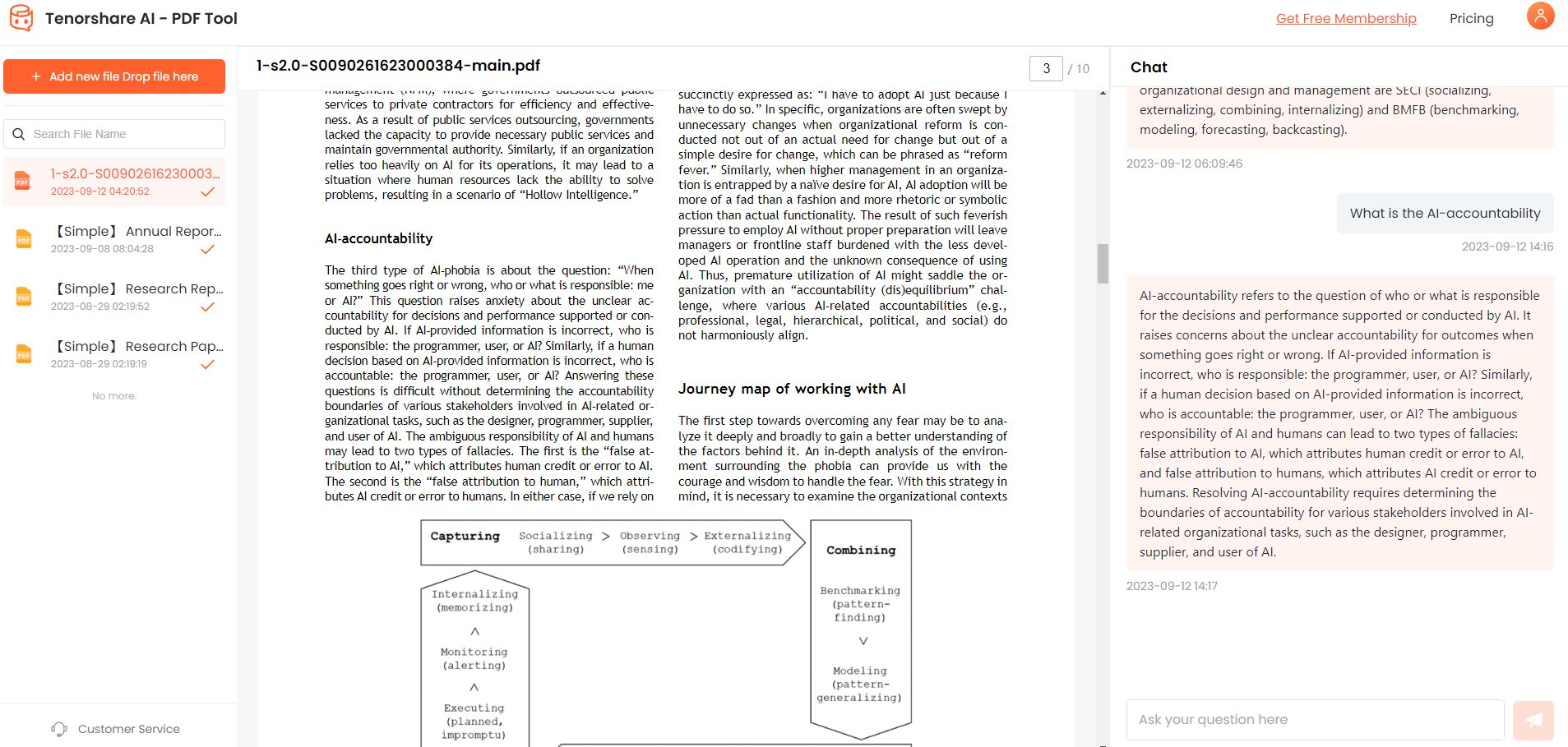Master PDF Editor And AI-Powered Alternative
PDF or “Portable Document Format” is today one of the most preferred and extensively used file format for sharing documents online because of two main reasons.
First, PDFs are small sized, platform independent, and keep all the formatting details of the original file. And second, they cannot be easily changed while still allowing sharing and printing.
However, sometimes PDFs also need modifications which isn’t possible without a reliable PDF editor.
Master PDF Editor is one such reliable PDF editing application that makes working with PDF files super easy due to its highly adaptable features. Continue reading below to learn more about how to get Master PDF Editor free and how to use it.
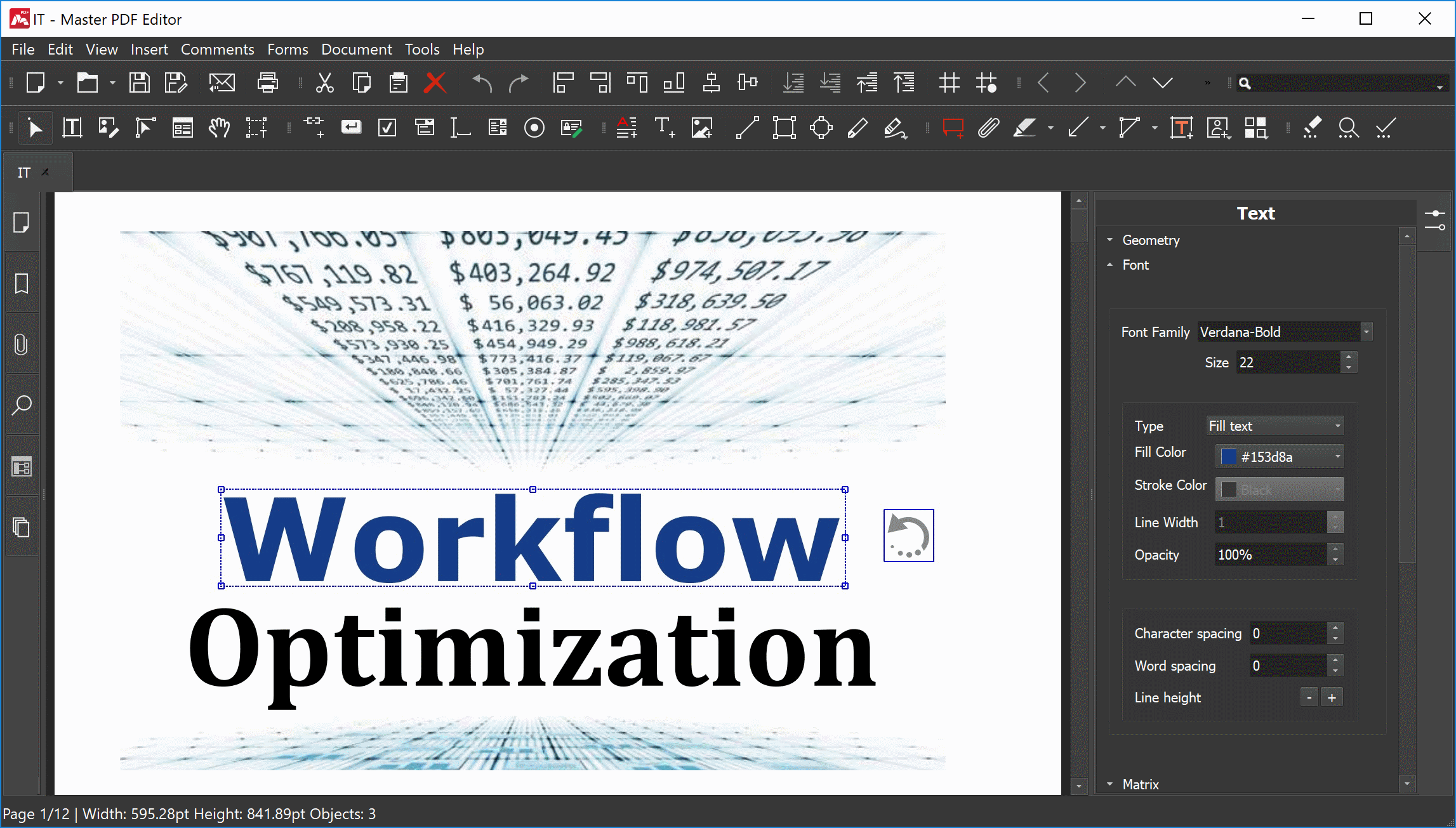
Catalogs:
Part 2: How to Use Master PDF Editor?
- 1. Download, Install, & Run Master PDF Editor Online Free
- 2. Activation and Configuring Preferences
- 3. Document Properties
- 4. Modifying Text Using Master PDF Editor
- 5. Annotating Any PDF Document
- 6. PDF Forms in Master PDF Editor
- 7. Using Bookmarks Feature in Master PDF Editor
- 8. Create New PDF Documents
- 9. Splitting and Merging PDF Documents
- 10. Using the OCR Feature
- 11. Adding Headers and Footers to Your PDF
- 12. Giving Your PDF a Background
- 13. Adding or Removing Watermarks from a PDF in Master PDF Editor Free
Part 1: What is Master PDF Editor?
Usually, doing modifications on a PDF file isn’t easy always. This is because not all PDF editors come equipped with tools essentially required to alter a PDF. Fortunately, with Master PDF Editor you do not need to worry about it.
Master PDF Editor is a highly capable, multifunctional, yet easy-to-use and easy-to-understand PDF editor that you will hardly find. Its toolbar comprises of almost all the various tools and features required for working with PDFs.
Here is a list mentioning some key features of Master PDF Editor free –
- Add, edit, save, and change size of text and images in any PDF document.
- Use its OCR (Optical Character Recognition) feature to make working with scanned text easy, fast, and flawless.
- Master PDF Editor online free can also work as your virtual PDF printer.
- Verify digital signatures on already signed documents or create and add one of your own to any document.
- Navigate conveniently through PDF documents using PDF bookmarks.
- Create new PDF documents directly with Master PDF Editor free.
- Merge and/or split different PDF files to create new ones or remove unnecessary pages.
- Add comments, reviews, notes for annotating any PDF document.
- Create highly interactive PDF forms or fill and edit existing form elements in any PDF document.
- Encrypt PDF documents with 256-bit encryption.
Part 2: How to Use Master PDF Editor?
Here is a simple and easy-to-follow step-by-step guide on how to perform Master PDF Editor download, installation, and how to use its various features.
1. Download, Install, & Run Master PDF Editor Online Free
Master PDF Editor is a multifunctional PDF editing tool with some excellent features. It is available in both demo and premium versions.
The demo version comes with access to all features without any limitations. However, the final version of any PDF file created using the demo version of Master PDF Editor has its watermark.
Now for Master PDF Editor download, visit this link and simply either download the demo or buy its paid version.
Master PDF Editor online free is available for Windows, Linux, and macOS operating systems.
Once downloaded, run its setup file, and follow the basic installation steps to complete its installation on your PC.
2. Activation and Configuring Preferences
Launch Master PDF Editor free. You can either continue using it for free. For paid versions, enter the activation key provided to activate it.
Now from the main menu above, select Tools > Settings. Here you can configure the preference settings of Master PDF Editor.
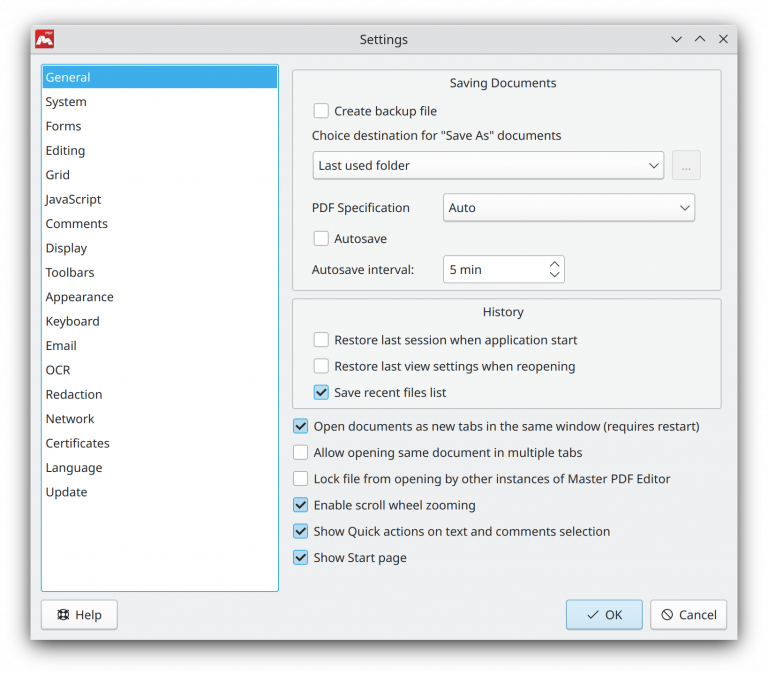
3. Document Properties
For checking the properties of any document you are working with in Master PDF Editor, go to File > Properties.
Here you can also add, enable, and disable security features of the document.
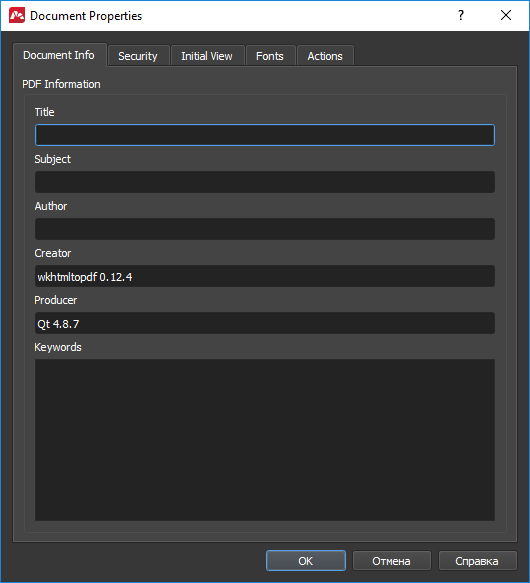
4. Modifying Text Using Master PDF Editor
Editing Any Existing Text
Select the “Edit Document” or “Edit Text” tool and double-click the text you want to edit.
Inserting or Adding Any New Text
Either press “Ctrl+T”, or choose Objects > Text from the main menu, or use the “Insert Text” button from the toolbar.
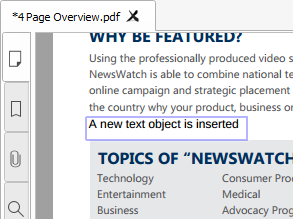
Changing Text Formatting Style
Press “Ctrl+F11” to bring up the “Object Inspector” panel and then make necessary changes to the text format.
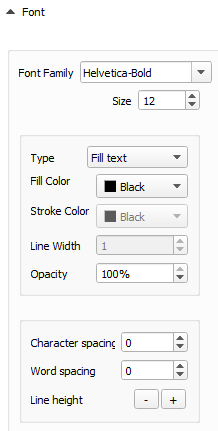
Copying Text from a PDF Document
Use the “Select Text” tool to select any textual area on the document and then either simply Right-Click > Copy or press “Ctrl+C”.
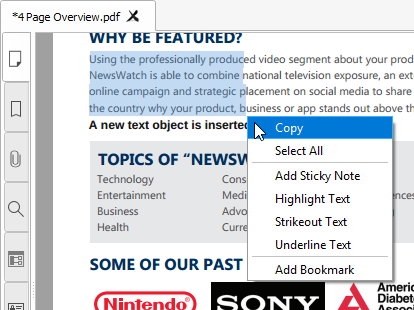
Pasting Text into the PDF Document
First insert a text object at the desired place in the PDF document and then paste it.
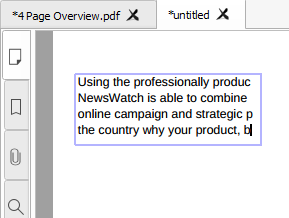
5. Annotating Any PDF Document
In the main menu above, use Comments > Add Sticky Note or press “Ctrl+6”. Now click on the area you want to add the sticky note to and type in your comments.
You can also use the “Object Inspector” panel on the right to further describe the purpose and intention of your sticky note.
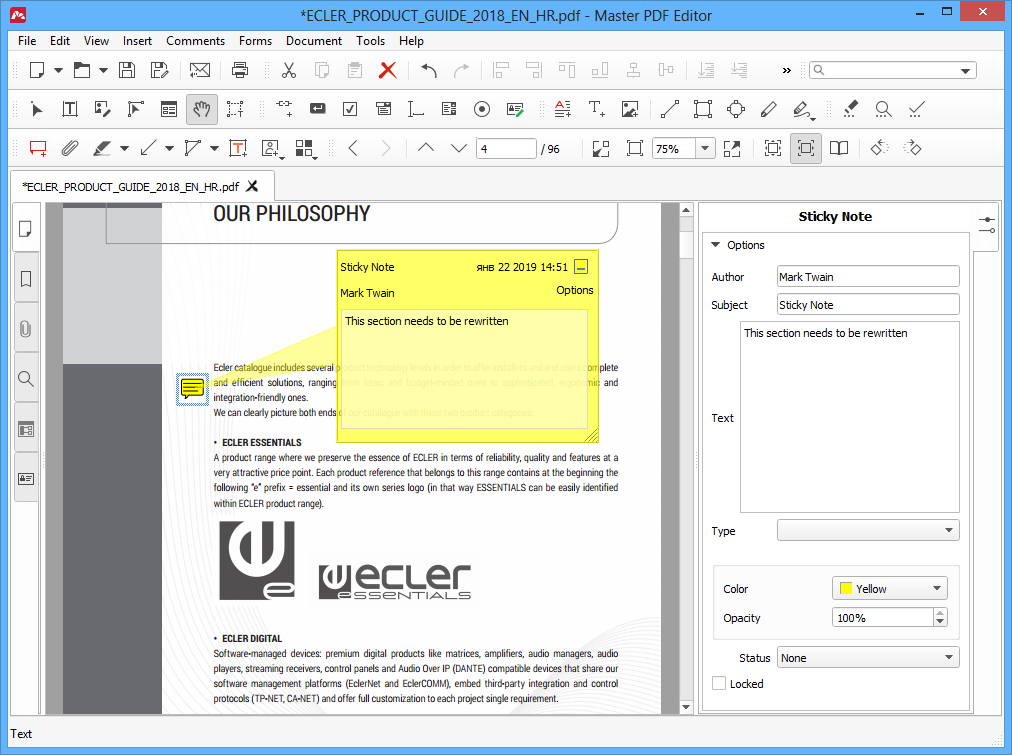
6. PDF Forms in Master PDF Editor
If the PDF document you are working on in Master PDF Editor has interactive form fields, it will let you know with a pop-up message.
To view any form fields within a PDF document, use Forms > Highlight Fields.
To fill in any of the form fields, simply click on it and start typing.
7. Using Bookmarks Feature in Master PDF Editor
Look for the “Bookmarks” tab on the left-side panel. Right-click here and select “Add Bookmark”.
You can also create sub or child bookmarks under a parent by right clicking any existing bookmark and then using the “Add Bookmark” feature.
To remove a bookmark, Right-Click > Delete Bookmark.
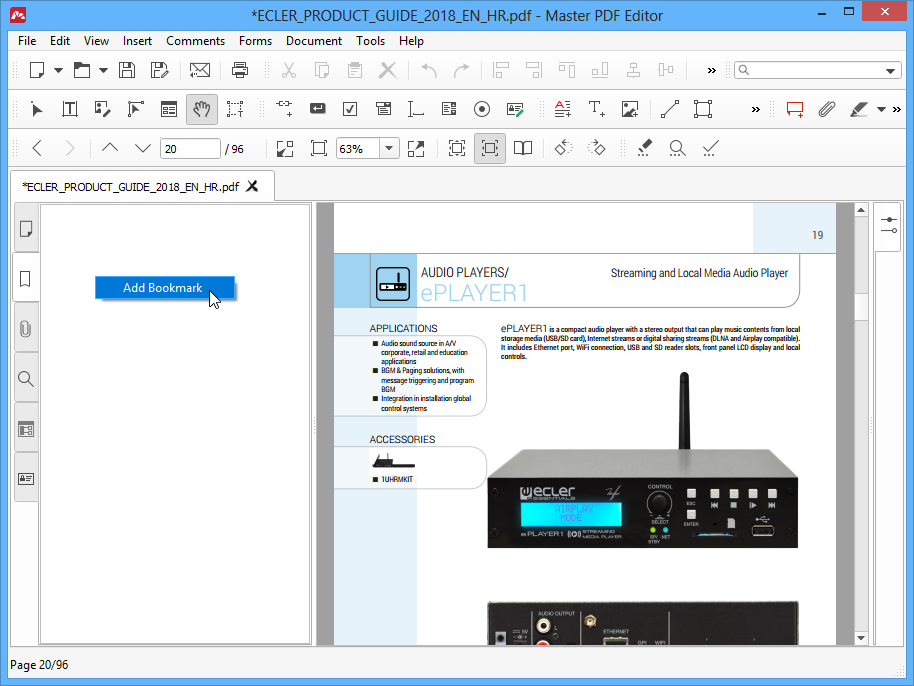
8. Create New PDF Documents
Choose File > New > Blank PDF to create a new blank PDF document.
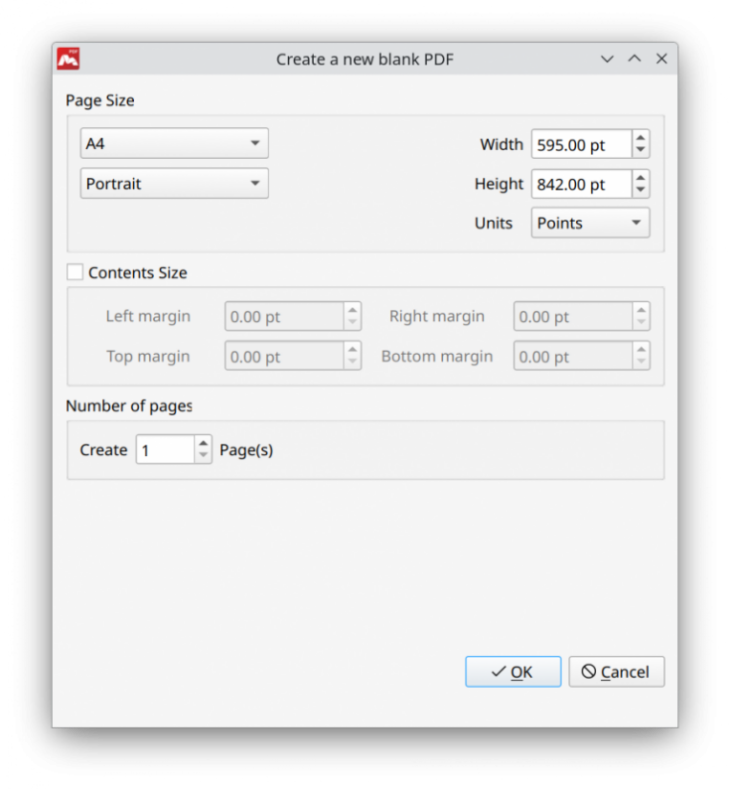
9. Splitting and Merging PDF Documents
- Select Document > Extract Pages from the main menu to split or extract pages from an existing PDF file.
- Select Document > Insert Pages from the main menu to merge PDF documents.
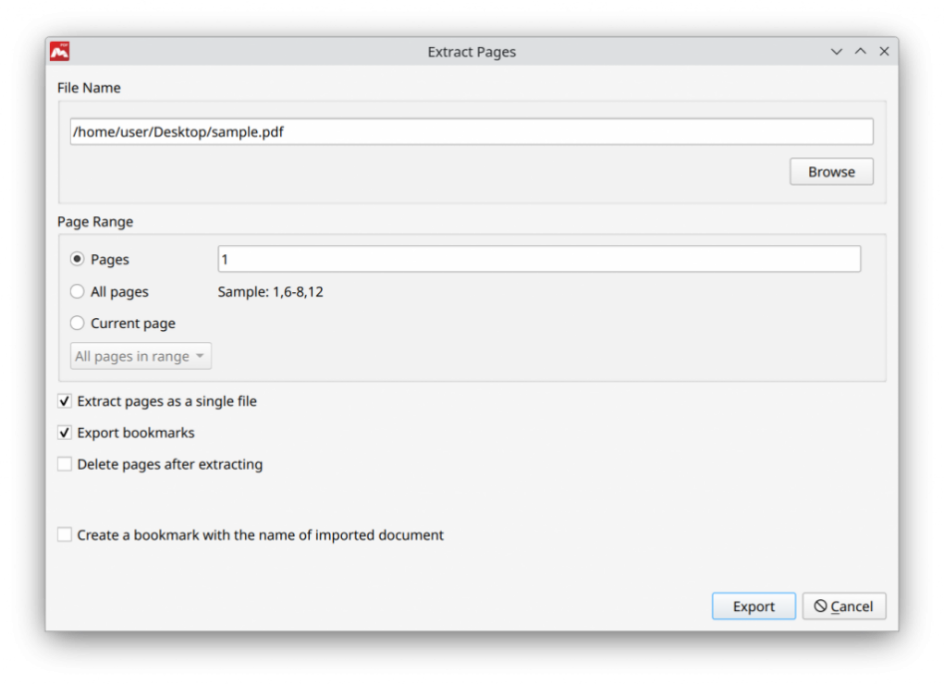
10. Using the OCR Feature
From the main menu above, select Document > OCR to use this feature.
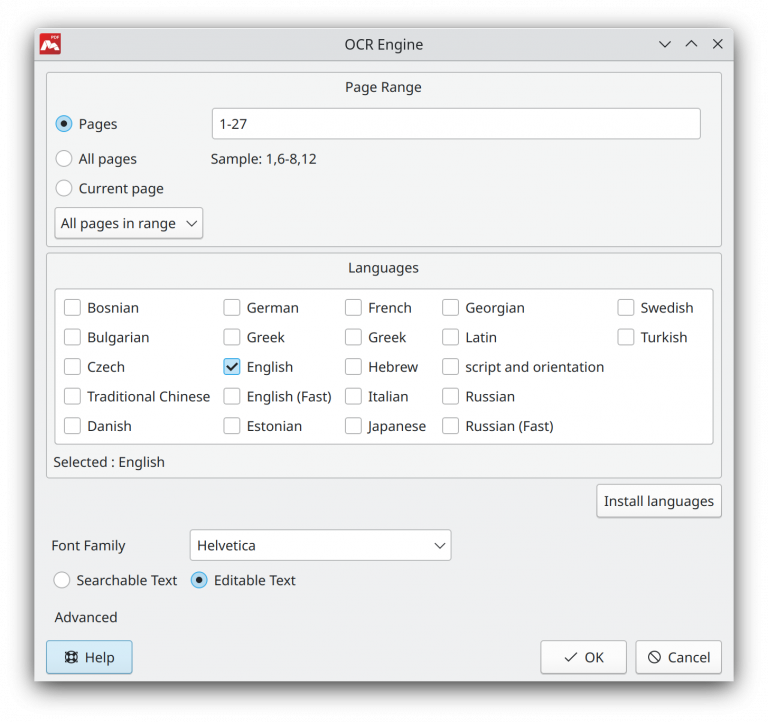
11. Adding Headers and Footers to Your PDF
Choose Document > Header and Footer > Add from the main menu to use this feature.
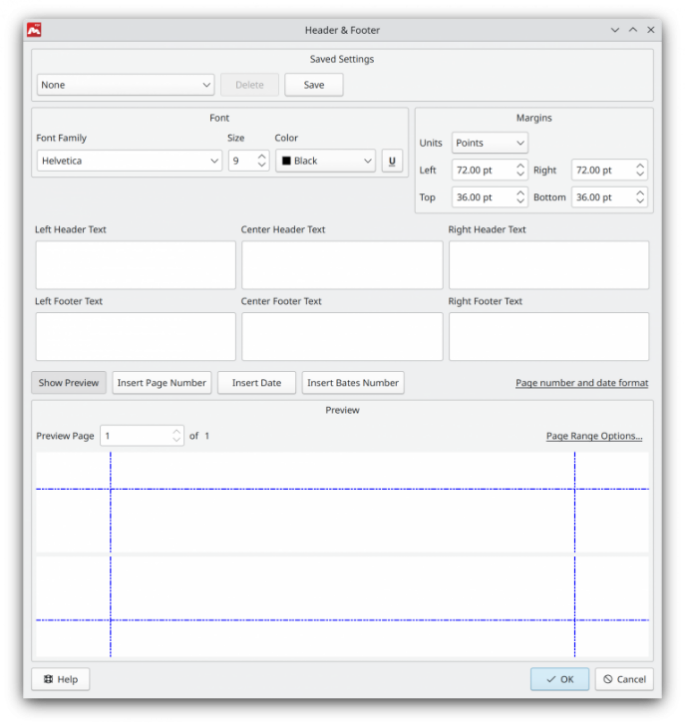
12. Giving Your PDF a Background
You can either use a plain color background or instead use an image as well for this purpose. Simply choose Document > Background > Add from the main menu above and explore this feature.
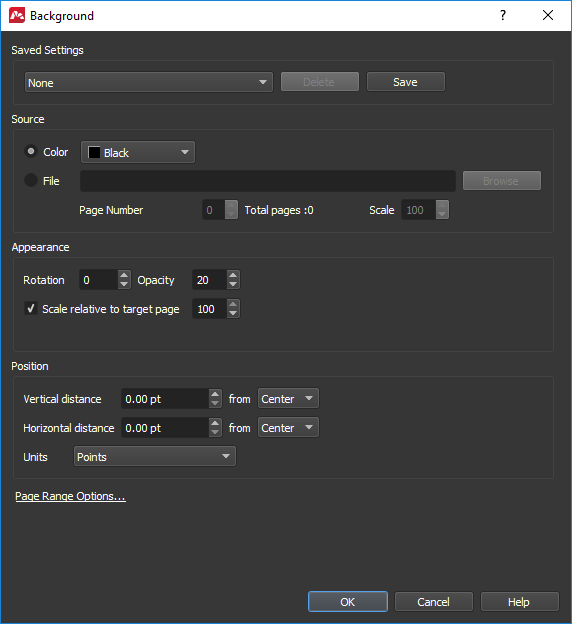
13. Adding or Removing Watermarks from a PDF in Master PDF Editor Free
From the main menu above, use Document > Watermark and then either > Add or > Delete to use this feature.
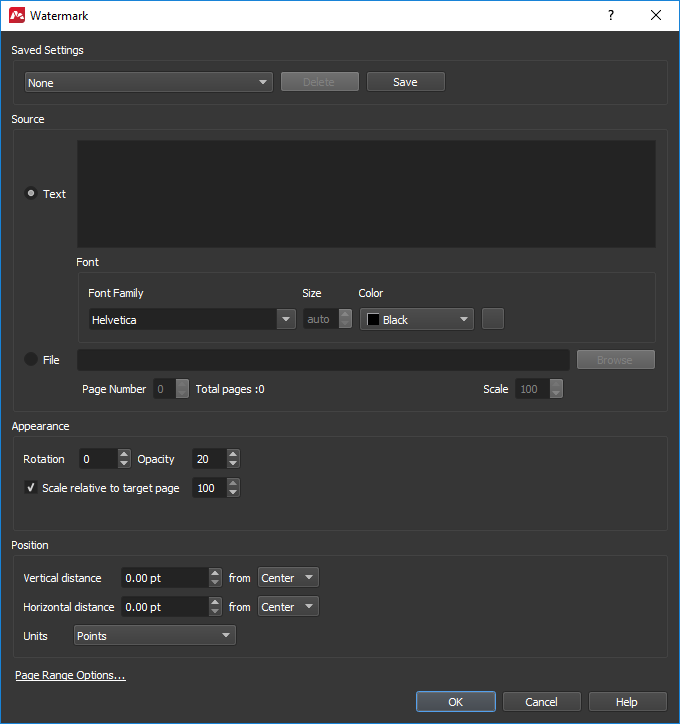
Part 3: AI-Powered Alternative to Master PDF Editor: Tenorshare AI PDF Tool
While tools such as Master PDF Editor online free are highly capable, they aren’t still a match for what AI or Artificial Intelligence is offering today. Moreover, by combining AI with other tools such as PDF, more possibilities are being unlocked.
One such remarkable tool available today is the Tenorshare AI PDF Tool. With the power of chat embedded at its core, users can interact with any PDF file online and get things done within seconds. Tenorshare AI PDF Tool can help with summarizing long PDF documents into meaningful and result oriented conclusions. And all this is exactly based on how you prompt it.
It’s simply asking question(s) to a PDF document about its content and then getting answers accordingly. With Tenorshare AI PDF Tool, you do not have to read entire lengthy documents for finding the relevant information.
Tenorshare AI PDF Tool Features
- Interact with any PDF document with prompts to derive relevant information.
- Get summaries of entire document in merely no time.
- Uses algorithms to generate high-quality precise information.
- All user uploaded PDF files get removed once a session is over, hence your privacy stays intact.
How to Use Tenorshare AI PDF Tool?
Using the Tenorshare AI PDF Tool is easy and simple. Just perform the following steps –
-
Visit Tenorshare AI PDF Tool website to upload your PDF document.
-
To continue, create a new account or log into an existing one.

-
Start a chat with Tenorshare AI PDF Tool. Use prompts to ask questions related to the document you uploaded and get correct, comprehensive, fast, and efficient replies.

Conclusion
Master PDF Editor is an excellent choice if your major work involves creating, changing, and/or reviewing PDF documents. It provides all the necessary tools and easy functionality to use them in a simple and effective manner.
And while Master PDF Editor can be considered as an ultimate PDF editor, it still lacks the power of AI. With Tenorshare AI PDF Tool, navigating through PDF documents with complex and sensitive data is as easy as it could be. Simply tell what you want and get it done in no time with precision, reliability, and accuracy.
So, either its work, education, academic research, or just occasional use, Tenorshare AI PDF Tool can help you achieve your goals in an effective, efficient, and prompt manner.
You Might Also Like
- How to Convert PDF to PPT with AI
- How to Upload a PDF to ChatGPT [2026 New]
- Nitro Pro PDF to Word Converter: Pros, Cons, Pricing, and Much More
- PDF AI Chat Tool Makes Everything Easy: Your Intelligent PDF Assistant
- How to Edit a PDF in Google Docs 2026
- Understanding Real Doctors Note for Work PDF: When You Need Them for Work