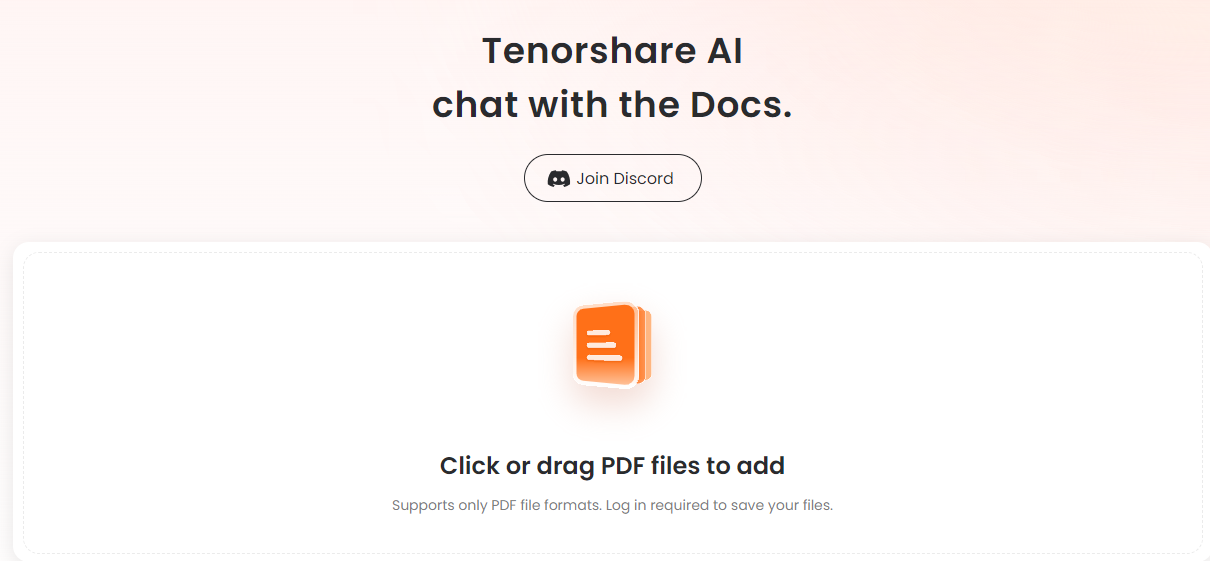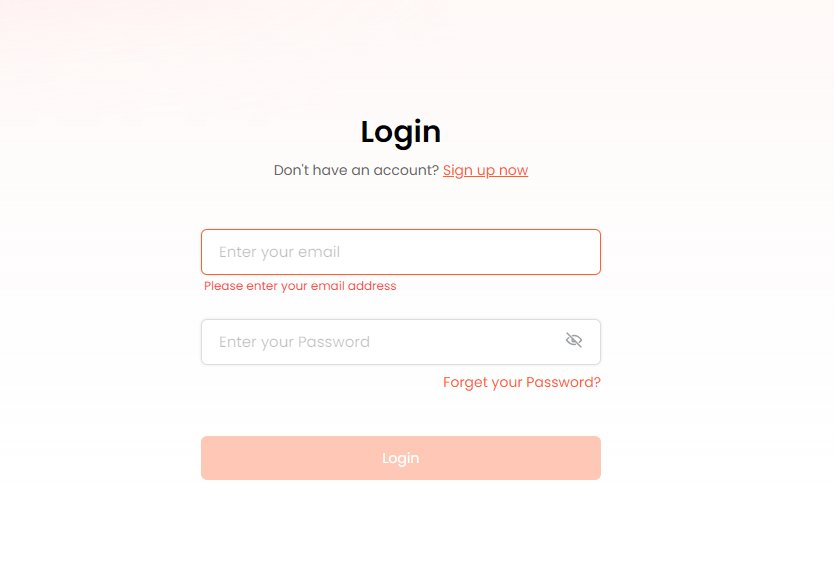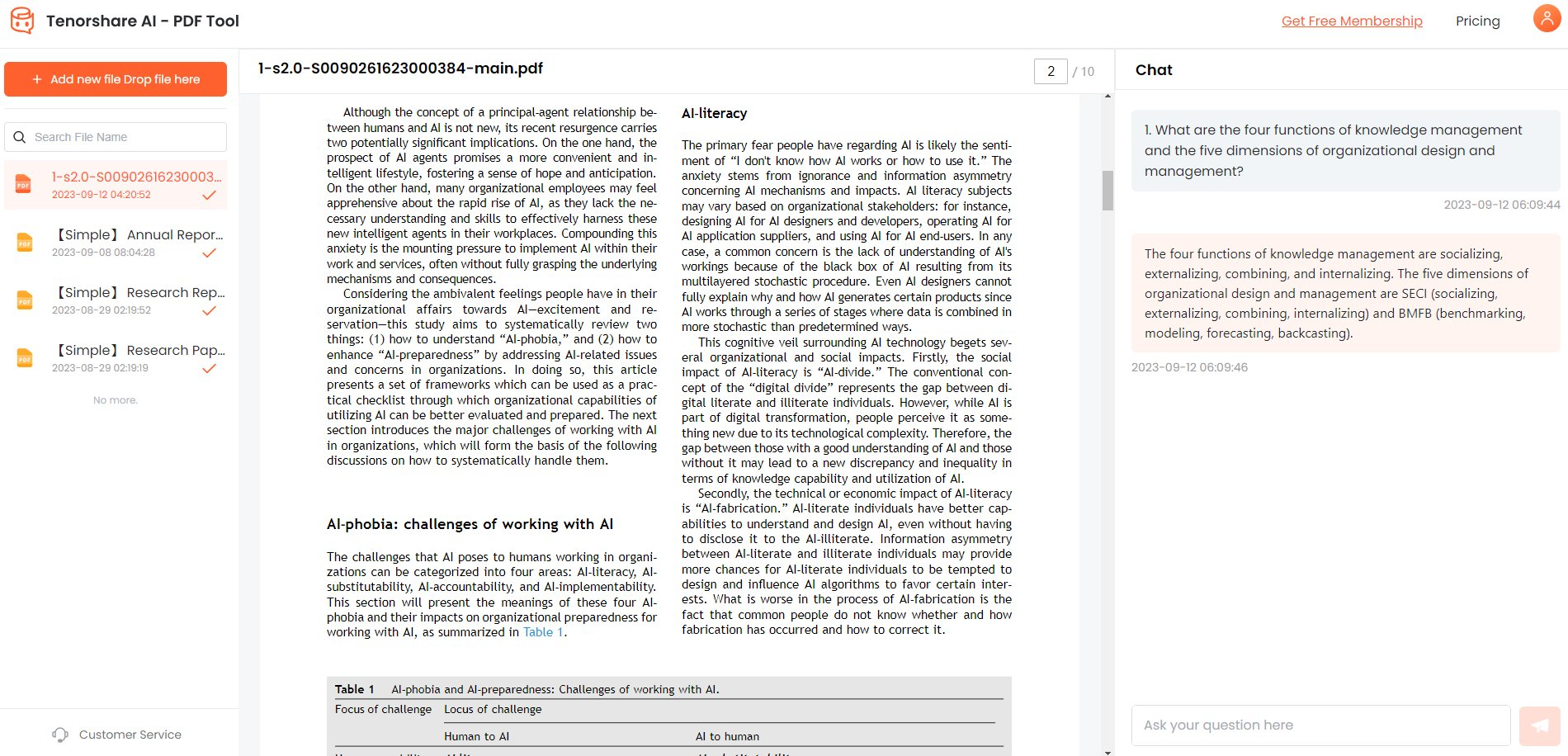[2026 Updated] How To Export Samsung Text Messages to PDF?
Exporting text messages may sound strange, but we all do it at some time in our lives. Especially when changing your device, you may need to ship your important text conversations to the new device or keep them in a safe format.
You can easily export Samsung text messages to PDF in various ways, but we will discuss the best 3 of them in this guide.
Catalogs:
Before go into the deep introduction, here is a comparison table to help you choose the one most suitable for you:
| Features | Pros | Cons | Price Plan | |
|---|---|---|---|---|
| Copy and Paste | Simply copy and paste each message manually into a file. | 1. No third-party tool is needed. 2. Suitable for small text conversations.3. 100% free. | 1.No timestamps. 2.Not suitable for long conversations. 3.Time consuming. | Free |
| SMS Backup and Restore | 1.Create backups of your text messages and restore them anywhere, anytime. 2.Upload backups on cloud storage to free up space. 3.Allows you to schedule automatic backups. 4.Export multiple conversations simultaneously | 1.Export multiple conversations. 2.Automatic scheduled backups. 3.Messages are timestamped. | 1.Requires third-party app installation. 2.Some features require Pro membership. | Free version + Pro version(3.40 USD) |
| MobiKin Assistant for Android | 1.Android device management. 2.Data transfer. 3.Backup and restore. 4.Export call logs, messages, photos, and other data. | 1.Exports in multiple formats. 2.Safe and secure. 3.It can also export other data such as audio, video, and images. | 1.Not suitable for occasional messages-to-PDF exportation. 2.It does not convert SMS to PDF directly. | Free Trial + Paid version ($29.95) |
Method 1: Export Samsung Text Messages To PDF By Copy And Paste [Free]
If the conversation you want to reserve is short and you want Android export SMS to PDF free, this method is most suitable for you. You only need to copy the messages individually and paste them into a document. Later, convert that document to PDF format.
The following steps will help you follow this method:
Launch Messages app on your Android device.

Open the conversation you want to save.

Tap and hold on to the individual messages unless a menu appears.
Tap on Copy icon.

Your message has been copied. You can now paste it into a document, email, notepad, or wherever you want.
Pros:
- Handy for short conversations.
- No third-party tool is needed.
- 100% free method.
- Easily reserve and share text messages.
Cons:
- Copied messages are not timestamped.
- You can not use the exported messages as evidence in legal cases.
- It does not apply to long text conversations.
- It is more time-consuming than other methods.
Method 2: Export Text Messages From Samsung With SMS Backup And Restore
If you want to save all or multiple text conversations simultaneously, using the SMS backup and restore method is the best. The SMS backup and restore app allows you to select and export SMS to PDF Android easily and quickly.
Launch the SMS Backup and Restore App.

Hit the Set up a backup button to start the process.

Tap on the Advanced options button to expand more options.

Select the Selected conversations only option if you do not want to back up all the messages.
Hit Change.

Now, select one or more conversations and hit Next.

Choose where to store the backup and hit Save.

Choose the preferred option under the following screen and tap Next.

Schedule the backup routine as your preference and hit the Backup Now button.


After completing the above steps, your backup will be stored in your chosen location. You can now access your messages by restoring them anywhere.
Pros:
- Best to export multiple conversations.
- Automatically backs up your text history according to your chosen schedule.
- No need to manually copy and paste each message.
- Every text conversation is timestamped.
- Free up space by storing messages on the cloud.
Cons:
- Requires third-party app installation.
- Advanced features require Pro membership.
Method 3: Samsung Export Text Messages To PDF With Third-Party Tool [Paid But Easy]
MobiKin Assistant for Android is a paid third-party tool to export Samsung text messages to PDF conveniently. Although it costs you some buck, it is the easiest way of preserving the text conversations for future use.
MobiKin Assistant allows you to convert text messages into multiple formats such as HTML, CSV, Text, etc., or directly export them to a PC or Mac. The following steps will help you export text messages from Android to PDF using MobiKin Assistant:
Install and launch MobiKin Assistant for Android on your device.
Using a data cable, connect your Android device with a PC or Mac.
Select the USB debugging option on your phone to make the connection successful.

Switch to SMS tab on the left navigation.

Now, select the conversations you want to export.
Click on the Export menu and select HTML or CSV.

The program will convert your messages to HTML and store them on your PC.
Convert the exported CSV or HTML to PDF format.
Your text history will successfully be converted to PDF.
Pros:
- Export text messages into multiple formats.
- Safe and secure.
- It also allows you to export music, videos, images, and other files.
Cons:
- It is not suitable if you export messages occasionally, as it is a paid tool.
- Does not allow direct conversion to PDF.
Extra Tips: How To Chat With PDF And Get Instant Summary Of PDF File?
Did you convert a long conversation to PDF and now need to go through it? Reading and scrolling through the long PDF text is tiring, especially when you only need the document's gist.
Tenorshare AI PDF is a phenomenal tool that has changed how you deal with PDFs. This amazing tool can help you skim through the PDFs quickly, generating the summaries automatically. It also lets you chat with your documents to find the necessary information. You can share your conversations with your colleagues and friends and save them for future reference. Whether you are a student or a researcher, Tenorshare AI PDF is the best AI PDF Summarizer for you.
-
Go to Tenorshare AI PDF and upload your PDF.

-
Log into the platform with your username and password if you have registered already. If not, please sign up.

-
Ask your questions with the help of prompts.


With Tenorshare AI PDF, you no longer need to spend long hours on PDFs!
Summary
Text messages play a crucial role in our lives. We send and receive messages from our friends, family, colleagues, businesses, etc, every now and then. In such circumstances, we may want to save some important messages aside from all the conversations.
In this article, we have discussed different ways to export Samsung text messages to PDF. You can either manually copy and paste each message, use a free SMS backup and restore tool, or use a paid third-party tool, i.e., MobiKin Assistant for Android.
Lastly, we have proposed the best AI tool for your PDF summarization needs, i.e., Tenorshare AI PDF . It is an intelligent tool that creates document summaries and converts PDFs to conversable format so you can ask questions and find the required information.