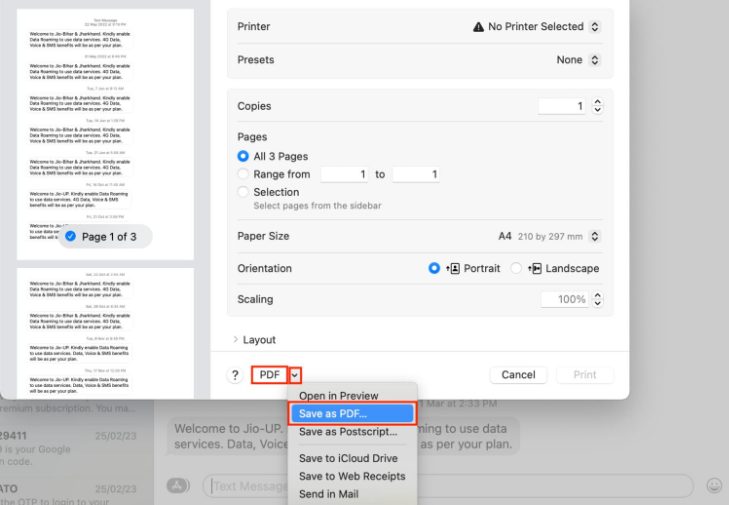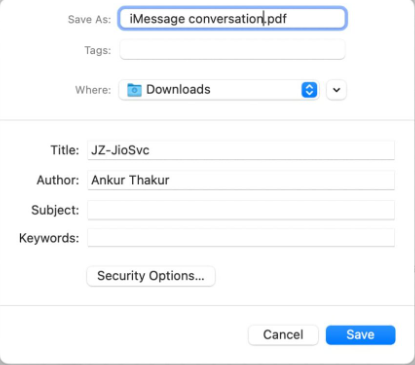How to Export Text Messages from iPhone to PDF?
Do you want to save your text messages? Are you looking for ways to export text messages from iPhone to PDF?
If yes, this guide will demonstrate how to export iPhone text messages to PDF.
Saving text messages can help you in various situations as they can be used as proofs, or you may want to store them for memories. Whatever the reason, storing them as PDFs is the best option.
Let's see how you can convert iPhone text messages to PDFs.
Part 1: Why you need to Export Text Messages from iPhone to PDF?
There could be various reasons why you may need to export text messages from iPhone to PDF, common ones of which are:
- To use them as proof in court or some similar situation.
- To share your conversations with someone else via email or WhatsApp.
- For future reference.
- For keeping the memories associated with the messages.
- For moving them from iPhone to Android devices.
Part 2: How to Export Text Messages from iPhone to PDF Free?
You do not need any specialized tool to export text messages from iPhone to PDF free. You can do this manually by using the methods described below:
Method 1: Export Text Messages from iPhone to PDF
There is no direct way to convert your text conversations to PDFs. You can only take screenshots of your conversation and then save them as a PDF file. This method is recommended for short conversations.
Pros:
- It is free of cost
- Looks the same as it appears on your iPhone screen.
Cons:
- The contact information will be visible in the screenshots.
- You may need to take multiple screenshots by scrolling the conversation in the Messages app.
- Not every message will have a timestamp.
- Sender information will not appear on each message.
You can export text messages from iPhone to PDF by following the steps given below:
-
Launch Messages app and open the conversation you want to convert to PDF.
-
Press the Volume Up and Power buttons simultaneously to click screenshots.
-
Open Photos app and select the screenshots you want to keep.
-
Hit the Share button.
-
Choose Print.
-
Again, hit the Share button.
-
Choose a location to save your PDF and save.
Your document will be stored in the specified location. You can now share it with others or store it on a PC or Mac.
Method 2: Export Text Messages from Mac to PDF
If your Messages app is synced on your iPhone and Mac through iCloud, you can use this method for iPhone export text messages to PDF. It is the in-built and easiest way to export your conversations.
Pros:
- It is free of cost.
- Messages in PDF appear exactly as they appear in the MacOS Messages app.
Cons:
- If you want to export text messages from iPhone to PDF for court, this method is useless as it does not show the sender's contact information.
- You may need to scroll up several times to load the old messages.
- In case of a very long conversation, your Mac Messages app may hang when you try to generate a PDF.
- Every message will not be timestamped.
You can use your MacOS Messages app to export texts from iPhone to PDF as follows:
-
Launch the Messages app on your Mac, where you will find iMessage and iPhone SMS conversations.
Tips:
If you cannot find the conversations, set up your Messages app on Mac and use your Apple ID to sign in to iMessage.
-
Now, choose a conversation from the sidebar.
-
Go to the top menu bar, click File, then choose Print option.

-
Now, choose PDF under Layout options and select Save as PDF.

-
Finally, choose a filename, select a location, and hit the Save button.

You can easily save and export the conversation as a PDF file from your Mac.
Method 3: Export Text Messages from iPhone to PDF with Message Tool
Decipher TextMessage is a desktop program allowing iPhone users to export text and image conversations to a PDF file. It not only saves the messages but also the graphic attachments with them. It is the most convenient way to export text messages from iPhone to PDF free.
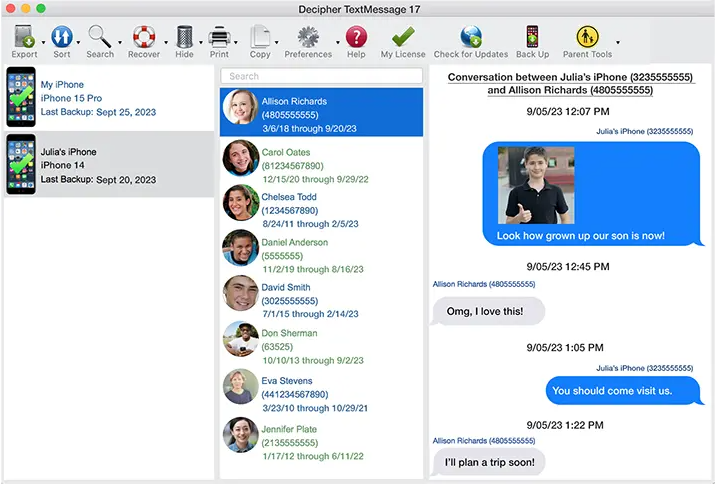
Pros:
- You can use the exports from this tool as proofs in courts, as every message and attachment has contact information and a timestamp.
- It is secure and a reliable tool.
- It is totally free.
- Conversations appear just as they look on the iMessage or Messages app.
Cons:
- It is not built into iPhone or MacOS.
The following steps will assist you in exporting text messages from iPhone to PDF by using the Decipher TextMessage tool:
-
Open the Decipher TextMessage app on your iPhone and connect your device to a PC via a USB cable.
-
Select Back Up and create a backup to copy your text messages into the Decipher TextMessage.
-
Now, choose your iPhone from the left column.
-
Click on the Contact whose message you want to save as a PDF.
-
Click on the Export button and then choose Export Current Conversation.
-
Finally, click on PDF to generate a PDF file of your text messages.
Extra Tips - How to Chat with PDF and Get an Instant Summary from PDF File?
Do you know that you can now chat with your PDFs and summarize them quickly?
Yes, this is true!
Tenorshare Al - PDF Tool is an amazing AI tool that lets you chat with your PDFs. It provides a summary of the uploaded PDF file within a few seconds. Its user-friendly interface makes it more convenient to use. This tool enables you to extract essential data from the uploaded file and ask questions about it.
You can get the most out of Tenorshare Al - PDF Tool if you deal with large PDFs frequently. The following steps will help you use this tool effectively:
Step 1: Visit the website and upload your PDF files.
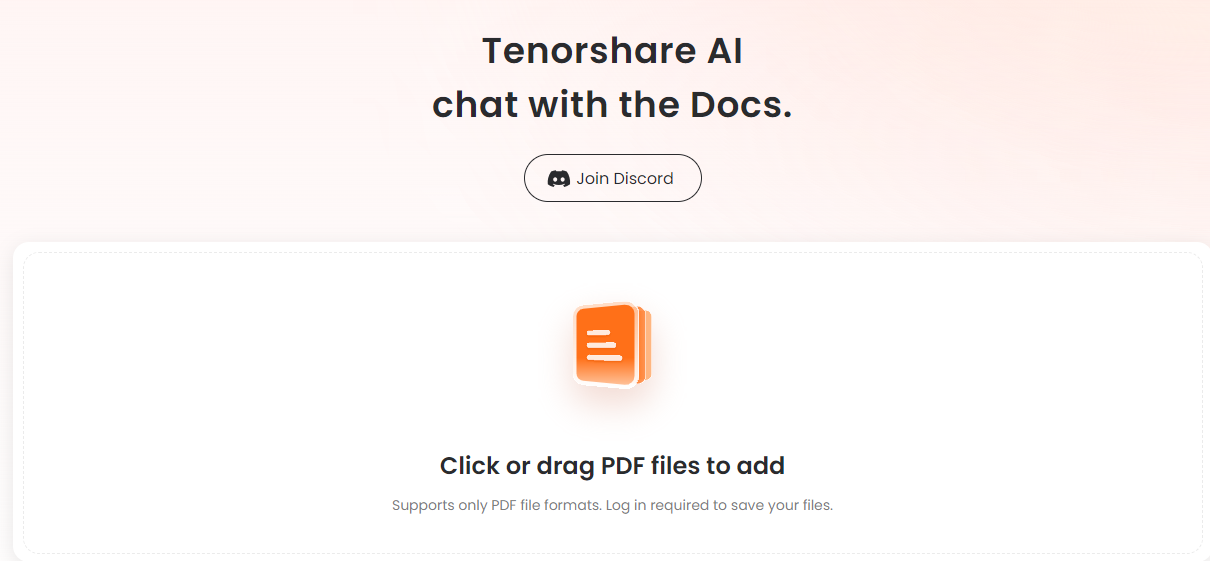
Step2: Create an account and log in.
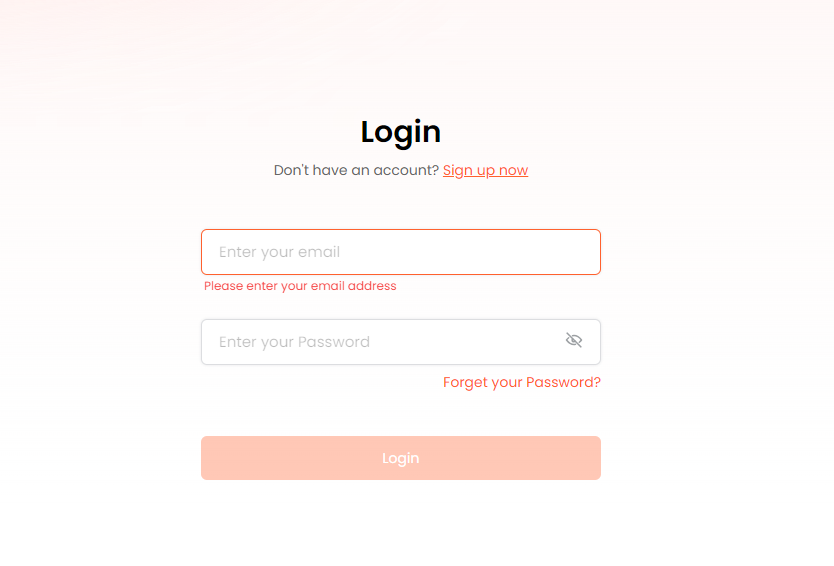
Step 3: Ask any questions, summarize and chat with your PDF.
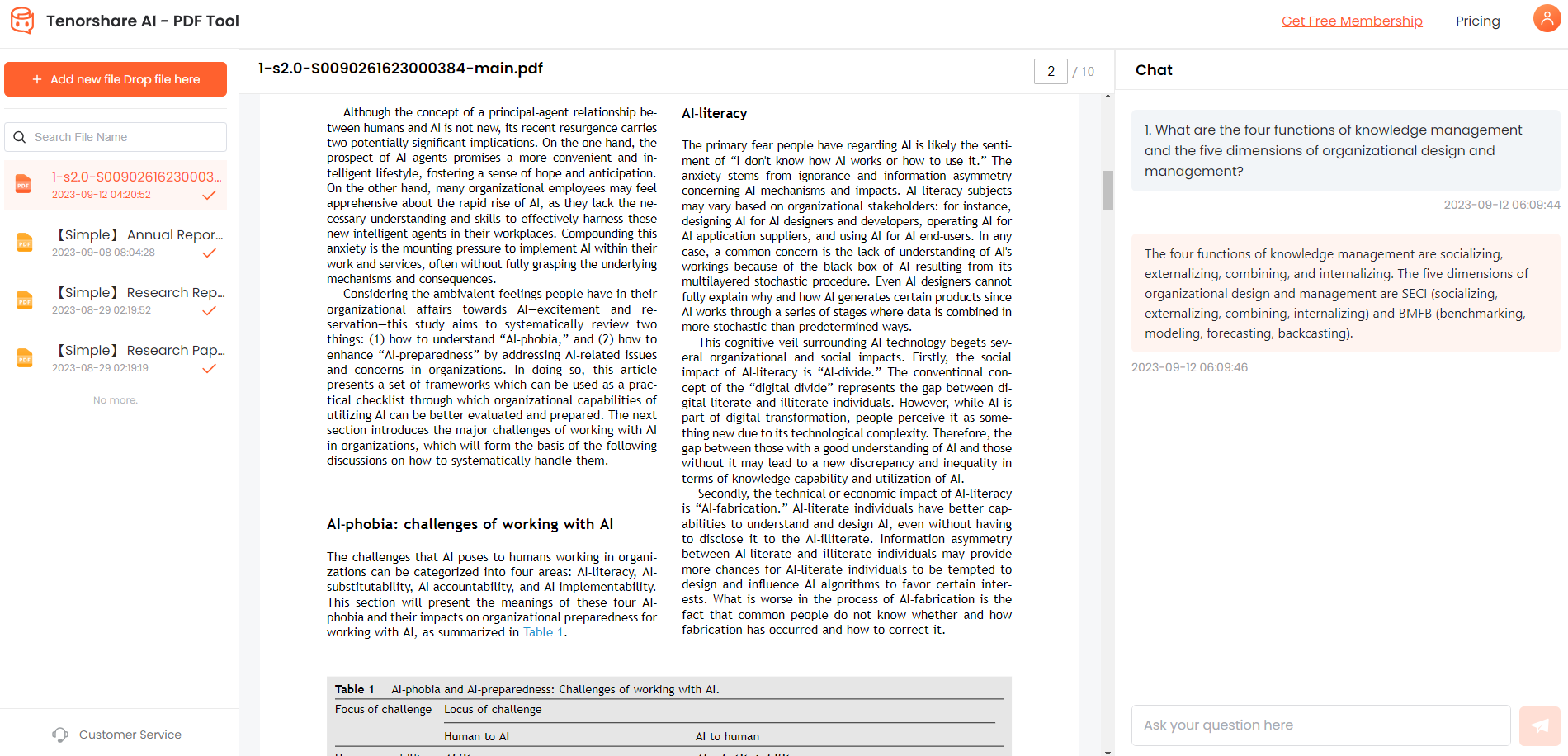
This tool will automatically generate a summary of the file for you so that you can understand the document without wasting your time. It also lets you save or share your conversations for future reference.
FAQs About iPhone Export Text Messages to PDF:
1. How do I export text messages from my iPhone to court?
You can try the methods to export the text messages from the iPhone to the court as described above. If you still fail to create a PDF, try out the following:
- Take screenshots and store them in a PDF manually.
- Try some third-party software.
- Print messages directly from the iPhone using the iPrint.
- Seek the help of a legal professional who deals with digital evidence.
2. How to export entire text message conversations from iPhone to PDF?
To export the message conversation from iPhone to PDF, open the conversation in the iMessage app on MacOS, go to the File menu, and choose Export to PDF.
3. Is there an app to print text messages from iPhone?
Several apps allow you to print text messages from your iPhone, such as Decipher TextMessage, iMazing, Syncios, and CopyTrans.
Final words
Knowing how to export text messages from iPhone to PDF may be useful in legal matters. Moreover, you may need your text conversations for future reference or memories. You can export text messages from iPhone to PDF by taking screenshots or using the MacOS Messages app. Moreover, you can use the Decipher TextMessages app to export or print text messages from your iPhone.