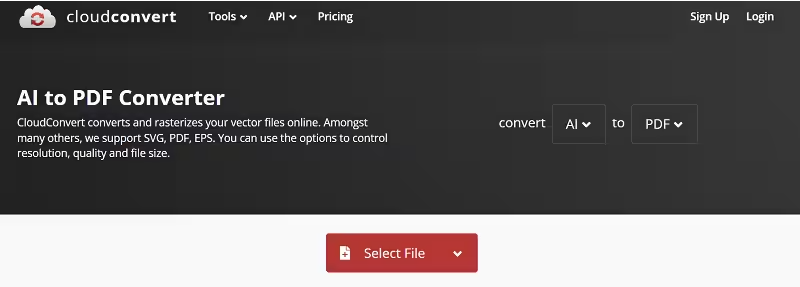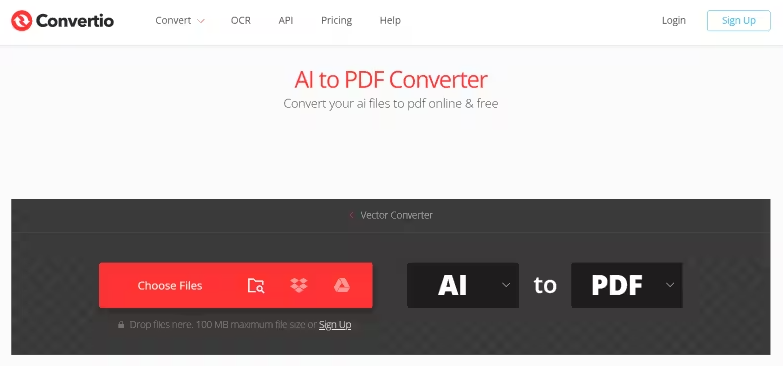Convert AI to PDF Online Free: Top Tools & Tips in2026
AI is a widely used file type in the world of graphic design. Because AI vector files are lightweight and can be enlarged without losing quality, most developers prefer using them instead of JPEG or PNG. The only problem with the AI files is that you can only view them on Adobe Illustrator.
So, to make your designs available for everybody, it is better to convert AI to PDF.In this guide, you will learn how to use the AI to PDF converter tool to transform your AI files into PDF.
Catalogs:
Part 1: What Is an AI File And What’s the Difference Between an AI File And a PDF?
AI files are vector images created using graphics editing software such as Adobe Illustrator. They are widely used in the Graphics design field.
Besides, a PDF is a document file format containing images, texts, and other data types. You can access these files on any operating system. Moreover, you can view them on any browser after installing a PDF plug-in.
The difference between AI and PDF file formats is that an AI file can only be viewed on Graphics editing software, whereas a PDF file can be viewed on any operating system using the browser.
Part 2: How To Convert AI To PDF In Illustrator?
To convert AI to PDF file in Illustrator, you just need Adobe Acrobat. The following steps will assist you in converting AI to PDF;
- Step 1: Launch Adobe Acrobat.
- Step 2: Click on the Tools menu item from the top menu bar.
- Step 3: Initiate the Create PDF Tool.
- Step 4: Choose whether to convert single or multiple files under Conversion type.
- Step 5: Now, browse your AI file and select it, or drag and drop it into the converter.
- Step 6: Choose the location to save the PDF and rename it.
Now, you can use Adobe Acrobat to view and edit the AI file as a printable PDF without affecting the file’s internal data.
Part 3: Popular Online AI To PDF Conversion Tools
For a better understanding of the following AI to PDF convert tool, here we list a comparison table after a in-depth experience of the products.
| Feature | CloudConvert | Convertio | FileStar |
|---|---|---|---|
| Free Tier | Yes (10 conversions/month, 25MB/file) | Yes (2 conversions/month, 100MB/file) | Yes (5 conversions/month, 50MB/file) |
| Supported File Formats | 300+ | 300+ | 100+ |
| Document Conversion | Extensive options (PDF editing, OCR, annotations) | Standard options (merge, split, rotate) | Limited options (basic PDF conversion) |
| Image Conversion | Various resizing, compression, and format options | Standard format conversion and resizing | Limited options (basic format conversion) |
| Video Conversion | Diverse formats, bitrates, and resolutions | Standard formats and resolutions | Limited options (basic format conversion) |
| Audio Conversion | Wide range of formats and bitrates | Standard formats and bitrates | Limited options (basic format conversion) |
| Cloud Storage Integration | Dropbox, Google Drive, OneDrive | Yes, but limited | Yes, but limited |
| API Access | Yes, for advanced automation | Yes, for advanced automation | No |
| Security Features | Password protection, file encryption | Secure connections, SSL certificate | Secure connections |
| Pricing Plans | Freemium (various paid plans with increased limits and features) | Freemium (various paid plans with increased limits and features) | Freemium (various paid plans with increased limits and features) |
| Ease of Use | Simple and intuitive interface | User-friendly interface | Straightforward interface |
| Customer Support | Email, live chat, knowledge base | Email, live chat, knowledge base | Email, support forum |
1. Cloudconvert
Cloludconvert is an online platform that allows you to work with your AI files and convert AI to PDF online free. The conversion file types include but are not limited to PDF, SVG, and EPS. Using this tool, you can also control the quality, resolution, and file size.
You can convert AI to PDF using the Cloudconvert tool as follows:
-
Go to the Cloudconvert’s website, click the Select File button, and upload the file.

-
Select PDF from the dropdown menu and click Convert.
-
Once the conversion completes, download the converted file.
Pros:
- Allows you to make conversions between all types of content including audio, video, ebook, image, and document formats.
- You can convert MP4 to audio by using this tool.
- Supports 200+ file formats.
Cons:
- Does not support files larger than 5GB.
- To work with large files, you need an API or URLs.
- The free version of this tool allows you to make only 25 conversions daily.
2. Convertio
Convertio is a fast and reliable AI to PDF converter that supports 300+ file formats. The plus point of this tool is that it performs the conversions on the cloud, so no system space is occupied.
You can use Convertio as follows:
-
Go to the Convertio’s website and upload your AI file.

-
Now, choose the PDF option and click the Convert button.
-
Save the converted file by hitting the Download button.
3. FileStar
The FileStar PDF AI converter can help you merge, split, transform, compress, and extract files. You can convert Ai to PDF by using Filestar by following the steps below:
-
Install the Filestar on your system.
-
Now, right-click on Ai files and click on Convert with Filestar.
-
Type “Convert to PDF” in the search box after this.
-
Click Convert.
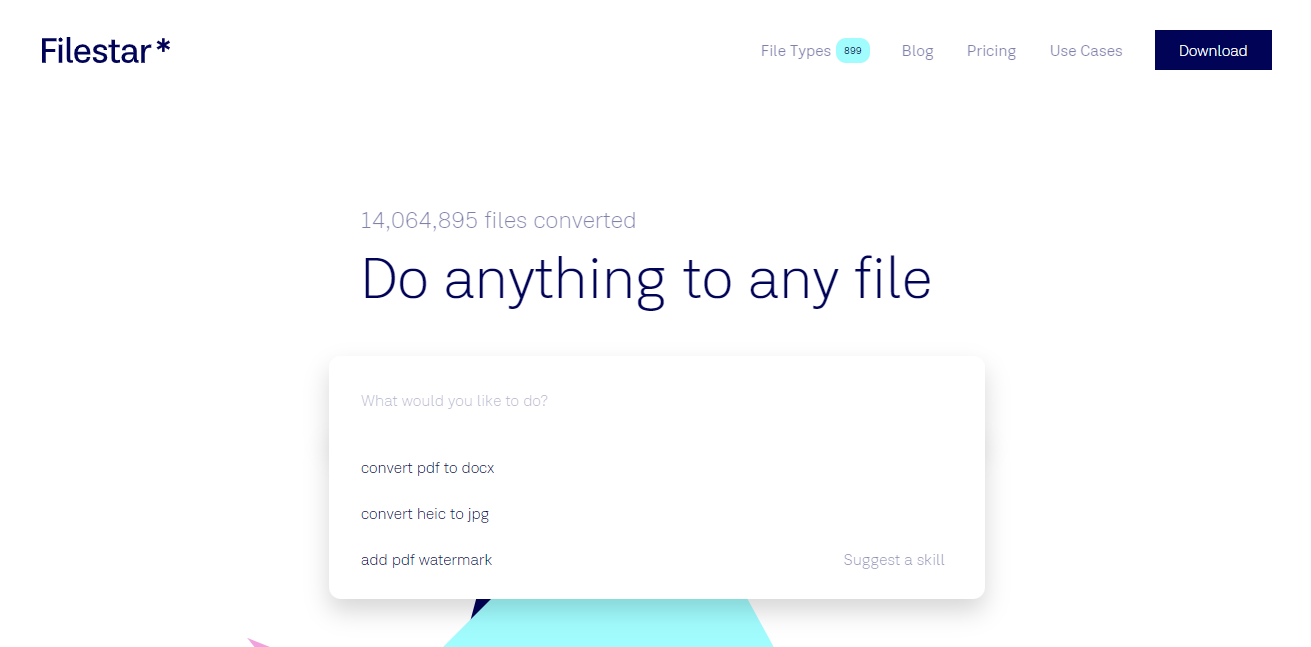
Pros:
- Make your task much more manageable.
- Can handle the bulk of files.
Cons:
- Slows down the system.
- Merge function causes issues.
- Some users face random failures in converting files.
Part 4: Extra Tips. Can Chatgpt Summarize A PDF?
Are you working with a large PDF document and do not have the energy to give it a read? You got nothing to worry about!
Tenorshare Al - PDF Tool Tool is a revolutionary tool designed to transform the way users interact with PDF documents. It offers features such as interactive chat, AI summarization, efficient reading, enhanced search, and conversation records. Users can engage in conversations with PDFs, saving time by summarizing lengthy documents and streamlining the reading process through AI-powered capabilities.
The tool is versatile, catering to marketers, researchers, students, educators, and business professionals. It aims to boost productivity and collaboration by providing efficiency, accuracy, and deep insights for users working with PDFs.
Tenorshare AI PDF Tool
- Summarize the various types of large PDF document
- Chat with the PDF to get key information accurately
- Supports simultaneous uploading of multiple documents
FAQs
1.Can I convert an AI file to a PDF?
Yes, you can convert AI to PDF using the tools mentioned in this article.Yes, you can convert AI to PDF using the tools mentioned in this article.
2.Can you open AI files on PDF?
Yes, we can open AI files on PDF by using various third-party apps. You can save an AI file as a PDF and can open and share the file.
3. How do I compress an AI file to PDF?
You can compress an AI file using Adobe Acrobat as follows:
- Go to the Save Adobe Setting window.
- Click on the Preset dropdown window and choose the quality.
- Deselect the Preserve Illustrator Editing Capabilities option.
Final Remarks
Although numerous tools allow you to convert AI to PDF, this article mentions the best. Adobe Acrobat is the ideal tool for such a conversion, but Cloudconvert, Converto, and FileStar can also be handy as AI to PDF converters to make your task easy.
When summarizing long PDFs, the Tenorshare Al - PDF Tool has no competition. This is the best tool for summarizing your content quickly and increasing your understanding of the document.