[Online & Free] How to Convert HEIC to PDF On Windows/Mac
Converting HEIC to PDF is a necessary for sharing photos taken on an iPhone or iPad. To convert HEIC to PDF, you need to look for a desktop tool or HEIC to PDF online conversion service. Both HEIC and PDF are image formats, but PDF has become a standard format in various industries due to its extraordinary flexibility and security.
So, sometimes, you may need to convert multiple HEIC images into a single PDF. As an innovative solution for better compression ratios, HEIC is intended to replace JPG. In this article, we are going to explore the different methods How to convert HEIC to PDF on Mac/Windows.
1. Smallpdf: Convert HEIC to PDF
Smallpdf is a document managing and editing tool for desktops and mobile devices. Comprises PDF tools for converting, compressing, and editing digital documents.
Go to the Smallpdf website.
Find the PDF Conversion Tool
Find the "PDF Converter" tool on the Smallpdf homepage. It may be in the top menu or on the main page.
Select HEIC to PDF Conversion Options, choose the file, and click on the top site convert button
Upon completion of the conversion, Smallpdf provides a link or button to download the converted PDF file. Click on it to save the PDF to your computer.
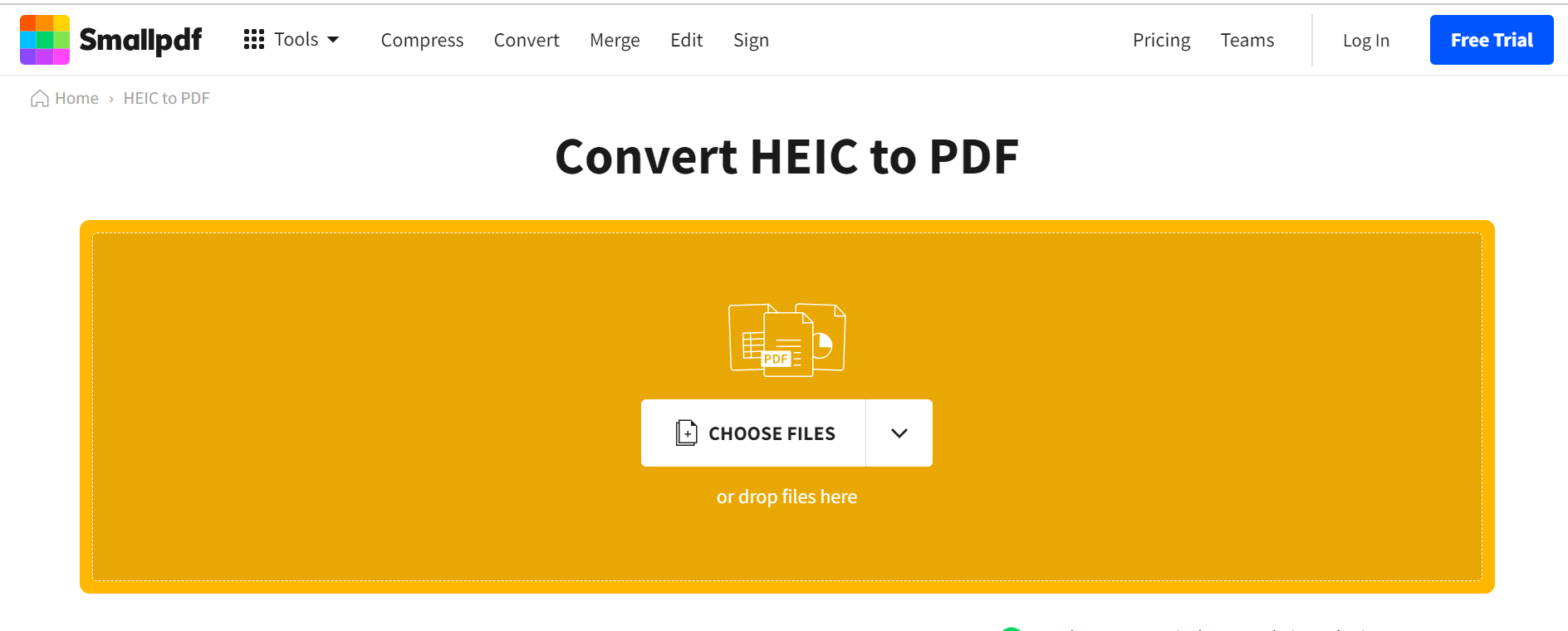
2. To PDF: HEIC to PDF Converter
To PDF is a tool used to convert different formats into PDFs and has many other flexible options you can apply for your usage.
Visit the website
Find the HEIC to PDF Conversion Tool
Find a tool specifically designed to convert HEIC to PDF on the To PDF website. The tool is displayed prominently on the primary page or is listed in the menu.
Locate the button or area where you can upload the HEIC file. This is usually indicated as "Choose File". Click on it and select the HEIC file you want to convert from your computer.
After uploading the HEIC file, find the button to start the conversion process.
When the conversion is complete, the website must provide a link or button to download the converted PDF file. Click on it to save the PDF to your computer.
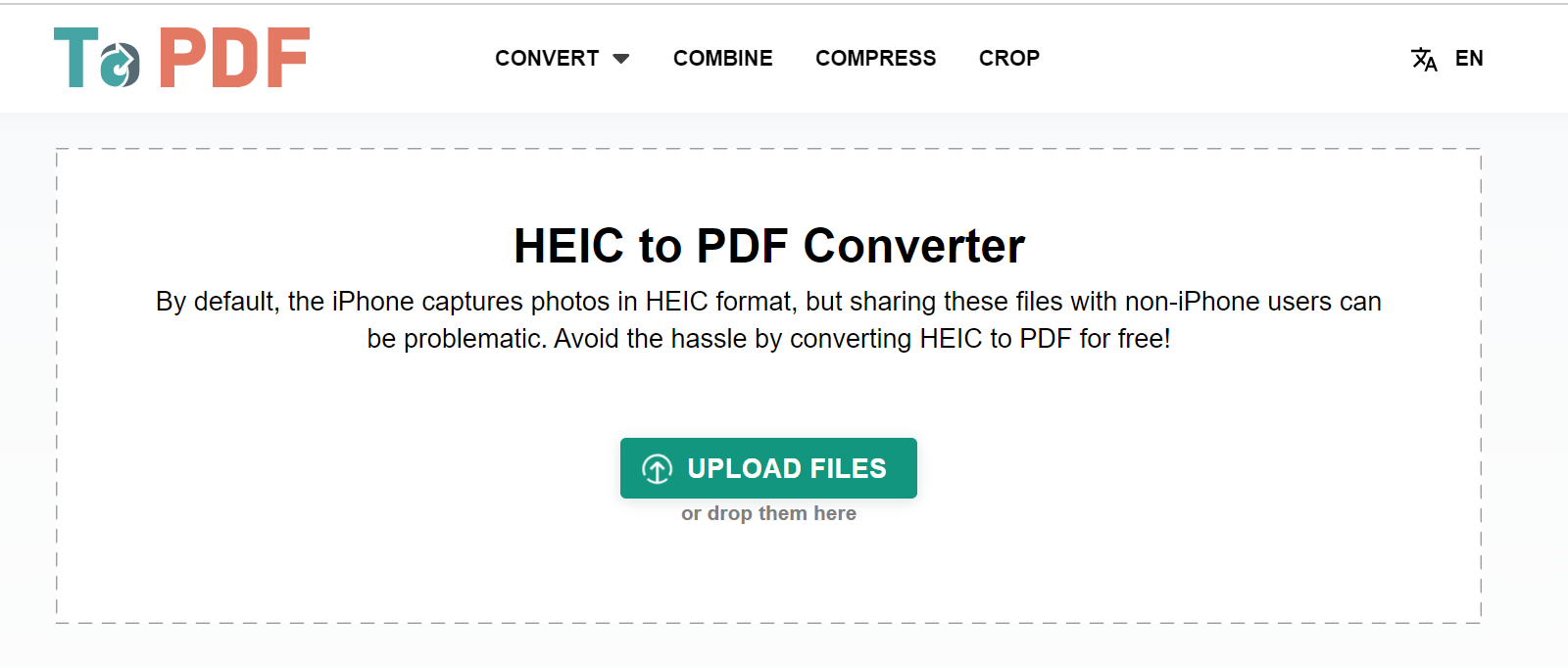
3. Image to PDF: HEIC to PDF converter
HEIC to PDF converter from Image to PDF is an online tool designed to seamlessly convert HEIC image files to PDF format. This converter simplifies the process with a user-friendly interface, allowing users to effortlessly transform HEIC images into easily shareable and printable PDF documents. Follow the steps below to quickly convert your HEIC files to PDF using this convenient online tool.
Navigate to the Image to PDF website by entering "Image to PDF HEIC to PDF" into your preferred web browser.
Find the tool or section specifically designed for converting HEIC to PDF on the Image to PDF website. It might be labeled as "HEIC to PDF" or something similar.
Look for the option to upload your HEIC file. This is usually done by clicking a "Choose File" button or a similar option. Discover the HEIC file on your computer and select it.
After uploading the HEIC file, a button should initiate the conversion process.
The website should provide a link or button to download the converted PDF file once the conversion is complete. Click on this link or button to save the PDF to your computer.
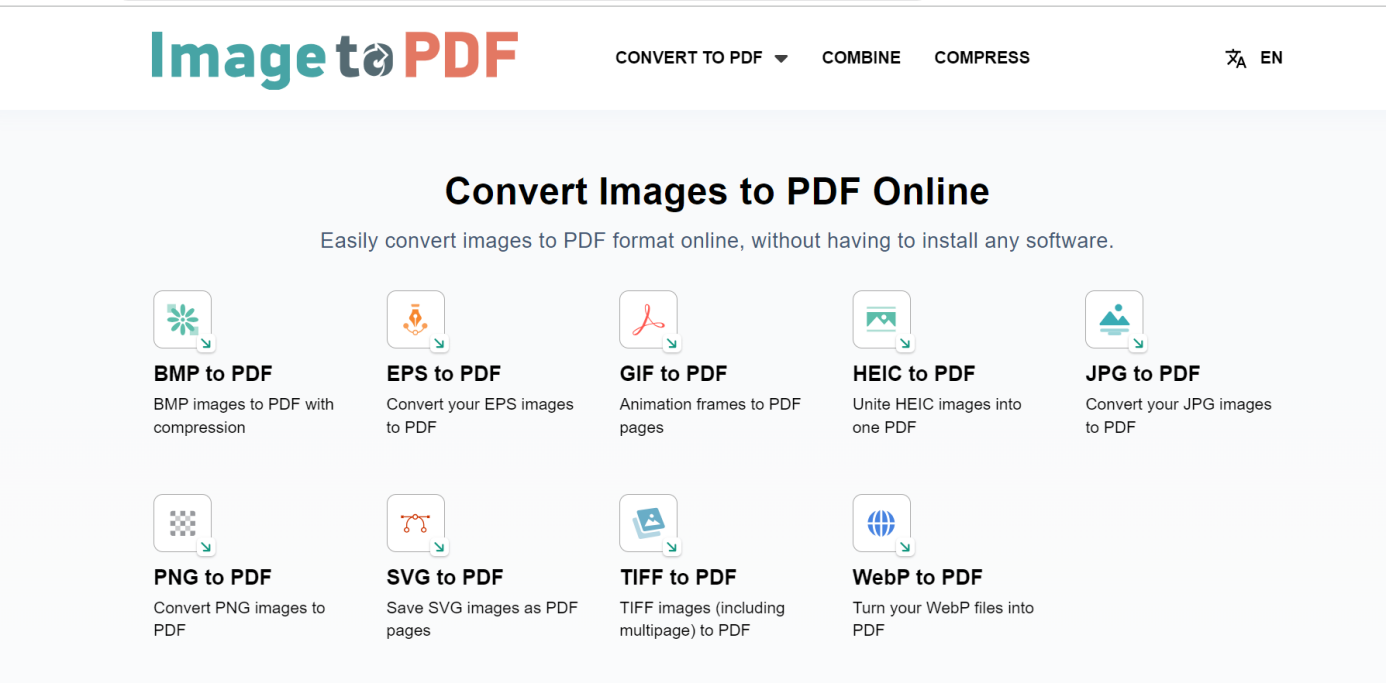
4. FreeConvert: HEIC to PDF Converter
HEIC to PDF Converter from FreeConvert is a handy online tool that effortlessly transforms HEIC image files into universally compatible PDF format. This free converter streamlines the conversion process with a user-friendly interface, ensuring a quick and efficient experience. Follow the outlined steps below:
Visit the FreeConvert website by searching on your browser.
Swab on the "Choose File" button to upload your HEIC file from your computer.
Once your selected file is uploaded, tap on the "Convert to PDF" button to initiate the conversion process.
A download link for the PDF file should be provided after the conversion is complete. Now tap on the link to download the converted PDF to your computer.
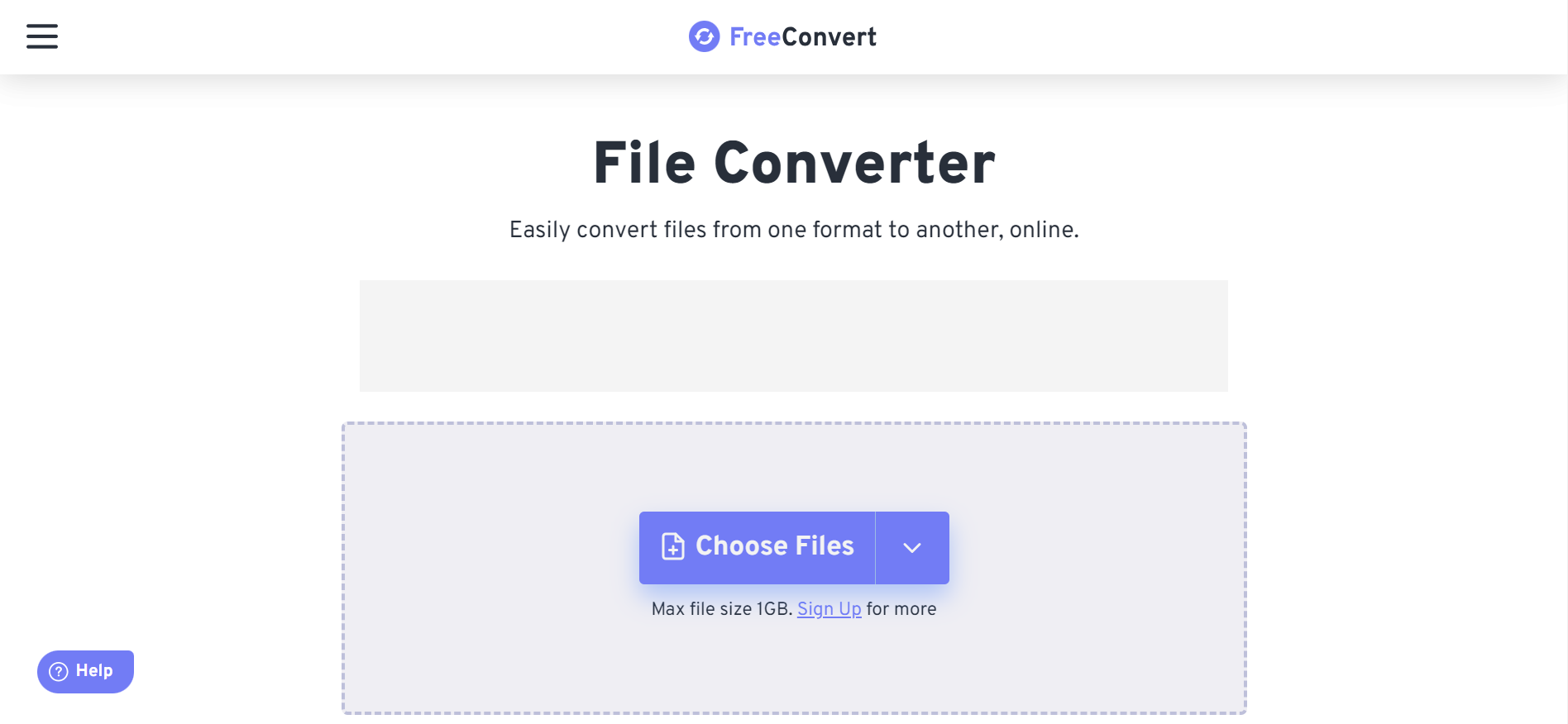
5. Zamzar: HEIC to PDF converter
HEIC to PDF Converter from Zamzar offers a versatile solution for converting HEIC image files to the widely used PDF format. Known for its reliability, Zamzar provides a user-friendly platform with a range of conversion options. Follow the steps below:
Visit to the official Zamzar website.
On the Zamzar homepage, locate the "Add Files" or similar button to upload your HEIC file from your device.
Choose "PDF" as the desired output format for your conversion. This option is usually available in a dropdown menu.
Click the "Convert" or "Start Conversion" button to initiate the HEIC to PDF conversion process. Now, you can download HEIC to PDF for free and download it.
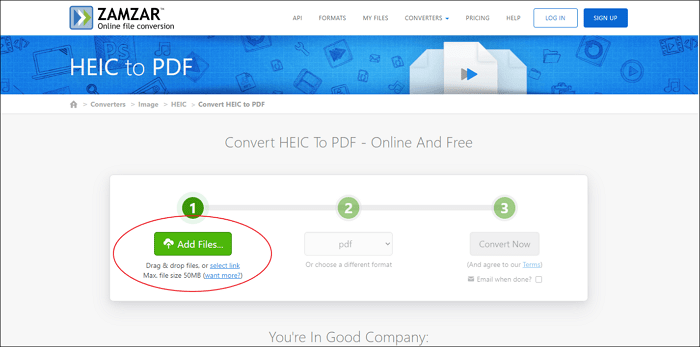
Bonus Tip: Free AI PDF Summarizer, Chat With Any PDF
As you explore the PDF converter, I am happy to have one Bonus tip for you, which must be valuable and the best tip. Let's introduce you to a powerful AI-PDF Tool. Tenorshare Al - PDF Tool is a cutting-edge solution that combines AI technology with PDF functionality.
This tool provides a free AI PDF summarizer, allowing you to quickly distill key insights from lengthy documents, and features an innovative chat interface for interacting with the content of your PDFs. Experience a seamless and intelligent approach to PDF management with Tenorshare Al-PDF Tool.
Key Features of Tenorshare Al - PDF Tool like:
- Free AI tool to chat with any PDF file, including those converted from HEIC
- Scan, analyze, and summarize documents in PDF format quickly
- Ask any questions about your PDF and get quick answers and accurate answers
- Manage and review the conversation details in your PDF
Here is how to use this free AI tool to summarize and chat with any PDF:
Step 1: Visit the website and upload your PDF files.
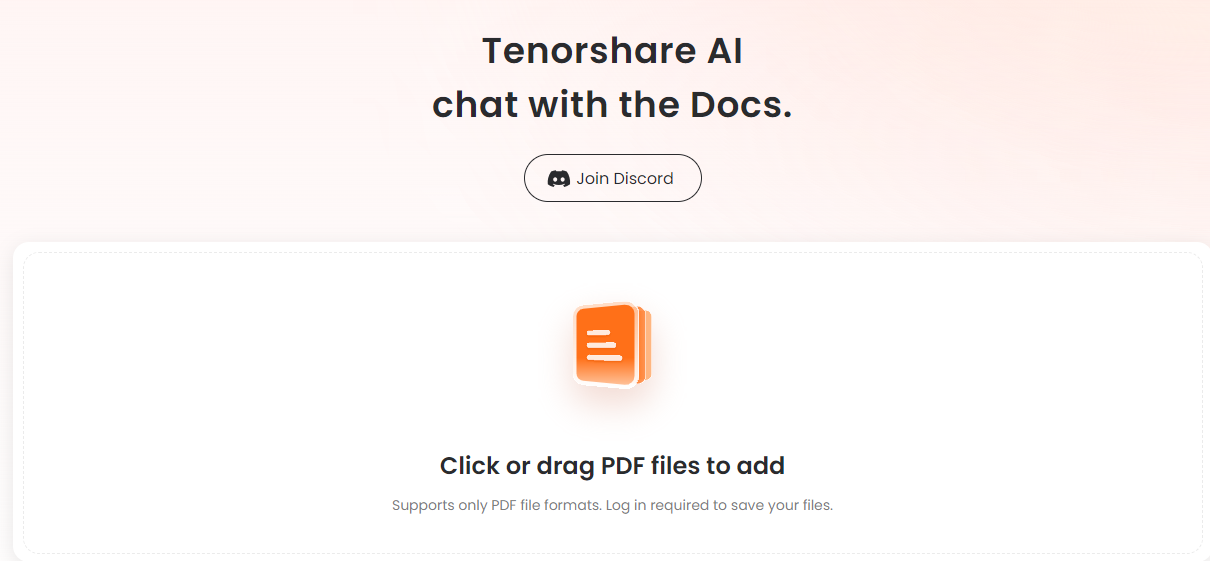
Step2: Create an account and log in.
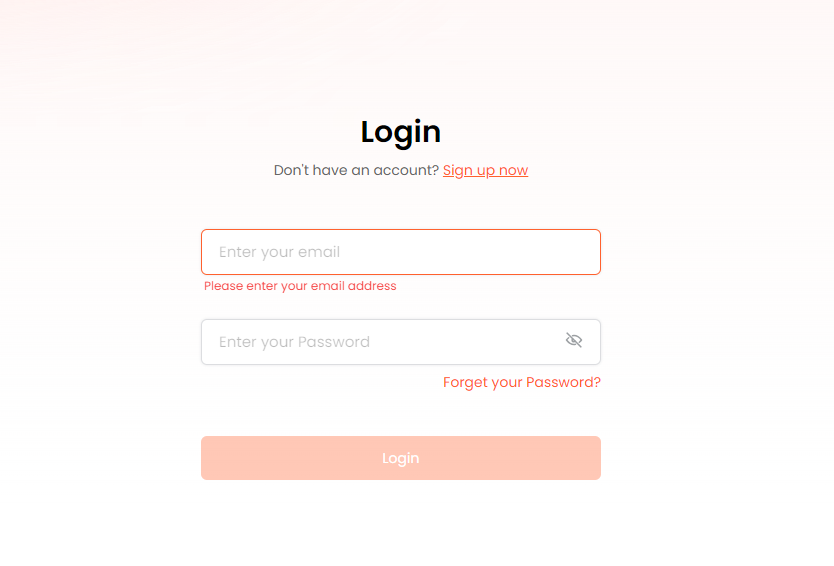
Step 3: Ask any questions, summarize and chat with your PDF.
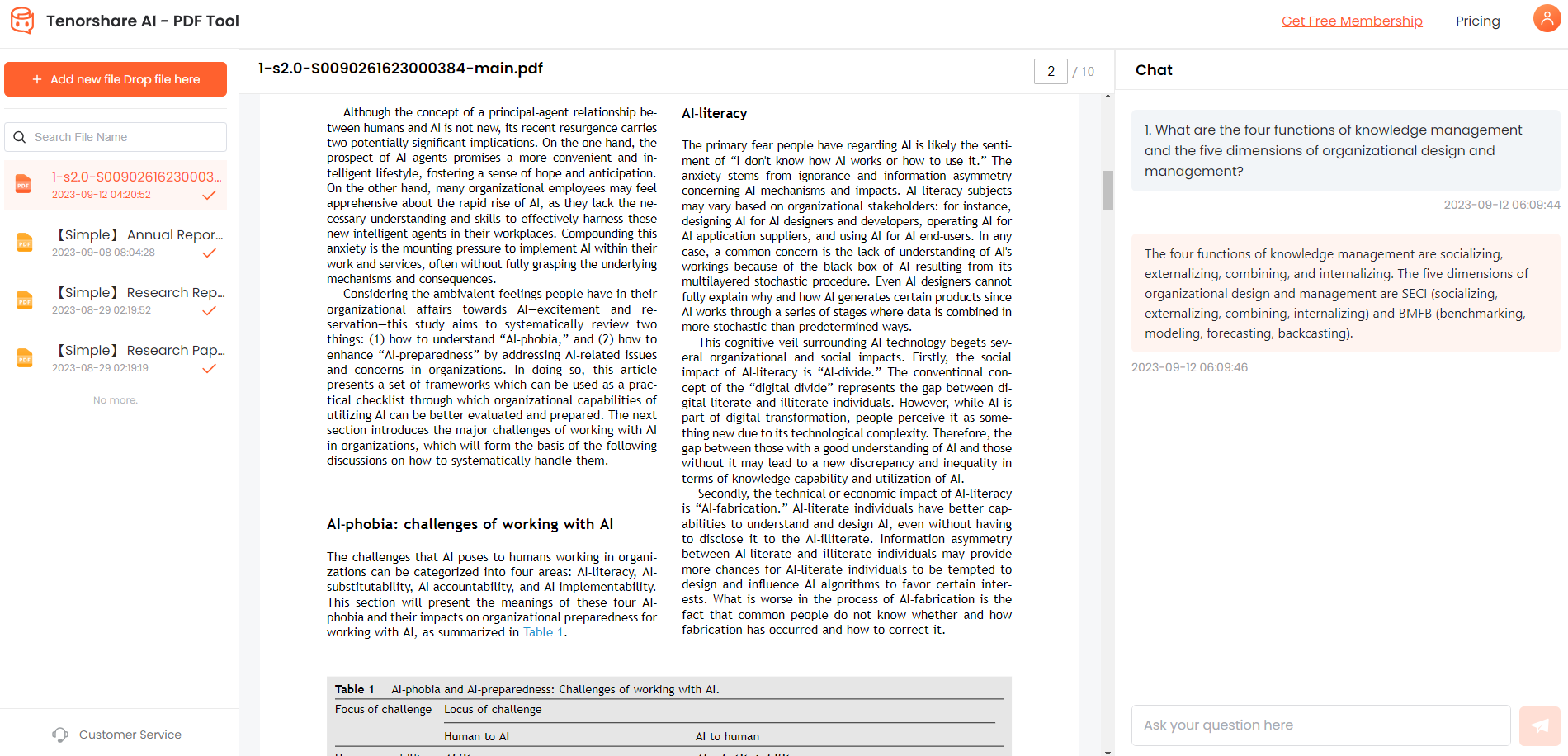
Conclusion
In conclusion, the process of converting HEIC to PDF is now made simple and accessible with online and free tools for both Windows and Mac platforms. For an even more comprehensive PDF management experience, consider exploring the features of Tenorshare Al - PDF Tool. This advanced tool integrates AI technology to make your work easy and fast.
You Might Also Like
- [NEW Tools] Top 7 AI PDF to Word Converters in 2026
- Top 4 Free Online AI PDF to PPT Converters You Should Try
- How to Convert RTF to PDF Free? Try 2026 Best Converters
- Top 6 Free Tools for PDF Compressor to 100KB without Losing Quality
- [2026] Top 5 PDF Quality Enhancers Online Free
- Smallpdf PDF Converter: Review, Tutorials and Alternatives [Latest]

