Full Guide: How to Trick Bing Al Image Generator
In a world where technology has become the canvas upon which we paint our dreams and visions, one tool has emerged as a true game-changer – the Bing AI Image Generator. Developed by the innovative minds at Microsoft, this remarkable AI-powered system has transformed the creative landscape, granting users the ability to conjure up breathtaking, high-quality images with the mere stroke of a keyboard.
But make no mistake – the AI Generator Image Bing is no ordinary tool. It is a multifaceted, ever-evolving marvel that demands a certain level of mastery to truly harness its full potential. Like a master chef with a well-stocked pantry, those who learn to "trick" the Bing AI Image Generator can unlock a world of creative possibilities, crafting stunning visual masterpieces that captivate and inspire.
In this comprehensive guide, we will explore the ins and outs of using Bing AI Image Generator. From accessing the tool to downloading high-resolution images, we will cover everything you need to know to make the most of this incredible technology. Additionally, we will delve into some tips and tricks to help you generate even more impressive and unique images by leveraging the power of prompts.

Catalogs:
Part 1: How to Use Bing AI Image Generator
The following are the 4 basic steps of using Bing AI Image Generator:
Step 1. Accessing Bing Chat
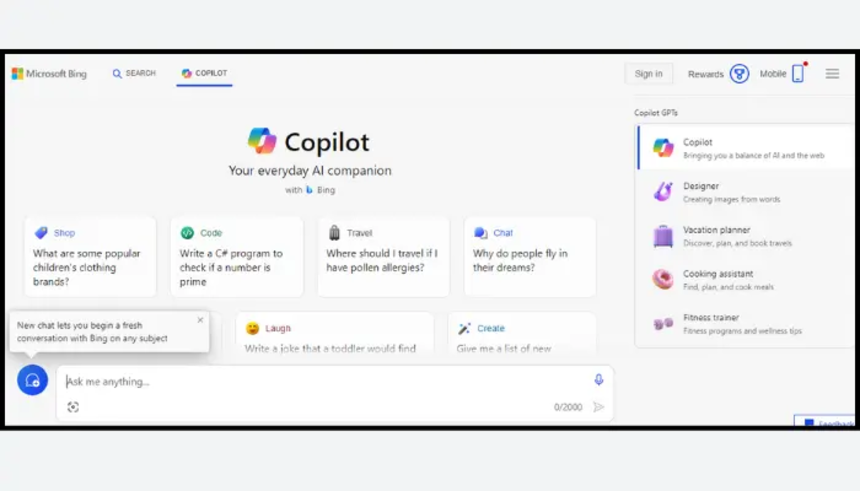
To get started with AI Bing Image Generator, you first need to access Bing Chat. Simply visit the Bing website and look for the chat icon in the bottom right corner of the screen. Click on the icon to open the chat window, and you're ready to begin your image generation journey.
Step 2. Switching to Creative Mode
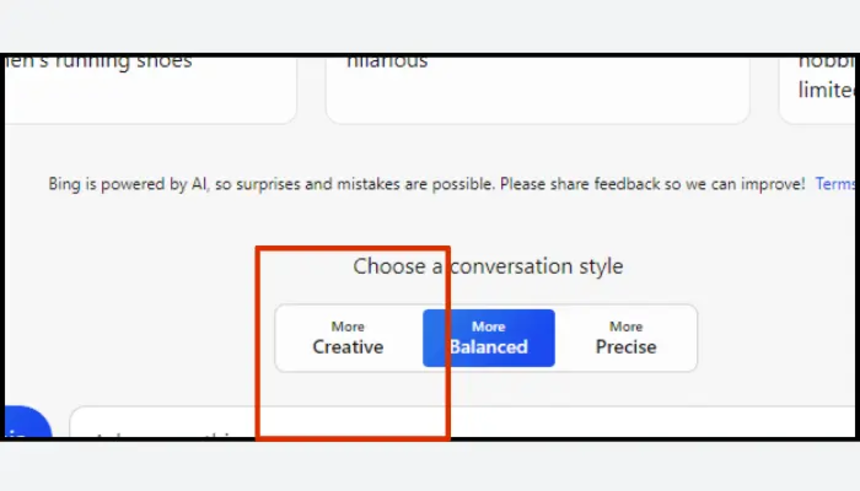
Once you're in the chat window, you'll notice that Bing AI offers different modes of interaction. To access the image generation capabilities, you need to switch to Creative Mode. Look for the "Creative" option in the chat window and click on it. This will enable the AI to understand that you're interested in generating images based on your prompts.
Step 3. Entering Prompts
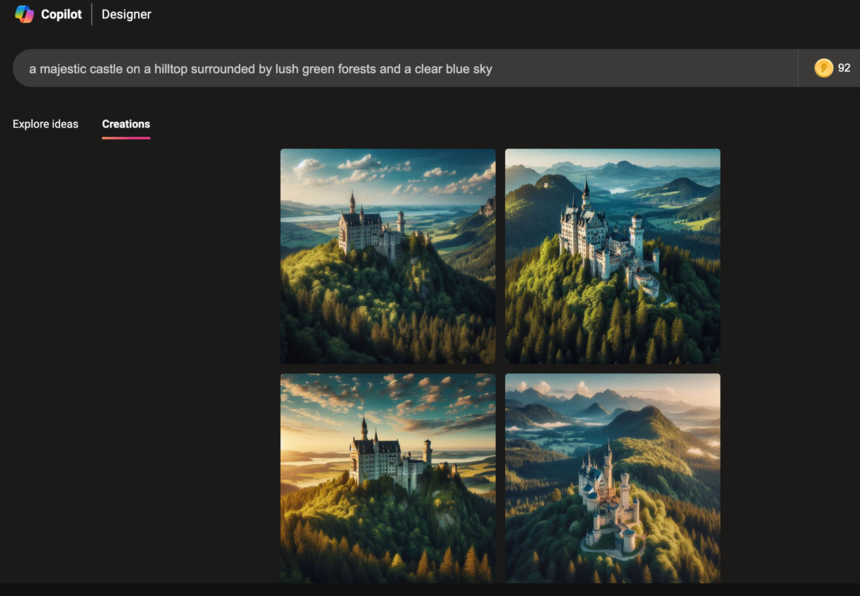
Now that you're in Creative Mode, it's time to enter your prompts. A prompt is essentially a text description of the image you want to generate. Be as specific and descriptive as possible to guide the AI in creating the desired image. For example, you could enter a prompt like "a majestic castle on a hilltop surrounded by lush green forests and a clear blue sky."
Feel free to let your imagination run wild and experiment with different prompts. The more detailed and creative your prompts are, the more interesting and unique the generated images will be.
Step 4. Entering Prompts
After entering your prompt, the AI image Generator Bing will process your request and generate an image based on your description. Once the image is generated, you have the option to download it in high resolution. Simply click on the download button below the generated image, and you'll have a high-quality version of the image saved to your device.
Tips for Using Bing AI Image Generator
The following are the 4 common tips on how to use Bing AI Image Generator:
Using Different Prompts for Different Types of Images
One of the key factors in generating impressive images with Bing AI Image Generator is using the right prompts for the type of image you want to create. For example, if you're looking to generate a landscape image, you might use prompts that describe natural elements like mountains, rivers, and forests. On the other hand, if you want to create a portrait, you would focus on prompts that describe facial features, clothing, and emotions.
By tailoring your prompts to the specific type of image you want to generate, you can guide the AI to produce more accurate and visually appealing results.
Trying Combinations of Prompts
Another effective strategy for generating unique and interesting images is to combine multiple prompts. Instead of relying on a single prompt, try mixing and matching different elements to create more complex and layered images.
For example, you could combine prompts like "a futuristic cityscape" with "neon lights" and "flying cars" to generate a visually stunning and imaginative scene. Experimenting with different combinations of prompts can lead to unexpected and captivating results.
Experimenting with Prompts for Different Styles
Bing AI Image Generator is capable of generating images in a wide range of styles, from realistic to abstract, and everything in between. To explore different styles, try using prompts that incorporate specific artistic techniques or genres.
For instance, you could use prompts like "a watercolor painting of a sunflower field" or "a cubist-style portrait of a musician" to generate images with distinct visual styles. By experimenting with prompts that evoke different artistic styles, you can create images that stand out and showcase your creative vision.
Using the "Show All Tones" Option
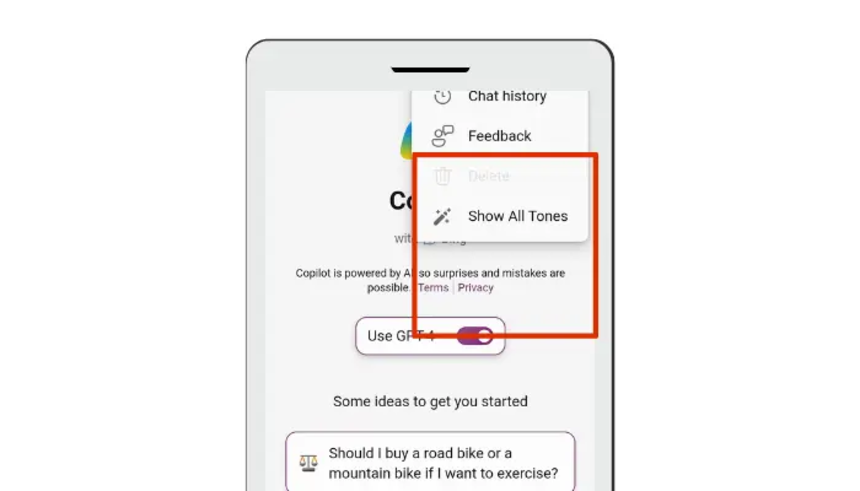
Bing AI Image Generator offers a feature called "Show All Tones," which allows you to generate multiple variations of an image based on different tones or moods. This option can be incredibly useful when you want to explore different interpretations of your prompt.
To use this feature, simply click on the "Show All Tones" button after generating an image. The AI will then generate additional images with varying tones, such as "cheerful," "mysterious," or "dramatic." This can help you find the perfect image that aligns with the mood or atmosphere you're trying to convey.
Part 3: How to Trick Bing AI Image Generator Prompts
Here are some details on how you can easily trick Bing AI Image Generator using prompts:
Using Specific Prompts for Graphic Design, Digital Artwork, Cartoon Characters, etc.
Bing AI Image Generator can be a powerful tool for creating various types of visual content, including graphic designs, digital artwork, and even cartoon characters. To generate images specifically tailored to these categories, you can use prompts that incorporate relevant keywords and phrases.
For graphic design, try using prompts that describe design elements like "minimalist logo," "bold typography," or "vibrant color palette." When creating digital artwork, you can use prompts that specify the desired art style, such as "vector illustration," "3D render," or "pixel art."
If you want to generate cartoon characters, use prompts that describe the character's appearance, personality, and setting. For example, "a mischievous monkey wearing a top hat in a circus tent" or "a friendly robot with glowing blue eyes exploring a futuristic city."
Taking Advantage of Improved Image Quality from DALL-E 3
Bing AI Image Generator has recently integrated the advanced capabilities of DALL-E 3, a state-of-the-art image generation model. This integration has significantly improved the quality and detail of the generated images.
To take advantage of this improved image quality, be sure to use prompts that leverage the strengths of DALL-E 3. This includes using more complex and descriptive prompts, as well as experimenting with prompts that incorporate various textures, lighting conditions, and perspectives.
For example, instead of simply using a prompt like "a sunset," you could try "a breathtaking sunset over a serene ocean, with golden rays reflecting off the rippling waves and a flock of seagulls soaring in the distance." The more detailed and evocative your prompts are, the more impressive the generated images will be.
Utilizing the Merged DALL-E 3 and Bing Image Creator
With the integration of DALL-E 3 into Bing AI Image Generator, you now have access to an even more powerful and versatile image generation tool. By combining the strengths of both models, you can create images that are not only visually stunning but also highly customized to your specific needs.
To make the most of this merged tool, experiment with prompts that leverage the unique capabilities of each model. For example, you could use DALL-E 3's ability to generate highly detailed and realistic images, while also incorporating Bing Image Creator's strength in generating images based on specific keywords and phrases.
By using prompts that combine the best of both models, you can create truly exceptional images that stand out from the crowd.
Conclusion
Bing AI Image Generator is a remarkable tool that has revolutionized the way we create and imagine visual content. With its user-friendly interface, advanced capabilities, and integration with cutting-edge technologies like DALL-E 3, this AI-powered tool has opened up a world of possibilities for artists, designers, and creative enthusiasts alike.
By following the tips and tricks outlined in this guide, you can learn how to trick Bing AI Image Generator into producing images that exceed your expectations. From using specific prompts for different types of images to experimenting with combinations of prompts and leveraging the improved image quality from DALL-E 3, you now have the knowledge and skills to create truly stunning and unique visuals.
You Might Also Like
- Best Alternative to Google Drive OCR You Should Try in 2026
- The Best Free Online OCR PDF Readers You Shouldn't Miss!
- Where & How To Create Your Own Pokemon [Updated]
- IOS 18 New Features: Apple May Hire Google Gemini to Power iPhone AI
- Unleash the Power of Chatdoc AI: Your Comprehensive Information Resource

