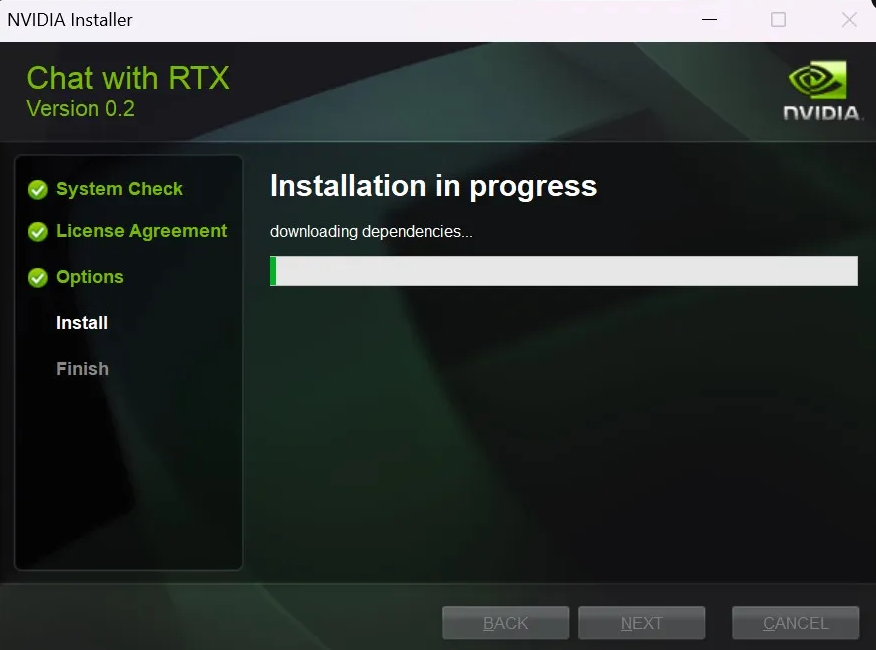How to use Chat with RTX AI bot?
Leverage the power of Nvidia’s “Chat with RTX” AI bots to bring localized AI capabilities to your device. Here's a comprehensive guide on how to set up and maximize your experience with this innovative tool:
Part 1: How to download and install Chat with RTX
Chat with RTX, now free to download, is a tech demo that lets users personalize a chatbot with their own content.
- 1. First, meet the minimum system requirements: Nvidia RTX 30 or 40 series GPU with at least 8GB VRAM, 16GB system RAM, 100GB disk space, and Windows 11.
- 2. Download the "Chat with RTX" installer from the Nvidia website https://www.nvidia.com/. The zipped folder is approximately 35GB in size, so the download may take a while.
- 4. In the extracted files, select "setup.exe" and continue with the installation process.
- 5. During the installation process, you will be asked to specify the installation location of "Chat with RTX". Make sure the location you choose has at least 100GB of free disk space as this is where the tool will download the AI model.

- 6. The installation process may be lengthy, up to 45 minutes. If it fails, just re-run the installer and select the same data storage location.
- 7. Once the installation is complete, you will find a shortcut for "Chat with RTX" on your desktop and the application will open in a browser window.
3. After downloading, extract all files from the folder.
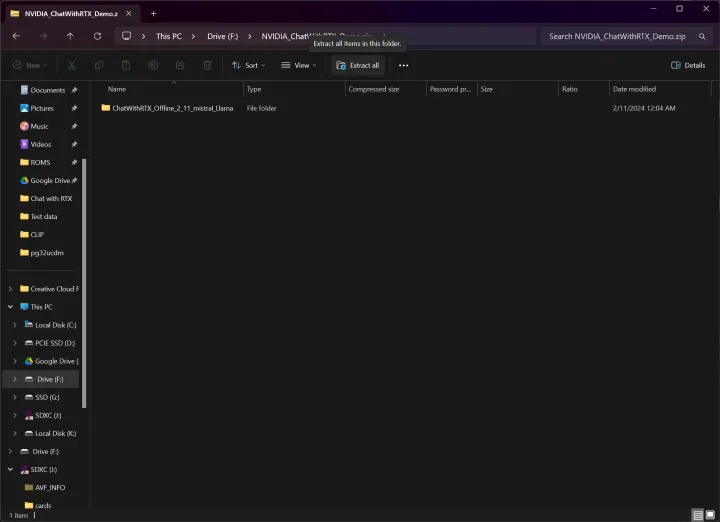
Part 2. How to use Chat with RTX to process your data
- 1. First, create a folder for your dataset and remember the location because you will need to point Chat with RTX to that folder. The tool supports file formats such as .txt, .pdf, and .doc.
- 2. Start Chat with RTX and select the pen icon in the Datasets section.

- 3. Navigate to your data storage folder and select it.
- 4. In Chat with RTX, click the refresh icon in the Datasets section to update the model based on new data. Remember to do this every time you enter new data into the folder or switch between different data sets.
- 5. After adding the data, select the AI model you want to use. "Chat with RTX" offers "Llama 2" and "Mistral", the latter being the default option. Feel free to try both.
- 6. Now you can start asking questions. Note, however, that Chat with RTX does not consider previous responses when generating new responses. Additionally, specific questions tend to produce better results than general questions. It's also possible for Chat with RTX to quote incorrect data when providing responses, so please be aware of this.
- 7. If "Chat with RTX" stops running and restarting does not resolve the issue, Nvidia recommends deleting the "preferences.json" file located in the config directory of the tool's installation path.
Part 3: How to Chat via YouTube using RTX?
Chat with RTX supports various file formats, including text, pdf, doc/docx, and xml.Additionally, RTX can also pull transcriptions from YouTube playlists, providing the user direct access to the content covered.
1. Chat with RTX can also be used with YouTube videos by processing the transcript of the video. However, this feature has its limitations. For example, the tool won't see anything that's not included in the transcript and therefore can't answer questions about those details.
2. To use this feature, launch "Chat with RTX" and in the "Datasets" section, select "YouTube" from the drop-down menu.
3. Paste the link to your YouTube video or playlist in the field provided. Next to this field, you will find a note indicating the maximum number of records to download.
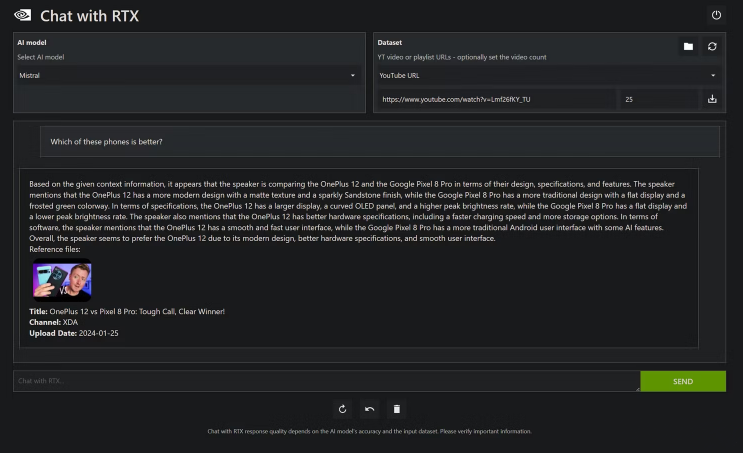
4. Click the Download button and wait for the transcript to download. When finished, click the refresh button.
5. Now you can chat as if it were your own data. Specific questions are more likely to produce better results than general questions. If you are participating in a conversation about multiple videos and your question is too general, the tool may reference the wrong video.
6. If you want to discuss a new set of videos later, you will need to manually delete the old transcripts.
While this guide should help you get started with Chat with RTX, please note that this is only a demo version and may contain some bugs. While this interactive tool currently has limitations, it opens the door for more native AI chatbots and other localized AI tools to bring the power of AI directly to your desktop.
Part 4: FAQs by Chat with RTX
Can I use Chat with RTX on a device that doesn't have an Nvidia RTX GPU?
Currently, Nvidia's "Chat with RTX" requires an Nvidia GeForce RTX 30 Series GPU or higher with at least 8GB of video random access memory (VRAM). So, unfortunately, you won't be able to use "Chat with RTX" on a device that does not have an Nvidia RTX GPU.
Can I use "Chat with RTX" on a device with an older Nvidia GPU model?
As per the current system requirements set by Nvidia, "Chat with RTX" specifically requires an Nvidia GeForce RTX 30 Series GPU or higher with at least 8GB of video random access memory (VRAM). So, unfortunately, you won't be able to utilize "Chat with RTX" on a device that features an older Nvidia GPU model.
Can Chat with RTX scan and analyze documents in languages other than English?
As per the information available, Chat with RTX currently supports English language primarily. Therefore, your document content has to be in English for this AI chatbot to scan, analyze, and utilize correctly. However, Nvidia is a pioneering company that continually evolves its products based on user needs and technology advancements. While there is no official communication yet, it's possible that future versions may support documents in languages other than English.
Can Chat with RTX translate documents from one language to another?
As per the information available from the Nvidia, the primary function of the Chat with RTX app is to serve as a local AI chatbot that delivers immediate, interactive, and personalized responses to user inquiries. While the AI chatbot can efficiently scan and analyse documents in English to provide contextually relevant responses, translation of documents from one language to another is not currently a listed functionality of the Chat with RTX tool.
Conclusion
While this guide should help you get started with Chat with RTX, please note that this is only a demo version and may contain some bugs. While this interactive tool currently has limitations, it opens the door for more native AI chatbots and other localized AI tools to bring the power of AI directly to your desktop.