How to Resubmit on Turnitin As A Student
Turnitin is a popular tool used by schools to check the originality of assignments like essays and research papers. If you've uploaded the wrong file or need to revise your work, resubmitting on Turnitin can help you correct mistakes. This guide explains how to resubmit on Turnitin as a student, including through Canvas and Blackboard, and addresses issues like resubmitting after the due date.
Understanding Turnitin's Resubmission Rules
How Turnitin Works
Turnitin scans uploaded files to create an originality report that highlights similarities with other sources. Whether you can resubmit depends on your instructor's settings, so checking these rules is the first step.
Resubmission Limits
Some assignments allow multiple submissions before the deadline, letting you overwrite your previous file. Others may restrict you to one submission. After resubmitting, a new originality report may take up to 24 hours to generate. If the deadline has passed, the system may lock submissions, requiring instructor approval to resubmit.
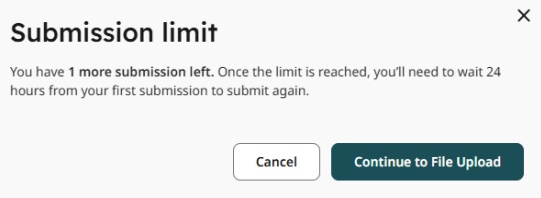
Contacting Your Instructor
If you cannot resubmit due to missing options or a passed deadline, reach out to your instructor promptly. They can adjust settings to allow a new submission or provide alternative instructions.
How to Resubmit on Turnitin: Step-by-Step Guide
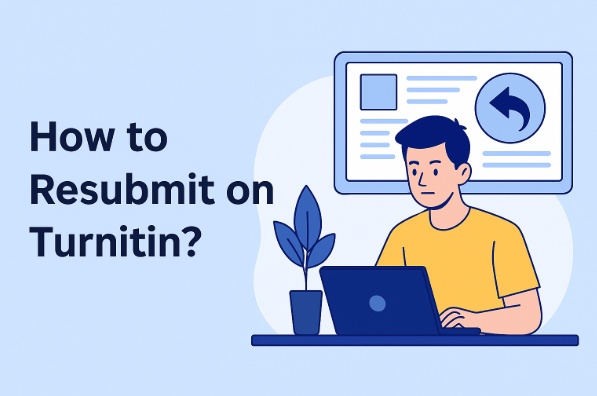
Step 1: Access the Assignment
Log in to your Turnitin account via your school's link or through a learning management system (LMS) like Canvas or Blackboard. Navigate to your course and select the assignment you need to resubmit.
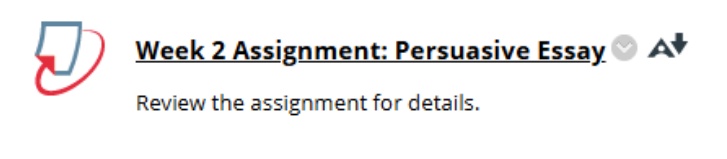
Step 2: Check for Resubmission Option
Look for a "Resubmit" or "Upload New File" button under the assignment details, typically near your previous submission. If this option is missing, your instructor may have limited submissions to one attempt. Contact them to request access.
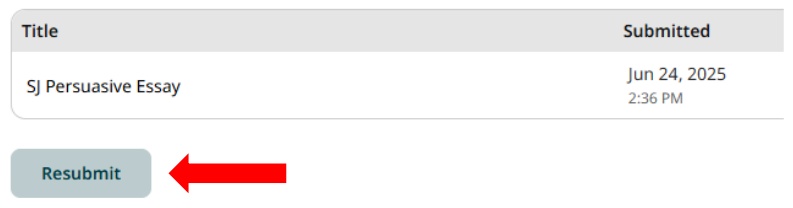
Step 3: Upload Your Revised File
The process varies slightly by platform:
Through Turnitin's Website
Click the "Resubmit" button. Your previous submission will be cleared. Choose your revised file by clicking "Browse Files" or dragging and dropping it.
Tips:
For group assignments, confirm with your instructor who is authorized to upload, as only one member may have access.
How to Resubmit on Turnitin Through Canvas
Log in to Canvas, go to the "Assignments" section, and select the Turnitin assignment. Click "Resubmit" or "Submit Assignment." Upload your new file and confirm the submission.
How to Resubmit on Turnitin Through Blackboard
Access Blackboard, navigate to the "Assignments" or "Content" area, and find the Turnitin assignment. Select "View/Complete" or "Resubmit," then upload your revised file and save.
Step 4: Confirm Submission
After uploading, look for a confirmation message, such as a green dialog box stating your file was uploaded successfully. Save a screenshot of this confirmation for your records.
Impact on Originality Reports
Resubmitting generates a new Turnitin similarity score report, which may take up to 24 hours. Your previous submission might remain in Turnitin's database and could be compared against your new file unless excluded by your instructor. Avoid resubmitting unchanged files to prevent unnecessary similarity flags.
Additional Tips
Use clear file names to avoid confusion with prior submissions. Verify your file's content before uploading to ensure it's the correct version. Note that Turnitin may limit you to three submissions within 24 hours of your first upload. After the third attempt, you must wait 24 hours to resubmit again.
How to Avoid Turnitin AI Detection
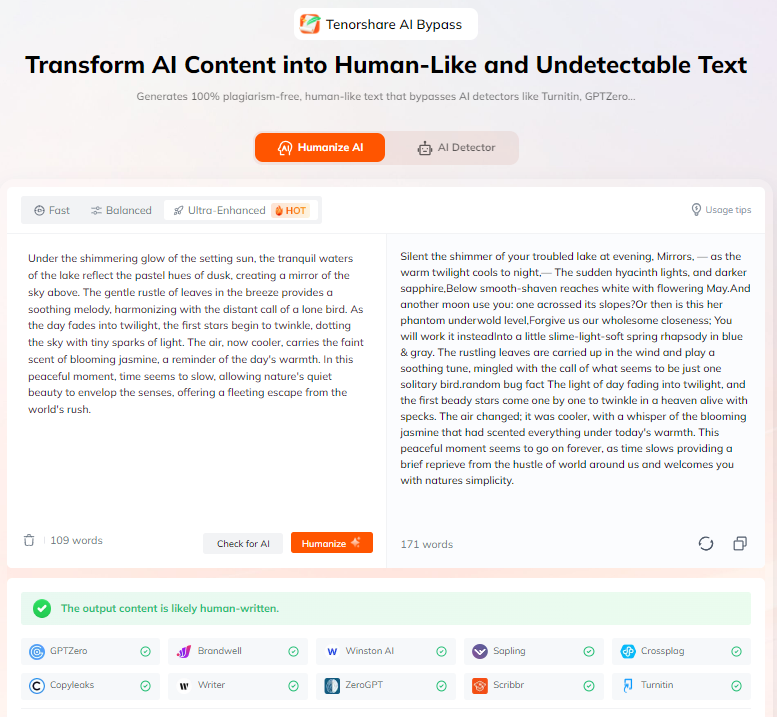
If you're using AI tools to help draft your assignments, there is a chance Turnitin might flag the content as AI-generated, even if you wrote most of it yourself. To avoid being wrongly flagged and to make your writing sound more natural, you can try Tenorshare AI Bypass . It helps rewrite text in a more human-like way, making it easier to pass AI checks without changing the meaning of your work.
-
Human-like language: rewrites AI-generated text to sound more natural and authentic
-
AI detection avoidance: helps bypass Turnitin and reduces being flagged by AI checkers
-
Meaning preserved: keeps your original ideas while improving tone and flow
-
High-quality rewriting: ensures fluent grammar with no plagiarism or AI traces
-
Quick and easy use: rewrites content in seconds with minimal effort
Common Issues and Solutions
No Resubmission Option
If the "Resubmit" button is unavailable, the assignment may allow only one submission. Contact your instructor immediately to request a reset or permission to upload a new file.
Originality Report Not Updating
If the new report doesn't appear after 24 hours, processing delays may be the cause. Reach out to Turnitin's support team via their help center or ask your instructor for assistance.
How to Resubmit on Turnitin After the Due Date
If the deadline has passed, Turnitin typically locks submissions. Email your instructor promptly, explaining why you need to resubmit (e.g., wrong file or revisions needed). Request that they reopen the submission window in Turnitin, Canvas, or Blackboard. If resubmission isn't possible, they may allow you to submit via email or another method.
File Upload Errors
Ensure your file is in a supported format (.docx, .pdf, .rtf) and within size limits. If an error occurs, convert or compress the file and try again.
Conclusion
Resubmitting on Turnitin is simple when you follow the right steps and understand your instructor's settings. Whether using Turnitin directly, Canvas, or Blackboard, check for the resubmission option and act quickly if issues arise, especially after the due date.
If you're concerned about AI checks, you can use Tenorshare AI Bypass to bypass AI detection and make your writing sound more natural.

Tenorshare AI Bypass
- Create 100% undetectable human-like content
- Bypass all AI detector tools like GPTZero, ZeroGPT, Copyleaks, etc.
- Original content, free of plagiarism and grammatical errors
- One-click AI bypass with a clean and easy-to-use interface
You Might Also Like
- What Is an Acceptable Turnitin Score and How to Lower High Similarity Rates
- How to Remove AI Detection?Here Are 8 Methods
- How to Prevent Being Falsely Flagged for AI Writing: Tips and Tools You Need
- Step-by-Step Guide: How to Add Grammarly to Google Docs
- How Can I Use Turnitin for Free Without a Class ID?
- Does Turnitin Check Copy-and-Paste from AI or Docs? How to Avoid Detection
