How to Fix ChatGPT's Internal Server Error: A Comprehensive Guide
According to OpenAI’s system status pages, ChatGPT is currently down for a subset of users, with many unable to use the mobile application on Android or other services. Despite the initial resolution of a major outage that impacted all ChatGPT-related services, users are still experiencing issues, including login problems and slow or inaccurate responses. OpenAI is actively investigating these ongoing disruptions, which began early Tuesday, affecting multiple platforms. While some users can still access the service, others encounter persistent errors, particularly on mobile devices.
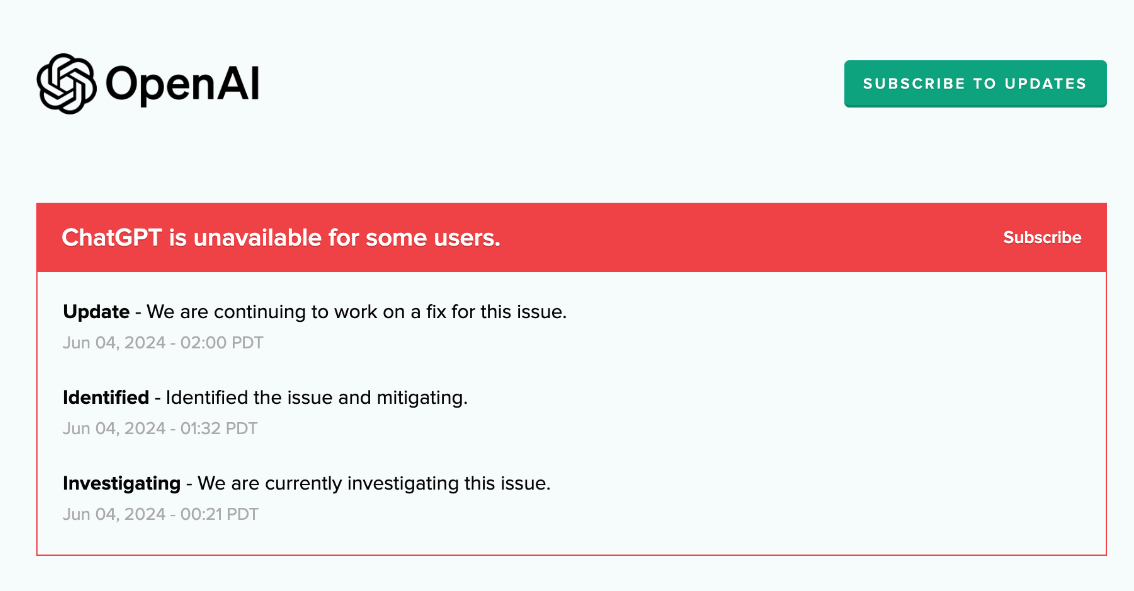
Here's a detailed guide on how to troubleshoot and resolve these issues effectively.
Check if ChatGPT is Down
First, verify if ChatGPT is not working due to server difficulties. OpenAI's status page is the most reliable source for updates. If the page shows “Elevated error rates on all models,” the problem is likely on their end. Alternatively, you can check third-party services like DownDetector to confirm if there’s a widespread outage.
Give ChatGPT Some Time to Recover
If you see an “Internal Server Error” or if ChatGPT is unresponsive, it might be due to temporary high demand. Wait for a couple of hours and try again. If your account has reached the rate limit, waiting will also help.
Check Your Internet Connection
Ensure your internet connection is stable. Try loading other websites to confirm. If there are issues, restart your router or switch to a different network. Disconnect from any VPNs as they might be blocked by ChatGPT.
Log Out and Log Back In
Sometimes, simply logging out and back into your ChatGPT account can resolve the issue. Look for the “Log out” button at the bottom left corner of the screen and re-enter your credentials.
Use Incognito Mode or a Different Browser
Browser issues can also cause problems. Open an incognito window in Chrome or use a different browser to see if that resolves the issue. This helps bypass any problematic extensions or settings.
Use the ChatGPT Smartphone App
If you're experiencing issues on the web version, try the ChatGPT app available on Android and iOS. This can sometimes bypass problems specific to web browsers.
Clear Your Browser’s Cache
A corrupt browser cache can prevent ChatGPT from loading. Clear your cache and cookies by navigating to your browser's settings. This will log you out of all accounts, so be prepared to log back in.
How to Clear Cache:
Open your browser and go to Settings.
Navigate to Privacy and security > Clear browsing data.
Select cache, cookies, and browsing data, then tap Clear data.
Try a ChatGPT Alternative: Tenorshare ChatPDF
If the issue persists, consider using alternatives like Microsoft Copilot, ChatSonic, or YouChat. These AI chatbots can provide similar functionalities and might be more reliable during outages. However, for users looking to enhance their document management and troubleshoot ChatGPT-related problems, Tenorshare ChatPDF offers an innovative and dependable solution.
Unlike other tools, Tenorshare ChatPDF doesn't just manage PDFs—it excels at addressing challenges such as ChatGPT's internal server errors. It features advanced algorithms that ensure smooth operation, eliminating common disruptions and empowering users to stay productive.
Why Choose Tenorshare ChatPDF?
-
Proactive Error Handling : Effectively resolves ChatGPT errors, including "internal server error."
-
Simplified Summarization : Converts complex documents into concise summaries for quick understanding.
-
Intelligent Q&A Generation : Generates meaningful questions and accurate answers directly from PDF content.
-
Versatile File Conversions : Converts PDFs to various formats without quality loss.
-
Team Collaboration Features : Enhances sharing, reviewing, and editing capabilities for seamless teamwork.
How to Use Tenorshare ChatPDF
When ChatGPT faces outages or internal errors, Tenorshare ChatPDF ensures that your workflow continues uninterrupted. For a reliable, feature-packed alternative to tackle such challenges, Tenorshare ChatPDF is your go-to solution.
- Step 1. Upload your PDF file.
- Step 2. Type your questions related to the content of the PDF in the chat interface.
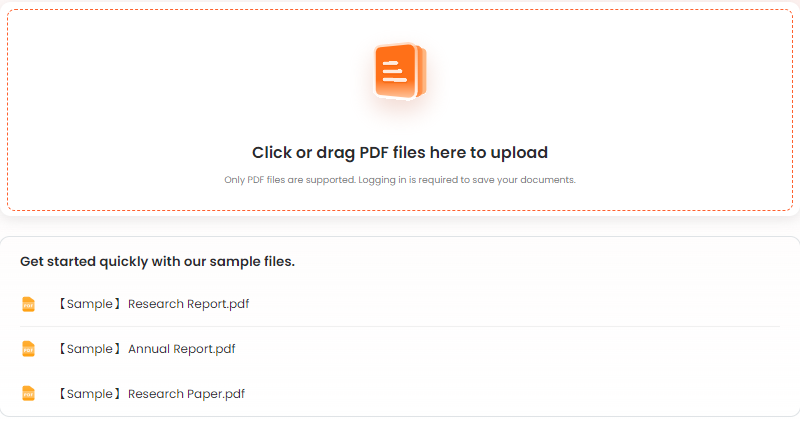

Also Read: 5 Solutions to Address "ChatGPT Not Working"
Conclusion
Encountering a ChatGPT internal server error is inconvenient, but following these steps can help you get back on track quickly. From checking server status to trying alternative platforms, these tips cover all bases to ensure you can continue your tasks without prolonged disruption.
By addressing these issues methodically, you can minimize downtime and continue enjoying the benefits of ChatGPT. If problems persist, keeping an eye on OpenAI's status page and trying different troubleshooting methods will usually resolve the issue.
For a more reliable and versatile solution, consider Tenorshare ChatPDF. It not only helps manage your PDF documents effectively but also provides intelligent Q&A generation and error-free operations, ensuring that your productivity remains uninterrupted even during ChatGPT outages.
Tenorshare AI PDF Tool
- Summarize the various types of large PDF documents
- Chat with the PDF to get key information accurately
- Supports simultaneous uploading of multiple documents
You Might Also Like
- ChatGPT Error: What is 502 Bad Gateway and How to Fix It?
- Why is ChatGPT not Working? 15 Ways You Should Know
- How to Upload a PDF to ChatGPT [2026 New]
- 100+ Heartfelt Thank You Messages for Your Husband
- 210+ Heartfelt Love Messages to Capture Your Crush's Heart
- 180+ Heartfelt Sad Love Messages to Express Your Emotions

