Why is ChatGPT not Working? 15 Ways You Should Know
Around December 12th, a widespread issue emerged, affecting ChatGPT users globally. Many encountered the " ChatGPT is currently unavailable" with "Status: Identified - We have identified the issue and are working to roll out a fix", preventing users from accessing ChatGPT. This outage impacted not only the main ChatGPT interface but also other related services, including API calls and access to platform.openai.com, indicating a potentially systemic problem within OpenAI's infrastructure.
Are you also encountering ChatGPT not working and wonder why is ChatGPT not working? Read on to explore potential solutions.
ChatGPT is currently unavailable Happen Globally
A global outage of ChatGPT occurred on December 11th, 2024, beginning around 3:17 PM PST. Users attempting to access ChatGPT encountered the error message "ChatGPT is currently unavailable."

Image: ChatGPT is currently unavailable.
This outage also impacted Sora AI and ChatGPT API.
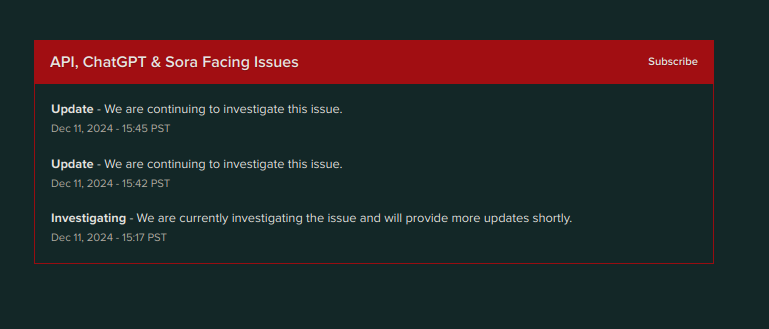
Image: ChatGPT API & Sora is down also.
Identifying the specific cause of the issue will guide you to the appropriate solution and ensure a smoother experience with ChatGPT.
Why is ChatGPT Not Working?
If you're experiencing ChatGPT down issues, several factors could be responsible:
- Server Overload/High Traffic: Too many users accessing the service simultaneously can overwhelm OpenAI's servers, leading to slowdowns or outages.
- Maintenance or Updates: OpenAI regularly performs maintenance and updates to improve the platform, which may temporarily take the service offline.
- Technical Issues/Bugs: Like any software, ChatGPT can experience bugs, glitches, or technical problems within its system or infrastructure.
- Network/Connection Problems (User-Side): Issues with your internet connection, browser, VPN, or local network can prevent you from accessing ChatGPT.
- OpenAI API Outages (For API Users): If you're using the ChatGPT API, there might be separate outages or issues affecting the API service itself.
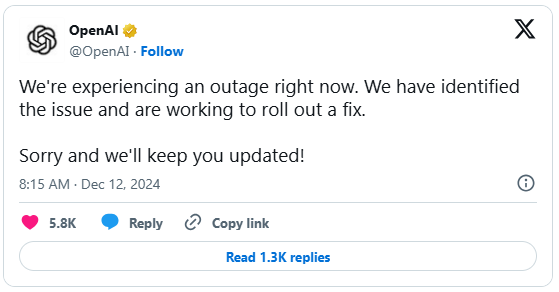
OpenAI acknowledged the issue on X, stating: "We’re experiencing an outage right now. We have identified the issue and are working to roll out a fix. Sorry, and we’ll keep you updated!"
While OpenAI has confirmed they are working on resolving the issue, no details regarding the cause of the outage have been publicly disclosed.
This isn't the first time users have encountered issues with ChatGPT. Prior to this, numerous users have reported problems such as ChatGPT unblocked, ChatGPT cannot read images, or ChatGPT cannot upload and read files and etc., significantly impacting the user experience.
15 Quick Fixes for ChatGPT not Working Issue
While OpenAI advice during an outage is usually to wait for them to resolve ChatGPT not working, the fact that some users regain access indicates the problem might not be universally unfixable on the user's end. Here are 10 troubleshooting steps you can try ChatGPT down:
1. Check for Server Outages
The first step in troubleshooting ChatGPT not working issues is to verify if there is a server outage. Visit the Official OpenAI status page or use services like DownDetector to see if there are any reported problems. If ChatGPT is down, you will need to wait until the servers are back online.
2. Clear Browser Cache and Cookies
Sometimes, clearing your browser's cache and cookies can resolve issues like ChatGPT not loading or ChatGPT not opening. Follow these steps:
Open your browser settings.
Navigate to the Privacy and Security section.
Select Clear browsing data.
Choose the time range and check Cookies and other site data and Cached images and files.
Click Clear data and restart your browser.
3. Update Your Browser
Ensure your browser is up to date, as an outdated browser can cause ChatGPT not working issues. Check for updates in your browser settings and install any available updates.
4. Disable Browser Extensions
Extensions can sometimes interfere with ChatGPT. Disable all extensions and see if ChatGPT starts working. If it does, enable extensions one by one to identify the culprit. This can fix problems like ChatGPT not working on Chrome or ChatGPT not working on Safari.
5. Try a Different Browser
If ChatGPT not working on your current browser, try using a different one. Switching from Chrome to Firefox or Safari might resolve the issue.
6. Check Your Internet Connection
A stable internet connection is crucial for ChatGPT to function properly. Ensure you have a strong connection and try restarting your router if necessary.
7. Ensure Your Device is Compatible
ChatGPT not working on your phone might be due to compatibility issues. Ensure your device meets the requirements and is running the latest software updates.
8. Verify Your Login Credentials
If ChatGPT login not working, double-check your email and password. Use the password reset option if necessary and make sure to complete any required phone number verification.
9. Disable VPN or Proxy
Using a VPN or proxy can cause connectivity issues. Disable them and try accessing ChatGPT again.
10. Clear App Data (Mobile Users)
For mobile users experiencing ChatGPT not working on phone, clear the app data:
Go to your phone's Settings.
Select Apps or Application Manager.
Find and select the ChatGPT app.
Tap on Storage and select Clear Data and Clear Cache.
11. Reinstall the App
If the issue persists, try reinstalling the ChatGPT app. This can resolve problems like ChatGPT not opening or ChatGPT not working on phone.
12. Check for Updates
Ensure both the ChatGPT app and your device's operating system are up to date. Updates often include bug fixes that can resolve ChatGPT not working issues.
13. Adjust Browser Settings
Ensure your browser allows cookies and pop-ups, as blocking these can prevent ChatGPT from functioning properly. Adjust your browser settings to allow them.
14. Use Incognito Mode
Try accessing ChatGPT in incognito or private browsing mode. This can help bypass any browser settings or extensions causing issues.
15. Reset Network Settings
Resetting your network settings can resolve connectivity issues. This step can be especially helpful if you are experiencing ChatGPT not working due to network configuration problems.
ChatGPT Down and Cannot Read PDF? Try Tenorshare ChatPDF
Many users, especially students and researchers, use ChatGPT's file analysis features to extract information from complex PDFs often. When ChatGPT is not working and currently unavailable, it can significantly disrupt workflows and academic pursuits. If you're looking for a powerful PDF analysis tools, consider Tenorshare ChatPDF.
Why You Should Use Tenorshare ChatPDF
- AI-Powered Summarization: Quickly generates concise summaries of lengthy PDFs.
- Interactive Q&A: Allows you to ask specific questions about your PDFs and receive context-aware answers.
- Efficient Information Extraction: Extracts key data, insights, and specific details from PDF documents.
- Handles Complex PDFs: Works effectively with large and complex PDF files.
3 Simple Steps to Use Tenorshare ChatPDF:
- Step 1. Simply upload the PDF document you want to analyze to the Tenorshare ChatPDF platform.
- Step 2. Type your questions related to the content of the PDF in the chat interface.
- Step 3. Tenorshare ChatPDF will process your request and provide you with relevant answers and information extracted from the PDF.
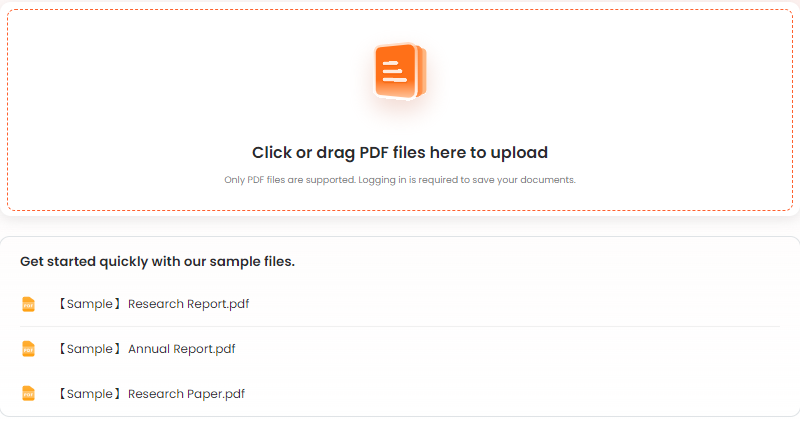
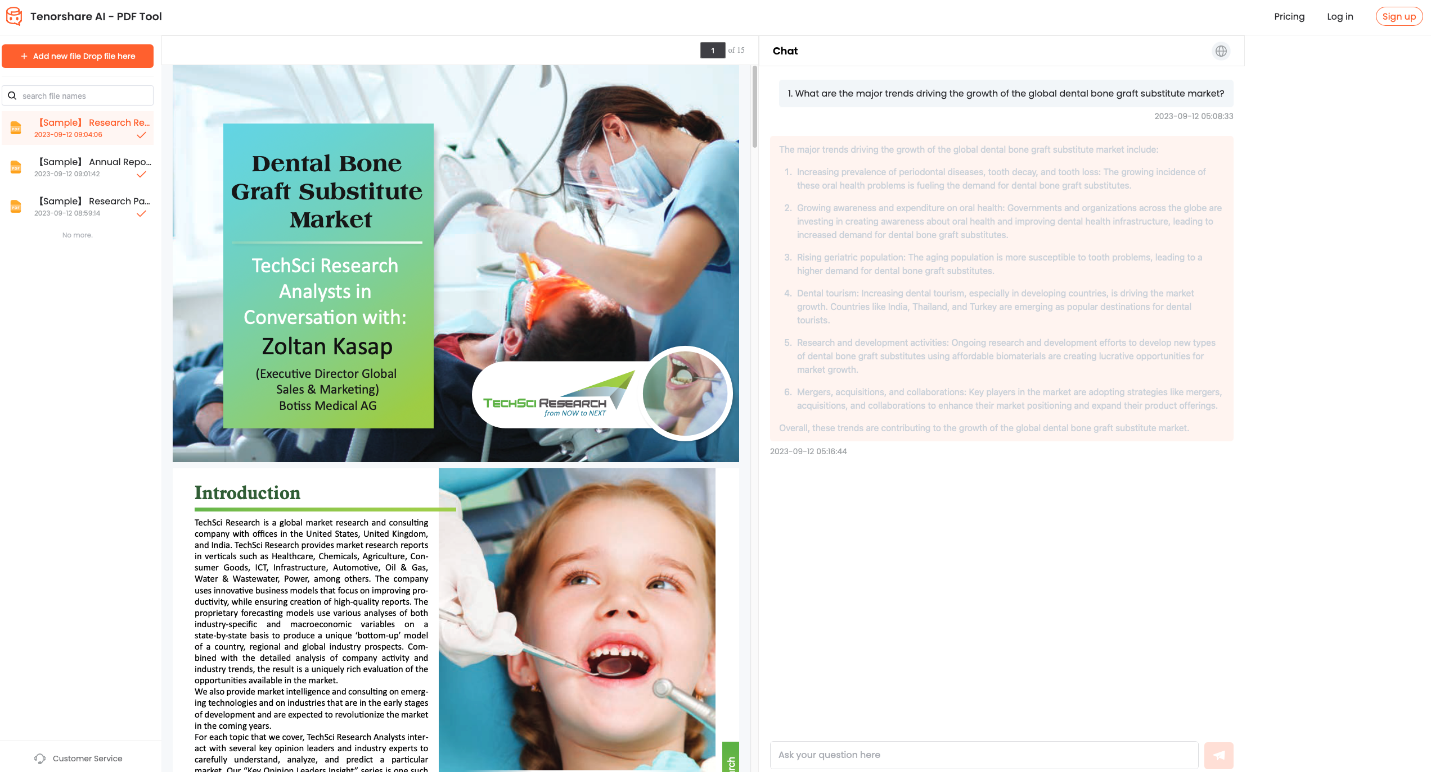
Conclusion
In short, while ChatGPT not working issue inlcuding ChatGPT down, ChatGPT is currently unavailable, ChatGPT login not working, ChatGPT not working on Chrome and so on can disrupt your workflow, they don’t have to halt it entirely. By using these troubleshooting tips and exploring tools like Tenorshare ChatPDF – which excels at summarizing and answering questions about your PDFs – you can maintain productivity and access the information you need.
Tenorshare AI PDF Tool
- Summarize the various types of large PDF documents
- Chat with the PDF to get key information accurately
- Supports simultaneous uploading of multiple documents

