How to Fix the “ChatGPT Unable to Load History” Error
You open ChatGPT, excited to pick up where you left off, but instead, you see the dreaded "Unable to load history" error. Frustrating, right? This issue stops you from accessing past conversations, disrupting your workflow.
In this blog, we'll explain why ChatGPT is unable to load history and share simple steps to fix it. Whether you're using the website or the app, we've got you covered with clear solutions.
Catalogs:
How to Fix ChatGPT Unable to Load History
- 1. Check OpenAI Server Status
- 2. Refresh the ChatGPT Page
- 3. Sign Out and Sign Back In
- 4. Clear Your Browser's Cache and Cookies
- 5. Update Your Browser and Reset Site Permissions
- 6. Use a Different Browser or Device
- 7. Disable VPNs, Proxies, and Extensions
- 8. Check Internet Speed and Connection Stability
- 9. Check for System Updates (Windows/macOS)
- 10. Try Logging Into Another OpenAI Account
- 11. Contact OpenAI Support
Why Is ChatGPT Unable to Load History?
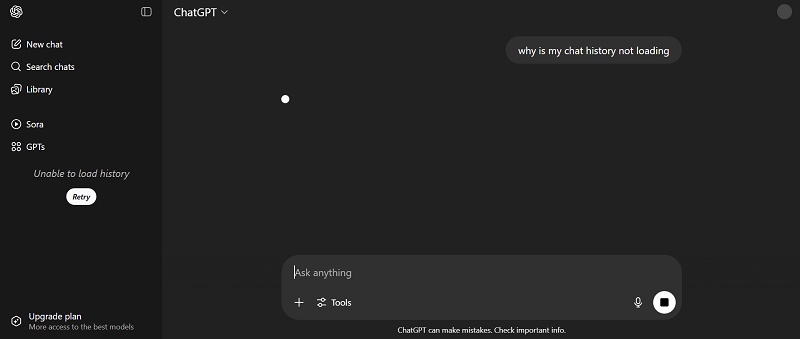
Several things can cause this error. Let's break them down:
-
Chat History Off : If you have chat history turned off, ChatGPT may not save your conversations, and you might encounter errors like "Conversation key not found."
-
Server Issues : Sometimes, ChatGPT can fail to load chat history due to server issues or glitches.
-
Browser Problems : Your browser might have corrupted cache or cookies, which can mess with ChatGPT's ability to display your history.
-
Proxy Settings : Incorrect proxy settings can also prevent ChatGPT from loading history.
-
VPN and Firewall Issues : Using a VPN or firewall can sometimes interfere with ChatGPT's ability to load chat history.
-
Network Issues : A shaky internet connection or a VPN can interfere with ChatGPT's connection to its servers.
-
Account Issues : The problem might be tied to your specific ChatGPT account, especially if the platform is under heavy use.
-
App-Specific Problems : If you're using the ChatGPT app on iOS or Android, the issue could be related to the app itself, like outdated software or permissions.
How to Fix ChatGPT Unable to Load History
In most cases, refreshing the page or waiting for OpenAI to resolve backend issues is enough. But if the problem persists, try the fixes below to restore your chat history quickly.
1. Check OpenAI Server Status
-
Visit the OpenAI Status Page .
-
Look for service disruptions under ChatGPT, API, or Authentication.
-
If you see an outage (like "Degraded performance" or "History unavailable"), you'll need to wait until OpenAI fixes it.
2. Refresh the ChatGPT Page
-
Soft refresh: Press "Ctrl + R" or "Cmd + R" on Mac.
-
Hard refresh (recommended): Press "Ctrl + Shift + R" or "Cmd + Shift + R".
3. Sign Out and Sign Back In
-
Click your ChatGPT avatar and Log out .
-
Close your browser completely.
-
Open it again and log back into ChatGPT.
4. Clear Your Browser's Cache and Cookies
For Chrome:
-
Settings > Privacy and Security > Clear browsing data .
-
Choose Cookies and other site data + Cached images and files .
-
Click Clear data .
For Firefox:
Options > Privacy & Security > Cookies and Site Data > Clear Data .
For Safari:
History > Clear History > Select All History .
After clearing, reopen ChatGPT and check your conversation history again.
5. Update Your Browser
-
Chrome : Go to Settings > Help > About Google Chrome. It will auto-update.
-
Firefox : Visit Options > General > Firefox Updates.
-
Safari (macOS) : Open the App Store > Updates tab and install pending browser updates.
-
Microsoft Edge : Head to Settings > Help and Feedback > About Microsoft Edge.
6. Use a Different Browser or Device
Compatibility issues or misbehaving browser extensions could block ChatGPT scripts from functioning.Try:
-
Switching from Chrome to Firefox, Edge, or Safari.
-
Using ChatGPT on another laptop or mobile device.
-
Launching a private/incognito window.
If your history loads in a different browser or device, the issue is local to your original setup.
7. Disable VPNs, Proxies, and Extensions
Many users reported that VPNs, ad blockers, and browser extensions can interrupt ChatGPT's communication with its servers. Do this:
-
Turn off your VPN or proxy temporarily.
-
Disable browser extensions like uBlock Origin, Ghostery, or privacy blockers.
-
Refresh ChatGPT afterward.
Note:
Public or restricted networks (e.g., libraries, universities) might also block WebSocket communication, try switching to a mobile network or personal Wi-Fi.
8. Check Internet Speed and Connection Stability
-
Run a speed test via fast.com or Speedtest.net.
-
Restart your router or switch to another network (mobile hotspot, etc).
-
Avoid using ChatGPT while on spotty Wi-Fi or during network throttling.
Also Read: ChatGPT "Unable to Load Site" Error: Causes & Fixes
9. Check for System Updates (Windows/macOS)
For Windows:
-
Go to Settings > Update & Security > Windows Update.
-
Click Check for updates , then install all available patches.
For macOS:
-
Open System Settings > General > Software Update.
-
Click Install Now if updates are found.
After completing system updates, restart your computer to apply the changes fully, and launch ChatGPT again to check if the issue is resolved.
10. Try Logging Into Another OpenAI Account
-
Log out of your main account.
-
Try signing into a different OpenAI account (or create a new one temporarily).
-
Check if the history loads normally.
If it does, your issue may be account-specific , possibly due to flagged sessions or corrupted data tied to that account.
Also Read: How to Fix ChatGPT Access Denied Error
11. Contact OpenAI Support
If all else fails, it's time to get help directly from OpenAI.
-
Visit OpenAI Help Center .
-
Submit a request describing:
-
Your browser, device, and network setup.
-
Screenshots of the error message.
-
Troubleshooting steps you've already tried.
OpenAI's support can check backend logs and determine if your history is retrievable or affected by a specific bug.
ChatGPT App Unable to Load History? Try this:
If you're seeing the "ChatGPT app unable to load history" error on your iOS or Android app, try these steps:
-
Update the App : Go to the App Store or Google Play and ensure you have the latest version of the ChatGPT app.
-
Reinstall the App : Delete the app and reinstall it to fix potential glitches.
-
Check Permissions : Make sure the app has necessary permissions, like internet access, enabled in your device settings.
These steps can resolve app-specific issues that prevent history from loading.
Bonus Tip: Need to Humanize AI-Generated Text? Try Tenorshare AI Bypass!
While fixing ChatGPT errors is important, you might also wonder what if your AI-generated content sounds too robotic or generic?
That's where Tenorshare AI Bypass comes in. This tool is designed to rewrite AI-generated text in a natural, human-like tone, helping you beat AI detectors, improve readability, and sound more authentic.
Whether you're polishing ChatGPT outputs, improving email tone, or writing for the web, Tenorshare AI Bypass makes sure your content feels human, not mechanical.
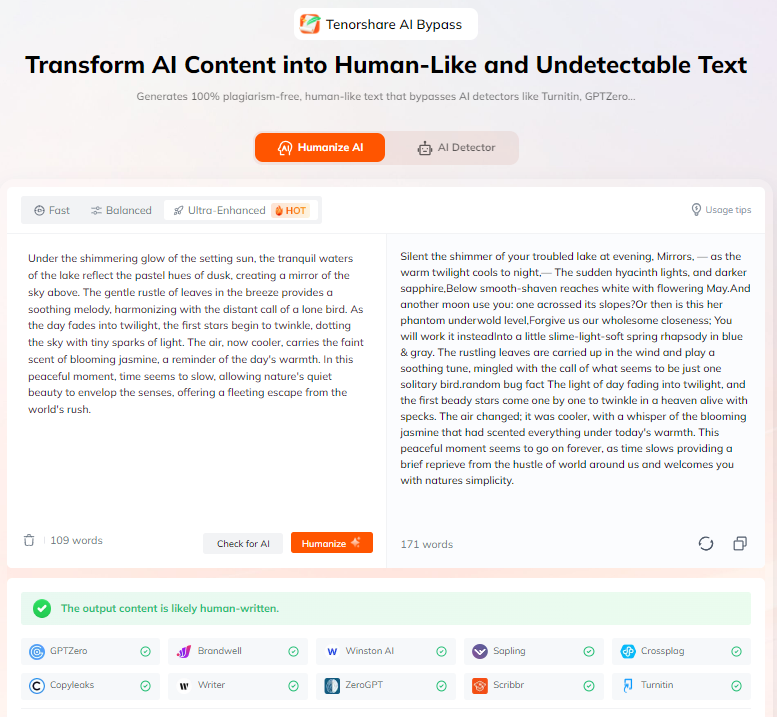
Conclusion
The "ChatGPT Unable to Load History" error might seem like a serious issue, but in most cases, it's easy to fix with the right steps. Whether it's a quick browser refresh, a settings tweak, or checking server status, one of the solutions in this guide should help you get your chat history back on track. For app users, updating or reinstalling the app often does the trick.
And if you're using ChatGPT to create content, don't forget to give it a human touch. Tools like Tenorshare AI Bypass can instantly transform robotic-sounding text into natural, authentic writing, perfect for work, study, or publishing.
FAQs
Why is ChatGPT not showing history?
It's often due to server issues, browser problems, or a poor connection. Try refreshing the page or clearing your cache.
Why is my ChatGPT unable to load conversations?
This can be caused by session errors, network issues, or blocked scripts. Logging out and back in or switching browsers may help.
Why does ChatGPT say "Unable to load projects"?
It usually means ChatGPT can't retrieve your workspace or custom GPT data---often due to server errors or blocked permissions.
Did ChatGPT remove history?
No, the history feature still exists. It may disappear temporarily during outages or browser issues but isn't removed by default.
How to get back ChatGPT history?
Refresh the page, clear browser data, re-login, or try another device. If it still doesn't show, check OpenAI's status or contact support.
Does ChatGPT save all chats?
Yes, unless you turn off history in settings. Chats are stored by default and can be exported anytime from your account.

Tenorshare AI Bypass
- Create 100% undetectable human-like content
- Bypass all AI detector tools like GPTZero, ZeroGPT, Copyleaks, etc.
- Original content, free of plagiarism and grammatical errors
- One-click AI bypass with a clean and easy-to-use interface
You Might Also Like
- How to Make Cinematic Pictures with ChatGPT Prompts
- Turn Any Photo into a Cartoon: 25+ Stunning ChatGPT Prompts You Must Try
- How to Face ChatGPT "Request Violates Generation Policy"
- How to Use ChatGPT Prompts for Passport Photo Perfectly
- 14 Romantic & Creative ChatGPT Couple Photo Editing Prompts
- 14 Best Trending ChatGPT Baby Photo Editing Prompts for Stunning Results
