Unable to Upload Image in ChatGPT? Here’s How to Fix It
Are you experiencing the frustrating ChatGPT unable to upload image error? You're not alone. Many users encounter this issue when trying to share images with ChatGPT for analysis, editing, or discussion. This comprehensive guide will help you understand why this happens and provide effective solutions to get your image uploads working again.
Why Am I Unable to Upload Images to ChatGPT
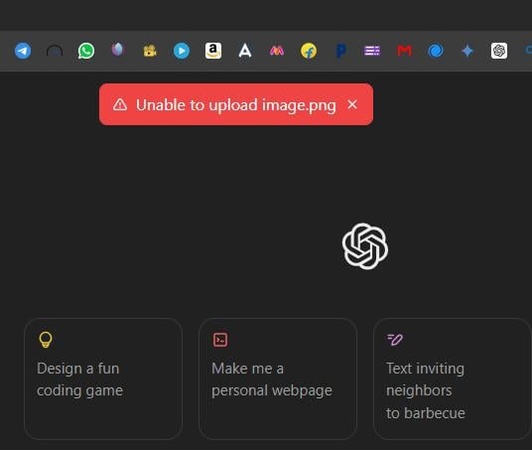
When ChatGPT showing unable to upload image messages, it can disrupt your workflow and prevent you from getting the AI assistance you need. Understanding the reasons behind unable to upload image ChatGPT errors is essential for finding the right solution. Here are the most common causes:
-
File Format Restrictions
One of the primary reasons for unable to upload image.png ChatGPT errors is file format incompatibility. ChatGPT supports specific image formats, and attempting to upload unsupported formats will result in upload failures. The platform typically accepts JPEG, PNG, GIF, and WebP formats, but there may be restrictions on certain variations or corrupted files.
-
File Size Limitations
The ChatGPT unable to upload image limit is another common culprit. Large image files may exceed the platform's maximum file size restrictions, causing upload failures. High-resolution images, screenshots, or photos taken with modern cameras often exceed these limits, requiring compression or resizing before upload.
-
Network Connectivity Issues
Poor internet connection or network instability can cause unable to upload image in ChatGPT problems. Slow upload speeds, intermittent connectivity, or firewall restrictions may interrupt the upload process, leading to failed attempts.
-
Server-Side Problems
Sometimes the issue isn't on your end. ChatGPT's servers may experience temporary outages, maintenance periods, or high traffic loads that result in ChatGPT unable to upload image problem scenarios. These issues are typically resolved automatically but may require patience.
-
Browser-Related Issues
Outdated browsers, disabled JavaScript, corrupted cache files, or browser extensions can interfere with image upload functionality. These technical issues can manifest as persistent unable to upload image to ChatGPT errors even when other aspects of the platform work normally.
-
Account Limitations
Certain account types or usage tiers may have restrictions on image upload capabilities. New accounts, free tier limitations, or accounts that have reached usage limits may experience ChatGPT unable to upload image error messages.
How to Fix Unable to Upload Image to ChatGPT
Now that we've identified the common causes, let's explore practical solutions to resolve ChatGPT unable to upload image issues :
Solution 1: Check and Convert File Formats
If you're experiencing ChatGPT unable to upload image jpg or other format-related errors, start by verifying your image format:
-
Ensure your image is in a supported format (JPEG, PNG, GIF, or WebP)
-
If using an unsupported format, convert it using image editing software or online converters
-
Save the image with a standard file extension
-
Avoid using special characters in filenames
Solution 2: Reduce File Size
To address ChatGPT unable to upload image limit issues:
-
Compress your image using online tools or image editing software
-
Reduce image dimensions while maintaining acceptable quality
-
Aim for file sizes under 20MB (check current platform limits)
-
Consider using JPEG format for photographs as it typically produces smaller files
Solution 3: Clear Browser Data and Restart
For browser-related ChatGPT unable to upload image fix solutions:
-
Clear your browser's cache and cookies
-
Disable browser extensions temporarily
-
Update your browser to the latest version
-
Try using a different browser or incognito/private mode
-
Ensure JavaScript is enabled
Solution 4: Check Network Connection
To resolve connectivity-related upload issues:
-
Test your internet connection speed
-
Switch to a different network if possible
-
Disable VPN or proxy services temporarily
-
Try uploading during off-peak hours
-
Restart your router or modem
Solution 5: Verify Account Status and Permissions
For account-related ChatGPT 4o unable to upload image problems:
-
Check if your account has image upload permissions
-
Verify you haven't exceeded usage limits
-
Ensure your subscription is active and current
-
Try logging out and logging back in
-
Contact support if account issues persist
Solution 6: Try Alternative Upload Methods
If direct upload fails:
-
Try uploading smaller portions of large images
-
Use different devices or platforms
-
Upload images one at a time instead of batch uploads
-
Consider sharing images through supported cloud storage links
Tips to Avoid ChatGPT Unable to Upload Image Problem
Prevention is better than cure. Here are proactive measures to minimize unable to upload image ChatGPT issues:
Optimize Images Before Upload
-
Resize images to reasonable dimensions (1920x1080 or smaller for most purposes)
-
Use appropriate compression settings to balance quality and file size
-
Stick to widely supported formats like JPEG and PNG
-
Avoid uploading raw camera files or extremely high-resolution images
Maintain Good Digital Hygiene
-
Regularly clear browser cache and cookies
-
Keep your browser updated to the latest version
-
Disable unnecessary browser extensions when using ChatGPT
-
Use reliable, high-speed internet connections when possible
Monitor Usage Patterns
-
Track your daily image upload volume to avoid hitting limits
-
Space out large upload sessions throughout the day
-
Be aware of peak usage times that might affect server performance
-
Keep backup copies of important images in case uploads fail
Stay Informed About Platform Changes
-
Follow ChatGPT's official announcements for feature updates
-
Check for changes in file size limits or supported formats
-
Join user communities to learn about common issues and solutions
-
Bookmark troubleshooting resources for quick reference
Achieve Undetectable ChatGPT AI Content with Tenorshare AI Bypass
Tenorshare AI Bypass is a powerful tool designed specifically to help users transform AI generated content like that from ChatGPT into natural, human-like writing that can seamlessly evade detection by AI content detectors. Whether you're a student, writer, or professional, this tool ensures your ChatGPT-generated text looks authentic and undetectable.
Key Features of Tenorshare AI Bypass:
-
Advanced Semantic Rewriting
Preserves meaning while making sentences more natural to bypass AI detection.
-
Human Language Emulation
Uses varied sentence structures and expressions to mimic real human writing.
-
Multiple Humanization Modes
Provides options from quick fixes to deep rewriting for different needs.
-
Integrated AI Detection Preview
Lets you verify content against AI detectors before finalizing.
-
User-Friendly and Fast
Simple interface for quick, effective humanization of ChatGPT text.

Conclusion
The ChatGPT unable to upload image error is common but can be resolved by addressing file formats, size limits, network, browser, or account issues as outlined above. Following the best tips will help prevent future problems and ensure smooth uploads. Additionally, using tools like Tenorshare AI Bypass can help you create natural, undetectable AI-generated content , enhancing your overall ChatGPT experience.

Tenorshare AI Bypass
- Create 100% undetectable human-like content
- Bypass all AI detector tools like GPTZero, ZeroGPT, Copyleaks, etc.
- Original content, free of plagiarism and grammatical errors
- One-click AI bypass with a clean and easy-to-use interface
FAQs
Why does ChatGPT say unable to upload image?
ChatGPT may show "unable to upload image" due to unsupported file formats, exceeding file size limits, network connectivity issues, browser problems, server-side outages, or account restrictions.
What image formats does ChatGPT support for uploading?
ChatGPT supports common formats like JPEG, PNG, GIF, and WebP. Using unsupported or corrupted file formats can cause upload errors.
What is the maximum file size allowed for image uploads in ChatGPT?
Images should generally be under 20MB. Larger files may fail to upload unless compressed or resized.
How can I fix the ChatGPT unable to upload image error?
Try converting your image to a supported format, reducing its size, clearing browser cache, updating your browser, checking your internet connection, and verifying your account permissions.
Can browser extensions affect image uploads in ChatGPT?
Yes, certain extensions like ad blockers can interfere with uploads. Disabling them temporarily can help resolve the issue.
Will upgrading to ChatGPT Plus fix image upload problems?
Upgrading may reduce restrictions and improve performance, but it doesn't guarantee elimination of all upload issues.
You Might Also Like
- ChatGPT 5 is Bad. How to Go Back to ChatGPT 4o?
- How to Delete ChatGPT History Faster: All Right Ways Are Here
- Latest News! Fix ChatGPT 5 Not Showing Up Issue
- How to Fix ChatGPT Temporary Chat Not Working Issue
- From Answers to Understanding: How to Use ChatGPT Study Mode
- ChatGPT Chats Missing? Learn Why They Disappear and How to Fix It
