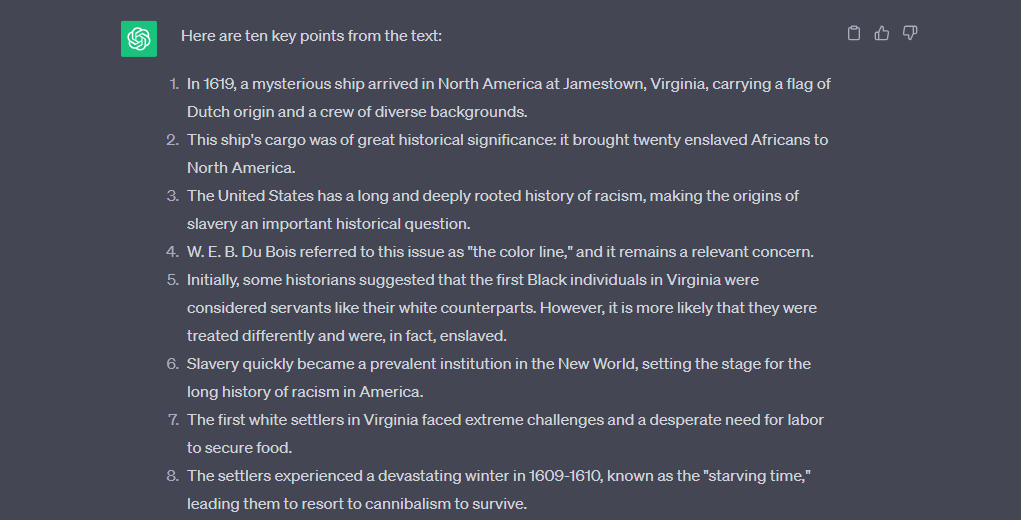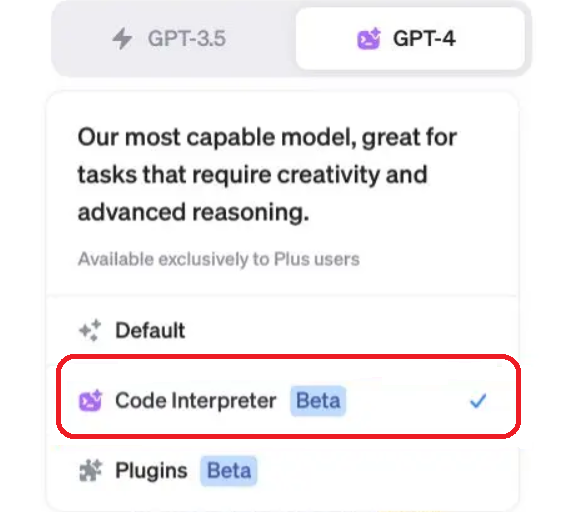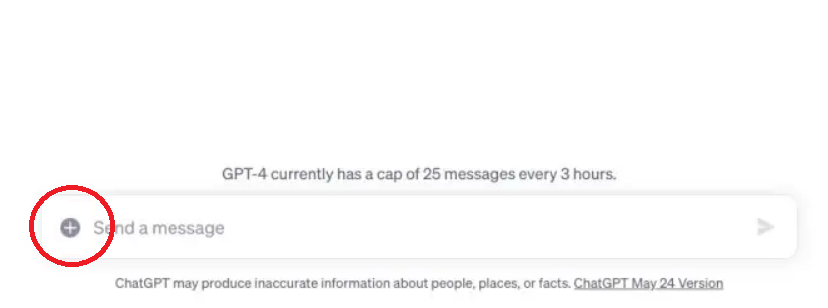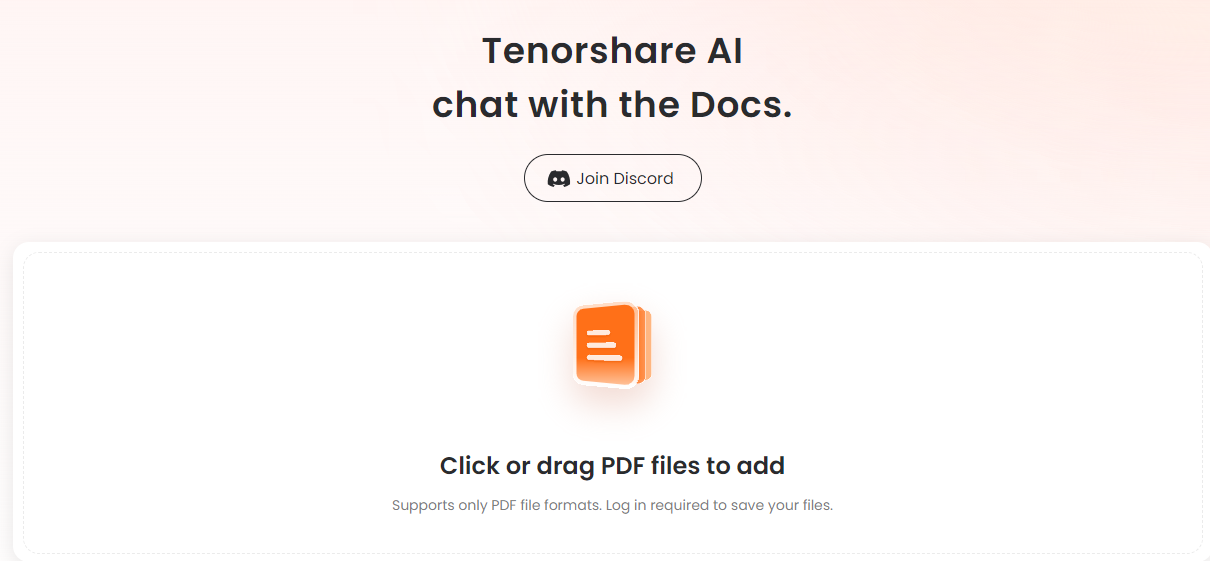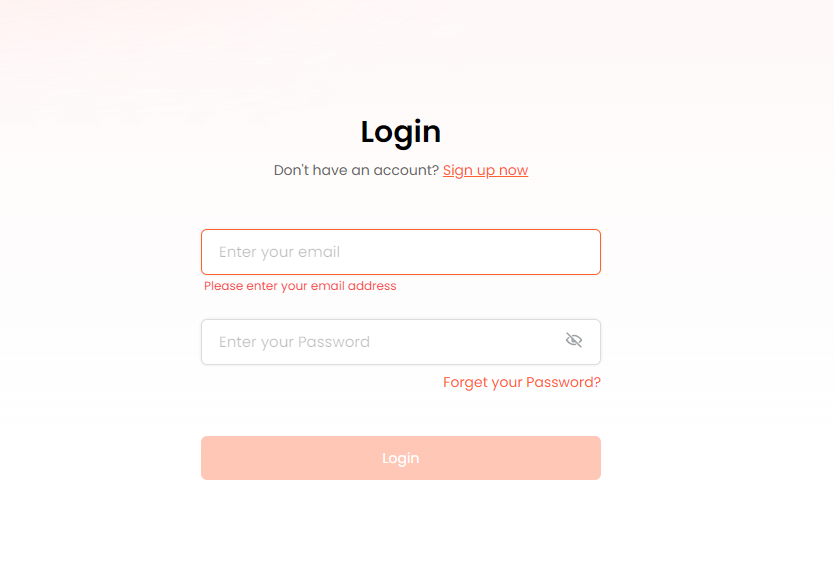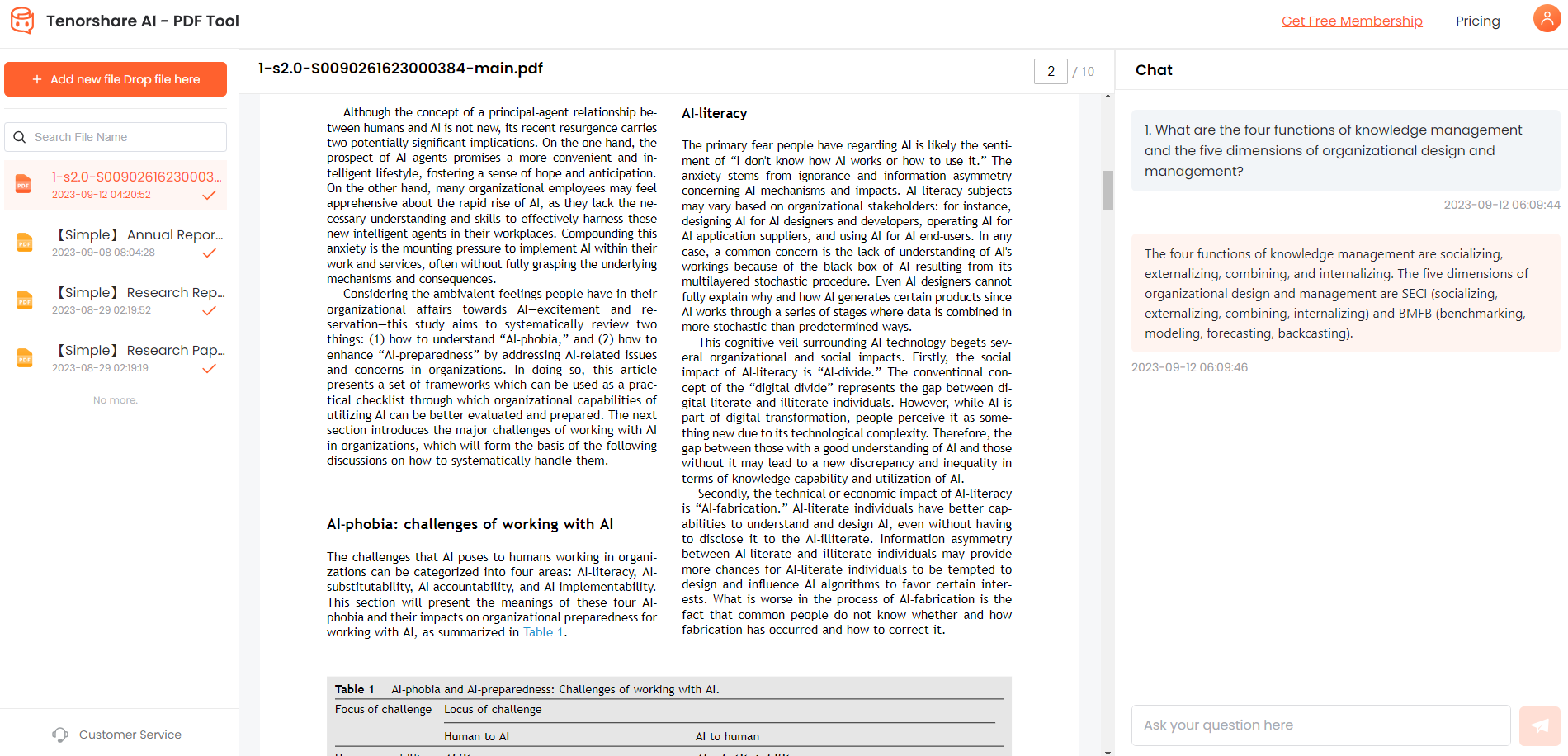[Proven Solution] 6 Easy Ways to Feed a PDF to ChatGPT 2026
ChatGPT is getting pretty popular, especially for business stuff. People are getting curious about using it to read PDFs. It's all part of the excitement around AI, and ChatGPT is leading the way. Now, if you're wondering if ChatGPT can actually read PDF files and how to make it happen, don't worry, we've got the solutions. We've got three super easy ways to share your PDFs with ChatGPT. So, let's dive in!
Catalogs:
Part 1. Can ChatGPT Read PDF Files Directly?
Let's clear something up. ChatGPT is awesome with text, but when it comes to PDFs, it needs a little handholding. It can't directly read PDFs or upload them. But don't worry about it! There are tricks to make it work. We'll walk you through some simple steps to get ChatGPT to read and grab the important stuff from your PDFs. It's not as tricky as it sounds! Let's get into it.
Part 2. PDF to ChatGPT: How to Feed a PDF to ChatGPT?
Can I give ChatGPT a PDF? Yes, you can! There are quite a few ways on how to feed PDF documents into ChatGPT. Tet’s talk about them one by one.
1. Copy and paste the PDF Content text to ChatGPT
The easiest way is to copy the stuff inside the PDF and paste it right into ChatGPT. How can you do it? Here’s how!
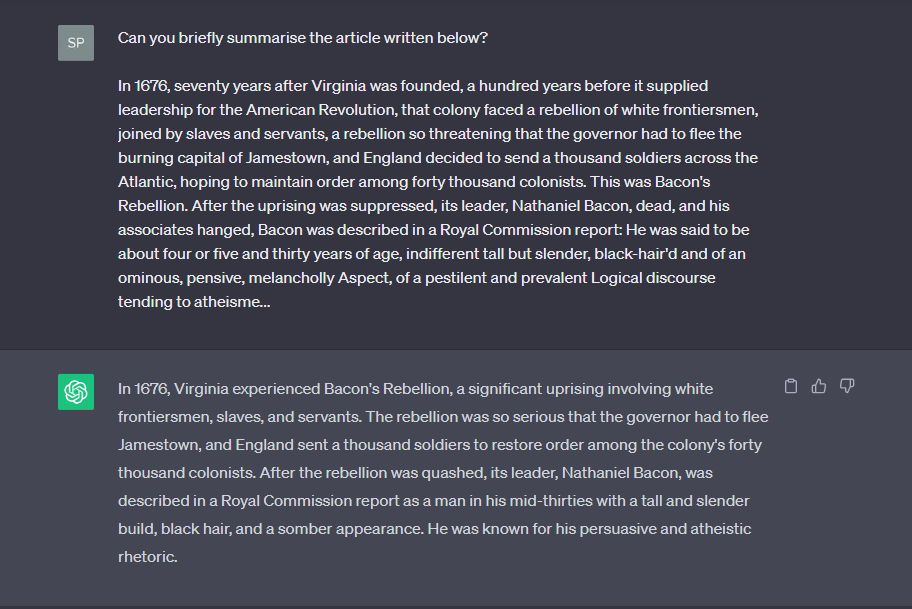
First, open up your PDF using your favorite PDF viewer.
Then, highlight all the text and press CTRL+C to copy.
Now, just paste that text into ChatGPT and tell it what you want to do with it - like explain, summarize, or decode.
2. Provide a URL to the content
Want to share a PDF with ChatGPT using a link? It's easy, and we’ll show you how in a few simple steps.
Upload your PDF to Google Drive. Just open Google Drive, right-click on your file, and pick “Share”. Make sure it's set to “View” or “Edit” access.
Now, copy the link you get from Google Drive.
Open ChatGPT in your web browser, paste the link, and ask ChatGPT to check it out.
You can also add more commands if you need to. After a bit, ChatGPT will give you the results you're looking for. It's as simple as that!
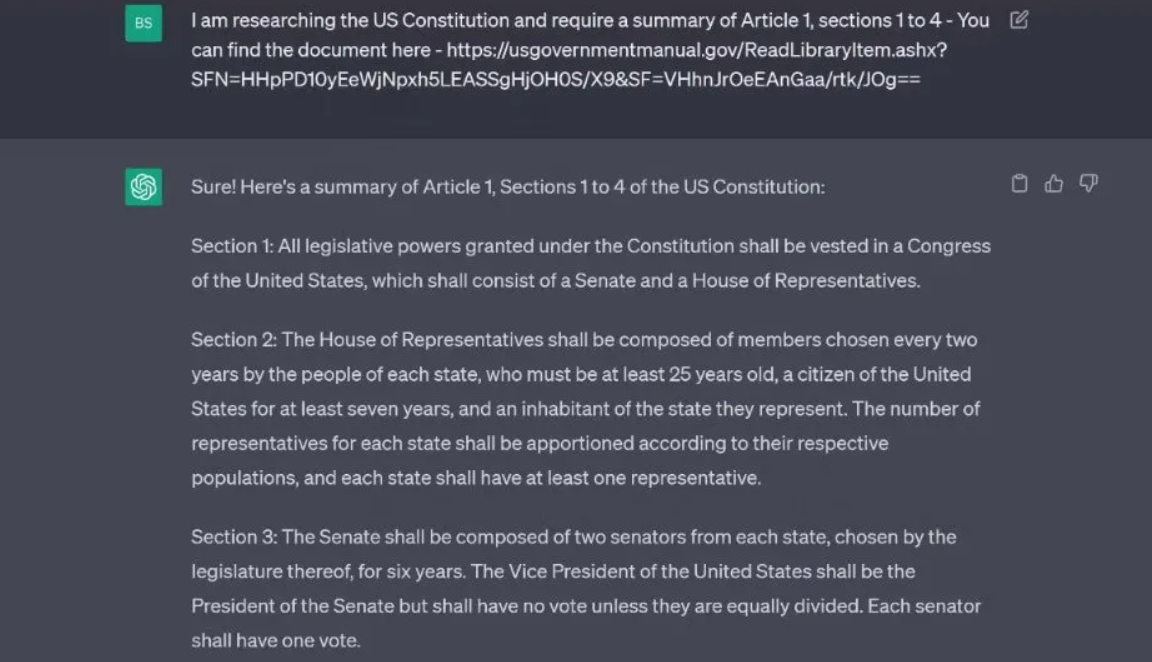
3. Use a Browser Extension
You can upload files to ChatGPT using a cool Chrome extension called “ChatGPT File Uploader Extended”. It's pretty helpful and works like a charm.
Here's how to upload PDF to ChatGPT it done:
First, install the ChatGPT File Uploader Extended extension. It's totally free and works with browsers like Chrome.

Now, just visit the ChatGPT website. You'll spot an “Upload” button at the bottom right corner. Click that button, pick the document you want to upload. It can handle popular formats like PDF, DOC, DOCX, XLSX, TXT, and more.
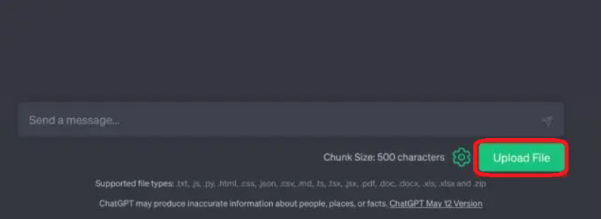
Sit back and relax; it'll do its thing and process your document for you. Easy, right? Give it a try!
4. Convert the PDF to a text file
If the PDF is not too long, you can turn the whole thing into a text document. Here are three ways to do it:
If you use Microsoft Word, open it, then go to File > Open. Pick the PDF, and it'll guide you to change it into a text document. Once it's done, copy the content and paste it into ChatGPT.

Google Docs can do this too. Upload the PDF to your Google Drive, open it with Google Docs, then go to File > Download > Plain Text (.txt). Now, it's a text file ready to be pasted into ChatGPT. Or alternatively, you can use online PDF converters to change it into a text doc.

NOTE:
Just remember, ChatGPT can handle up to 4,096 characters at a time. So, if your PDF is long, break it into smaller pieces for the best results.
5. Use Code Interpreter
Upload files directly to ChatGPT using the Code Interpreter feature. It's available for all ChatGPT Plus users.
Go to ChatGPT and click on “Settings” in the bottom-left corner.

Look for “Beta features” and turn on the switch for “Code Interpreter.”

Now, pick the “GPT-4” model and select “Code Interpreter” from the drop-down menu.

You'll see a little “+” button in the text field below. Click on that to upload your files right into ChatGPT.

Voilà! You've uploaded your file. You can do things like OCR for a PDF to make it searchable in ChatGPT. Easy peasy, right?
6. Best Third-party Alternative-Tenorshare AI - PDF Tool
Tenorshare AI - PDF Tool is like a chat buddy for your PDFs. It's quick at pulling out info, finding stuff, and giving you the lowdown on what's in your PDFs. It's designed to analyze things like financial reports, contracts, and legal documents in a flash.
Tenorshare AI PDF Tool
- Summarize the various types of large PDF docume
- Chat with the PDF to get key information accurately
- Supports simultaneous uploading of multiple documents
Here’s what it can do:
Feature 1: Online summary of various pdf documents: After uploading the pdf, a condensed summary is automatically generated for the content of the pdf document.
Feature 2: Intelligent Q&A. Ask questions about the entire PDF content or tables inside the PDF and get accurate answers quickly. Note: Questions about images inside PDFs are not supported, and citation support is not provided.
Feature 3: Support up to 4 files to be uploaded at the same time.
Feature 4: The content of the uploaded pdf document supports multiple languages, and the dialogue supports multiple languages. But currently the product interface only supports English.
Supported formats: Currently only PDF is supported, and scanned PDF is not supported.
Start by uploading your PDF.

Now, login to continue. Or create a new account if you don’t have one.

Next, start asking questions about your PDF in the chat window to have a chat with your PDF.

Part 3. FAQs about Feeding a PDF to ChatGPT?
Q1: Can GPT-4 read a PDF?
No, GPT-4 cannot directly read PDF files. It processes and generates text-based content but does not have the capability to extract information from PDFs. You would need to convert the PDF to plain text before using GPT-4 for analysis or summary.
Q2: Can I upload PDF documents to ChatGPT?
Can you upload PDF to ChatGPT? Simple answer is No, you cannot directly upload PDF documents to ChatGPT. To utilize the content from a PDF, you'd need to extract the text from the PDF and then input it into ChatGPT for analysis or assistance. Please check for any updates or changes in functionality since then.
Q3: Is there any AI website that can read PDF files?
Yes, there are many AI tools out there that can help you upload PDF to ChatGPT. If you’re looking for top of the line tool with robust functionality, Tenorshare AI PDF Tool is your best option!
Q4. What are the Limitations of summarizing with ChatGPT?
The limitations of summarizing with ChatGPT include the lack of context awareness, potential for oversimplification, inability to verify information, sensitivity to input wording, occasional repetition, and challenges with highly technical content. It's important to use human judgment and verify critical information from trusted sources when using ChatGPT for summaries.
Final Words
In conclusion, ChatGPT can't read PDFs directly, but there are simple ways to make it work, like copying and pasting text, using a browser extension, or converting PDFs to text files. You can also upload files using the Code Interpreter feature for ChatGPT Plus users. But the best option for far is Tenorshare AI - PDF Tool for summarizing and Q&A with PDFs. Remember, ChatGPT has limitations when summarizing, so use it wisely.