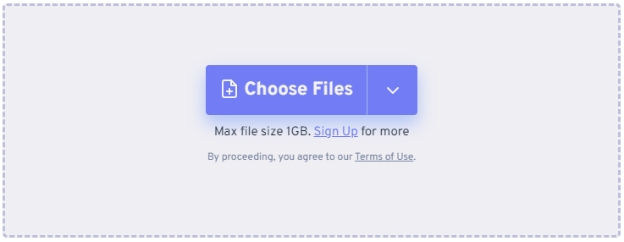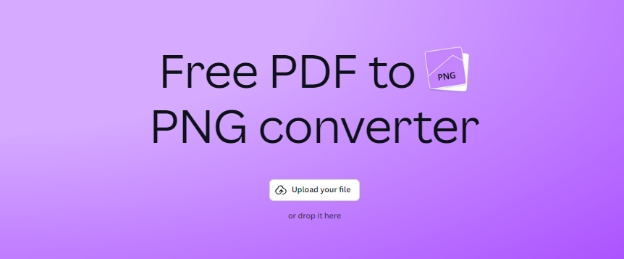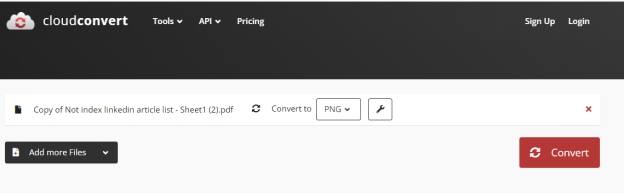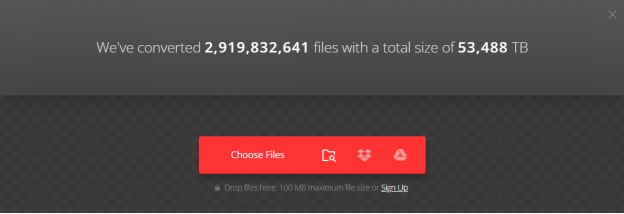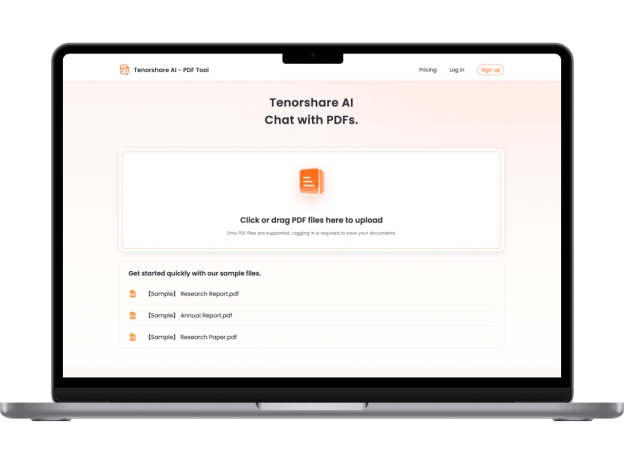Top 5 PDF to PNG Converters for High-Quality Image Conversion
PNG files are widely used for images on the internet, especially for web graphics and logos. Many people find it helpful to convert various image formats to PNG, including the popular PDF format. However, PDF files can be tricky to work with. If you want to know how to convert PDF to PNG , this article is here to help. We will explore the top 5 methods for converting PDF to PNG in high quality. Whether you need to share images, edit content, or design for the web, we’ll guide you through choosing the best tools for high-quality image conversion. Let’s get started!
Why should people need to convert PDF to PNG?
Here are some reasons why people might need to convert PDF to PNG:
Compatibility: Many platforms, like social media sites, don’t accept PDFs. Converting to PNG allows for easy sharing.
Easy Editing: PNG files can be easily edited in graphic design software, allowing for modifications that aren’t possible with PDFs.
Improved Visibility: PNG images maintain high quality, making them ideal for presentations, websites, or documents where clarity is crucial.
Faster Loading Times: PNGs can load faster than PDFs on web pages, improving user experience.
Screenshots and Thumbnails: Converting a PDF page to PNG allows for easy creation of thumbnails or screenshots for previews.
Archiving: PNGs can be used for archiving images separately from the text or data in a PDF, providing a more accessible format for viewing.
How to convert PDF to PNG?
To convert PDF to PNG , there are several methods available, each catering to different needs. The simplest approach is to use Preview on a Mac. By opening the PDF file in Preview and selecting File -> Export , you can easily choose the PNG format and set parameters like resolution before exporting.
For those who prefer online solutions, various online PDF converters are available.
Top 5 PDF to PNG converter
Looking for the best way to convert PDF to PNG high quality? We've got you covered with the top 5 PDF to PNG converters that deliver crisp, clear images.
1. PDF2PNG
PDF2PNG is a pdf to png free online tool that lets you convert PDF to PNG documents into high-quality PNG images. This tool offers better image quality compared to other converters, making it ideal for users who prioritize detail.
How to Use PDF2PNG:
-
Click the UPLOAD FILES button.
-
Select up to 20 PDF files to convert.
-
Wait for the conversion process to complete.
-
Download the results individually or click DOWNLOAD ALL to get them as a ZIP file.
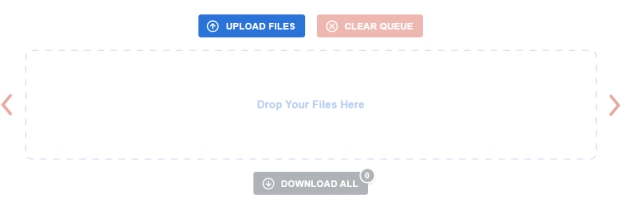
Pricing: Free
2. FreeConvert
FreeConvert is a versatile online converter that specializes in converting files, including PDF to PNG. It allows users to upload and convert multiple PDF files simultaneously, making it ideal for those who need to process large batches. This tool offers high-quality conversions and is compatible with a range of web browsers.
How to change PDF to PNG with FreeConvert:
-
Navigate to the FreeConvert website.
-
Click the Choose Files button to select your PDF files from your device.

-
Click the Convert to PNG button to initiate the conversion.
-
Once the status changes to Done, click the Download PNG button to save your images to your device.
Pricing: Free for basic usage; offers a Basic plan at $12.99/month for additional features.
3. Canva
Canva is not only a design tool but also a powerful PDF to PNG converter. This platform allows you to turn your PDF documents into shareable PNG images while maintaining high image quality. Canva’s intuitive interface makes it easy to upload, edit, and convert PDFs, making it suitable for users with varying levels of design experience. It also offers a variety of additional editing tools, enabling users to enhance their images before saving them.
How to Use Canva to change pdf to png free :
-
Visit the Canva website and log in or create a free account.
-
Click the Upload your file button or simply drag and drop your PDF files into the designated area.

-
Use the built-in editor to make any adjustments or edits to your PDF if needed.
-
Finally, convert your file by downloading it as a PNG.
Pricing: Free for PDF to PNG conversion; Canva Pro subscription is available for $55/month for access to premium features.
4. CloudConvert
CloudConvert is a powerful online document converter that excels in handling a variety of file types, including how to convert PDF to PNG. This platform make sure high-quality output with advanced conversion technology, maintaining the integrity of your documents. CloudConvert is ISO 27001 certified, guaranteeing the security of your files.
How to Use CloudConvert:
-
Go to the CloudConvert website and select the Choose File option to upload your PDF document.
-
Choose to PNG from the format options.

-
Click the Convert button and wait for the conversion process to complete.
-
Download your newly converted PNG file.
Pricing: Free for up to 10 conversions/day ; paid options start at $9/month for additional credits.
5. Convertio
Convertio is an easy-to-use online tool that simplifies the process of how to change PDF to PNG . It supports a wide range of formats and provides fast, reliable conversions. Users appreciate the platform for its straightforward interface, allowing for seamless uploads from various sources like Google Drive or Dropbox. Convertio also supports bulk conversions.
How to Use Convertio:
-
Visit the Convertio website and select the Upload PDF Files button.
-
Choose files from your computer, Google Drive, Dropbox, or by dragging them onto the page.

-
Select to PNG as your output format.
-
After the conversion is complete, click the Download button to save your PNG files.
Tips:
These tools are convenient for quick, one-time conversions. However, some may require you to create an account to download the converted files, and others might compress the file quality to speed up processing. This can make it tricky to find the best tool that meets your requirements.
[Bonus] How to Quickly Extract Key Insights from PDFs?
Tenorshare ChatPDF is an innovative tool designed to extract key insights from large PDF files quickly and efficiently.
Main Features:
-
Quickly summarizes large PDF files, allowing users to grasp essential information at a glance.
-
Engage in a chat-like interaction with PDFs, making it easy to extract specific details and insights.
-
Works with various types of PDF documents, including legal, academic, and technical reports, enhancing its utility for diverse users.
-
Saves users time and effort in processing lengthy content, providing quick insights to boost efficiency.
How to Use Tenorshare ChatPDF :
-
Begin by uploading your PDF document to the Tenorshare AI PDF website. Rest assured that your documents are securely protected throughout the process.

-
Once your PDF is uploaded, you can ask questions related to the content of the document. The AI-powered tool will swiftly provide accurate answers.
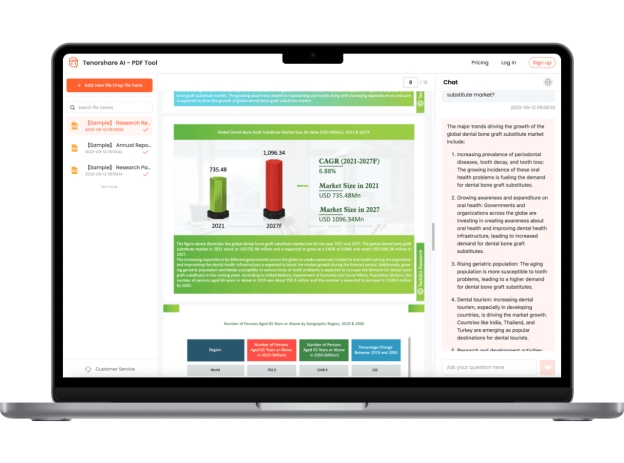
Conclusion:
Converting PDF to PNG is essential when you need high-quality image formats for easy sharing and uploading to platforms that don't support PDFs.However, if you're dealing with extensive PDF documents that require quick insights, Tenorshare ChatPDF is the perfect solution. With its AI-powered PDF summarization and interactive chat interface, this tool can save you time and effort by extracting the information you need efficiently.
You Might Also Like
- PDFgear Review: An In-Depth Look at the PDF Tool Everyone's Talking About
- SciSummary Review 2026: How It Compares to Other PDF Summarization Tools
- AI Detector Pro Review: The Ultimate Tool for Detecting AI-Generated Content
- 5 Best AI tools to Bypass AI Detection
- SlidesPilot Reviews: Key Features, Pricing, and Top Alternatives Explained