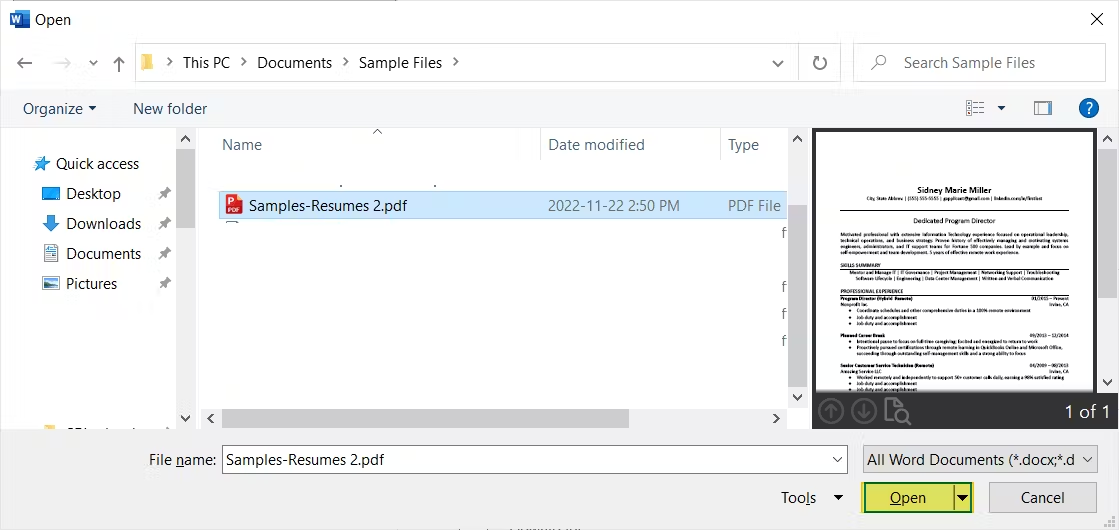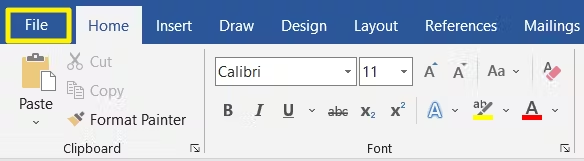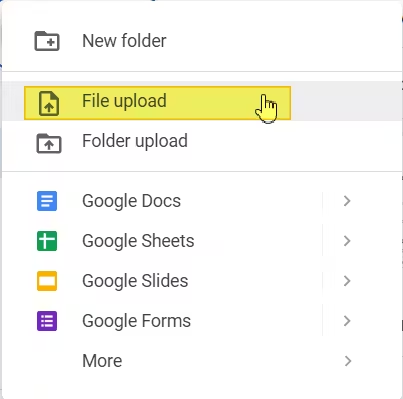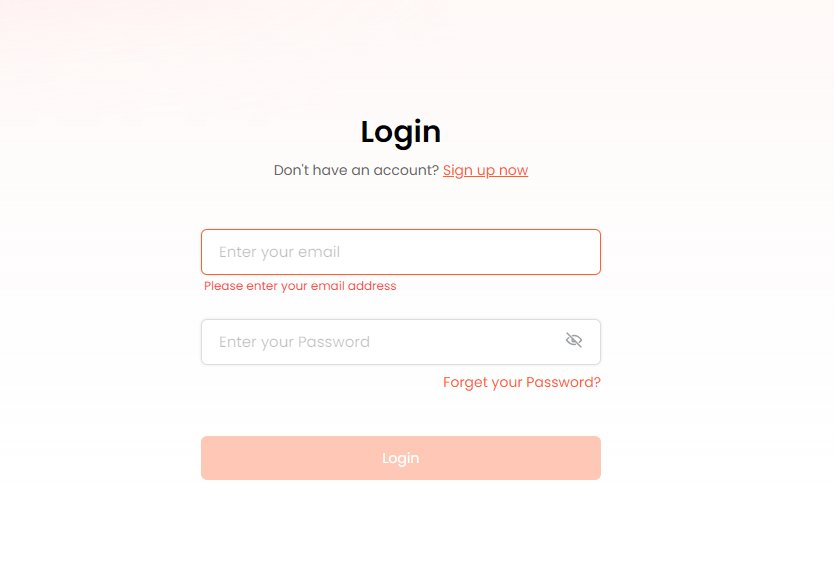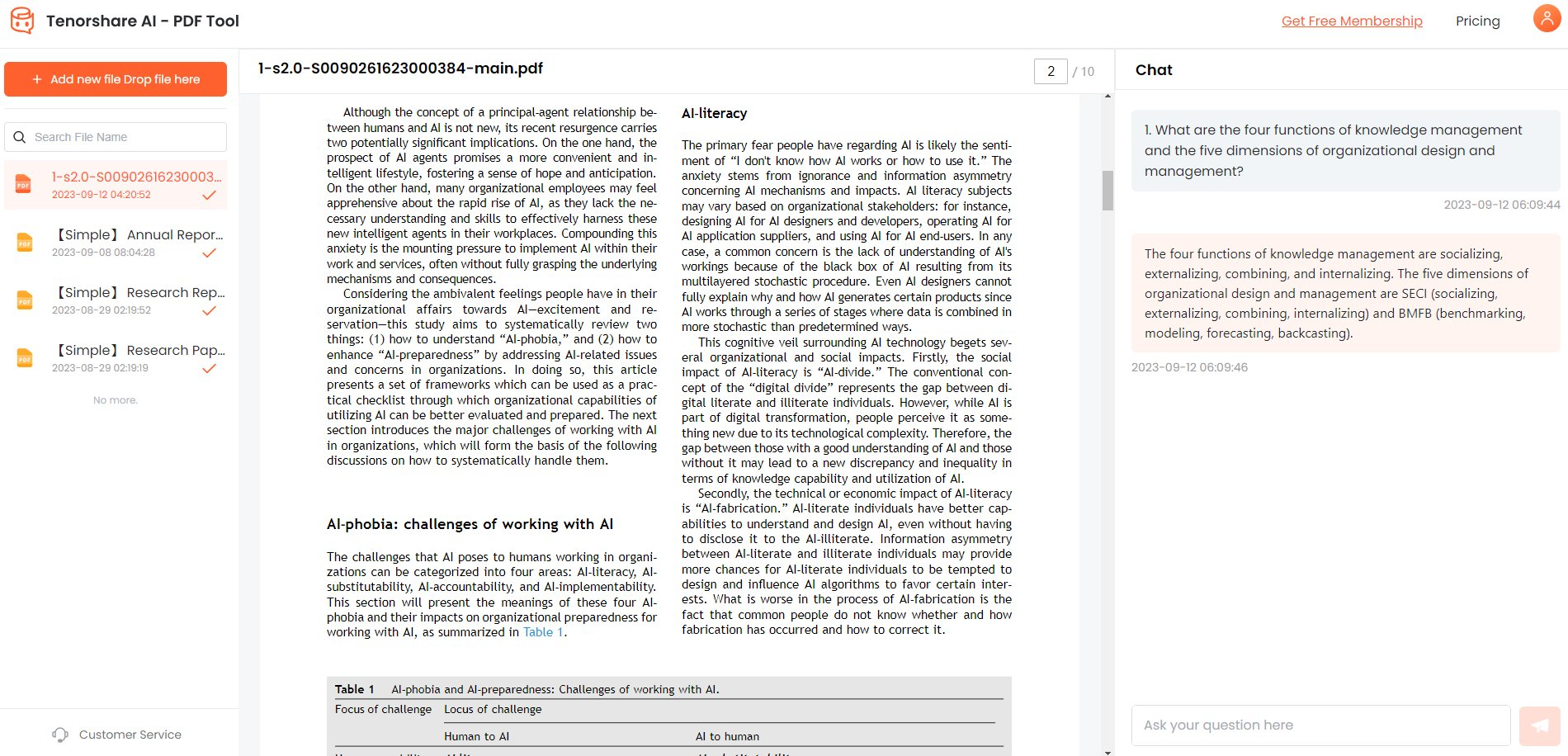How to Edit Resume in PDF? Here is Real Fix!
A resume is one of the most important documents when applying for jobs. It highlights your skills, experience, and accomplishments to showcase you as a candidate. But what if you need to update your resume PDF with new information? Reformatting the whole document can be tedious and time-consuming.
In this guide, we will walk through the steps to edit any resume PDF by adding text, adjusting formatting, removing content, and more. Whether you need to update your work history, expand your skills section, or fix a typo, these PDF editing tips will help you update your resume PDF file like a pro. Let’s take a look at how to edit a resume in pdf format.
Part 1. How to Edit Resume in PDF - Top 3 Ways
Way 1. How to Edit a Resume in Adobe
Adobe Acrobat DC is the premium PDF editing software that allows you to make all kinds of modifications to PDF files. If you already have an Acrobat subscription, it provides a robust way to update your resume PDF document.
Here is how to edit resume pdf in laptop in Adobe Acrobat:
Open your resume PDF file in Adobe Acrobat DC. You can click "Open" and navigate to the file location to open it.
Click on the "Edit PDF" tool in the right pane. This will open the editing mode.
Select the text or image editing tools you need. You have options like the Touchup Text Tool to rewrite the text, the Add Text Tool to insert new text and image crop/edit tools.
Use the tools to make your edits. You can rewrite sections, insert new bullets or skills, adjust formatting, delete content, etc.
When done, click the "Save" button to save the edited version of the resume PDF with your changes.
Way 2. How to Edit a Resume in Word
Microsoft Word provides a free way to edit an existing resume PDF file. This method gives you the flexibility to edit resume PDF content like a Word document before re-exporting it back in PDF format. Just keep in mind some formatting/design changes can occur going from PDF to Word and back.
Here is how to edit pdf resume in word:
Open Microsoft Word on your computer.
Click "Open" in the menu bar and select "Browse".

Browse and find the resume PDF file you want to edit. Select it and click "Open".

A pop-up will show, giving you options on how to open the PDF. Select "OK" to open it in Word.

Now, with the PDF opened as a Word doc, perform your edits as needed by rewriting text, adjusting formatting, adding new sections, etc.
When done editing, go to the "File" menu and select "Export".

In the export window, choose "Create PDF/XPS Document".
Click "Publish" to save your edited resume as a new PDF file.

Way 3. How to Edit a Resume in Google Docs
Google Docs is a free online word processor that also allows editing an existing resume PDF file in simple steps. If my resume is in pdf how to edit, here is how you can do it:
First, you need to upload your resume PDF to your Google Drive storage. You can do this by going to "New > File upload" in the top left and selecting your resume to upload or simply drag and drop the resume PDF file into Google Drive.

Now click the PDF file in Google Drive and select "Open with Google Docs" from the menu. This will convert the PDF to an editable Google Document.
With the resume now opened as a Google Doc, go ahead and make any changes or edits as needed, just like you would in a Word document.
After completing your edits to the content, click "File > Download" and choose "PDF Document (.pdf)" to save an updated version of the edited resume back as a PDF file.

Part 2. [Real Fix] How to Edit Your Resume to the Perfect
Now that we've covered some basic ways to edit a resume PDF file, let's look at the best tool to take your resume editing to the next level - Tenorshare AI PDF tool .
Tenorshare's AI PDF Tool provides state-of-the-art artificial intelligence capabilities to analyze, summarize, and enhance PDF documents like resumes. It acts as your personal AI assistant to edit and optimize any resume PDF for maximum impact.
The tool has amazing features that fix all possible issues in your resume using advanced AI:
- Smart Resume Checker - Checks for critical resume errors and provides improvement tips
- Professional Resume Editor - Rewrites and enhances the resume content for increased readability
- Job Description Matcher - Customizes your resume to match any job ad by adding relevant keywords/skills
- Resume Designer & Formatter - Creates attractive resume templates and optimizes formatting
Here is how to edit pdf resume in mobile and desktop for free:
-
Upload your resume PDF file to the tool's dashboard. You can either drag and drop it into the upload box or use the file browser to select it manually.

-
If it's your first time, sign up for a free account by entering your email and setting a password. Otherwise, log into your existing account.

-
With the resume PDF uploaded, start chatting! Ask the AI assistant questions like "Please check this resume and suggest improvements."

Part 3. People Also Ask about How to Edit Resume in PDF
Q1. How do I edit an already made resume?
You can edit an existing resume PDF file using online tools like Google Docs, Adobe Acrobat DC, or Word. Simply open the file in them and edit the text/formatting as needed before saving the updated resume PDF.
Q2. How can I edit text in a PDF?
Use the Edit Text & Images tool in Adobe Acrobat DC. Click the text, then choose options to edit, rewrite, or reformat it. Other PDF editors like Foxit PhantomPDF also allow editing text in PDFs easily.
Final Word
Updating your resume PDF with the latest experience or just fixing errors can seem daunting if you don't know how. Manually reformatting the whole document is frustrating and time-consuming. Luckily, this guide has provided 3 simple methods to seamlessly edit any existing resume PDF to save you hours of work.
But to take it to the next level, we highly recommend using Tenorshare AI PDF tool. The smart AI assistant analyzes your resume, provides suggestions to optimize content for any job, identifies issues,