Stable Video vs Sora - Which Tool Rules Your Video Creation Game?
Delving into the realm of AI video tools, one is bound to come across two powerful solutions: Stable Video and Sora. Both have revolutionized the way we create and share videos, turning complex processes into simplistic ones. This article will hold a mirror to the functionalities and capabilities of both Stable Video and Sora, comparing and contrasting them to help you make an informed decision.
Part 1: Basic Info of Stable Video & Sora
Stable Video and Sora are both AI-driven video tools designed to make content creation seamless and efficient. Stable Video leans towards enhancing video quality by stabilizing shaky footage, making it a favorite among vloggers and cinematographers. On the other hand, Sora, a robust text-to-video generator, has proven transformative for educators, marketers, and content creators who require on-demand and customized video content.
Stable Video

- Focus: Video stabilization and enhancement
- Strengths
- Target users: Vloggers, YouTubers, filmmakers, and anyone who wants to improve shaky footage.
1. Advanced algorithms for smoothing out shaky footage, even in challenging conditions like low light or fast action.
2. Supports various video formats and resolutions.
3. Offers different stabilization modes for different levels of correction.
4. Additional features like de-noising and frame rate adjustment (depending on the version).
5. User-friendly interface and simple workflow.
Sora AI

- Focus: Text-to-video generation
- Strengths
- Target users: Content creators, educators, marketers, and anyone who wants to create video content quickly and easily.
1. Turns written content (scripts, articles, blog posts) into engaging video formats.
2. Supports different video styles like animation, photorealistic, and mixed media.
3. Offers customizable options for voiceover, music, and transitions.
4. AI-powered storyboard generation for visualizing the content flow.
5. Can help create explainer videos, product demos, educational content, and more.
Part 2. Key Features Comparison of Stable Video & Sora
While both tools are groundbreaking in their own right, they cater to different needs and offer unique features. Stable Video offers advanced video stabilization which proves essential for outdoor shoots or action sequences, while Sora excels at converting written content into engaging video formats, saving time and effort for content designers.
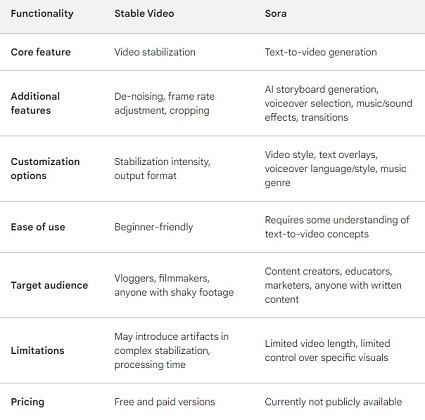
Part 3: How to use Sora & Stable Video?
Utilizing these tools is straightforward and user-friendly. For Stable Video, simply import the video needing stabilization, and let the tool do its magic. Sora, on the other hand, requires you to input your text material and choose from an array of customizable video templates that best match your content.
Guide to Using Stable Video
1. Open Stable Video: Start by launching the Stable Video application on your device.
2. Import Your Video: Click 'Import' or a similar option to add the video you wish to stabilize into the application.
3. Choose Stabilization: Locate and select the stabilization option. The tool then automatically scans your footage to identify any shaky movements and corrects them.
4. Adjust Parameters: Depending on your specific needs, manually adjust the stabilization level. This can be done through a slider or a set of numerical values. Apply the changes to get the best result.
5. Preview & Make Changes: Watch the preview of the stabilized video. If it's not up to your expectations, continue adjusting the settings until your video is satisfactorily stabilized.
6. Export Your Video: Finally, export your now stable video in the needed format. You now have a clip that looks professionally shot and is free from any shaky footage.
Guide to Using Sora AI
Big news: OpenAI Sora is open for external applications! Netizens reveal: Are there any other heavyweight product releases?! Internal testing application click here clik here
1. Open Sora Application: Open the Sora application and click on 'Create New Project' or a similar option.
2. Insert Text Content: In the provided text box, insert your written material. This content is the basis of your video.
3. Generate Storyboard: The AI tool will understand your text and generate a storyboard for your video.
4. Choose Visual Media: Sora suggests a range of suitable animations, clips, and images that match your content. Select the ones you find most appropriate.
5. Add Text overlays or voiceover: If needed, use the tool's features to add text overlays in your video, or select a voiceover from Sora's AI-generated voice library for a more immersive experience.
6. Review and edit: Review the generated video and make necessary adjustments or edits where needed.
7. Export your Video: Once completely satisfied with your video, click on 'Export' to get your vibrant text-to-video content ready for your audience.
Conclusion
Selecting between Stable Video and Sora boils down to discerning your exact requirements. If you're battling shaky footage, Stable Video could be your solution. Conversely, if you're looking to transform static, text-based content into dynamic video, Sora might be your go-to tool. Both tools exhibit promise and functionality, redefining the landscape of video content creation.

